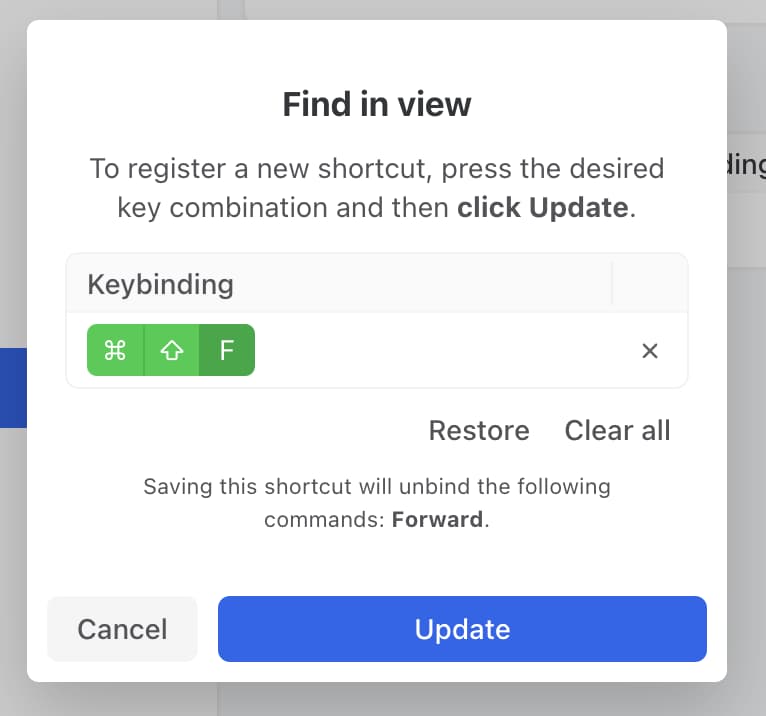Two shortcut presets are available in Missive: you can stick to defaults or switch to Gmail style. To view a cheat sheet of all available shortcuts and toggle your preset, open the Shortcuts tab of the Settings > Preferences panel.
Default shortcuts
The default preset will feel familiar to people used to desktop applications, where most shortcuts involve modifiers (eg. Ctrl and Shift) and some other keys.
One great advantage of this preset is that by default, pressing any key will start typing in the selected conversation’s comment box. Since all Missive conversations are small chat rooms, quickly navigating between each and instantly focusing the comment box upon typing makes for a productive chat workflow.

Gmail shortcuts
For people used to Gmail shortcuts, we’ve got you covered! Just change the preset and you’ll get back all the shortcuts you know and love.
Note that Gmail shortcuts use several single-key shortcuts (eg. J / K for navigation, C for Compose) so autofocusing the comment box upon typing is disabled with this preset. To focus the comment box, use Shift + C.

Customize shortcuts
Whether you are using the default or Gmail preset you can customize all shortcuts, just mouse over the shortcut line and click the Edit shortcut icon.