Settings
User Access / Sharing
By default, applying an organization label to a conversation will not automatically make the conversation visible to more coworkers, it will just label the conversation for teammates already having access to it. You can change that behavior and configure an organization label to automatically give some coworkers access to the conversations in that label by editing the Auto-shared users option.

A second option, Label is visible to, lets you control who sees the label listed in Missive. There are two options:
- Everyone in the organization: All organization members will be able to apply and remove the label from conversations.
- Admins and auto-shared users: Only organization admins and users defined in the Auto-shared users option will be able to apply and remove the label from conversations.
Icon
Each organization label can be customized with an icon. This icon will be shown in the label token on the conversation preview alongside the label name:

You can also customize whether you prefer to show only the icon and not the name in the label token in your Settings > Preferences:

Use cases
Organization labels can be used in many creative ways to boost your team productivity; here are two examples.
Feature requests tracking
At Missive we use organization labels to track our user’s feature requests. To do so, we use six organization labels: Bugs, Requested, Next, In progress, Pending release, Completed. These are all nested under the parent Features label.
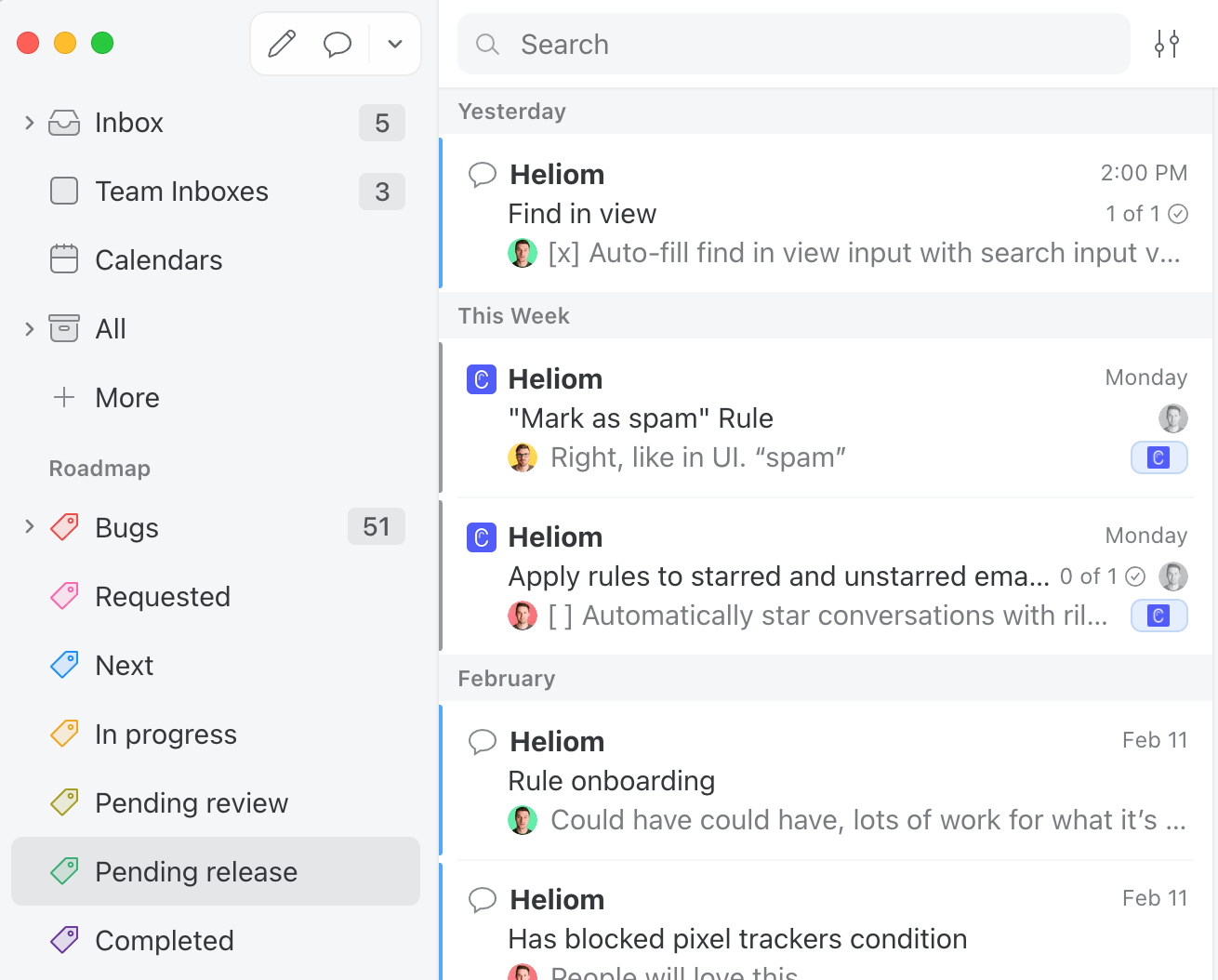
Every time one of our users asks for something new, we create and name a conversation to the feature being requested and label it with the Features/Requested label. We then create a task that links to the email conversation where the user asked for the feature. We do so for every user who requested the feature.

When we start working on that new feature, we move the conversation to Features/In progress. There we can discuss implementation details. We can also contact some of the users who asked for it to see if our proposed implementation works with them and gather some feedback.
When the feature is completed but not released, we move it to Features/Pending release.
And finally, once a feature is released we move it to Features/Completed. We can then mark each task as completed after contacting everyone who was interested in it.
The water cooler
No one likes to be interrupted, but as a team, we still need to share and communicate on many different topics, some not urgent. Let's say I just found out about a really interesting product that could benefit the company operations if adopted; this is important but not urgent. I don't want to @mention my teammates and move the conversation I just created to everyone's inbox. This would interrupt their flow.
A better way of sharing non-urgent conversations is using an organization label. For example at Missive, we created one called Water cooler where we exchange about non-urgent but interesting stuff. Everyone can read the conversations in it whenever they want.
Each team member decides if they want to keep the label visible in their sidebar and show/hide the unread conversation count.

That's my preferred setup. That way, I can instantly see when there are new content and check it at my convenience.
Make sure your label is shared. That way, when you apply the label to a conversation, the conversation will be shared with the relevant people automatically.