In this guide, we'll explore all the essential steps required to configure your Missive account, ensuring that you always reply to emails using the right name and signature.
What are aliases?
An alias is an email address attached to an email account. Every email account inherently comes with at least one alias, known as the default email address. However, it is entirely possible for an email account to have multiple aliases.
Note
Consider the email account admin@conferencebadge.com. In addition to its default alias, admin@conferencebadge.com, it could have multiple aliases such as help@conferencebadge.com, sales@conferencebadge.com, privacy@conferencebadge.com, etc.
Aliases must first have been defined on your email server (Gmail, Microsoft 365, etc.). If you don't define the aliases first, upon sending from Missive, your email server will replace the alias with your default account address in the outgoing email’s From field.
In Missive, aliases are managed from the Aliases tab from the account settings (Settings > Accounts). For each alias you can define a name, a description, a signature and sharing settings:
Name
When you define a name on an alias, your email recipient will both see your email address and your name in their inbox.

Both the email account owner and the delegated users can define their own name on an alias.
Description
A description allows you to make aliases stand out in the From select menu of the draft composer, as in the below image for a user having multiple signatures. The description will not be visible to your email recipients.

Never automatically select
You can tell Missive to never automatically select the alias when replying / composing a new email. You’ll still be able to manually set this alias in your From field if you need to.

Allow others to send emails from this alias
This setting lets you share the alias with colleagues without sharing the underlying email account, so they can send emails using the alias without gaining access to all the emails in the email account.
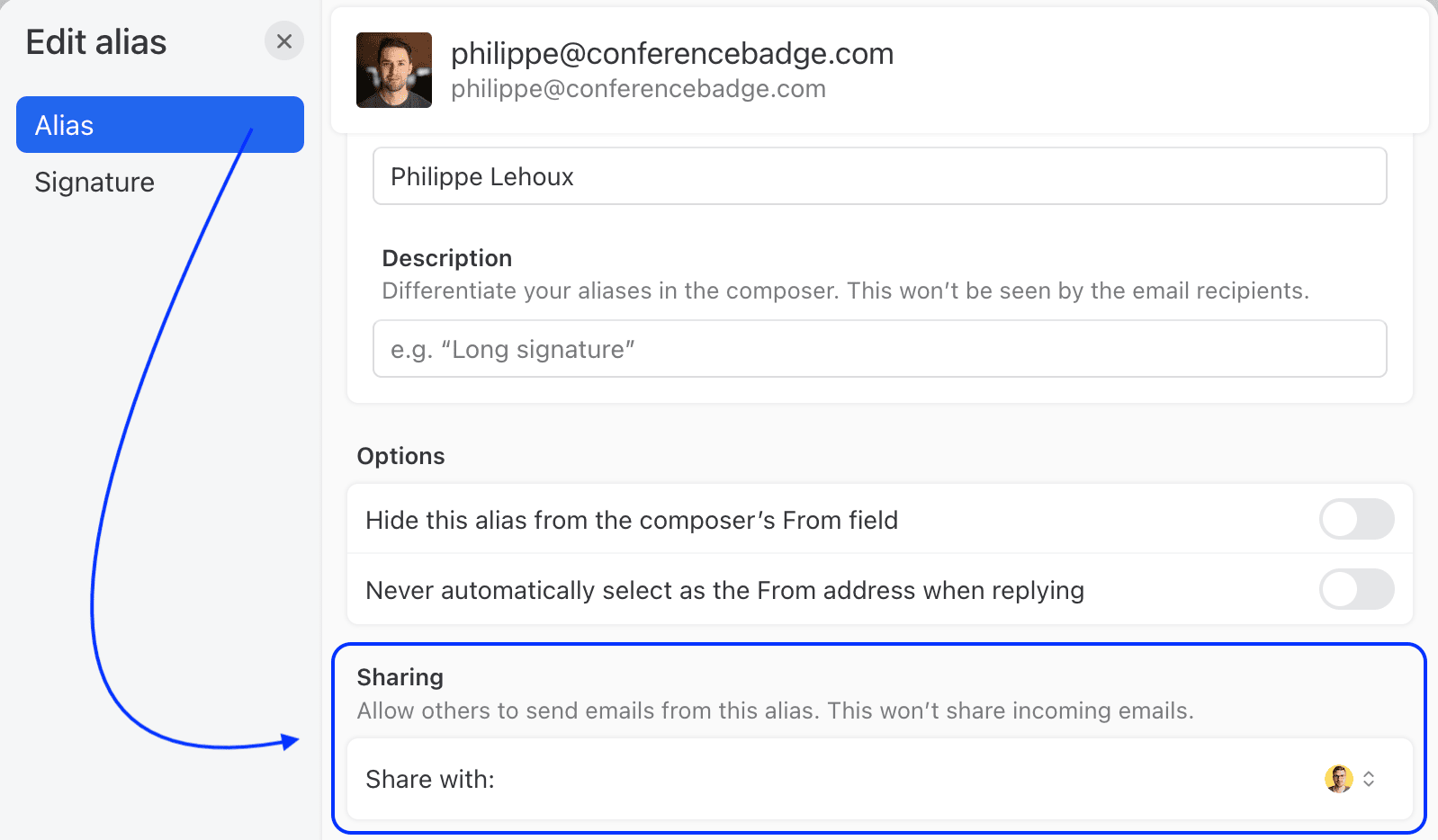
Control which alias is used when replying
Depending if an email is sent to your sales@, help@ or a personal email address like philippe@, you might want to control what alias (email address) Missive uses by default as the From address in your draft.
By default, Missive will try to match the best alias by itself. Let’s look at a few examples, given those two users:
| 🤵🏻♂️ Philippe’s aliases | 👨🏻💻 Rafael’s aliases |
|
|
✅ If an email is sent to support@conferencebadge.com and replied to by 🤵🏻♂️ Philippe, the From will be support@conferencebadge.com.
✅ If an email is sent to support@conferencebadge.com and replied to by 👨🏻💻 Rafael, the From will be support@conferencebadge.com.
✅ If an email is sent to sales@conferencebadge.com and replied to by 🤵🏻♂️ Philippe, the From will be sales@conferencebadge.com.
❌ If an email is sent to sales@conferencebadge.com and replied to by 👨🏻💻 Rafael, the From will be rafael@conferencebadge.com. Because Rafael doesn't have access to the alias sales@conferencebadge.com Missive finds another alias from the same domain name for Rafael to reply with.
Now let’s say 🤵🏻♂️ Philippe never wants to reply with the sales@conferencebadge.com alias, he can change the Never automatically select setting on the sales@ alias.

- ❌ If an email is sent to sales@conferencebadge.com and replied to by 🤵🏻♂️ Philippe, the From will be philippe@conferencebadge.com because the sales@conferencebadge.com alias is now ignored.
Keep in mind you can always manually change the From of your draft to another one.
If you want to always use the same alias, regardless of the email address to which the email was sent, you can make a change in the settings. Go to and check: Settings > Preferences > Composers > Always send replies from selected address above.

In summary, email aliases in Missive offer a flexible and efficient way to manage your email communications. They allow for personalized responses, controlled access, and team collaboration. Remember to set up your aliases on your email server first, and then customize them in Missive as needed.
🙋🏽♀️ If you have more questions about email aliases make sure to read our aliases FAQ, you might find your answer.