We have compiled some templates for rules that will help you kick off the automation of your workflow.
Take a look at the screenshots below and copy the settings. You can always customize the conditions and actions to adapt them better to your process.
1. Send an out of office message
For incoming messages
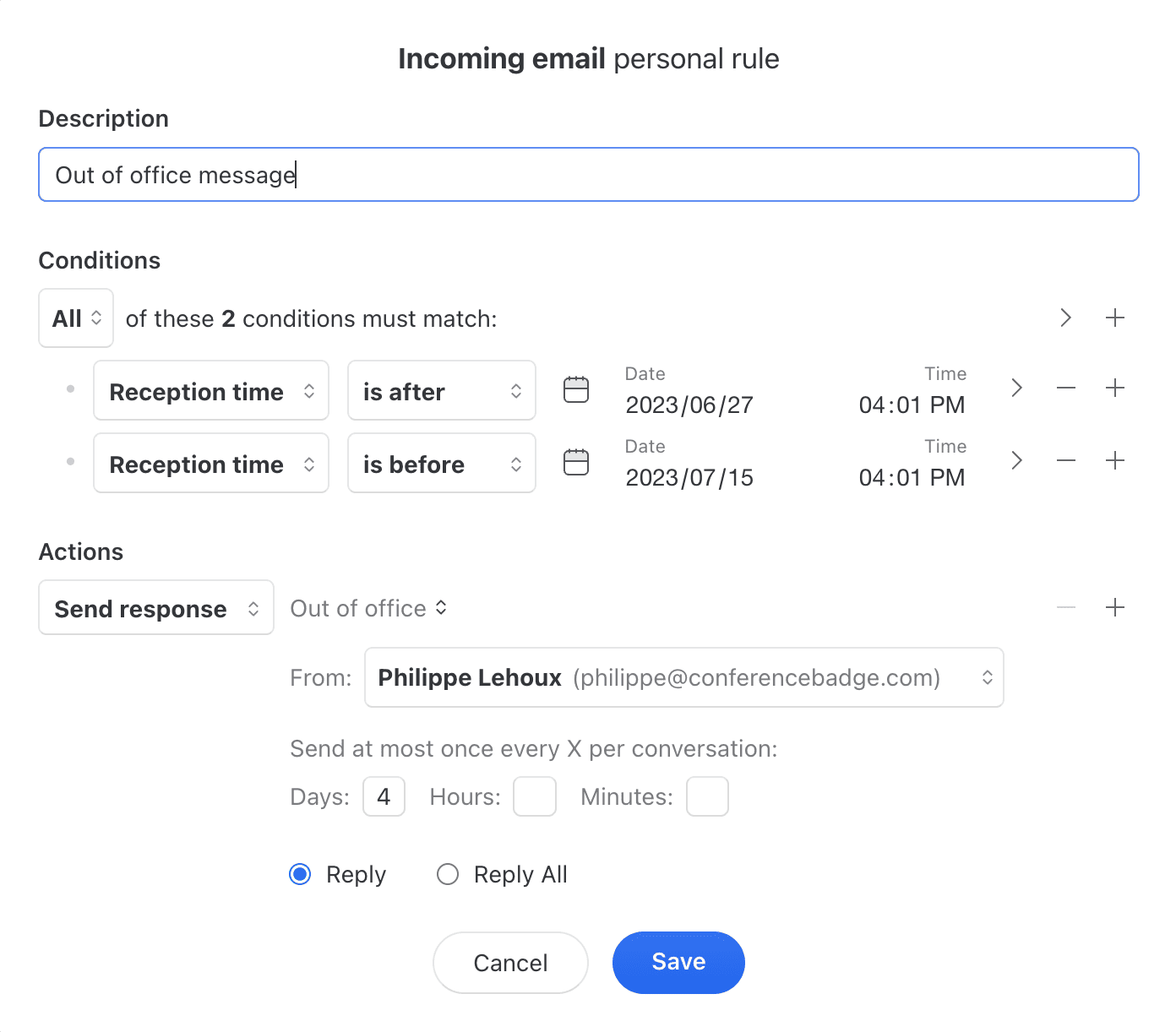
2. Automatically Label your customer emails
For incoming messages
Using one label per customer is a nice way to get your team more organized, but doing so manually is error-prone. With a rule, it’s quick and easy. Create a rule like this one for each customer:
| Description | Disney auto-labeling |
| Conditions | From ends with “disney.com” |
| Actions | Apply label(s) “Disney” |

3. Make sure all emails get replied to on time
For incoming messages
Respect your Service-level agreements (SLA) with time-based rules. You can create as many rules as you need to respect all of your customer's specificities.

4. Archive and mark conversations as read for specific team member(s)
For incoming messages
Sometimes the person importing shared accounts in Missive is not the one that will work with them most of the time. For that person, it can be annoying to receive notifications and see emails from all these accounts. Rules can help by automatically archiving and marking as read these emails for the account owner.
| Description | Auto-archive for IT guy |
| Conditions | Email account is “help@mycompany.com” |
| Actions | Archive (Remove from Inbox) for Phil Remove from Team Inbox for Phil Mark as read for Phil |
With that rule in place, Phil the IT guy won’t get annoyed by emails sent to help@mycompany.com even though he remains the owner of that account.
5. Automatically add notes to a conversation
For incoming messages
Let’s say your staff processes customer orders and that some customers have specific requirements. Using a rule, you can automatically add a note based and who sent the message. This can help your staff deal with that customer’s requirements.
| Name | ACME warning note |
| Conditions | From ends with “acme.com” |
| Actions | Create post “They will not accept any driver with past felonies at their facilities. Make sure to book a driver with no felony.” |

6. Automatically assign sent emails to authors
For outgoing messages
If many employees send cold emails to customers using a common shared email account, you might want to auto assign those to the email author. This way, if the recipient replies, only the author will have the reply in their inbox. This can be achieved using an outgoing message rule with the Assign sender action. The conversation will be assigned to the message sender.
| Description | Auto-assign sent emails |
| Conditions | Email account is sales@mycompany.com” |
| Actions | Assign sender |
7. Auto-labeling based on a keyword
For incoming messages

8. Out-of-office autoresponder
For incoming messages

9. Weekend do not disturb
For incoming messages

10. Service-level agreement (SLA)
For incoming messages | Learn more about SLAs

11. Auto-assign a coworker when message contains keyword
For incoming messages

12. Merge all outgoing messages to a customer into a single conversation
For outgoing messages

13. Send response upon command
For user actions: New comment

14. Auto-forward receipts upon labeling
For user actions: Label change

15. Auto-assign sent emails to author
For outgoing messages

16. Auto-remove from everyone's inbox when closing
For user actions: Conversation closed
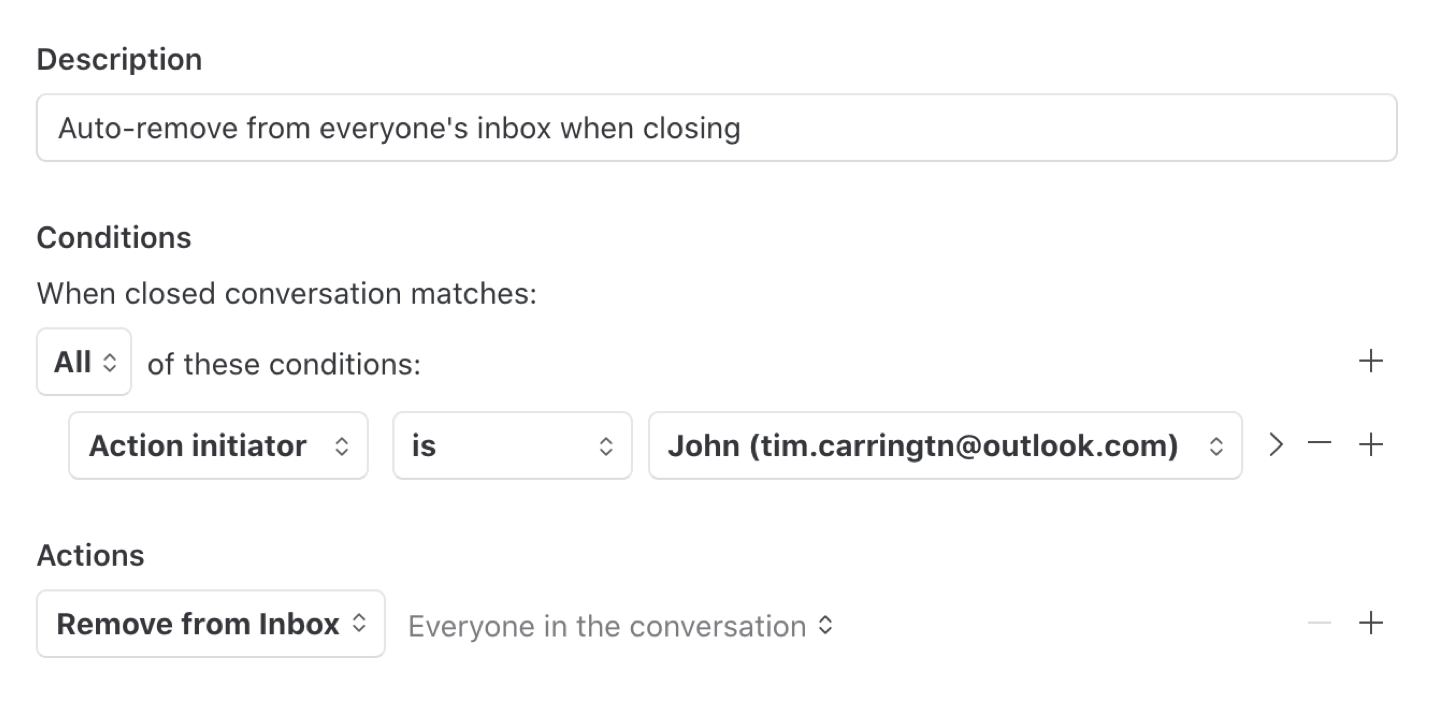
17. Auto-snooze emails that have "Follow-up" label
For user actions: Label change

18. Notify manager of assignee change
For user actions: Assignee change

19. Show special instructions when dealing with VIP customers
For incoming messages

20. Time zone based auto-assignment
For incoming messages

Send us a screenshot and description!