In Missive, shared accounts and addresses offer a few settings for different workflows:
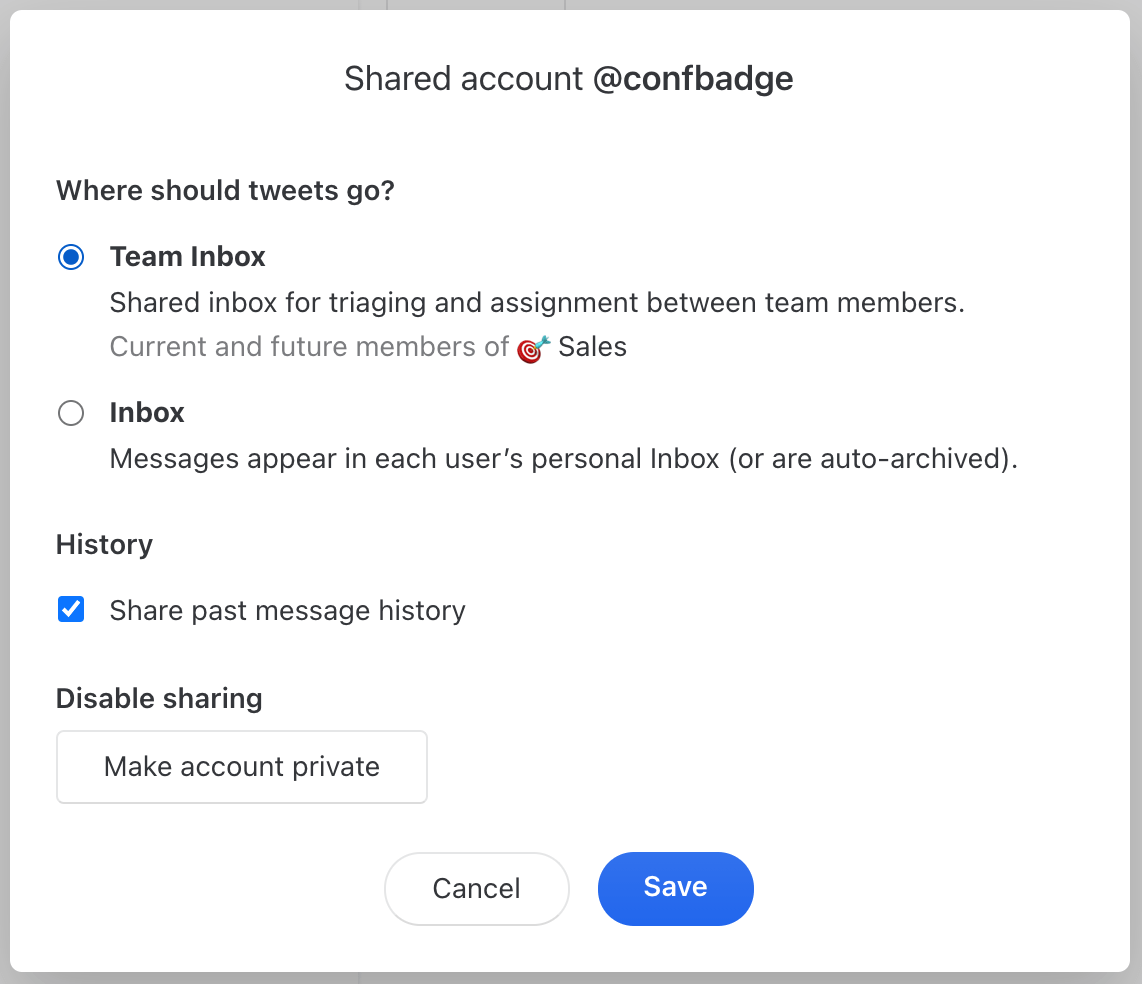
Team Inbox
When choosing Team Inbox, new messages appear in the Team Inbox instead of the Inbox. The Team Inbox is shared among its team members, meaning that whenever a message is assigned / archived / closed, it will be removed from the Team Inbox for everyone. This is useful for teams who want a “triage” step that will clean up messages for all coworkers at once.
Let’s say we enable the Team Inbox flow for the account orders@missiveapp.com and select the 🎯Sales team. All team members can now see incoming messages in the 🎯Sales team inbox from the left sidebar.

When creating a team, you can define two types of users:
Active members receive notifications for new messages. They see conversations listed in the Team Inboxes mailbox in addition to the team inbox.
Observers do not receive notifications and see conversations listed in the team inbox only. This is perfect for managers who want to monitor the work being done but don’t want to be flooded with notifications.
These settings are available in the Organizations > Message sharing tab. You can read more about triaging and assignment in this guide.
Inbox
When choosing Inbox, new messages are received in each user's Inbox or are automatically archived (based on the sharing settings, see image below).
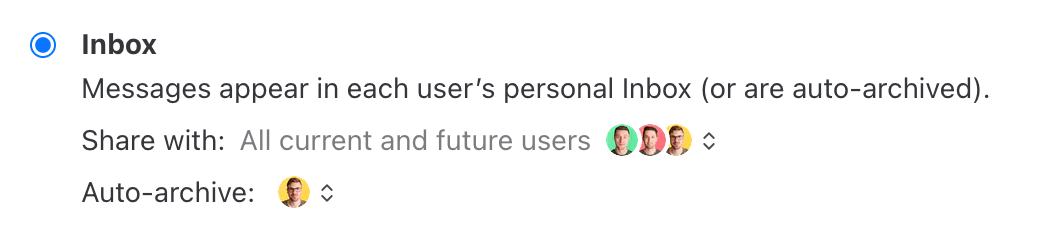
For users receiving new messages in their Inbox, conversations remain unread in their Inbox until they read / archive / trash it themselves. This is useful for people who want to stay master of their Inbox and see all messages that have been received and answered by anyone.
For auto-archived users, conversations will be searchable and accessible in their All mailbox at all times. Perfect for people who want to access all messages in an account without being distracted by notifications.
Shared Inbox flowchart
Take a look at this flowchart to get a deep understanding of how shared inboxes work in Missive.