Blog →
How to Make Sure Your Emails Land in the Inbox

Blog →


by
Samuel Chenard
February 23, 2024
· Updated on
Every day, approximately 350 billion emails are sent and received. Of these, more than 45% end up in spam. This leads to significant losses for businesses, as marketing emails don't reach their subscribers, transactional emails fail to inform users, and colleagues struggle to communicate effectively.

Email deliverability is somewhat of a black box, much like SEO. The rules are constantly changing and are not clearly disclosed by major Email Service Providers (ESPs) like Google, Apple, Microsoft, and others.
Sometimes these rules are disclosed, as seen recently with the announcement from Google and Yahoo about the enforcement of new security protocols starting in February, but they are often kept unclear.
The good news is, despite the uncertainty, you can greatly improve your email deliverability. If you are worried your messages are getting lost in an email black hole, keep on reading as we’ll delve deeper to understand the main reasons why emails end up in spam, and how to prevent this.
Table of Contents
Before we dive into why your emails end up going into spam, let’s first explore a subtle yet so important distinction:
It’s not because your emails show as delivered in the tools you are using (also known as bounce/delivery rate) that they are actually reaching your recipient’s inbox.
Email deliverability is the odds that your email makes it to your customer's inbox and not in their spam.
There are several reasons why your emails might end up trigger the spam filters. It can be a long story, but it can be simplified into four pillars:
By avoiding these red flags, your emails will be able to land in the inbox of your recipients more easily.
The method you use to collect emails and build your subscriber list has a significant impact. If you employ a deceptive approach to obtain emails and then send these users unsolicited messages, it's likely that these recipients will be displeased with your unexpected emails. The more dissatisfied they are, the more likely they are to mark you as spam.
Ensure you use an opt-in form that clearly communicates to users that they will receive content from you by agreeing and checking a box or a similar mechanism. Be clear, don’t try to be sneaky.
Make it easy for people to unsubscribe. Don’t try to hide the link grey on white at the bottom of your email template. People who are unable to unsubscribe are actually people who will flag your email as spam and damage your reputation.
To encourage organizations to have the best practices on this, Google and Yahoo just made it mandatory to have an Unsubscribe button directly in the header of your email. Here’s how it looks:

You can use third-party tools to remove emails that have been deactivated or accounts that have been banned. Those create hard bounces and hard bounces are bad for your reputation.
We personally like Neverbounce.
If a certain group of subscribers has not opened a single email in the last six months, you might want to send them an email asking if they're still interested. Ultimately, emails that are not interacted with are likely to be flagged as spam.
This is not beneficial for your sender's reputation, and it's a poor final point of contact with your brand for the user. We recommend being kind and warm about it. Let them sail into the sunset if that's their wish!
It's no secret that the type of content you send to your recipient is one of the most important aspects of a successful email campaign. People's time is extremely valuable, so ensure that when you ask for their time to read your content, your content is of top quality and feels genuine.
Here are the most important questions to ask yourself before hitting send:
Authenticating and securing your emails is a crucial step in ensuring your emails reach the inbox. It's often overlooked by many companies, yet it's one of the easiest ways to improve deliverability.
There's a complex relationship between security and compliance. ESPs aim to reduce spam, scams, and phishing attempts. To support this, they favor domains that have well-configured security and authentication protocols on their domain's DNS.
Although this part can be quite tricky to understand and configure, it's incredibly valuable. It can make the difference between a +39% open rate and a +34% purchase likelihood. Isn't that amazing?
So, What Are Those Authentication and Security Protocols?
DNS is like the address book of the internet. Computers use DNS to look up domain names to find the corresponding IP addresses needed to connect to websites, servers, and other internet resources.
That’s also where email service providers like Google, Apple, and Microsoft are instructed on how your emails are secured and authenticated:
Let's dive into each one of these one by one.
SPF Records are like a guest list for sending emails. An SPF record is a line of text that specifies which domains or IP addresses are permitted to send emails on behalf of your domain. It resides in your DNS manager, under TXT records.
Here’s an example of an SPF record:
v=spf1 ip4:192.0.2.0/24 ip6:2001:db8::/32 include:_spf.example.com ~all
If an email from your domain is sent to a recipient server without your domain's permission, it could potentially decrease the email's deliverability.
A quick tip: To analyze whether your DNS is configured properly and if your email has a high likelihood of reaching the inbox, you can use Palisade’s free Email Deliverability Score tool. This tool audits your DNS configuration and provides suggestions for improvement.
DKIM records add a digital signature to your emails that proves they are authentic when they get to the recipient server. It's like the signature on the back of your credit card.
Each third-party service you are using with your domain typically needs its own DKIM key and record.
Here’s an example of an DKIM record:
v=DKIM1; k=rsa; p=MIIBIjANBgkqhkiG9w0BAQEFAAOCAQ8AMIIBCgKCAQEAgAS4QZzH+/iM5ilpxexFK7uVnX5OasDMW61p7IvUjM+488QnpLqDTlsvGdJtG/oHgwRpXcNSxKKhtX3R4zg0MoSdLJYTEMiirr8UdeuGng/ZKM2XtLa+qGve6kp3H5NBx2uYHVj+E0WANeRT3bK5sMVRTYSAywN/m9ugX5T5PkbvJ2HRTmrX00ov4/VoVFSbfHZzaA/FDX/hyFnWEiOb1JihArP2+cMs+CYgIi7u8t+p0FqR/37kuEh5PLxOct/fnhqjn35XPn8C1s2fAC5J2WZjmmC5QM2qYV90isu03jeCI7Vap9ocKj5P+qJAlooYNujICd84ZmcHeA2UJqj22QIDAQAB
Protects your domain from people who try to send fake emails (phishing, spam) on your behalf.
The DMARC policy is central to your email deliverability and security. It tells the recipient servers what to do if the emails they receive from you are not authenticated properly in your SPF or DKIM (often referred to as alignment).
Here’s an example of a DMARC record:
v=DMARC1; p=none; rua=mailto:dmarc@palisade.email; ruf=mailto:dmarc@palisade.email; fo=1;
Recently Google and Yahoo have started enforcing DMARC policies for all email senders.
BIMI is the new hot kid on the block. It was just adopted by Google, Apple, Yahoo, and most major ESPs (looking at you Outlook) this past May 2023.
It is now required to verify your identity via email, display your logo in the inbox, and get a verified checkmark in the inbox. You can see it being slowly rolled out by major companies like LinkedIn and Google:

Here’s an example of a DMARC record:
v=BIMI1;l=https://images.palisade.email/brand/bimi-logo.svg;a=https://images.palisade.emai/brand/certificate.pem
Monitoring your sender reputation is a significant component of ensuring your email deliverability remains high. Your sender reputation is much like a person's reputation. It takes time to build and is easy to damage.
Unfortunately, there is no "one tool to rule them all" for monitoring. However, there are tools available that can provide some insight into the status of your deliverability.
One of the best tools out there, even if it only monitors your reputation from Google's perspective, is Google Postmasters.
It allows you to get key data points on your sender reputation from three key angles:
Email deliverability is not set and forget, it’s a constant piece of work but oh so worth it.
Many companies spend a significant amount of time A/B testing their funnels and producing content. However, they often overlook the crucial step of ensuring their emails reach their customers' inboxes. If your users aren't seeing your content, what's the point of investing so much in creating it?
We understand, it's not easy. List management best practices are always changing. Content engagement follows the latest trends and designs. DNS compliance is constantly evolving. Reputation Monitoring is sensitive.
After reading this article, we hope that you've gained a better understanding of the basics of email deliverability (and the difference between your emails being delivered), and that you will place more importance on it.
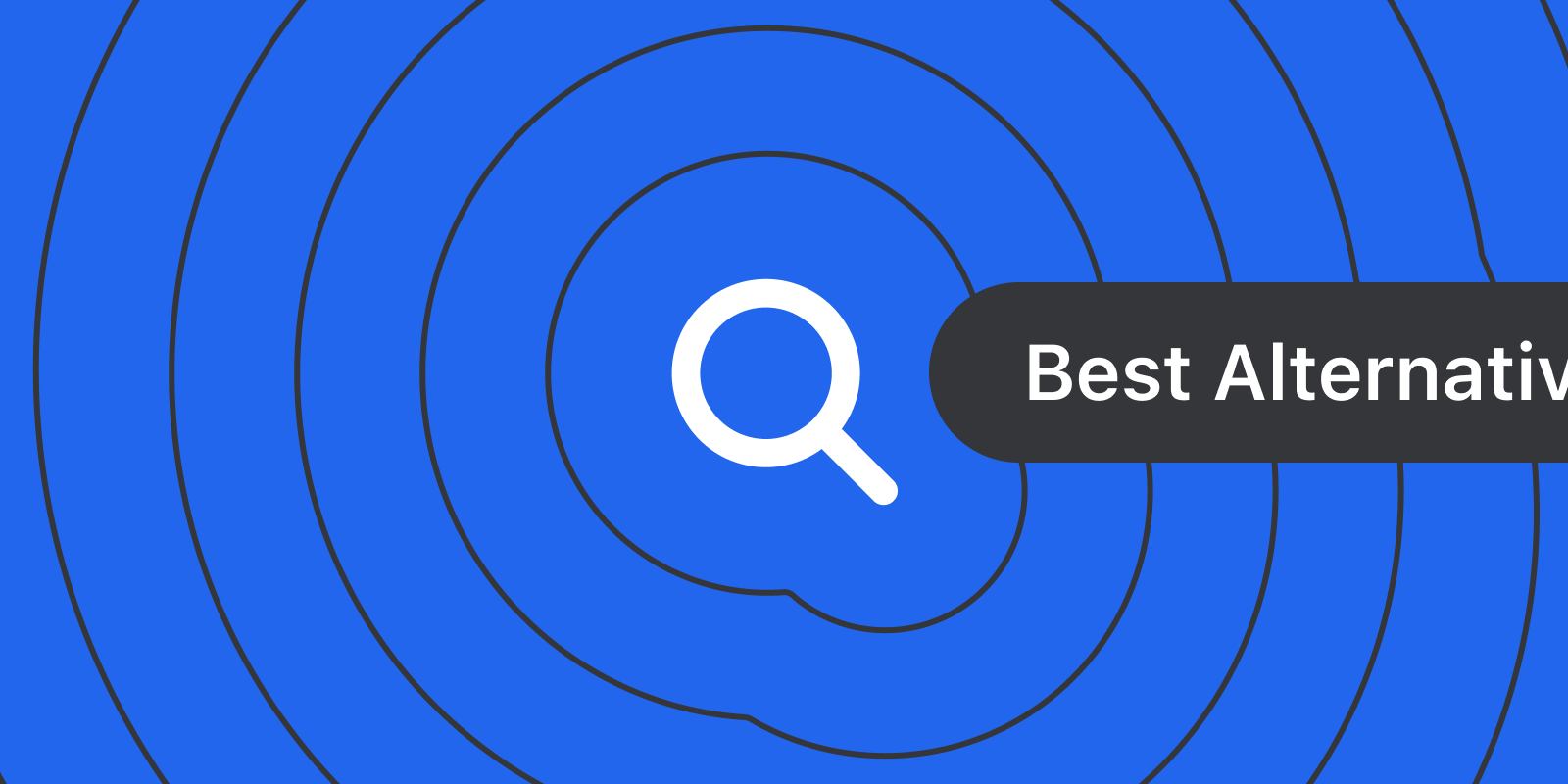
November 21, 2025
The Best Gmail Alternatives: Pros, Cons & Features
As your email needs evolve from teenage simplicity to professional demands, it's time to consider Gmail alternatives better suited for business communication...
Most people start their email journey with one of two email providers, Outlook or Gmail. They are the starter Pokemon of the email world. But your needs for email changes drastically from your teenage years (when you likely got your first email address) to your professional, career working years. In this article, we'll go over a few Gmail alternatives that are more suited for the business world than your iloverainbows52@gmail.com email address.
Before we get into specific Gmail alternatives, we need to talk about what Gmail is.
There are two distinct parts to Gmail: Gmail the email service provider and Gmail the email client.
Think about this like your faucet vs. your municipal water service. The email service is your municipal water service, it's responsible for:
The email client is your faucet, you get to decide whether it's easy it is to use, serves it's function, and is aesthetically pleasing based on your tastes.
You can swap out either independently or you can swap out both at the same time. This is important because we will break down the Gmail alternatives into "water service" and "faucet" options. Most people are typically looking to replace Gmail as the email client (faucet) and keep the Gmail water service exactly as it is, but we'll give you the best email options for both.
Gmail's email infrastructure stands out amongst other options. Unlike Outlook or other IMAP email providers, Gmail doesn't use IMAP for storage. It has it's own custom-built, cloud-first infrastructure and it's own indexing logic, which are two of the big reasons Gmail's search function is often touted as the fastest.
When we're evaluating email providers, we're looking at these criteria:
Bring your email addresses, and let's get into it.
If you're looking for more security and privacy features than Gmail, then you'll want to swap in Protonmail or Tutanota as your email service provider. They both offer true end-to-end encryption which Gmail does not.
Protonmail allows you to use other third part email clients on top of it, while Tutanota requires you to use the Tutanota specific email client.
Pros:
Cons:
Pricing: Both have free plans, with paid plans starting from $3-5/month.
Summary: To get more secure email infrastructure as an individual user, choose Protonmail or Tutanota. If you want to be able to use a different faucet (aka. bring your own email client), use Protonmail, if you don't care, Tutanota comes with a branded secure email client.
If you're looking for an alternative with better compliance controls, Outlook is the gold standard amongst email providers.
Features like Data Loss Prevention (DLP) and Advanced eDiscovery makes Outlook the go-to option for larger enterprises in highly regulated fields like healthcare. Gmail offers strong security but Outlook has finer controls and customizations, including various options around data residency.
Pros:
Cons:
Pricing: For Microsoft 365 (built for businesses), plans start at $6.00/user/month.
Summary: Gone are the days of Outlook just being a classic hotmail email address. Outlook can be a great option for those who need granular admin controls and want the gold standard in enterprise email security.
If you own an iPhone, iPad, and MacBook... and you prefer Apple's privacy-first data handling, iCloud Mail is a great Gmail alternative.
Pros:
Cons:
Pricing: Free for up to 5 GB of storage. iCloud+ starts at $0.99/month for 50 GB of storage.
Summary: iCloud Mail can be a great Gmail alternative if you're an Apple user through and through, and you're already paying for iCloud storage for your other apps. The out-of-the-box privacy options are also a nice to have.
If you want a clean, modern business email that’s easy to set up and more professional than a free Gmail account, Spacemail is a solid pick. It lets you create a domain-based inbox in minutes with its Unbox™ setup flow and includes a built-in calendar for managing events. Unlike many budget email hosts, it works with any email client through IMAP/SMTP/POP3, and provides robust security and anti-spam features.
Pros:
Cons:
Pricing: All plans include a 30-day free trial. Starter plan with 3GB of storage, 1 mailbox and 5 aliases starts at $0.61/mo on yearly plans ($7.28.yr).
Summary: Spacemail is a great option for freelancers and small teams that want fast, affordable, domain-based email with essential security and a built-in calendar. It's great if you just need clean, professional email without the bulk of a full workspace.
If you're reading this section, you probably want to keep Gmail's email service as your email infrastructure. We don't blame you, we recommend it as our email provider of choice. That being said, the Gmail inbox interface and functionality has a lot to be desired. Here are some of our favorite Gmail alternatives for a more seamless inbox.
If you have dozens of aliases for different email accounts, mixing personal and business, trying to MacGyver it all into the traditional Gmail interface. You already know how that won't work for long—Missive is a way better way to handle email as a team.
Missive allows you to connect all your Gmail email accounts (and any other email accounts), you can see all your emails in one place, while being able to collaborate on emails internally, via comments, as a team. You can even draft emails with someone in real time, send and receive using shared aliases and shared signatures. No more forwarding emails back and forth or wondering if someone is working on responding to a customer.
Missive allows you to bring your own email provider, while giving you a way more team-friendly faucet.
Pros:
Cons:
Pricing: Free plan up to 3 users and 15-days of history. Paid plans start at $14/user/month.
Summary: Missive is the best Gmail alternative for teams, it's as intuitive and fast as Gmail but has a lot more functionality under the hood. Users often say, "if Slack and Gmail had a baby, it would be Missive."
Zoho Mail is one product amongst a large suite of Zoho-branded tools. Zoho Calendar, Zoho Calendar, Zoho ToDo, Zoho Chat (aka. Cliq) and more.
Zoho Mail as an email client isn't particularly innovative or sleek, but it does have an above-average attachment file size at 1GB on their paid plans and it has affordable custom domains.
If you care more about volume of features for your dollar, than the snappiness of the email client, then Zoho Mail might be a good fit.
Pros:
Cons:
Pricing: Mail Lite starts at $1/user/month, additional storage sold separately.
Summary: If you care about function over form, and you want a similar enough set of tools that comes easily integrated into your inbox, then Zoho Mail might be a decent Gmail alternative. For us, it would be tough to give up Gmail's speed and native integration with Google Suite (i.e. Google Drive) for a small saving in costs.
Ah, an AI-first email client. Shortwave is the only email client on this list that has taken a new approach to helping you search your inbox. It's AI-forward search mixes in a LLMs and other models to generate it's results. Whether or not it is better than Gmail's search architecture is yet to be seen, but it is different.
Beyond search, Shortwave has integrate AI into every part of the email experience. AI can help you draft emails, organize your inbox, and more.
Pros:
Cons:
Pricing: Individual users have a free plan to start, business users start at $24/user/month.
Summary: If you're looking for an AI-forward Gmail alternative that has some team collaboration feature, Shortwave might be a good Gmail alternative.
If you use iCloud Mail as your email service provider, Apple Mail is a no brainer email client alternative to Gmail.
Especially if you're using Gmail's free personal email service, where you get unsolicited ads in your inbox, Apple Mail has no ads in it's email interface, just a very simple and beautifully designed experience. Like most Apple products.
Pros:
Cons:
Pricing: Free
Summary: If you're looking to move away from Gmail because of Google's stance on privacy, and you're already deep in the Apple ecosystem with lots of iCloud storage, then Apple Mail is your best email alternative to Gmail.
—
If you're looking for more email clients that work with Gmail, notable private email mentions include Fastmail and Mailfence.
Whether you're looking for Gmail alternatives because you're replace your email "faucet" or you're replacing Gmail as email service, we hope you're able to find an option that fits your needs.

July 24, 2025
7 Fyxer AI Alternatives: From email clients to add-on tools
We cover Fyxer AI’s key features and compare them to alternatives like Gmelius and Missive, helping you choose the best tool for your inbox.
As AI continues to grow in popularity, email management is one of the most competitive spaces for AI tools. Fyxer AI has gained a lot of attention, promising to save you one hour a day as your AI assistant dedicated to meeting and email management.
This article will break down what Fyxer AI is and some alternatives that exist in the market.
Fyxer AI is an AI assistant that connects to your Gmail or Outlook inbox. It does three things well:
It genuinely feels like a capable assistant that manages your email directly within your existing Gmail/Outlook inbox. There's no new interface to learn, no complex installation. Just an organized "person" who opened your messy inbox and took over, in a way that still granted you control over what's sent out.
Within 10 minutes of setting up Fyxer AI, all my emails were auto-tagged into one of their default labels (I use Gmail):
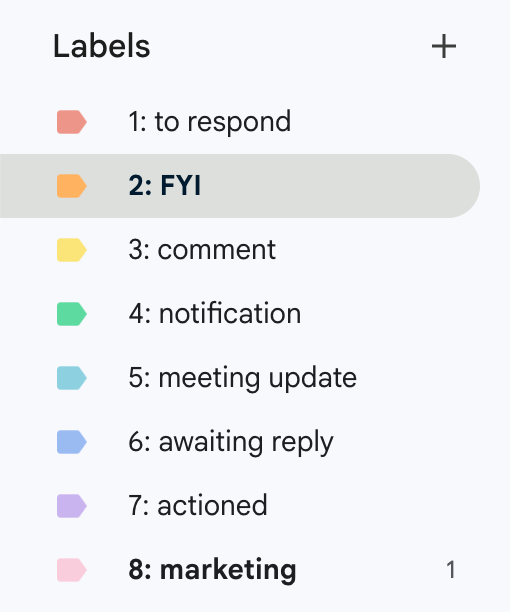
To enable auto-drafting of replies, you have to give Fyxer AI's draft prompter a bit of context related to your tone and business.
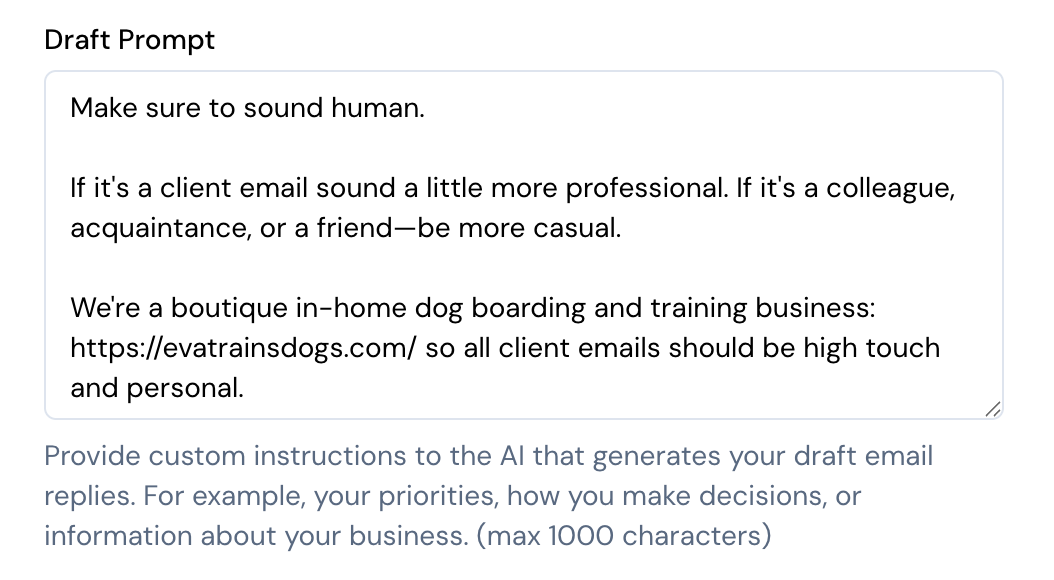
And here's what an auto-drafted reply looked like:
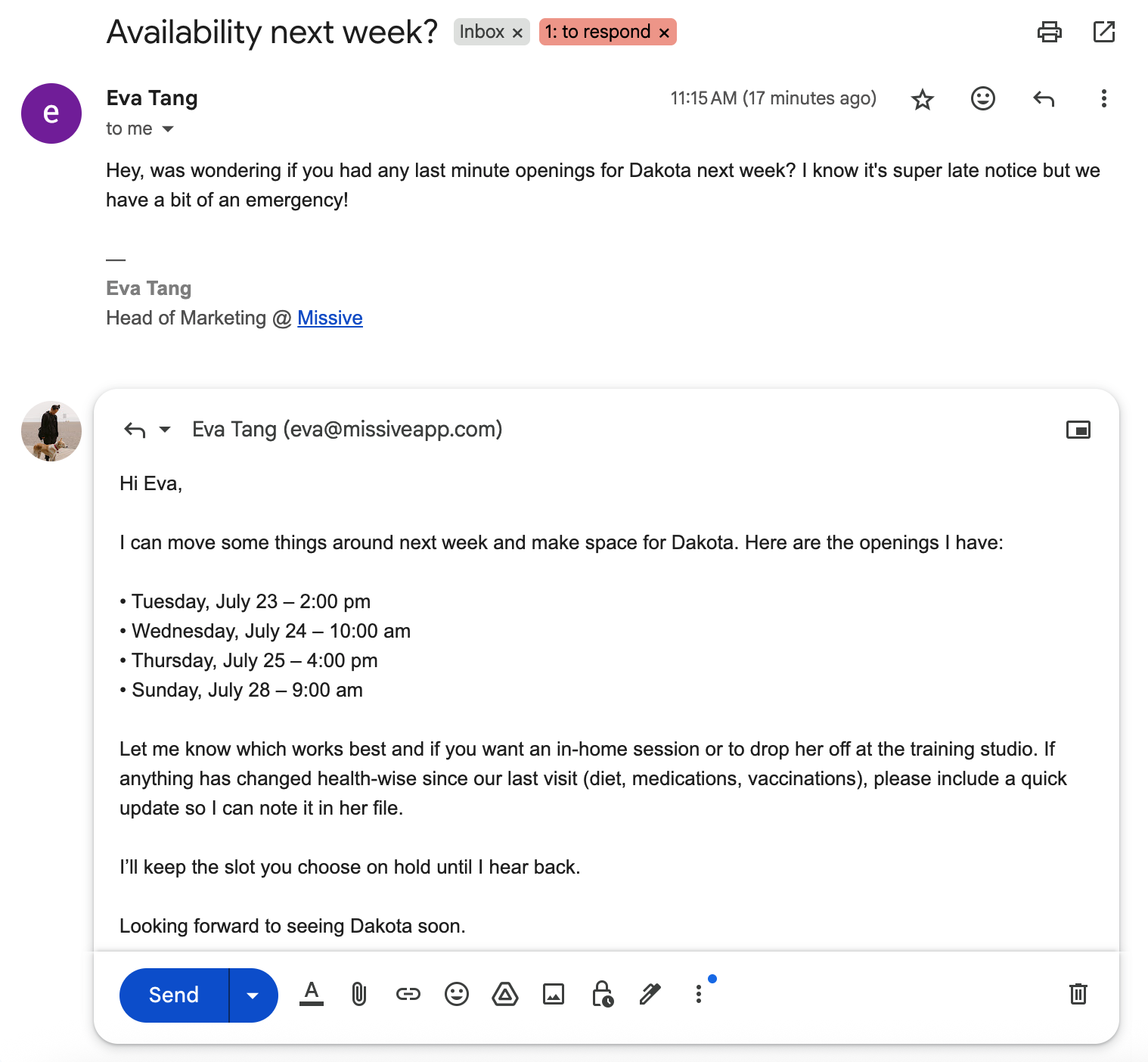
This is a great experience for anyone who wants to stay in the Gmail or Outlook interface, but really need on-going organization and administrative help because of the high volume of emails that they handle personally.
Like Superhuman, Fyxer AI is focused on inbox throughput—how much faster can you process your emails. Although that's an important goal, often times, it's the wrong goal.
Maybe the question is whether you should be replying to most of those emails in the first place, which we'll get into for some of the Fyxer alternatives.
When looking at Fyxer AI alternatives, we included 3 types:
We'll start with similar functionality and interface and work our way down the list.
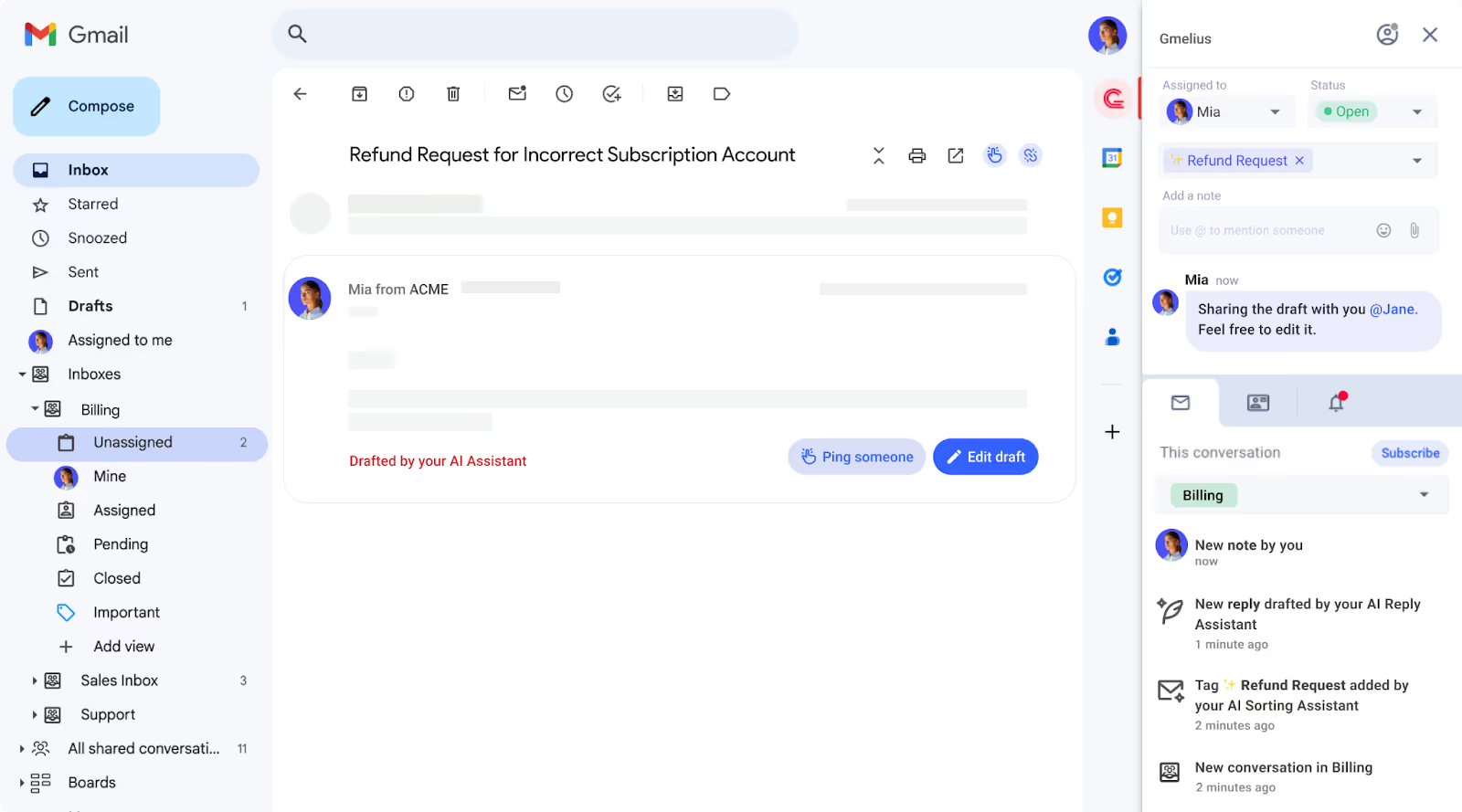
Like Fyxer, Gmelius exists on top of your existing Gmail interface so you have a familiar experience with new functionality.
Gmelius also has an AI-powered assistant that auto-categorizes and can draft replies on your behalf. There are small details between the two options, for example:
On the other hand, Gmelius is also a collaboration focused tool instead of a purely productivity focused tool like Fyxer, which means Gmelius has more functionality for teams that work together within an inbox. They have the ability to chat internally on emails, assign emails to others, create automations that run based on certain AI tagging, SLA escalation, and more.
Both Gmelius and Fyxer have a closed AI assistant, meaning you're not able to bring your own AI key and select the models that you work with. This is great for those who don't really have a preference on which AI model they prefer.
From a pricing perspective, Gmelius is a little bit more expensive than Fyxer:
If you're looking for a Fyxer alternative that is a little more oriented to teams but has much of the same functionality and interface, then Gmelius might be the one.
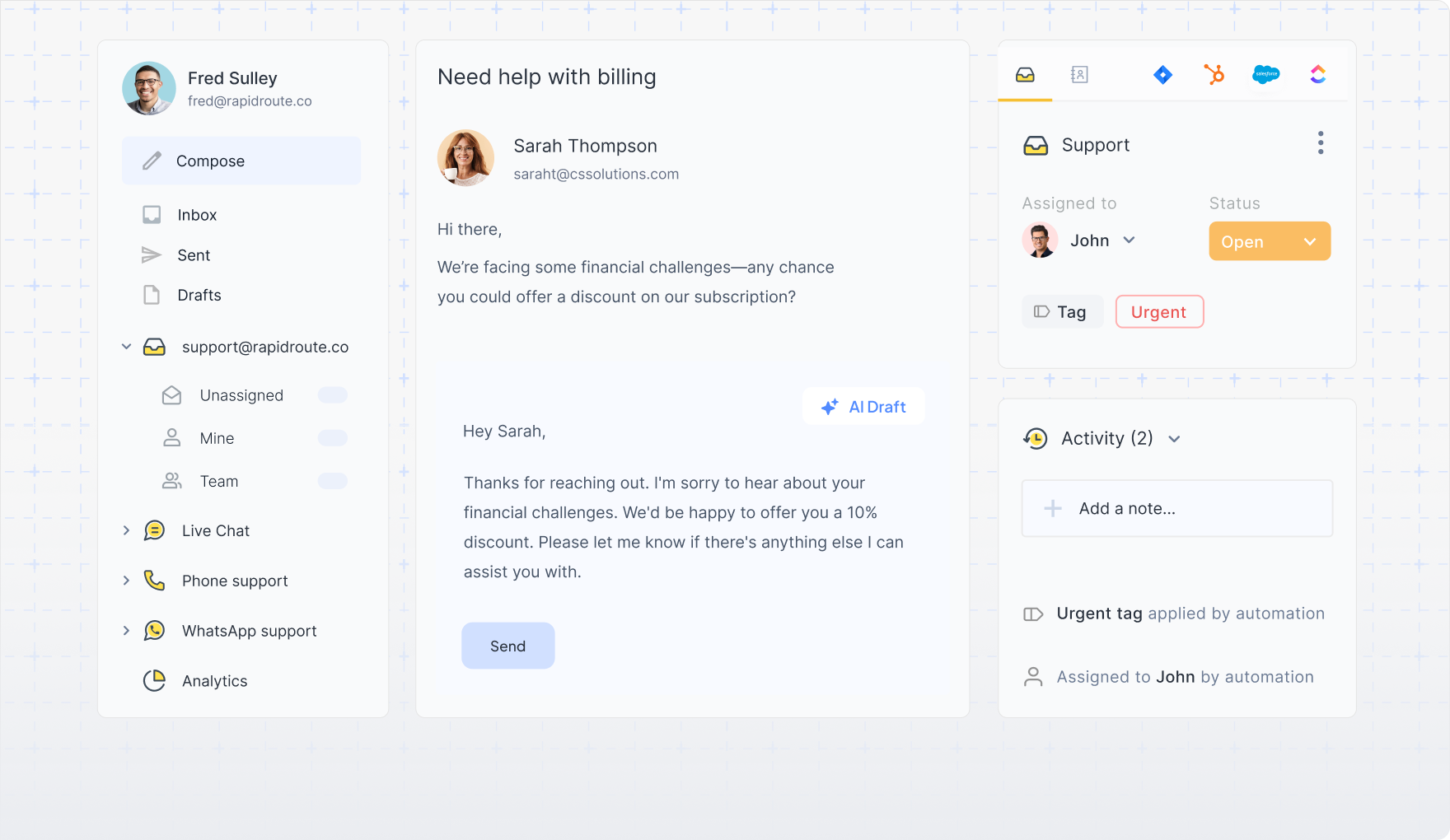
Similar to Gmelius, Hiver integrates directly into your existing email client, giving you a familiar interface to work with. Unlike Gmelius, Hiver supports Gmail and Outlook accounts.
Like Fyxer, Hiver has an AI-powered email assistant that can help you auto-draft emails and auto-label emails based on their contents. Though, like Gmelius, it's not quite as simple as Fyxer's default experience since Hiver's core users are customer support teams working out of shared inboxes.
If you're an executive that's just looking to replace Fyxer's lightweight functionality, without any of the team related features like collaboration, automated workflows, analytics, or SLA monitoring, then Hiver might be a little overkill.
Could you get it to work? Absolutely. Will it feel like it was built for your use case? Probably not.
From a pricing perspective, Hiver's plans that include AI start at $19/user/month billed annually. However, there are limitations on how many AI-drafted replies you can have (20/user/day).
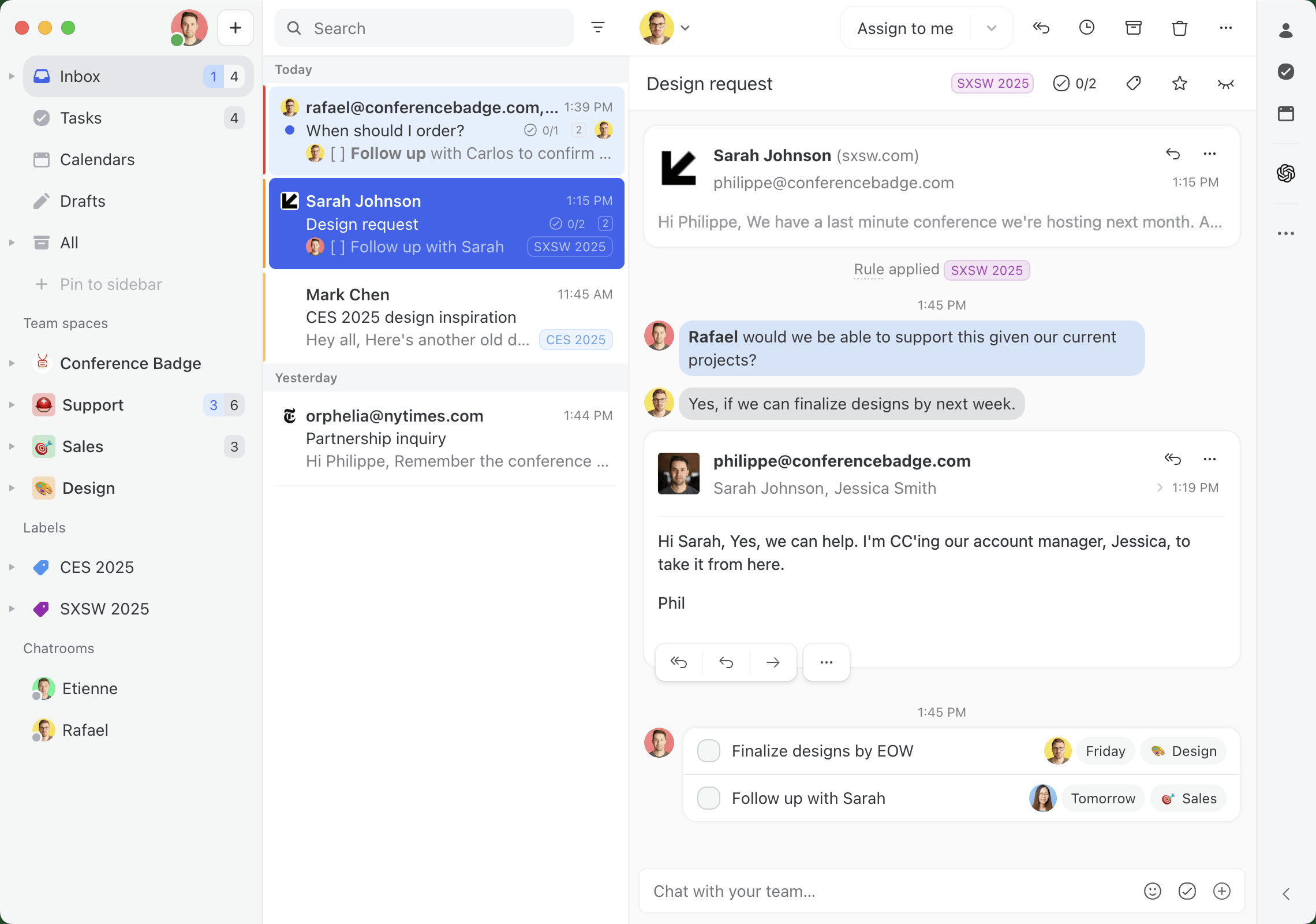
Now we're moving onto tools with more functionality than Fyxer, but will also have a less familiar interface.
Missive is an email client for teams that need to collaborate in their inbox. Like Fyxer, you can create AI-powered email assistants that help you triage, label, and draft replies. Unlike Fyxer, Missive is way more flexible in implementation, which depending on who you are, could be a good or bad thing.
Missive allows you to bring your own AI key and choose your own model. That means if you want to use a specific model for drafting emails versus triaging, you can fine tune that experience.
Since Missive is a collaborative inbox meant for your whole team, your AI assistant can assign and triage emails to the right people, instead of just sorting it in your own inbox. Imagine an old client emails you because you have a long standing relationship, but it's a question meant for your support team.
The same is true for drafting replies, instead of just drafting replies based on your own personal inbox, Missive's AI automations can help your whole team auto-draft replies to customers.
That's critical if you're handling hundreds if not thousands of emails every day. You can get the most common questions taken care of by an AI assistant.
Where Missive lacks compared to Fxyer is it's scheduling and calendar functionality. Missive has a calendar that's good for team visibility but it's lacking any AI assistant features.
From a pricing perspective, Missive is comparable to Fyxer at $24/user/month for plans that include AI automations.
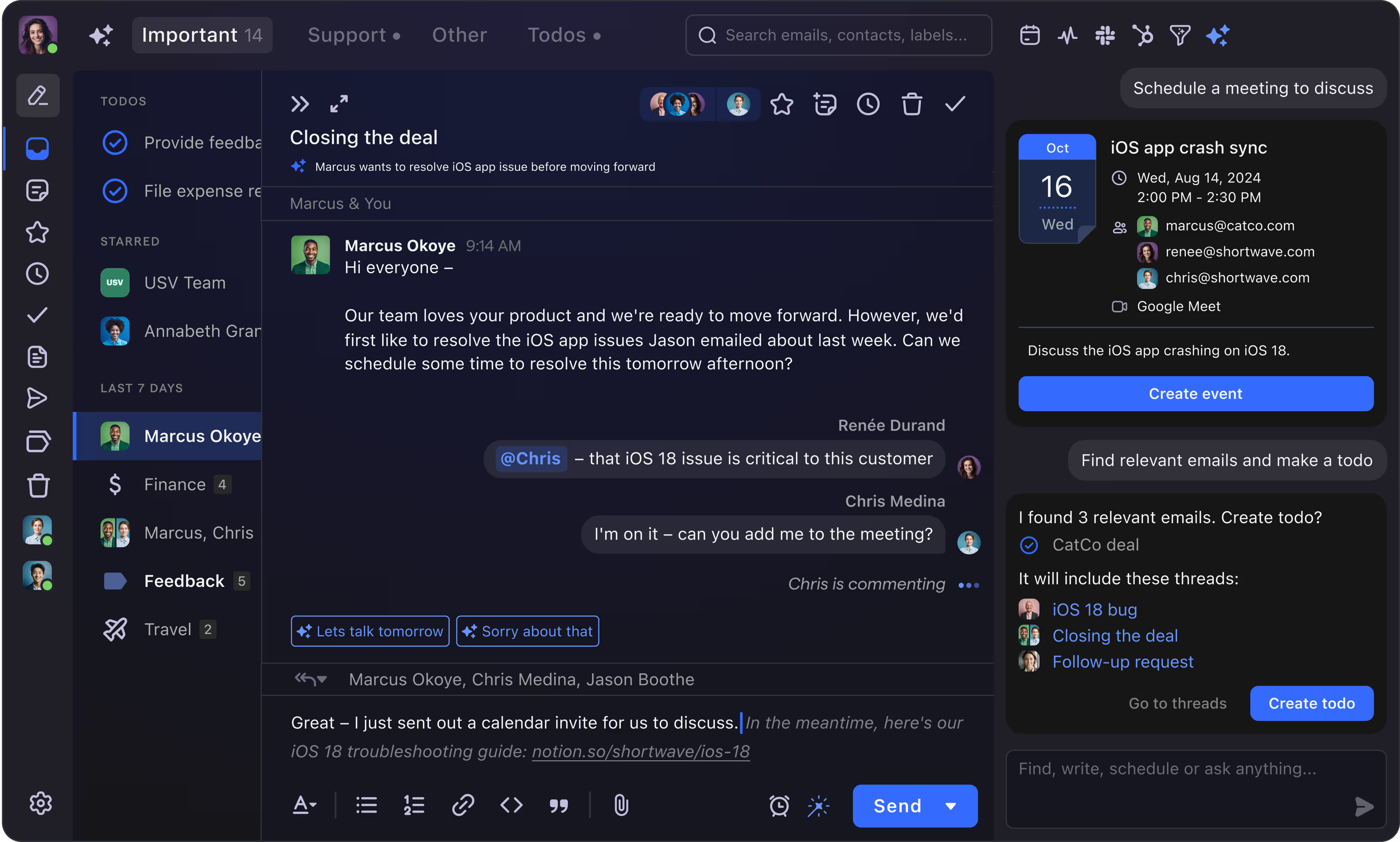
If you're looking for an AI-powered email client, essentially Fyxer but with more features, then Shortwave might be a good fit.
Shortwave has all of Fyxer's AI assistant features right out of the box—auto-drafting emails, default AI categorization, calendar scheduling—and they have some team collaboration features as well.
Since Shortwave is it's own email client, it looks and feels quite different from Gmail and Outlook. It also only supports Gmail accounts. They say there's a workaround for Microsoft 365, Outlook and other email providers, but it's essentially forwarding your email account to a Gmail account, to connect to Shortwave.
If you don't want or need the level of customization and flexibility that Missive has, you don't care to BYOK (Bring your own keys), and you use Gmail/Google Workspace—Shortwave could be a good Fyxer alternative for you.
From a pricing perspective, Shortwave is the exact same pricing as Missive at $24/user/month for plans with full fledge AI functionality.
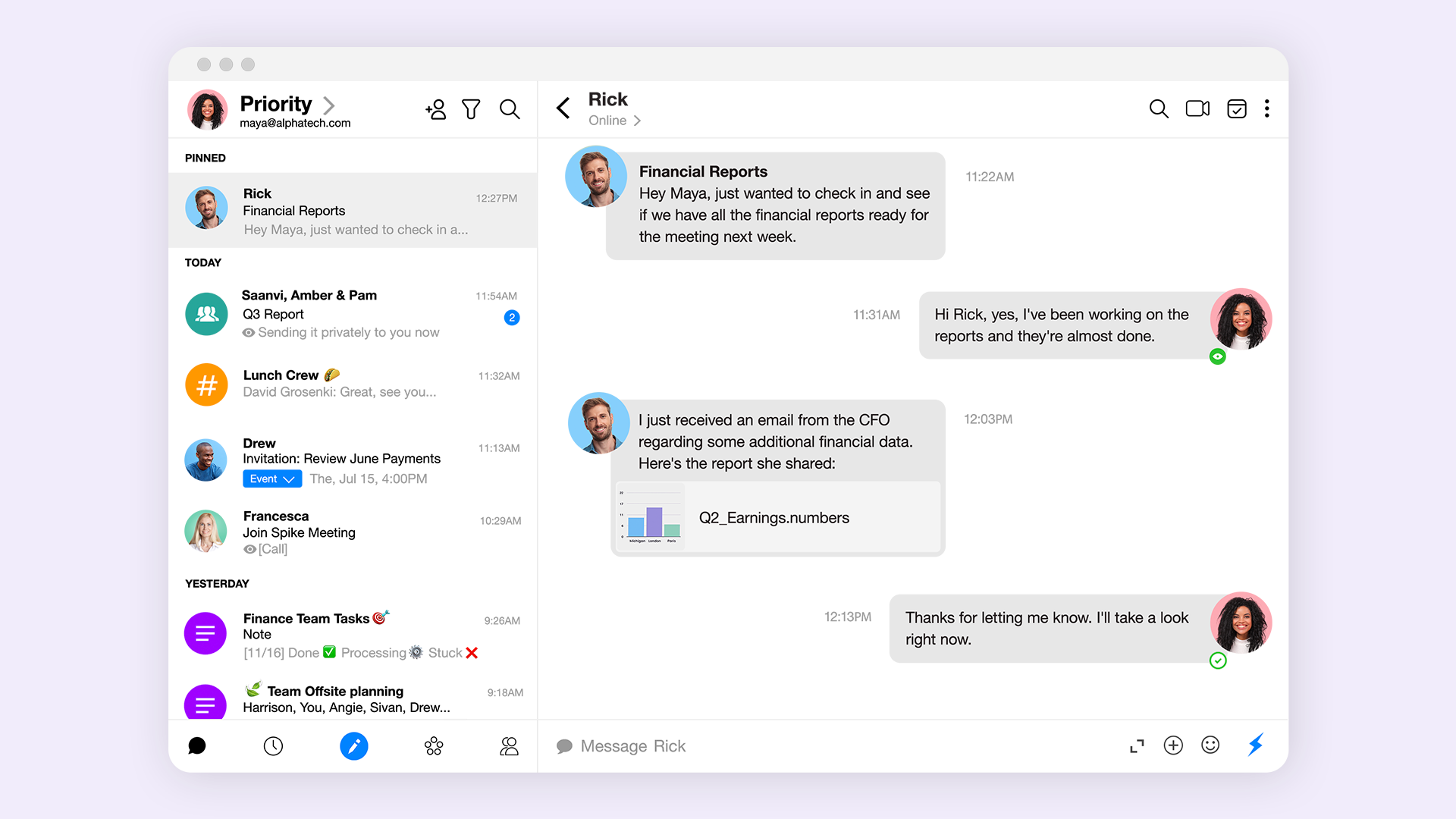
Spike turns email into a conversational tool, making it a powerful Fyxer alternative. It transforms your cluttered inbox into a streamlined, chat-like feed that organizes messages by sender. This intuitive design simplifies lengthy discussions by eliminating repetitive headers and signatures, allowing you to focus on the actual conversation.
Like Fyxer, Spike uses AI to manage your inbox. It's priority inbox functions like Fyxer’s auto-tagging, automatically separating important mail from newsletters and promotional content. Spike’s AI can also summarize entire email threads and suggest replies, mirroring Fyxer’s core productivity features.
Where Spike stands apart is its focus on team collaboration, with features like group chats and notes.
From a pricing perspective, Spike's pro plans start at $5 per month.
If you mostly loved Fyxer for it's ability to sort and organize emails, there are AI-powered tools like Clean Email that focus exclusively on that. And for your drafting needs, you can use Copilot or Gemini (depending on if you're a Gmail or Outlook user) as your AI assistant to help draft the occasional email.
Like Fyxer, Clean Email is a tool that works within your existing email client. It has some predetermined categories that it will suggest and label your emails as, and it can learn your preferences over time.
Copilot is a general AI-assistant that comes free with the Microsoft suite. You can use simple prompts like: Check for typos and make it more professional.
Or more complex prompts like:
You're an executive assistant replying to emails on my behalf. Make sure to take into consideration the existing tone of the conversation and match it. If it's a customer or prospective client asking about a specific product question, use https://learn.missiveapp.com/ to find the answer. Do not make up any information.
From a pricing perspective, Clean Email is $9.99/month/email account and Copilot has a free plan typically included in your Microsoft 365 subscription, with Pro plans starting at $30/user/month.
An alternative to Clean Email and Copilot would be SaneBox and Gemini. Incredibly similar functionality and features, with minor differences around user interface. Gemini would also be a better fit for anyone already in the Gmail/Google Workspace ecosystem.
Where SaneBox stands out in comparison to both Clean Email and Fyxer is it's third party integrations. By offering connections to other popular tools like ToDoist, SaneBox allows you to create basic automated workflows within your inbox. Something in between Missive's super flexible and powerful automations and Fyxer's one and only integration to HubSpot.
From a pricing perspective, SaneBox starts at $7/user/month with some usage limits. Google's Gemini has a free option, with paid plans starting at $19.99/month
Fyxer AI offers a compelling solution for tackling email management, seamlessly integrating with your Gmail or Outlook to help you regain valuable time. Its strengths in triaging emails, drafting replies, and note-taking make it a strong contender in today’s crowded AI productivity tool landscape.
However, it’s worth considering various alternatives like Gmelius, Missive, Spike, or Shortwave, each bringing unique features and interfaces that could better align with your specific needs.
As AI productivity tools continue to innovate and redefine how we interact with our inboxes, exploring your options will ensure you find the perfect fit to enhance your productivity.