The best shared inboxes for e-commerce businesses
Manage communication from your prospects, customers, retailers, wholesalers, and suppliers—all from one place.


Manage communication from your prospects, customers, retailers, wholesalers, and suppliers—all from one place.
















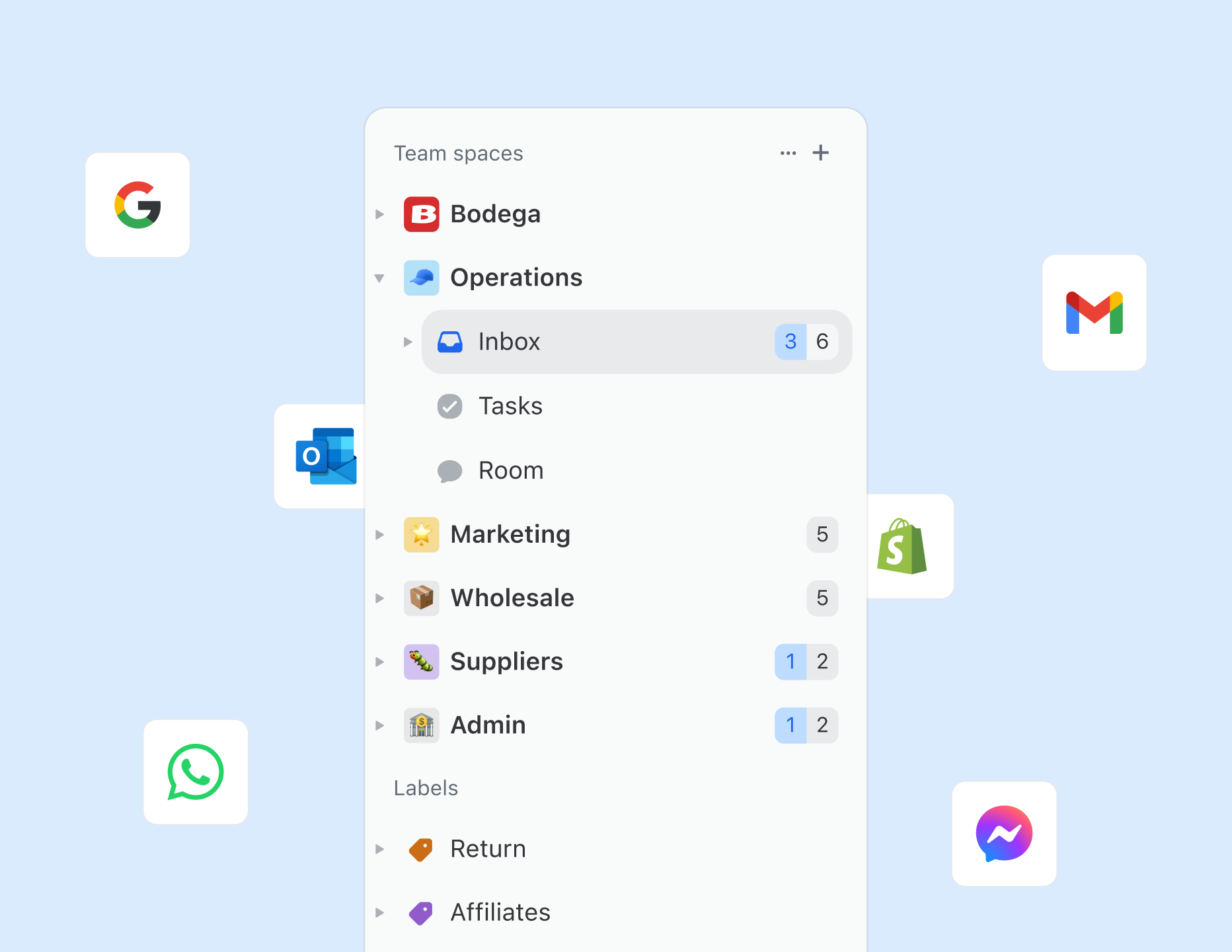

Organize your shared communication channels all into one place, and then assign and collaborate on each message.
Organize your shared communication channels all into one place, and then assign and collaborate on each message.

Build automations that get messages to the right people and place. Examples from real e-comm businesses:

Build automations that get messages to the right people and place. Examples from real e-comm businesses:


Jeremy Cai
·
Founder
,
Italic
All communication should feel streamlined, no matter the number of SKUs or channels.
Dedicated inboxes
When dealing with high volumes of messages, it's important to have dedicated spaces for each topic. Use rules to route your messages to the right inbox.
Canned responses
Create templated responses for common inquiries, save and share them across the team for extra productivity.
Integrations for context
Pull in order information from Shopify, or build your own custom integration using our API.
Billed monthly
Full review
Camdyn B
,
Area Sales Manager
Emerson Coast
·
Team size:
10-25
Full review
Bryan W
,
CEO
Quikr Stuff
·
Team size:
1-10
Full review
Gabriel G
,
Owner
Lasclay
·
Team size:
1-10

May 14, 2025
6 Ways to Use AI in Your Email Inbox
In a world where new AI tools are releasing every day, we're going to share some practical ways to use AI within email and your inbox.
AI and email management go hand in hand.
There are AI tools dedicated to helping you clean your inbox (like SaneBox) and plenty that help you draft emails better and/or faster.
In a world where new AI tools are releasing every day, we're going to share some practical ways to use AI within email and your inbox.
At the end of each section, we'll cover some of the best AI email tools and AI assistants that can help you be more efficient in your inbox—whether you're a Gmail or Outlook user.
Here at Missive, our users get a lot of emails—100+ in a day in some cases. We crowdsourced the most practical, helpful AI suggestions that real businesses are using to maintain a clutter-free, productive inbox.
Before we jump into the examples, these are the three broad buckets where AI is used within inboxes:
For cleaning emails, there is usually a deep purging functionality (i.e., archive all emails before a certain date) as well as a new system to keep your inbox clean after the purge (i.e., auto-categorization into folders/labels). Clean Email is a great example of this bucket.
For drafting and writing emails, you can create prompts that take into consideration your writing style, structure, and tone and add in resources for AI to pull context from—most commonly, your knowledge base or website.
For kicking off other tasks—this is the most exciting part of AI within your inbox. Certain tools (like Missive's AI-powered rules) allow you to automate a set of actions based on the context of an email. Imagine every email gets assigned to the right people, a set of tasks is created, a label or folder is applied, and an entry is made in your CRM—without a single human interaction. That’s magic!
Let's get to the AI-powered magic.
We're highlighting Missive's AI-powered rules in the examples below, but you can create your own AI email automations with your favorite tools, and we include some recommendations.
Here are the 6 best AI email workflows.
Our inboxes get inundated every day, but not every email deserves equal attention. A clean inbox needs a system of categorization.
Historically, you could set up automations based on sender, message content, etc.—but now with AI, you can understand the context of emails, which changes email management entirely.
It's like having an AI assistant read each email and then categorize it based on the context within. It's far more robust than just looking at the sender domain.
If you don't already have some form of auto-labeling, auto-folder categorization, or archiving automation running, here are a few examples to get you started:

By auto-filing certain emails out of your inbox using AI, you'll be able to focus on the ones that need your attention. And when you have some free time, you can visit your newsletter label to catch up on industry insights.
Most modern email clients have some version of this built in. If you're looking for an add-on tool for Gmail or Outlook, we cover those below as well.
Missive — Inbox collaboration for teams
Superhuman — Great for keyboard shortcut lovers
Shortwave — For an AI-first inbox
SaneBox — AI email organizer that integrates with your existing client
Unroll.me — Alternative to SaneBox, bulk email cleaner for any provider
AI can save time inside your inbox—but using it to trigger external workflows is where the magic really happens.
Example: A real estate business receives emails from both buyers and sellers in a shared inbox. Their workflows are completely different, so we used AI to identify the intent and trigger specific assignments, tasks, and summaries for the right team members.
If you have different workflows depending on the email, you can use AI to detect the context and automate accordingly.

Relay.app — AI-first workflow builder
Zapier — Classic builder, now with AI
Missive — AI rules built into the collaborative inbox
Inbox maintenance is like pruning a tree—it requires regular attention.
With AI clients, workflow builders, or Missive rules, you can automatically clean up emails without manually clicking "unsubscribe."
Set it up narrowly (specific senders or domains) or broadly (based on open behavior, like emails unread for 30+ days).

Solutions like SaneBox include versions of this, though some manual training may be required.
Say you run an accounting firm where each client has a dedicated team and inbox.
Most messages are about invoices, but occasionally, an urgent email from the CEO arrives that needs management's attention.
AI can identify urgency and escalate the message automatically to the right person.

Other tools can do this too—but may require you to create specific folders/labels and rely on manual monitoring.
This works best if you have a large, public knowledge base or help center that the AI can reference. If you do, you can use one of the newer AI models that allow you to search the web.
Here's the prompt we use at Missive for our support team:
You are an expert customer support specialist for Missive, the collaborative team inbox platform. Your job is to draft accurate, empathetic, and clear replies to customer inquiries based only on official Missive documentation.
Note: Keep all responses strictly tied to Missive's documented functionality.
Now, if you want to get crazy with it. You can create an automation where a draft is created every time an incoming email fits a specific criteria. And you can use AI to help you determine which email triggers the automation.

Don't want to pay for contact enrichment tools? Use AI to summarize new prospects.
It adds context directly to the email thread, so you can start conversations better informed.

For more robust enrichment, tools like Clay or CRMs like HubSpot and Salesforce offer AI-powered data collection.
We hope these ideas help you clean emails, draft faster, and automate smarter.
All the tools mentioned above offer a “fresh start” feature to deep clean your inbox and begin anew.
Whether you're using SaneBox with your current client or switching to an AI-first inbox—there's no reason your email shouldn’t flow to the right people and places automatically after setting a few AI-powered rules.
If you're looking for an AI-powered email client uniquely designed for teams—give Missive a try. No credit card needed, and our free trial includes access to AI rules.
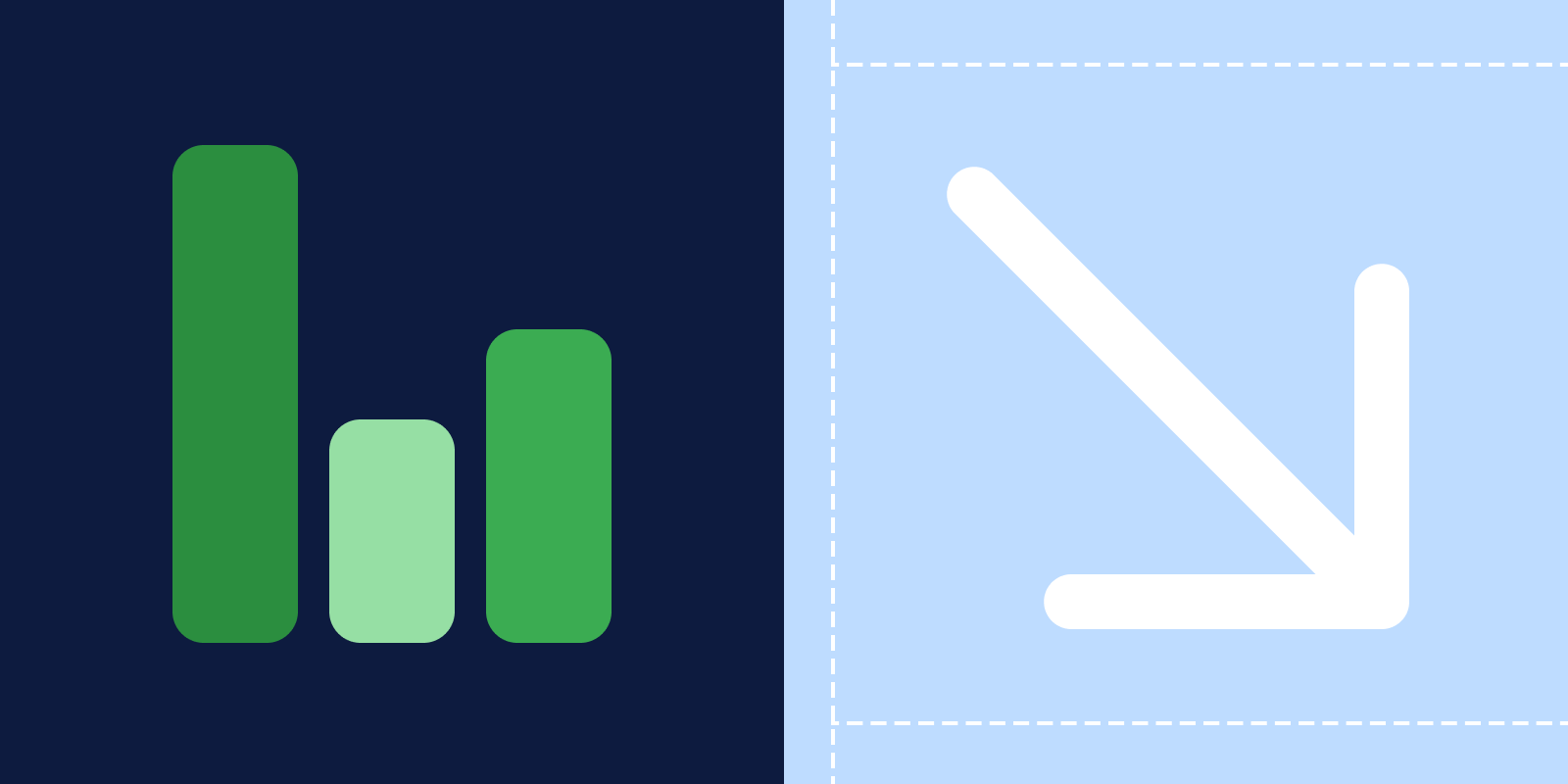
June 12, 2020
How to reduce your response time?
When dealing with customers, doing it fast is almost always better. People expect to receive a diligent and...
When dealing with customers, doing it fast is almost always better. People expect to receive a diligent and competent service at all times. Without the proper tools, meeting customer expectations can be hard.
Whether you have an SLA (Service Level Agreement) in place or you simply want to offer the best customer service possible, Missive can help you cut and sustain a proper response time through Rules.
Your customers will stay happy, your team will have an automated helping hand, and you will wish you would have implemented this sooner.
A Service Level Agreement (SLA) is a commitment that defines the level of service that is expected to be given to a customer by a supplier. Possible penalties can be agreed upon when failing to meet the expected standards of service.
An SLA can be a written formal contract between companies, but it can also be an internal arrangement between teams or departments. Likewise, an SLA can exist simply as a company policy intended to improve and excel in the service given to prospects or current customers.
Apart from the fact that some companies will ask for an SLA instituted before signing a contract with you, freely implementing one is a great way to improve your team's service level, whether in customer support or sales.
By having guidelines and cues in the escalation path, the level of service will get better naturally. You can also use it as a selling point for your company.
An escalation path is a process for quickly bringing unresolved issues to the appropriate level of responsibility for resolution when they cannot be resolved within a specified time frame.
A breach happens when the escalation path has been exhausted, and any of the preventive measures did not manage to contain the problem.
You can create three types of escalation paths:
Unlike rigid and complex help desk software, Missive allows you to integrate an SLA in the form of automated rules. The level of granularity it offers is outstanding. You can apply distinct SLAs to different teams, groups, or even individual employees.
We will be creating three rules. The first one triggers a warning after 30 minutes of the message being left unreplied.

The second one will trigger after another 30 minutes later but in this case the message will be labeled with Respond ASAP

After another 10 minutes and on this next step of the escalation path, the message will be assigned to a supervisor. It will be labeled with ⚠️ SLA BREACH

In this case, let's imagine we have a valuable customer named Elisa Clark (eclark@company.com)
We will set up three rules. The first one will mark all incoming emails from Elisa with a 👑 VIP label.

A second rule that triggers a note after 15 minutes if the message is still unreplied. A manager will also be notified of the imminent breach.

A third rule will apply the label ⚠️ SLA BREACH after 30 minutes of the message staying unreplied.

This last scenario works well when your team is segmented in different levels of expertise.
In this case, all incoming emails could arrive at a centralized team inbox. When manually labeling depending on the difficulty (Level 1, Level 2, Level 3), the message is assigned to a particular team member. This is achieved with a user action rule.

If after 30 minutes the message sits unreplied, the message can be automatically assigned to another member with the same level of expertise.

If, after 1 hour, the message is still unreplied, then the message is labeled with ⚠️ SLA BREACH and assigned to a Level 3 member.

You can also add working hours to your rules to make sure SLAs are only triggered during the workweek. For a real customer example, watch this video:
Are you tired of customers complaining about unreplied emails? Or long response times? Are you ready to enhance your customer's experience? Then it's time to try Missive and adopt an SLA to achieve your response time goals.