
May 4, 2021
How to automate customer support?
Five ways to automate customer support without compromising customer experience.
Most people reading this article probably have had poor interactions with automated customer support services. Many are badly designed or try to delegate a lot of the work to bots and other forms of automated support. True artificial intelligence is still non-existent and inferior levels of it are very costly to develop. So, how do you fully automate customer support?
Well, you probably shouldn't. At least not entirely. You should aim to automate repetitive and predictable tasks, and leave the tricky stuff to humans.
By doing so, customers will be happier and employees too, since we all know repetitive work is the worst part of most jobs and it's also what machines excel at.
Customer support automation done right
Here are five ways that will help you scale customer support without compromising the customer experience.
1. Use canned responses
Canned responses or templates help you write and reply to emails faster with pre-written snippets. This alleviates the stress of having to type the same text multiple times per day. Employees can start replying to a customer with a customized message and insert blocks of canned responses.
This is probably the most efficient semi-automation method. As far as the customer knows, they got a personalized answer to their question.
It is important to properly name canned responses and be familiarized with the contents. Otherwise this method easily backfires on you if you send unrelated information.
With Missive you can share canned responses with everyone in the company or specific teams! This reduces the danger of sending sales related info to a technical support enquiry.
We also support variables. With them you can easily customize response with dynamic content like your recipient's name.
For example:
Hi {{ recipient.first_name | default: 'there' }},
… if it matches a recipient.first_name would render something like this
Hi Philippe,
… and if it didn't match anything something like this:
Hi there,
2. Triage support queries automatically
Routing messages to the most appropriate responder or team can be time consuming. This is why you should automate this. The sooner the customer's question is received by a competent team member, the sooner it will be replied to.
It requires some initial work, but after you've finely tuned the parameters, your team won't be wasting time sorting out queries.
In Missive this can be achieved with the creation of Rules. Here are a few of examples of automated routing:
Job inquiries should be directed to HR.

Refunds should be directed to John at the Finance team. He should process all refund requests within 24 hours of reception.

Shipping issues should be directed to Customer Support and show shipper's phone number.

3. Create a robust knowledge base
This is your first line of defense. You should build an extensive repository of frequently asked questions and tutorials on your website. Ideally you can solve 80% or more of the customer's questions by simply directing them to the knowledge base.
At first you will need to think of these questions, but soon it will become user-generated. People will be fast to let you know they can't find this or that in the knowledge base. You simply need to label these conversations and upload new content to the FAQ sections once or twice per month.
In Missive you can label things in a matter of seconds, thanks to user actions. For example, whenever you spot a potential FAQ, simply type "#faq" in the comment bar and the conversation will be labeled "FAQ".

4. Get customer feedback
The best way to improve customer support is by gauging your support experience. This can be easily done by adding a simple satisfaction survey in your email signature.
Missive offers a powerful signature management system. With it, you can easily add customer satisfaction surveys to each of your teammates' signatures in just minutes.
The dynamic data comes from your team's editable member profiles. Some survey collection companies let you generate embeddable HTML code. In this case, you can copy the code and paste it into the managed signature editor.

You can also add custom field variables like in the example above. Learn more about managed signatures.
5. Auto-reply customers with relevant information
Let's face it, customers aren't patient, most want immediate responses. While big companies can offer 24/7 support, most businesses can't. This doesn't mean you have to leave your customer flying in the dark. Auto-replies can reduce customer anxiety and sometimes solve issues without human interaction.
Outside business hours + link to knowledge base
Let people know they've sent an email outside of business hours. It's the best way to manage expectations and let the customer know they won't receive an immediate or same-day response.
You should also include a link to your knowledge base. People might find an answer by themselves.


Outside business hours + suggested articles
If you want to up your level a little, you could create multiple auto-reply responses that trigger with different keywords.



March 23, 2021
Automate Customer Feedback
Customer feedback is an integral part of a customer-centric business strategy. Along with excellent...
Customer feedback is an integral part of a customer-centric business strategy. Along with excellent customer service, getting feedback from the people who use your product/service is key to achieve customer success.
In this blog post, we share with you four ways you can use Missive to easily acquire, manage and store customer feedback.
We will be relying mostly on User Action Rules. These are triggered by an action defined by the user. For example, you could create a rule that sends a conversation to the trash whenever you type trash in the comment bar.
Let's get started!
Get social reviews
Send links to multiple review platforms in under 3 seconds. How?
1. Create a Response

Here's the copy if you want to use it. Make sure to add the logos of the platforms you use and add the respective links.
Hey {{ recipient.first_name | default: "there" | confirm }}!
Thank you for trying out our product. If you want to share your experience with others, you might want to review us on:
G2 - Facebook - TrustPilot - Yelp - Google
Cheers!
2. Create a Comment User Action rule for #reviews

Now, when you type "#reviews" in the comment bar, the Platform reviews canned response will be sent automatically to the customer.
Manage Email Customer Feedback
With Missive you can easily manage customer feedback received in emails. You can even have it sent to a spreadsheet in order to categorize it and put words into action. This can be done with Zapier webhooks and Google Sheets.
Although it might sound like a daunting project, it's not. Let me show you.
Create a Zapier account and click on Create Zap.
Select "Webhook" as the trigger > "Catch hook" as the Trigger Event > Continue

To test the trigger, open your Missive settings > Create a "New comment" rule > Set the condition Text is "#feedback" > Add the webhook URL provided by Zapier

Add the comment "#feedback" to any email thread in Missive.
Go back to Zapier and click on Test. You should get something like this:

In the action menu, select "Google Sheets" > "Create Spreadsheet Row" as the Action event > Add your Google account > Continue
Note Before you continue creating the Zap, go to your Google Drive > Create a spreadsheet and add column names. It could be as simple as having two columns: Email and Feedback

Select your Drive > Select a spreadsheet > Select a Worksheet. In our spreadsheet, we have two columns: Email and Feedback. We are going to match them to the pertinent data from the webhook.
In this case, we want:
Email -> Latest Message From Field Address
Feedback -> Latest Message Preview

Test it and click on Turn on Zap.
From this point on, whenever you get customer feedback in an email, you can simply type "#feedback" in the comment bar and information will be sent seamlessly to the feedback spreadsheet.


Show satisfaction surveys in signature
Missive offers a powerful signature management system. With it, you can easily add customer satisfaction surveys to each of your teammates' signatures in just minutes.
The dynamic data comes from your team's editable member profiles. Some survey collection companies let you generate embeddable HTML code. In this case, you can copy the code and paste it into the managed signature editor.

You can also add custom field variables like in the example above. Learn more about managed signatures.
Implement proactive follow-ups
One of the most straightforward ways to stay in contact with a customer and to ensure a successful relationship is to follow up after a determined period of time. If you work in a sales environment, it's crucial to follow up on leads. Missive makes it easy for you.
You can create a Rule that snoozes all outgoing emails sent from your account that contains the label "Warm Lead".

You'll never miss the opportunity to close a deal!

July 27, 2020
How to set up Facebook Messenger for Business?
For most companies, being able to connect with leads, customers or followers on social media is crucial,...
People prefer businesses they can communicate with through messaging.
Facebook Messenger is one of the biggest online messaging platforms in the world. It has over 2 billion monthly active users globally and is one of the most downloaded apps as well, with over 2 million monthly downloads.
For most companies, being able to connect with leads, customers or followers on social media is crucial, especially in omnipresent platforms like Facebook Messenger.
In this post we're going to explore how your business can harness the power of Facebook Messenger to connect to customers throughout the sales funnel.
The golden rule
Facebook says "We know people expect businesses to respond quickly, and businesses who respond to users' messages faster see better business outcomes." And they enforce this in a few ways.
The most important thing to remember when using this channel of communication is to respond fast.
There's actually a 24-hour response window, once passed you can no longer reply to the customer. You have to wait for them to contact you again or pay to send a Sponsored Message. This applies to third-party apps that connect Messenger.
Facebook also displays how fast you reply to messages. There's a coveted "very responsive to messages" badge, which people like because it is perceived as sign of attentiveness and superior customer support. We'll talk about how to get this badge a bit later in this post.
Setting up Facebook Messenger for Business
It's a simple process. You need to have a Facebook Page. To create a Page you need a personal Facebook account. Both are free, and most people already have a personal account.
Enabling Facebook Messenger in your Page
The option to receive messages privately is on by default. If for some reason it isn't, you need to visit your Page's General Settings and find Messages. Click on Edit and make sure the "Allow people to contact my page privately by showing the Message button" checkbox is selected.
Encourage customers to reach out to you
You can achieve this by letting people know you're open to receiving messages. You can:
- Share your Messenger link: You can create a unique Messenger link for your page by adding m.me/ in front of your Page's username. Share your link anywhere, for instance: your website, app, flyer, SMS, etc.
- You can find your Page's username below your Page's name. For example, our link is m.me/missiveapp.

- Add Send Message button: This is an excellent way to drive people who visit your Page to get in touch with your company.
- To add a Send Message button, click + Add a Button below your Page's cover photo.

- Add Send Message Button to posts: Whenever you post something on Facebook, you can choose to add the message button.

- Add Customer Chat plugin to your website: Facebook offers a webchat that can easily be installed in your site.
- To enable it, go to Page Settings > Messaging > Add Messenger to your website. You can read more about it here.

Managing messages from Facebook Messenger
There are a couple of ways to do this. You can use the basic Page Inbox system Facebook offers or opt for a collaborative inbox tool like Missive, designed to manage customer inquiries by a team.
Messenger's Page Inbox
It's a good solution for low message volumes and businesses that use Messenger as their only communication channel.
It offers basic assigning features, labels and notes. But once your company starts growing, adding new team members and having people contacting you through email, SMS, etc, it's better to look for another solution to centralize comms and distribute the work among employees.
Missive: Collaborative team inbox tool
Missive is a team inbox and chat app that helps businesses stay on top of all their communication channels in a single app. All while enabling collaboration between coworkers.
In Missive you can reply to customer inquiries coming from emails, SMS, Messenger, WhatsApp in a centralized app.
One of the best features is the ability to collaborate inside messages. For example, if a customer sends a Facebook message, and you don't know how to respond, you can @mention another team and instantly give them access and ask for help.

You can also create team inboxes and assign certain messages to specialized teams. Maybe a customer has a sales question. Then you can assign it to the Sales Team manually or through automated rules.

Teams can't go back to Facebook's Page Inbox system once they use Missive!
Adding Facebook Messenger to Missive
It will take you 5 minutes or less. Just follow these quick steps:
- Go to Accounts > Add Account
- Select Messenger Business
- Login to Facebook as a user who manages the Page
- Back on Missive, click the Facebook account you just added
- Click Import on the Business Page(s) you want to manage in Missive
- Share the account with the relevant team or people
That's it; you're ready to start replying to Messenger inquiries from Missive!
The importance of responsiveness
Timing matters, as I mentioned at the beginning of this post. People are always looking for quick results, they expect the businesses they message to respond fast and accurately.
Very Responsive to Messages badge
You can get the "Very responsive to messages" badge in your Facebook Page. This will let people know that you consistently respond quickly to messages.
People contact more Pages that have this badge.

The badge will show automatically when you have:
- A response rate of 90% or more
- A response time of less than 15 minutes.
Get your badge faster with Missive!
With Missive you can create alerts that trigger when a message has been sitting in your inbox for a determined period of time.
You can notify a team when a Facebook message is getting close to that 15 minutes window.
Here's how to do that:
Go to Rules > Create a rule > Incoming messages > Messenger

Automated responses
Using the rules feature, you can create a whole array of impressive automated flows to win the Messenger game. Here are a few ideas:
- Greet your customers instantly after they contact you
- Auto-send support responses based on keywords
- Auto-assign refund inquiries to your accountant
- Send an out-of-office message during off-hours
- Auto-label urgent messages
You can explore more ideas here.
If you think Missive could be a good fit to your business, don't hesitate to contact us with questions and be sure to check out all our amazing features!
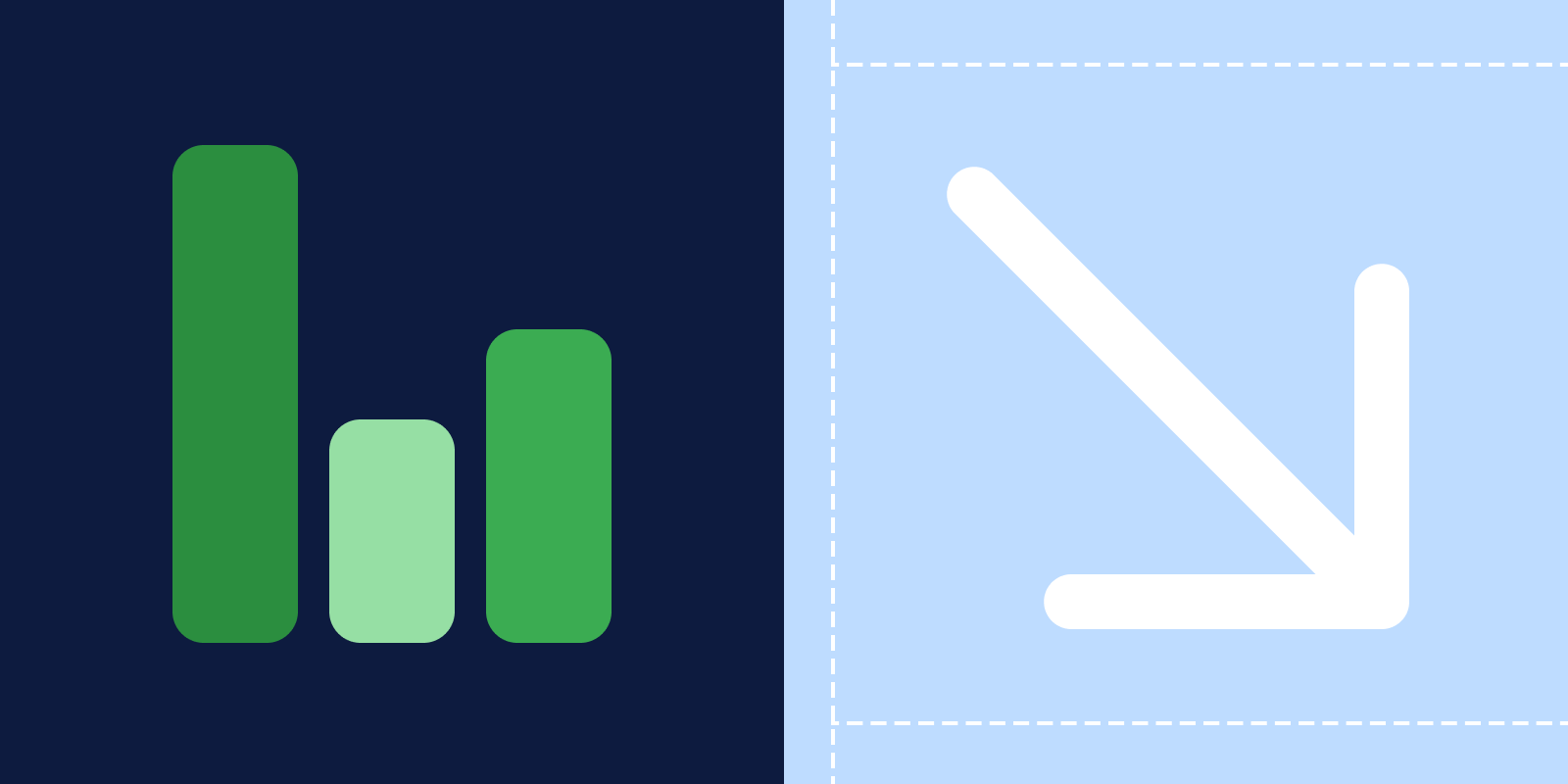
June 12, 2020
How to reduce your response time?
When dealing with customers, doing it fast is almost always better. People expect to receive a diligent and...
When dealing with customers, doing it fast is almost always better. People expect to receive a diligent and competent service at all times. Without the proper tools, meeting customer expectations can be hard.
Whether you have an SLA (Service Level Agreement) in place or you simply want to offer the best customer service possible, Missive can help you cut and sustain a proper response time through Rules.
Your customers will stay happy, your team will have an automated helping hand, and you will wish you would have implemented this sooner.
What is an SLA?
A Service Level Agreement (SLA) is a commitment that defines the level of service that is expected to be given to a customer by a supplier. Possible penalties can be agreed upon when failing to meet the expected standards of service.
An SLA can be a written formal contract between companies, but it can also be an internal arrangement between teams or departments. Likewise, an SLA can exist simply as a company policy intended to improve and excel in the service given to prospects or current customers.
Why do you need an SLA?
Apart from the fact that some companies will ask for an SLA instituted before signing a contract with you, freely implementing one is a great way to improve your team's service level, whether in customer support or sales.
By having guidelines and cues in the escalation path, the level of service will get better naturally. You can also use it as a selling point for your company.
What is an escalation path?
An escalation path is a process for quickly bringing unresolved issues to the appropriate level of responsibility for resolution when they cannot be resolved within a specified time frame.
A breach happens when the escalation path has been exhausted, and any of the preventive measures did not manage to contain the problem.
You can create three types of escalation paths:
- Time-based: the message climbs the path every x amount of time.
- Customer-based: the message is escalated based on the value of the customer.
- Complexity-based: the message is triaged based on the difficulty or specialization-level of the issue.
How to set up an SLA?
Unlike rigid and complex help desk software, Missive allows you to integrate an SLA in the form of automated rules. The level of granularity it offers is outstanding. You can apply distinct SLAs to different teams, groups, or even individual employees.
Time-based escalation path setup
We will be creating three rules. The first one triggers a warning after 30 minutes of the message being left unreplied.

The second one will trigger after another 30 minutes later but in this case the message will be labeled with Respond ASAP

After another 10 minutes and on this next step of the escalation path, the message will be assigned to a supervisor. It will be labeled with ⚠️ SLA BREACH

Customer-based escalation path setup
In this case, let's imagine we have a valuable customer named Elisa Clark (eclark@company.com)
We will set up three rules. The first one will mark all incoming emails from Elisa with a 👑 VIP label.

A second rule that triggers a note after 15 minutes if the message is still unreplied. A manager will also be notified of the imminent breach.

A third rule will apply the label ⚠️ SLA BREACH after 30 minutes of the message staying unreplied.

Complexity-based escalation path setup
This last scenario works well when your team is segmented in different levels of expertise.
In this case, all incoming emails could arrive at a centralized team inbox. When manually labeling depending on the difficulty (Level 1, Level 2, Level 3), the message is assigned to a particular team member. This is achieved with a user action rule.

If after 30 minutes the message sits unreplied, the message can be automatically assigned to another member with the same level of expertise.

If, after 1 hour, the message is still unreplied, then the message is labeled with ⚠️ SLA BREACH and assigned to a Level 3 member.

You can also add working hours to your rules to make sure SLAs are only triggered during the workweek. For a real customer example, watch this video:
Are you tired of customers complaining about unreplied emails? Or long response times? Are you ready to enhance your customer's experience? Then it's time to try Missive and adopt an SLA to achieve your response time goals.
.jpg)
March 17, 2020
How to use WhatsApp for customer support?
Missive lets you connect a WhatsApp phone number to a team inbox where multiple people can answer queries...
UpdateWe now support Message Templates to send messages outside of the allowed 24 hours window. Learn how to use them in this guide.
Go where your customers are. By adapting to your customers' preferred channels of communication you reduce the first point of friction they might encounter while trying to reach you.
With over 2 billion active users, WhatsApp is the biggest messaging app in the world. With a userbase of this magnitude, it’s likely that some of your customers use WhatsApp on a daily basis. This channel of support is particularly effective when targeting a mobile-first audience.
People have been using WhatsApp to communicate with customers for years. The problem was scalability. You could only link one phone number to one device. For companies receiving dozens or hundreds of customer requests per day, implementing WhatsApp was impossible.
If your small business customer service only receive a few requests per day, and you have no dedicated team to handle support, then using WhatsApp Web will most likely be good enough.
Otherwise, a WhatsApp shared inbox is probably the way to go. Missive lets you connect a phone number to a team inbox where multiple people can answer queries from numerous customers at the same time, from any device and from a single phone number.

Not only that, but you can also:
Assign messages to specialized teams or coworkers
Nowadays, around 40% of all purchases online are made on mobile devices. Let's suppose you have an eCommerce store, and a customer has a problem with their order, so they contact you using their phone.
In Missive, the message can arrive at a Team Inbox. From there, you or any coworker can assign themselves to the case and follow up promptly.

Maybe something goes wrong, and the customer asks for a refund, but you don't have the clearance to handle reimbursements, then you simply assign the case to a colleague in the finance department.

All is done quietly, behind the scenes. The customer never knows she's been transferred, and she gets the refund done quickly and smoothly.
Chat with colleagues inside a customer's conversation
Let's suppose you're onboarding a new coworker, and they are starting to take cases on their own gradually. They will inevitably have questions for some situations that come out of the norm.
Instead of them having to tap you on the shoulder, copy/paste the customer's inquiry on Slack, or any other way, they can @mention you inside the WhatsApp message and ask for help.

Once again, the customer gets a seamless support experience, and you don't lose time switching apps or moving around the office.
Use canned responses to reply to common questions faster
It is inevitable. In any business, there are always some questions that come through every day, multiple times per day. Even if all the information is on the website, and you have multiple FAQs about it.
Going back to the eCommerce scenario, people often ask about turnaround times or delivery dates. In cases like this, you may want to create a canned response with all details regarding shipping and turnaround times.
Whenever someone asks about their delivery date, just insert the response and continue working on something else within seconds.

Pro tipUse the shortcut: Shift + Command + O to quickly open the responses popup
Create automated rules to relieve employees from repetitive tasks
Missive rules are potent sets of conditions that can be applied to incoming and outgoing messages, and also to specific actions.
For example, all incoming WhatsApp messages that contain the word "urgent" can be automatically labeled with a red label and assigned to a specific team member.

An additional rule can also be made so that if a message remains unanswered for an hour, an alert is sent to a manager.

This is a great way to keep the right level of service in the company.
Go where your customers are
Centralize all your communication channels into a single app.
Missive not only lets you collaborate around WhatsApp messages, but you can also tap into other channels, including email, Facebook Messenger, Instagram, SMS, and website live chat. All in a single interface.

Follow this step-by-step guide to set up WhatsApp with Missive.

November 26, 2019
Effortless Customer Support.
Companies nowadays have multiple points of contact (help@, info@, support@, Instagram DMs, Facebook...
Companies nowadays have multiple points of contact (help@, info@, support@, Instagram DMs, Facebook messages, SMS…)
Managing them can turn into a painful task, and unreplied requests give way to frustrated, bad-reviewing customers.
Let's talk about how people can deal with customer support.
Shared email accounts
It is the most simple yet most inefficient way to deal with customer support. The premise is quite simple, set up an email account, support@ for example, and share the password with your coworkers.

Everyone has access to all emails, which might seem like a good, easy option, but it entails problems.
- Sharing passwords is a terrible security practice.
- Emails can be answered twice by different people.
- There's no accountability.
- Impossible to scale.
Help desk
It is undoubtedly a step up from sharing email accounts; it turns emails into tickets, which can help you prioritize, and assign cases to the right people.
But just like sharing email accounts, it has downsides.
- They are complex to set up.
- They create a new silo of communications, meaning you will have both emails and tickets to monitor in some cases.
- It will be one more tool your team has to learn how to use.
- They use impersonal ticket numbers and auto-responses.

Help desks offen offer a myriad of add-ons that quickly add up to an expensive monthly burden.
Missive
It brings the best of both worlds.
Secure inbox sharing that allows you to monitor, assign, prioritize, and categorize support requests.
Missive doesn't add one more tool in your arsenal; it replaces one you already use: your email client. It doesn't create a new silo of isolated data. You can work on your personal/business emails, your shared inbox emails, and you will have all your team internal chat. It's magical.
Here are a few features that will help you manage customer support:
Team Inbox
It is a shared inbox made for collaboration and assignment between team members. It is useful for teams who want a "triage" step that will clean up messages for all coworkers at once.
Let's say you enable the Team Inbox flow for the account support@company.com and select the Support team. All team members (support employees) can now see incoming messages in the Support team inbox from the left sidebar. Observers (managers) don't get notified of new emails, but they can manage, monitor, and control the Team Inbox.

You can always add new accounts like info@ or hello@ with the click of a button.
With the Team Inbox flow, you can easily add new members as the organization grows. But what's interesting here is the fact that new support employees can access the old support requests; this helps accelerate the onboarding process of new employees.
They can consult past resolved cases to see how to handle new ones.

Rules
With Missive, you can create sets of rules that automize actions; these can save time and spare support employees from doing repetitive tasks.
For example, if you have a customer support employee that specializes in a topic, you can create a rule that whenever a message contains a specific word, it will always be assigned to that employee or team.

Or let's say you want to implement an SLA (Service Level Agreement) because it's always a good idea to set standards of excellent customer support; it also creates goals for employees to meet, so they stay productive.
A basic SLA implementation in Missive could be made with a rule. For example, to all emails containing the word "urgent" in the subject or message content and that are unreplied after 30 minutes, the system will show a message warning.

Workload balancing
Missive lets you automatically distribute your team's workload with four distinct balancing methods.
- Round-robin or in turn. The most used method to distribute incoming conversations across a team. It automatically assigns conversations to selected coworkers on a cyclical basis.
- Least busy first. The system looks for the teammate with the fewest assigned conversations and assigns the pending work.
- All at once. Any incoming conversation will be assigned to all selected teammates.
- Randomly. It does not discriminate or take into account the workload of any teammate, it merely assigns a conversation randomly.

Canned responses
They will let you write and reply to emails faster with pre-written snippets. Responses are especially useful when you end up replying to the same questions over and over again.

By combining rules and canned responses, you can fully automate the reply of certain simple questions, bringing the response time down to seconds, leaving more time to your support employees to focus on more complex cases.

Internal Chat
This feature is essential for true team collaboration. It allows you to chat with coworkers inside emails. This is very helpful when an employee is unsure of how to answer a difficult question.
Instead of forwarding the email to a coworker or having to call a manager, they can just @mention someone and ask the question, all without leaving the email's screen. The other person will be able to access the email instantly to get the full context and guide the employee's reply through the chat.

Out of office
This status lets you set yourself or a coworker as unavailable for a determined period. Replies received in conversations assigned to you will automatically move the conversations to a Team Inbox so that other coworkers can handle these while you're away.

As a manager, you can also set this status for an employee calling in sick.

Social Media and SMS
With Missive, collaborative inboxes do not stop at email accounts; you can handle requests coming from:
- Facebook messages
- SMS with Twilio, Dialpad or SignalWire

Webchat
Missive Live Chat is the perfect way to interact with visitors and users from your website without creating additional silos of communication.
Whenever someone sends a message through the live chat on your website, it will instantly appear in your Missive app.

Integrations
The Missive API lets you enrich conversations with content from anywhere on the web. Customer profiles from Shopify, transactions from Stripe, Contact cards from FullContact, events from your servers! The possibilities are endless.
We currently offer and maintain the following integrations:
- Asana
- Pipedrive
- Todoist
- Trello
- Shopify
- FullContact Enrich
- PieSync
- Custom (learn more)
Stop sharing accounts and passwords; don't complicate your life with a help desk. Customer support is and will always be email first, and Missive is all about it.