Blog →
Top 10 Shared Inbox Software for Efficient Collaboration

Blog →


by
Luis Manjarrez
November 3, 2022
· Updated on
July 16, 2025
Wouldn't it be wonderful if managing emails within your team wasn't a hassle? Do you wish you could manage your shared email accounts and collaborate as a team seamlessly while maintaining accountability?
Well you're not alone, many growing companies ask these questions every day.
While using a couple of Gmail or Outlook email addresses might be manageable when your business is small, it becomes a lot harder as your business starts to gain some size.
When the volume of requests becomes unmanageable for one person, it's time to stop using an email client that hasn't been designed for this type of collaborative work and start looking for a shared inbox tool. These software are built to make email handling and collaboration efficient.
In this article, we'll dive into shared inboxes and explore why you should be using one and give your the list of the ten best shared inbox software available today.
Let's dive in!
A team email, or shared email alias, is a single email address that multiple team members can access and use to communicate with customers or external collaborators.
It makes communication more efficient within your team and also provides a single, consistent point of contact for anyone reaching out to a business. the best way to access team emails is by using a shared inbox where multiple coworkers can access and manage emails together.
A shared inbox is an email inbox that can be accessed by multiple coworkers at the same time. Each user maintains their personal account, but they all can send, read, and manage messages from particular shared mailboxes.
For example, John (john@acme.com) and Lucy (lucy@acme.com) can both receive, send and manage emails from the shared address help@acme.com.
Unlike standard business emails, shared inboxes don't have their own ID and password to log into them. To access them, you'll need permission that is granted by an administrator.
Following shared mailbox best practices will ensure you make the most of team collaboration.
The general process among shared inbox tools is roughly the same: You select an email address, share it with a team and now multiple users can access the catch-all email account. But the real power behind shared inboxes lies in the ability to distribute and categorize emails among a team properly. This is the added value that differentiates shared inbox software.
For example, with Missive, any email address can be made into a shared account. Here's how it works:

Operating shared email aliases with 1 or 2 people without a shared inbox tool can be relatively straightforward, however, it is a totally different story when you start to scale your business.
Problems start to arise when a team of people needs to collaborate together on a shared mailbox. If you have experience situations where conversations slipped into the cracks and were forgotten, duplicated responses were sent, or follow-up email messages were addressed to the wrong person, you certainly need shared inbox software to help you manage shared emails.
Customer service, sales and support teams can benefit from a collaborative inbox tool making all shared information accessible in one centralized inbox. Teams can then implement effective workflows so they can be more productive as a squad. Better collaboration between team members will also help decrease the response time and improve customer experience.
Having a shared inbox comes with many benefits. The most obvious ones are the collaborative advantages it brings. Teams that need to manage incoming emails will be the ones who will experience the most of it.
There are many reasons why you would want to use a shared inbox tool to manage shared emails in your business. Here are some key ones:
In addition to these direct benefits, you can expect additional improvement in your customer interactions like customer service and sales. By having one centralized point of contact it is easier for your customer to get the help they need and for your team to make sure their inquiries are replied to.
Recommended for teams that want the best-shared inbox for productive team collaboration.

Missive is much more than a simple shared inbox tool, it's a team inbox and chat app that empowers teams to collaborate not only around email but other channels of communication like SMS, WhatsApp, Instagram, Messenger, and live chat.
Missive can be used with your personal email address as well as with your shared accounts, making it the perfect solution for an all-in-one small business collaboration software.
The Team Inbox is a shared inbox made for collaboration and assignment between team members. It is useful for teams who want a "triage" step that will clean up messages for all coworkers at once.
It offers two roles:
By adding this layer of roles, you can easily manage a shared inbox right from the start. This makes it easier to know who is working on what, and it adds transparency and accountability to all employees.
Missive shared inbox can be used in a variety of scenarios in all areas of a business like customer support or sales for example. Missive can even replace your help desk.
Some other features are a great addition to the shared inboxes to help you and your teams collaborate seamlessly and be more productive.






Price: Free for up to 2 shared accounts. Starting at $15/month for more.
Recommended for small teams that need a basic shared inbox solution in Gmail.

Google Collaborative Inbox is a good option for small teams that want to use Gmail for shared inbox management. It's a feature of Google Groups for Business that enables members of a group to manage conversations with each other. Collaborative Inbox gives users basic functionalities like assigning a person to a conversation and marking conversations as resolved.
While more powerful than the next solution on the list, Outlook, it is not nearly as powerful as Missive or other solutions on the list.
Price: Free for Google Workspace users
Recommended for small teams that need a basic shared inbox solution in Outlook.

Outlook shared mailbox is a good option for small teams already using Outlook as their email client. It offers basic shared inbox functionalities like shared access to company mailboxes and user permissions. It works by creating a shared email folder in which you can invite members.
However, Outlook shared inbox comes with some drawbacks. For instance, it only works with Microsoft 365 emails. In addition, it isn't built for scale since Microsoft doesn't recommend it for shared inboxes with more than 25 people due to risks of failure.
Price: Free for Exchange Online service users.
Recommended for enterprise businesses with a big budget.

Front offers a shared inbox to manage shared aliases like support@acme.com. Similar to Missive, you can also manage SMS, social media, and live chat on their platform.
It also offers features such as internal comments and more advanced functionalities like CRM and analytics on its highest-tier plan.
Price: Staring at $38/month on a yearly contract.
Recommended for teams that want a simple platform to manage social media messages.

Helpwise is a shared inbox similar to Missive and Front. It offers a way to collaborate on a shared mailbox with a focus on shared accounts like SMS, social media, and live chat.
Functionalities like assigning a person to a conversation, tagging, and chatting with your coworkers are also offered.
Price: Free for 1 shared account. Starting at $15/month for more.
Recommended for teams that want to share an inbox, live chat, and knowledge base in one tool.

Help Scout is a platform that offers a shared inbox, live chat, and a knowledge base. With their shared inbox feature, you can manage shared emails, assign people to a conversation, chat with teammates, and tag conversations.
Price: Starting at $25/month.
Recommended for teams that want to use Gmail to manage shared mailboxes.

Hiver is a Chrome extension that enables you to collaborate and manage your shared inbox in Gmail. It offers the standard shared inbox functionalities such as assigning people to a conversation and tagging emails and comments privately in a discussion. Hiver also comes with features like task automation and analytics.
However, you'll need to be a Gmail user to take advantage of Hiver.
Price: Starting at $19/month.
Recommended for teams that want to use Gmail and want project management features all in one place.

Gmailius is a Gmail add-on that brings shared inboxes directly to the Gmail platform. It comes with features like chats with your coworkers in an email thread, adding labels, and assigning team members to an email.
Gmailius also offer Kanban-style board for project management directly in Gmail.
Price: Start at $15/month
Recommended for teams that want a fast, clutter-free inbox with built-in AI features.
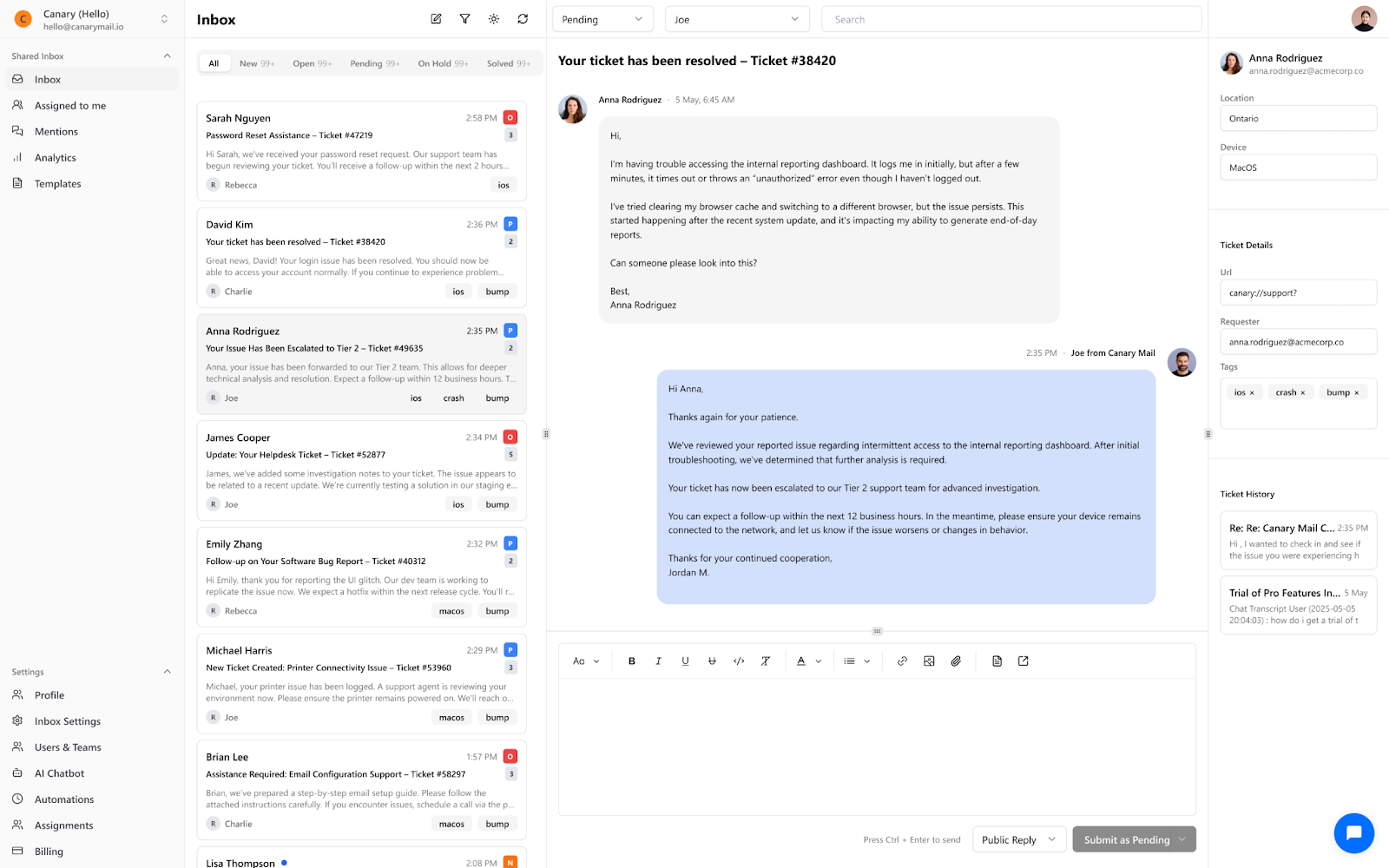
Shared Inbox by Canary is a simple yet powerful tool designed to manage shared email addresses like support@yourcompany.com. It focuses on email-first collaboration and includes essential features such as email assignments, internal comments and status labels to avoid duplicate replies.
It also comes with built-in AI features like suggested replies, a chatbot for deflecting repetitive queries, and a clean analytics dashboard to track team performance. Setup is quick, and the interface is designed to be minimal and intuitive.
Price: Starting at $10/user/month. 7-day free trial available.
Recommended for teams that already use HubSpot and need more basic shared inboxes.

HubSpot offers a shared inbox tool as a part of its CRM solution. You can connect team mailboxes, Facebook Messenger, live chat, and even use their chatbot builder to a shared inbox where team members can manage, view, and reply to messages.
Price: Free with HubSpot branding. Starting at $50/month without.
Using a shared inbox that centralizes all your emails in one tool is a great way to manage incoming communications and be more efficient as a team. To fully benefit from a team inbox, it's important to handle it with care. Here are some tips to help you manage your shared inbox and make the most of it:
At Missive, we are advocates for all things that help teams to share and collaborate more effectively. A shared inbox is a great way to have all your team emails in one place, making them easier to find, manage, and respond to.
In the end, it's up to you to decide if a shared inbox software is the right tool for your team and if so, which of the top shared inboxes is the best fit.
Interested in learning more about how Missive can help your business? Attend one of our webinars.

April 26, 2023
Get Started With a WhatsApp Shared Inbox
Looking to streamline your customer communications? Learn how to get started with a WhatsApp shared inbox...
With over 2 billion active users per month, WhatsApp is the most popular messaging app in the world. Far more popular than Facebook Messenger which only has half the user base per month.
It’s no wonder you should be using WhatsApp as a communication channel for your company. However, it can be a hassle for your customer service team to manage your WhatsApp inbox using the WhatsApp web or WhatsApp Business app.
But luckily for you, you’re at the right place to remedy this situation.
This magic solution is called a WhatsApp shared inbox!
With it, you’ll be able to see all messages in one centralized inbox and easily manage them via assignment, labels, and collaboration.
Let’s explore what exactly a shared inbox for WhatsApp is, its benefits, and how to start using one.

A WhatsApp shared inbox is like an inbox that can be accessed by everyone in a team and where they can check and respond to customer messages from that centralized place. It's super handy for improving customer service since your team can get back to people fast, even if they're not all working at the same time.
It's way better than having everyone manage their own WhatsApp convos because it keeps everything organized using assignments and labels. It also makes sure no one drops the ball on a customer request. Plus, it enables all team members to collaborate easily. It helps you keep your customers happy, and your company improves and maintains a good reputation.
Just like an email shared inbox comes with many advantages, using a WhatsApp shared inbox can take your customer service to the next level and make your team more productive.
While the WhatsApp Business App can be a useful tool for small businesses, it has some significant limitations compared to a shared inbox. For example:
A WhatsApp shared inbox solves these problems by providing more advanced features and functionality for any business.

Here are some of the reasons why a shared inbox is a game-changer.
By using a shared inbox, your team can chat internally, assign conversations to specific team members, use canned responses, and label conversations to keep them organized. This lets your team work together more effectively, reduce response times, and resolve issues faster. Plus it makes the job more enjoyable for all employees.
With a shared inbox, your team can respond to customer messages quickly and easily, no matter when they come in. Since WhatsApp conversations are accessible to all team members at any given moment, you can be sure that message will get a reply no matter if someone in the team is offline.
By using canned responses for frequently asked questions, you can provide faster and more consistent service. Additionally, a lot of tools like Missive, offer features like conversation merging that let you easily consolidate all the messages from a customer into one conversation no matter the channel used. It ensures that no customer conversations are ignored or forgotten.
Plus a shared inbox with labels and assignment lets you easily keep track of what’s going on and analyze your customer service performance. You’ll be able to better identify areas of improvement and optimize your strategies.
A WhatsApp shared inbox enables you to consolidate all your customer communication channels into one inbox, making it easier for your team to keep track of customer conversations and reducing the need to switch between different tools and channels. By having one go-to solution for all your communication channels, you can save on time, and cost, freeing up more time and money for other important aspects of your business.
In summary, if you want to provide better customer service, simplify your communications, and improve collaboration, a WhatsApp shared inbox is the way to go.
Now that you are aware of all the benefits of a WhatsApp shared inbox tool for your business, are you considering using one? Choosing the right one is key.

To make an informed decision, consider these factors:
Evaluating and trying your options carefully to ensure the tool meets your needs and goals will ensure that you can take advantage of all the benefits a WhatsApp shared inbox offers.
A WhatsApp shared inbox will let you manage all your conversations by connecting to your WhatsApp Business via an API.
Managing all your customer conversations with ease using Missive's WhatsApp shared inbox is easy. With the integration of Twilio's API for WhatsApp, you can import your WhatsApp number into Missive in just a few steps. This way, your team can start collaborating on all your customer conversations in a matter of seconds.
Here’s how to get started:

That's it! You can now receive, send, and collaborate on your WhatsApp messages directly in Missive Team Inbox.
Best of all, the WhatsApp shared inbox can be easily accessed by all members of your team.
Having a shared inbox can be a huge benefit for your business and customer service.
If you’re looking for the best WhatsApp shared inbox provider for your business you should look no further than Missive. It has it all:
Missive is the perfect solution for managing all your customer conversations across multiple channels.
With Missive, you'll enjoy powerful yet simple tools that make it easy to collaborate with your entire team and keep everyone on the same page. Plus, with glowing reviews from our satisfied customers, you can be sure you are making the right choice.
Give it a try for free today!

April 20, 2023
The Benefits of a Shared Inbox: Why One Inbox Is Better
Simplify your email management with a Shared Inbox. Learn what are the advantages of having only one inbox...
Managing an inbox with multiple people has long been a difficult and tedious task that most people aren't even willing to take on. It’s easy to understand why dealing with shared emails without a unified, shared inbox is something people would want to avoid at all costs.
It makes filtering and classifying emails a pain as well as keeping track of who's responsible for what. And, with so many forwarding, it’s a pain to track and follow up on so many exchanges in an email thread.
If we are completely honest, we all know that forwarding shared emails to the personal email address of all team members isn’t the best way to work with shared aliases. However, as you probably know with the right tool, managing multiple email addresses is not a difficult task.
So let's explore what’s the advantage of having only one inbox.
A shared inbox is like a group chat for emails. It’s an inbox that multiple can access to collaborate on shared aliases or any email address. It’s the perfect solution to let all team members work together when replying to emails and managing shared aliases emails.
In most shared inbox software, you can assign emails to different team members, add comments to messages, and keep track of which emails have been replied to or still need a response.
Shared inboxes can help any team in your business from customer support passing by sales, accounting, and HR. Having multiple team members collaborating to reply to customers’ questions or requests quickly and efficiently can be a real advantage for almost any business.
Plus, many shared inbox software programs also make it easy for people from different teams to collaborate. This means smoother communication and better teamwork all around.
It also makes internal communication easier, as many shared inbox software programs allow people from different teams to collaborate.
Having just one inbox for all your emails comes with many benefits. Here are the most noticeable for your business.
Having one unified shared inbox makes it easy to manage and respond to all incoming emails by grouping them all in one centralized tool. This can include your personal emails and the shared aliases of your business.

Having one centralized inbox eliminates the need to check multiple individual inboxes. It will also save you precious time and reduce the chances of missing important messages.
It also allows teams to collaborate and communicate without the need for constant back and forth between several apps. Plus, since everyone has access to the same messages and information, it makes prioritizing tasks and responding to urgent requests a lot easier.
Another big advantage is that you won’t have to dig through endless email chains or try to find that message you know exists but can’t remember where it is. With a shared inbox, everything is organized in one location, making it easy to keep track of conversations.
Having your team members use their own accounts to access an inbox that groups all incoming emails brings many benefits. A shared inbox software is a great solution to improve your access control and gives you more options for granular permissions.
With a shared inbox, you can set up different levels of access and permissions for team members based on their roles and responsibilities. This helps to ensure that confidential information is only accessed by the right people in your business. At the same time, it also reduces the risk of data breaches and unauthorized access.
Most solutions, like Missive, will let you decide what permissions you give to every team member, which email address they can access, and if they can use it to send emails. This ensures information is only accessible to authorized team members.

As John C. Maxwell said in his book:
Teamwork makes the dream work
And, let’s admit it, having only one shared inbox is one of the key ingredients to achieving that dream.
With a shared inbox, everyone on the team has access to the same messages, reducing the need for each person to manage their own individual inbox. It saves time and eliminates the risk of messages getting lost or overlooked in someone's personal inbox.
Team members can see which emails or messages have been replied to, which ones are already assigned to someone, and which ones haven’t been taken care of. This prevents multiple team members from responding to the same message.

Having a single unified inbox also promotes collaboration. Team members can work together more efficiently by responding to messages on time, delegating tasks, and prioritizing messages based on their urgency. It will help any team to help avoid duplicated efforts and ensures that every message receives a timely response.
Managing multiple inboxes can be overwhelming and time-consuming for your customer service team. Not to mention that important customer inquiries can easily slip through the cracks if they're distributed across various individual inboxes. This is where a shared inbox comes in to save the day.
By using one, all customer inquiries are centralized and easily accessible to everyone on your team. This means no more digging through individual inboxes or worrying about missing an important message.
Another benefit of having one shared inbox is that it improves your team's ability to work together more efficiently. With everyone having access to the same inbox, your team can provide a better customer experience and avoid duplicating their efforts.

Plus, since the customer service team can easily share responsibility, team members are more likely to take ownership of customer inquiries and work together to provide the best possible service.
Shared inboxes can be a game-changer for team communications. Not only does it make it easier to keep track of incoming messages, but it can also promote accountability and transparency within the team.
Think about it:
When everyone has access to the same inbox, it's much easier to ensure that every message gets the attention they deserve. You don't have to worry about whether or not someone received an email or if someone already responded to it. Instead, everyone can see what's in the inbox and who is responsible for responding to each message.
A shared inbox can also promote transparency within the team. Rather than relying on individual team members to forward or share information, everyone can see all incoming messages and responses. It can come in handy if someone on the team is on vacation or on sick leave.

It can also help to prevent misunderstandings and ensures that everyone aligns when it comes to important messages.
So, how does this actually play out in practice? Let's say you're working on a project with several other team members. You receive an email from a client with some questions about the project. Normally, you might forward that email to your team members and hope that they respond in a timely manner. But with a shared inbox, everyone can see the email and who is responsible for responding to it. This eliminates any confusion or ambiguity about who is taking care of what.
As a company grows, it becomes increasingly important to have effective communication and collaboration tools in place. One tool that can help facilitate this is a shared inbox.
Having only one inbox to manage all emails can actually become more valuable as a company grows. As the number of team members increases, it can become more difficult to keep track of who is responsible for what messages. With a shared inbox, however, everyone can see what messages are coming in and who is taking care of them. It can help to avoid duplicated responses and ensure that all messages are being addressed in a timely manner.
With everyone using the same inbox, there is less room for miscommunication or confusion about who is responsible for what tasks.
In addition, as a company grows, it may become necessary to have different teams or departments. With a shared inbox, it's easy to create labels for different teams, so everyone can stay organized and focused on their specific responsibilities. This can help prevent information overload and ensure that everyone is on the same page.
With a multitude of shared inbox solutions, it’s easier than never to choose a solution that will suit your needs. You should also make sure you these shared inbox best practices to make the most out of your unified inbox.
For example, by using a solution like Missive you can easily invite all of your team and give them access to only the team they need. From there, by using rules and labels your can easily improve make your business’ email workflow to be more efficient.
A shared inbox lets many people use the same inbox together. It's useful for any team who has a minimum of messages. It helps communication and teamwork by avoiding duplicate work and saving time. It's also good for customer service because the team can work together and give better responses to customers. It helps keep track of customer interactions and can improve service.
Using a shared inbox has several benefits for teams. Firstly, it centralizes communication and eliminates the need to check multiple inboxes, saving time and reducing the chances of missing important messages. Secondly, it allows for better access control and permissions, promoting data security and privacy. Thirdly, it reduces workload and promotes collaboration, making it easier to prioritize tasks and respond to urgent requests. Fourthly, it improves customer service by centralizing inquiries and promoting collaboration. Fifthly, it increases accountability and transparency within teams. Lastly, choosing a flexible shared inbox solution allows easy scaling as your team grows.
The best way to use a shared mailbox is to establish clear guidelines and procedures for accessing and managing emails. Here are some tips: