Blog →
How to add live chat to Shopify?

Blog →


by
Luis Manjarrez
October 8, 2020
· Updated on
Millions of entrepreneurs around the globe have leveraged the internet to increase sales. Now more than ever, current world events have driven many businesses to jump into the ecommerce world in a matter of months.
Shopify is one of the leaders in the ecommerce building space. They claim businesses using their service have generated over 200 billion USD in sales. It's amazing.
But let's not forget that having a medium where you can sell stuff is only half the battle. Providing quality customer support is just as important as offering a quality product.
In today's fast-paced world, customers expect fast, reliable service. With so much competition out there, failing to do so can result in decreased brand loyalty and fleeing customers.
In the online world, live chat is often the most effective channel of communication. According to eConsultancy:
Live chat has the highest satisfaction levels for any customer service channel, with 73%, compared with 61% for email and 44% for phone.
In other words, live chat makes for happier customers.
In this article, we will explain how you can add live chat to a Shopify ecommerce site.
There are many options out there. But if you are part of a small/medium ecommerce team that is looking to collaborate around live chat, email, and other communication channels, then Missive is the way to go.
Missive Live Chat is powered by Twilio. Right off the bat, it is free, and you can have up to 200 active chats per month. After that, you will pay a low fee, starting at $0.03 for each additional one.
Once you have created your Missive account, go to your Settings and click Accounts then Add account.
Select the Missive Live Chat option.

As we stated before, Missive Live Chat uses Twilio's Conversations API, so you must first sign up to Twilio. Monthly fees (after the 200 active chats per month) will be charged to your Twilio account.
Once you've signed up, you will have access to the dashboard, where you will be able to see two important pieces of information: your Account SID and Auth Token.

Back in Missive you can continue the process.
Missive is, above all, a tool to collaborate around different channels. You will be asked to choose whether you want the chats shared with teammates or not.

We suggest you choose the first option and share it in a Team Inbox. This will lead all incoming chats into a shared inbox where many teammates can assign cases to each other and work more efficiently.

After that, you will need to enter the Account SID and Auth Token from your Twilio account as well as a Chat service name.

Your live chat is almost ready to be plugged into Shopify.

It's very simple to install Missive Live Chat in Shopify.
Go to your Online Store Dashboard > Settings > Actions > Edit code

Click on the file theme.liquid that's inside the Layout folder.

Go back to Missive and copy the code snippet. You can find it in Settings > Accounts > Missive Chat > Setup > Code Snippet.

Go back to Shopify, and paste the code right before the </head> tag.

Congratulations! You now have a live chat on your website. But it's not in sync with the site's branding. Yet.

Inside the Missive Live Chat settings, you can:
The widget is highly customizable. For all options, see the documentation.
Here's the final version of our chat bubble. It looks great, right?

Missive Live Chat is the perfect way to interact with visitors and users from your website without creating additional silos of communication.
Whenever someone sends a message through the live chat on your website, it will instantly appear in your Missive app, and like all other channels (email, SMS, social media messages), you decide where these messages land. You may choose for them to arrive in a Team Inbox or everyone's Inbox.
Missive Live Chat offers you fantastic features:
Go here to learn more about each feature.
We hope this article helped you add a live chat to your Shopify site.

November 29, 2024
16 Affordable Intercom Alternatives for 2025
Discover the best Intercom alternatives for your business.
While Intercom is probably the most well-known customer support platform, it comes with a major drawback for any small to medium-sized business (SMB)—the price!
Intercom pricing is somewhat like the Coke recipe, it's a well-kept secret. They only advertise their Starter plan priced at $89 per month for 2 seats or $74 per month if you opt for a 1-year contract.
To get the other pricing options for the Pro and Premium plans which include team inbox, rules, ticketing, role-based permissions, and analytics you need to sign up for a demo to get a custom quote depending on the number of seats and the number of people reached per month.
While most Intercom alternatives may not have all the features of Intercom, they are in general much more affordable.
In this guide, we narrowed down the top Intercom alternatives, from Zoho Desk to Hubspot, that are worth considering and will keep your budget intact.
Let's get started!

As a small business owner or decision-maker, you are likely facing the difficult reality of having a limited budget. You may have realized that as great as Intercom is, its hefty monthly price tag is likely too expensive for the features you really need.
In your search for an alternative, you have likely come across Drift, a great and close Intercom competitor. The problem is that, at a whopping $2,500 per month, you were probably looking at a more expensive alternative.
Here's a curated list of the best Intercom alternatives for small businesses that want to provide exceptional support and improve customer engagement without going bankrupt.
Missive is a communication tool that offers a variety of features for businesses, including a shared inbox, live chat, SMS, WhatsApp, social media DMs, calls, and more communication channels.
Pricing starts at $0 per user per month. More advanced plans start at $18 per user per month. You can view all pricing details here.
Missive's shared inbox feature allows you to share shared aliases or shared accounts with multiple team members so they can access and manage them directly from their accounts. It allows you and your support team to be more efficient when communicating and collaborating.
With a chat available in each conversation, you can discuss with colleagues for help and send files privately. You can also add anyone to a conversation by tagging them in the chat.
Collaboration goes a step further with real-time draft collaboration with team members. Best of all, you can also manage your personal account directly inside the Missive app and benefit from the same features.

Additionally, Missive offers shared contact, shared labels, and shared canned responses to help manage customer interactions. Another feature is the auto follow-up, which allows team members to schedule follow-up messages to customers.
Missive's live chat feature allows your business to connect with your customers in real-time through your website or mobile app. The chat can be customized to fit your brand and translate into any language you’d like.
Additionally, you can set a schedule to display an online/offline status based on your support team's presence. And best of all, they can be easily received in a Team Inbox to benefit from all the advantages of a shared inbox.
Missive offers integrations with OpenAI, Hubspot, Shopify, Zapier, and more. You can also build custom integrations from scratch or by using Retool.
This lets you connect Missive with other apps like Pipedrive, a CRM, to make your work easier. It can be really useful if you are already using software and don’t want all of the hassles of migrating to a new solution.
It's integration with OpenAI lets you use AI to reply to your customers using quickly by generating a customized reply based on your canned responses. This feature allows your team to alsways send accurate replies.
Missive's team and assignment feature allows you or any team member to assign specific people to specific conversations, so it’s easy to know who is responsible for handling them.
The feature also makes it easy to ping someone from the sales team, for example, to get some help. Missive also offers rules to automate workflow, such as round-robin assignments to only online members, SLA rules, auto follow-up, and more.

Missive has lots of the same features as Intercom, but it costs less money.

Zendesk is a customer service and support platform that offers a variety of features, including live chat, help desk ticketing, and knowledge management. Its pricing starts at $25 per agent per month for its basic support plan. They also offer various more expensive pricing plans to fit the needs of different businesses.
It sounds pretty similar to Intercom. But is Intercom like Zendesk?
First of all, Zendesk is built with customer service and ticket management in mind while Intercom is built more around sales with a built-in CRM. Zendesk is a better solution for strictly customer support, with self-service features like help desks, but it lacks some of the sales and automated marketing features of Intercom.
Zendesk provides a wide range of customer support features, and its pricing is more affordable compared to Intercom. However, it may not have all the advanced marketing features offered by Intercom.

Help Scout is another customer service platform that offers features such as email and live chat support, shared inboxes, a knowledge base, and reporting.
Its pricing starts at $25 per user per month and scales based on the number of users and features you need. Much like Missive, Help Scout uses shared inboxes to help your team work together. It also offers assignments, private notes (which act like chats), saved replies, and tagging.
Help Scout provides a more affordable option compared to Intercom, but it doesn’t have all the advanced sales and marketing features offered by Intercom.

Freshdesk is a help desk platform that offers features such as a support desk, contact center, and customer feedback management. It offers a free option with basic features. The paid plan starts at $18 per person per month and increases rapidly based on the number of agents and features needed.
However, if you want to get access to a live chat software, you’ll also need to subscribe to their Freshchat tool.
Freshdesk works similarly to Intercom. Unlike Missive and Help Scout, the platform uses a ticketing system for every customer inquiry to help your team prioritize, categorize, and assign tickets.
While Freshdesk’s pricing is more affordable than Intercom, to access all the features that are offered in the latter you’ll need to subscribe to their different platforms tools which can rapidly add up and eat up your budget.

Helpwise is a shared inbox platform that allows teams to manage customer service, emails, knowledge base, and live chat in one place. Its pricing starts at $15 per user per month.
Much like Missive and Help Scout, Helpwise is organized like an email client and organizes customer inquiries in inboxes.
It is more affordable than Intercom and is designed specifically for managing shared inboxes. While Intercom also has shared inbox features, it is a more comprehensive platform that includes sales and marketing tools.
Helpwise focuses on shared inbox management can be attractive for your startup. However, you should also consider that Helpwise may not have all the advanced sales and marketing features offered by Intercom.

Crisp is a messaging platform that offers a range of features, including shared inbox, live chat, CRM, and email marketing campaigns. While they offer a free plan, its features are really limited and don’t support emails or social media.
The paid plans start at $25 per month per workspace for up to 4 users, with additional pricing options available.
If you're familiar with Intercom, you'll notice that Crisp provides many of the same features, but at a more budget-friendly price point. However, it's important to keep in mind that it may not have all the advanced features of Intercom.

LiveChat is a customer service platform mainly focused on live chat. in addition to its chat widget, it provides features like a ticketing system, teams, and analytics.
Its pricing starts at $24 per agent per month and scales based on the number of team members and features you need. LiveChat also supports emails, SMS, iMessage, WhatsApp, and Facebook Messenger so you can easily connect with your customers. They also offer integrations with Salesforce, Shopify, HubSpot, and Pipedrive.
LiveChat offers a more affordable option compared to Intercom, but not all the sales and marketing features offered by Intercom.

Groove describes itself as a Zendesk alternative. The help desk software offers features for customer service with features like shared inbox, live chat, and analytic reporting. Its pricing starts at $25 per user per month.
Groove is similar to Missive, Help Scout, and Helpwise in the sense that it presents itself as an email client and works in the same fashion. You can also assign the conversation to a team member, leave notes in a conversation and mention someone in the conversation just like Missive. However, it doesn’t offer features for sales and marketing that are offered by Intercom.
Groove is more affordable than Intercom, however, you should also consider that Groove may not have all the features offered by Intercom. Additionally, you should verify the ease of use, integrations with other tools, and customer support when comparing Groove and Intercom.

HelpCrunch is a customer communication platform that combines live chat, email marketing, shared inbox, mobile app support, and other tools for support, marketing, and customer experience. It offers a free trial and its pricing starts at $29 per user per month with 1 000 emails.
HelpCrunch is an affordable alternative to Intercom that offers similar features for support, marketing, and sales. It provides a knowledge base, transparent pricing, and a shared inbox for multi-channel.
The live chat feature allows you to send files, knowledge base articles, or canned responses to website visitors offering a self-service option.
HelpCrunch is organized like an email client and organizes customer inquiries in inboxes, much like Helpwise and Missive. However, HelpCrunch doesn't yet offers AI to reply to email and chatbot.
To sum up, HelpCrunch is a more affordable alternative to Intercom that offers a wide range of features for customer support, marketing, and sales.

HubSpot is a cloud-based customer relationship management (CRM) platform that offers sales, customer service, marketing, and content management software to help businesses grow better. Its pricing starts at $30 per month for its CRM Suite. It also offers a free plan with basic features
HubSpot’s CRM is a powerful tool that provides businesses with a complete view of their customer interactions and data using their analytics.
They also offer AI-powered Smart CRM, to use generative AI to reply to customer issues more easily. HubSpot also offers tools that sync between service, sales, and marketing teams.
In conclusion, HubSpot is a powerful and complete CRM platform that offers a wide range of features for customer service, but also sales, marketing, and even a CMS. Its pricing is more expensive than other solution on the list, but it provides a complete view of your customers.

Customerly is a customer communication platform that offers a live chat tool, email marketing, and other features for customer support and marketing experience. Its pricing starts at $9 per month for the most basic plan.
It's another affordable alternative to Intercom that offers similar features for support, marketing, and sales at a reasonable price. However, pricing depends on your usage unlike other solutions.
Their live chat features AI with customizable workflows to automate discussions with your website's visitors. With the Premium Plan, you can also have up to five separate widgets, which is helpful if you need to have separate inboxes.
Customerly’s outbound email messages can be created with rules, which will allow you to target certain segments of customers. They also offer analytics to help you understand your messages performance.
Customerly is organized like an email client and organizes customer inquiries in inboxes, much like Helpwise and Missive.

Tidio is a live chat, help desk software. It offers a free plan with basic features and its pricing starts at $25 per month.
It's main features are:- Live chat that allows you to communicate with your customers in real-time.- Chatbots to automate your conversations, sales, and processes- Lyro AI to provides personalized support without training.- Ticketing system to manage customer inquiries in an inbox.
Tidio is organized like an email client and organizes customer inquiries in inboxes, much like Helpwise and Missive.
Tidio is easier to use, has a better rating for support, is easier to setup, and more affordable than Intercom. However, Intercom provides more advanced features and is more customizable.
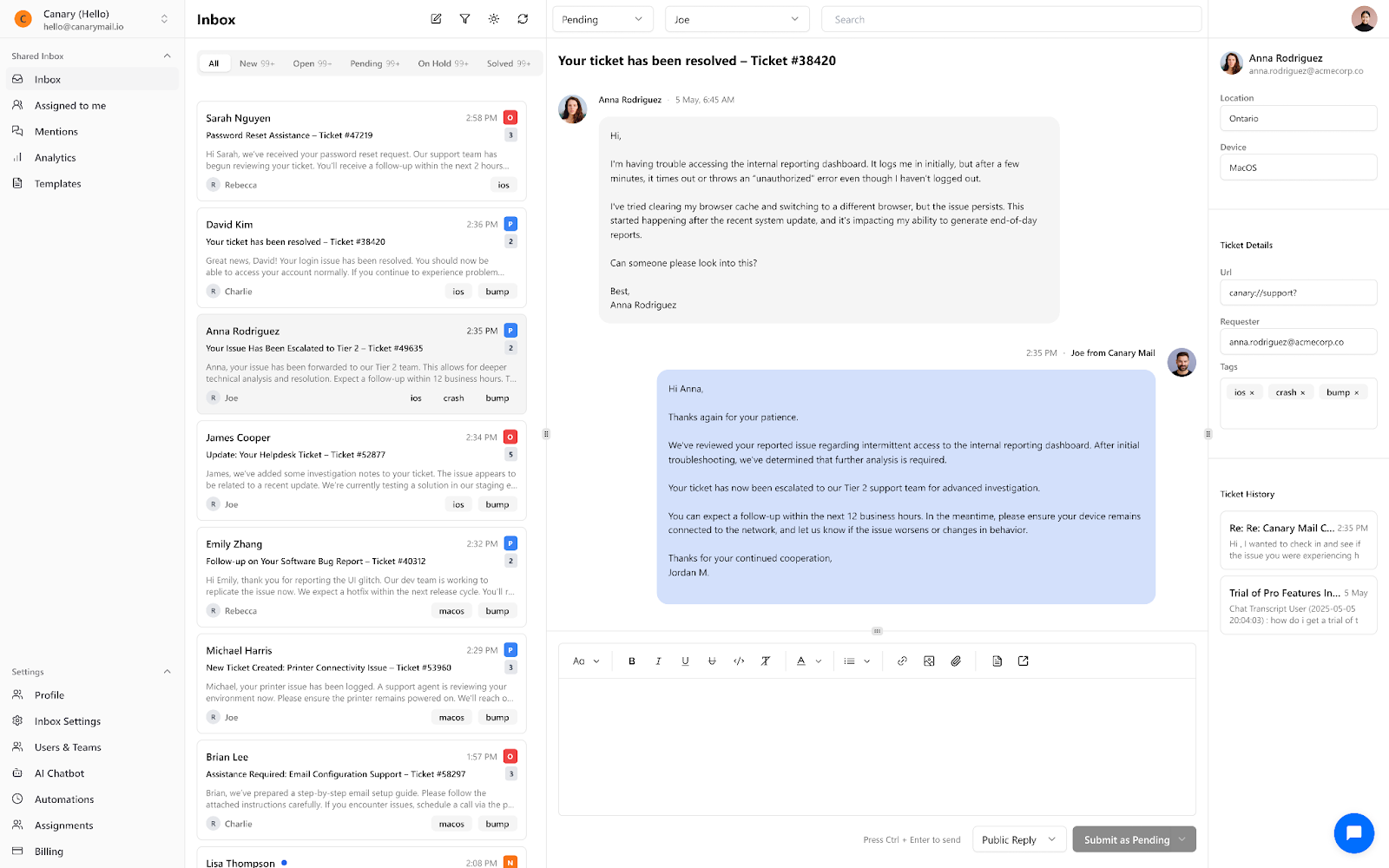
Shared Inbox by Canary is a modern email and team collaboration platform designed to help teams manage customer emails efficiently. It offers features such as shared inboxes, automatic email assignment, internal notes, saved replies, and AI-suggested responses. Pricing starts at $10 per user per month.
Much like Help Scout and Helpwise, Shared Inbox by Canary organizes all incoming emails into a single, unified inbox so your team never misses a customer query. It also includes AI-powered features to help you draft responses faster and analyze common issues across your inbox.

Olark is a cloud-based chatbot and live chat solution that lets you interact with your customers through your website.
While it's not as features packed as Intercom, it's a great alternative if you're looking for a live chat solution to connect with your customers.
And with its pricing starts at $29 per user per month, it's also more affordable than the Intercom.
Olark provides you with analytics, team management features and searchable scripts.

Zoho Desk is an omnichannel help desk software. It's a comprhensive solution that can compete with Intercom on many level.
It offers feature like ticket management, instant messaging, multi-brand help center, shared inbox, a call center, social media integrations, live chat, and knowledge base.
It also offers an AI feature called Zia, that can help you team pick the best knowlegde base entry for an inquiry or send it directly to a customer. It can also auto-tag conversations.
Its pricing starts at $20 per month per user.
LiveAgent is a help desk software that includes live chat, ticketing, and customer service features.
It has features like live chat with AI chatbots, a service hub for customer interactions, and help desk tools for managing support tickets.
The platform includes chat monitoring, ticket distribution, and reporting features for support teams.
Its pricing starts at $15 per agent per month.

Aside from the price, it's important to consider various factors when choosing a cheaper alternative to Intercom for your needs. Here are some key aspects to keep in mind:
Make a list of the features and functionalities you need in a customer support tool. This can include things like live chat, shared inbox, auto follow-ups, and more. Ensure that the alternative you choose provides all the necessary features that you need to effectively support your customers.
Consider the integration options available with other tools and software you use in your business. A good customer service software should easily integrate with your existing tools and workflows, allowing you to streamline your processes.
Choose a customer support tool that is user-friendly and easy to navigate. The tool should be intuitive, so your team can start using it quickly without having to spend too much time on training or adaptation.
The level of customer support offered by the alternative should be considered. Choose a tool that provides excellent customer support and resources to help you resolve any issues that may arise.
For example, Intercom rates 8.7 for the quality of their support on G2, while Missive rates 9.7.
As your business grows, so will your customer support needs. Choose a customer support tool that is scalable, so you can continue to use it as your business expands.
By considering these factors, you can find a more affordable alternative to Intercom that meets your business needs and helps you effectively support your customers.
In conclusion, when it comes to finding a more affordable alternative to Intercom, there are many great options available for small businesses. These options offer similar features and functionality to Intercom, at a more budget-friendly price.
When considering which alternative is right for your business, it's important to think about factors such as the features and functionality you need, the ease of use and user interface, the level of customer support, and the potential for scalability.
Each of these alternatives has its strengths and weaknesses, and by taking the time to consider your specific needs and goals, you can find the perfect solution for your business.
In the end, it's all about finding the right balance between cost and value. With the right tool in place, you can improve customer satisfaction, increase efficiency, and grow your business more effectively. So why not give one of these alternatives a try today?

November 28, 2024
9 Best Help Scout Alternatives for 2025
Explore the best Help Scout alternatives (with features & prices) and improve your customer service email management.
Help Scout is a powerful help desk software designed to streamline customer communication and support. But as with most software, it has downsides that lead people to look for alternative solutions.

Here are the most common reasons users look for a Help Scout competitor:
In this article, we narrowed down the best alternatives to Help Scout ensure customer satisfaction. Some are traditional customer service software options, and others are more flexible tools. Keep reading to discover their key features and pricing.
Missive and Help Scout are customer support tools with shared inboxes, live chat, reply templates, and integrations with tools like CRMs. It also offers analytics to get an insight into your team’s performance metrics.
While Help Scout has a help center, it is limited in custom domains support, language support, and customization options. Missive offers more integrations, like with Grammarly, CMS, and can even be AI-powered with OpenAI, and is a more versatile platform for businesses. Missive is the better alternative to Help Scout for teams who value collaboration.

Missive and Help Scout both offer email and communication management with label/tag options to create a organized ticketing system. Missive offers more advanced search and filtering options and a traditional email client interface, making it easy to manage conversations and find what you're looking for. Missive also allows you to add labels to the sidebar to quickly access communications depending on their status.
Missive is a robust email management tool compared to Help Scout, offering a variety of features such as collaboration on email replies, email delegation, and management of multiple email addresses from one Gmail account. It is ideal for startups needing to efficiently manage their email communications. Help Scout, on the other hand, only offers shared inboxes for collaborative service emails, lacking advanced email management capabilities.
Missive offers more flexibility in communication management than Help Scout, with the ability to assign conversations to a whole team, a specific person, or multiple people. Missive also has a Team Inbox feature for team collaboration that is not available in Help Scout.
Help Scout is limited to a web app and a mobile app for iOS and Android with limited features. Missive, on the other hand, offers a native app on multiple platforms with a unified experience for all communications, allowing you to efficiently manage conversations in one place. With Missive, you won’t have to switch between different apps to handle different types of communications.

Missive offers broader support for communication channels, including email, live chat, SMS, WhatsApp, Messenger, Instagram, and more, while Help Scout almost only supports emails and live chat. With Missive, you can connect through integrations with your phone app, so you can handle all your communications in one place without having to switch between apps.
Missive offers Rules to automate your workflows and routing for incoming/outgoing messages and user actions. Rules can also be a great way to respect your SLAs. This feature allows for a more personalized and customizable automation experience compared to Help Scout, which applies rules to all emails equally and does not work on other channels of communication.

Help Scout does not support multiple aliases per inbox, while Missive allows the management of aliases in a traditional email client fashion and supports multiple domain addresses from a single Gmail account.
Missive offers live draft editing for collaboration with team members, while Help Scout does not have the option for collaborative replies.
Missive offers a direct chat feature within any conversation for collaboration and communication between team members, whereas Help Scout only offers the ability to add notes to support emails.
Missive pricing is a lot more affordable starting $14/user on the annual starter plan—that's 45% more affordable than Help Scout's Pro yearly plan.
Zendesk is another alternative to Help Scout for small to medium businesses looking for a support and customer service platform.
Here's why Zendesk is worth considering:
Overall, Zendesk is a good omnichannel support platform that offers businesses everything they need to provide customer service.
Pricing starts at $25 per user, per month for their basic plan. For more features their other plan starts at $69 per user, per month.
HubSpot is an all-in-one inbound marketing, sales, and service software that offers a complete help desk solution. It's a great tool for companies looking for one software to do it all. It's cloud-based solution offers features like a ticketing system, a live chat, a chat bot builder, a customer portal so customers can access and search help articles, submit tickets, check statuses, through self-service customer portals.
It also offers analytics, an integration with their CRM, and email support. Compared to Help Scout, HubSpot may be a better alternative for companies already using their sales and marketing software who want to add a customer support software.
If you're looking to do some custom development, while Hubspot offers a robust API, it lacks publicly accessible KB endpoints. And their webhook coverage doesn’t include changes to articles or self-service portal interactions.
Pricing starts at $30 per user, per month for the starter plan. They also offer a free plan for basic functionnalities.
Zoho Desk is a help desk and customer support platform offered by Zoho, a suite of web-based tools for businesses. Like Help Scout, it provides functionalities for customer support, knowledge bases, help desk ticketing, and live chat support.
It offers integrations with their other tools like thir sales, marketing, and project management software.
Using their ticket management tool, support agents can view, manage, assign, and resolve support tickets using a simple UI. Tickets can be tagged, prioritized, and automatically routed based on rules.
Zoho Desk provides a full-featured help desk and customer support solution comparable to Help Scout at competitive pricing plan. However, its high level of configurability makes it a good alternative for companies looking for a more customizable support software.
For the technically inclined, Zoho Desk offers broad REST APIs for tickets, users, and automations but limited documentation on KB endpoints and their SDK coverage is inconsistent.
Pricing for Zoho Desk starts at $20 per agent/month for their standard plan.
HelpCrunch is a more AI-forward alternative to Help Scout. It offers a versatile AI-powered customer service software and engagement platform for both well-established and growing businesses. Here's what you need to know:
Pricing starts at $15 per user, per month with AI features included. No free plan, but all plans include a full-featured free trial.
Freshdesk is a help desk software for small businesses that offers a range of tools to manage their customer support needs. It’s a cloud-based platform that provides a seamless experience for businesses to handle customer queries via various channels, like email, phone, chat, and social media.
Here are some of the key features of Freshdesk that make it a good alternative to Help Scout:
Freshdesk provides small businesses with a user-friendly, self-service knowledge base solution.
Pricing starts at $18 per user, per month for the Growth plan. They also offer a free plan for basic functionnalities.
Front is a customer communication platform that offers an alternative to Help Scout. It combines all of your company's communication channels into one place, making it easier to manage customer interactions. Being a less traditional option, it does lack a few customer support features like an out-of-the-box knowledge base.
Here are some key features:
Front offers a modern platform for customer communication and support.
Pricing starts at $19 per user, per month for up to 10 users with a contact of one year.
Helpwise is a helpdesk solution that is a good alternative to Help Scout. Here are the key features:
Overall, Helpwise is a helpdesk solution that offers a set of tools to manage support effectively but if you're looking for developer-friendly customization, this is probably not the solution for you.
Pricing starts at $15 per user, per month for up to 10 users.
Hiver is one of the more lightweight alternatives to Help Scout.
If you're looking to stay in your Gmail interface, and you don't need a lot of customization or automation, Hiver might be a good option.
They have a free plan and their paid plans start at $19 per user, per month.
In conclusion, Help Scout is a well-established customer support software for support teams. However, there are alternative solutions like Missive, Hiver, Freshdesk, Front, Helpwise, and HelpCrunch that offer similar or even better capabilities at a lower cost.
In the end, the best customer support software is the one that fits your business's needs and goals to help you deliver an outstanding customer experience.
Help Scout isn't a CRM tool, but it offers plugins with many CRM tools so you can manage your customer directly into their help desk solution.
Help Scout is a customer service software made for support teams looking to manage customer interactions in one platform while enabling collaboration between team members.
Help Scout isn't free. Its pricing options start at $25/month per user. However, they do offer a free trial for 15 days.