Blog →
Inbox Zero Method 101: How to Master It

Blog →


by
Ludovic Armand
December 7, 2022
· Updated on
August 25, 2025
We all get submerged with tons of emails every day. And for many of us managing them and keeping an inbox free of clutter can be daunting. Unfortunately, the more we postpone the task the worst it gets.
Luckily for us, a lot of techniques and tools have been developed to help us overcome this challenge, but one, in particular, has become the go-to for a lot of people.
The inbox zero method!
In this article, you will learn about the benefits of achieving and maintaining inbox zero, the steps and strategies you can follow to master it, and the tools you can use to stay there.
Inbox zero is a popular email management method aiming to help you keep your inboxes organized and free of clutter by responding to or deleting emails as quickly as possible. The goal is to help you manage your email more efficiently, and reduce the stress and anxiety associated with having a cluttered inbox by keeping your inbox empty or almost empty at all times.
The inbox zero method was first introduced by Merlin Mann on his website 43 Folders. However, the technique gained traction when Mann gave a talk in 2007 at Google Tech Talk. He explained how inbox zero could be used to help people manage their email.
The talk and subsequently the inbox zero method become so popular that a movement around this email management method to stay organized and manage email emerged since then.
On his blog, Mann published five principles to explain the concept:
While a completely empty inbox may seem impossible, many people would argue that the core idea behind the inbox zero method isn't necessarily about having an inbox containing zero emails at the end of every day anymore. The goal is more about being able to deal with the constant stream of emails without having to stress or put too much focus into it.
With the right steps and strategies that we’ll explore below, you'll be able to achieve stress-free email management.
Inbox Zero isn’t just good for your inbox.
According to a study by Atlassian, over-reliance on email to collaborate with team members is consuming a lot of our time in a workday.
The same study showed that we receive on average 304 business emails a week, look at our inbox on average 36 times per hour, and that it takes approximately 16 minutes to refocus after handling emails.

That's a lot of time wasted!
Being more productive and efficient with emails also helps you be more productive in your other tasks.
While achieving inbox zero can prove challenging, it can also be extremely rewarding.
There are many benefits to achieving inbox zero, including:
With so many benefits let's explore how to master the inbox zero method. Here are the steps and productivity tips you can use to achieve and maintain inbox zero.
The first step to achieving inbox zero is to unsubscribe from any newsletters or email lists that you no longer want to receive. This can help reduce the number of emails you receive, making it easier to keep your inbox organized. You can use unsubscribe tools, do it manually via the link in each email, or use an email client, like Missive, with an unsubscribe button to easily send remove your address from the list.

The next step is to create folders or labels to organize different types of emails. This can help you quickly find emails when you need them and keep your inbox organized.
The third step is to create email filters or rules to automatically sort incoming messages or use automation tools like Clean Email to do it for you. This can help you quickly sort emails into their respective folders or labels so you don’t have to manually sort them every time.
According to the technique developed by Merlin Mann, each time you receive an email you should:
By following these steps and regularly checking and processing your email, you can maintain an empty inbox and stay on top of your email communications.
Achieved inbox zero is great, but staying with an empty inbox is another challenge.
To make sure you’re staying on top of your emails and that your inbox doesn’t fill up again here are some strategies you can use to stay at inbox zero.
In addition to the steps and strategies listed above, there are also some email management best practices you can use to help you achieve and stay at inbox zero. Here are some tips that can help:
There are a number of email management software that can help you achieve and stay at inbox zero. Email clients like Microsoft Outlook, Apple Mail, and Gmail can help you quickly sort and organize and manage emails.
For example, here’s how you can achieve inbox zero with Gmail:
By taking advantage of a few basic Gmail functionalities you can declutter your mailbox:
But what about when you need to also manage shared mailboxes?
A tool like Missive can help you quickly respond to emails, stay organized, and achieve inbox zero while collaborating with your coworkers.
Second, there are productivity apps like Todoist, Evernote, and Trello. These apps can help you manage tasks and projects, so you can focus on responding to emails and achieving inbox zero.
We believe Inbox Zero is intended to make you more productive, not a slave to your inbox.
These tips are unique to Missive because we throw a collaborative aspect into the picture. Interesting right?
You can limit to getting 2 or 3 batches of emails per day. This will immediately free up dozens of minutes of your day. We wrote a popular blog post entirely dedicated to this topic.
Batching emails in Missive is quite easy. You can create rules to define when emails should land in your inbox.

When enabled, all emails arriving between 12:00 AM and 7:59 AM won't show up in your inbox until 8:00 am.
By creating an organizational system, you can prioritize messages to easily know what should be worked on first. The system can be as meticulous or simple as you want.
We suggest a product management prioritization framework named the MoSCoW method. It helps you categorize emails into four unambiguous labels:
<div class="process-container label-container"> <div class="label-example red-label"> Must respond</div> <div class="label-example yellow-label">Should respond</div> <div class="label-example blue-label">Could respond</div> <div class="label-example gray-label">Won't respond</div>
In Missive you can create labels and sub-labels in the blink of an eye. But even more interesting, you can create sharedlabels. These can be shared across different teams, coworkers, or through the entire organization!

Using the prioritization method above, try to delegate your "could respond" emails to an assistant or someone in the team that can speak on your behalf.
In Missive you can seamlessly pass the baton to a colleague or assistant with the click of a button. You can even chat inside emails to let others know how a message should be dealt with. If you want we have an in-depth article about delegating to an executive assistant.

You can also easily delegate your calendar for someone else to manage!

Take back control of your inbox and try unsubscribing from most newsletters.
In Missive you can create groups of contacts and then rules to automatically trash emails coming from them. You can create a group named "Spammers" and then a rule to delete emails from them. This is how you can build that rule:

Have a place where emails from strangers arrive, without email notifications. You can screen them and allow important ones to reach your inbox. This is a little different from a spam filter since these emails are not discarded immediately.
Not a lot of email clients have the power to offer this, but Missive does. You can achieve this by creating a rule like this one:

All emails coming from people outside your contact book will be removed from everyone’s Inbox and labeled “To Screen”.
To mark an email as safe, simply add the sender as a contact.

When receiving an email that you need to differ, you should snooze it to a later time instead of keeping it in your inbox.
In Missive, you can snooze messages by clicking the Snooze button. You can also configure often-used schedules, like “After work” or “Early morning”.

Pro Tip Missive is big on privacy, we actively block read trackers so senders can’t know if and when you open their emails. So read emails at your discretion and reply when you see fit, no pressure.
Since Marlin Mann first talked about the concept of inbox zero in 2007 digital life has evolved tremendously. Now there is way more than an email inbox to manage.
There’s social media, chat apps, and even voicemail. And with smartphones and an internet connection almost everywhere, you’re always available to receive and view tons of messages.
In an article published on Wired in 2020, Mann re-explored his inbox management technique to adapt it to modern reality. While the inbox zero method is good at its core, there’s a risk to take it too literally and trying to achieve inbox zero through all means.
Marlin Mann's new take on the inbox zero method is to allow yourself time off and focus on what matters the most to you first. This way you can avoid stressing out with a technique meant to reduce stress caused by emails.
Achieving inbox zero can seem like an impossible task, but it doesn’t have to be. With a few simple steps and strategies, you can easily achieve and maintain inbox zero.
By unsubscribing from newsletters, creating folders or labels, creating filters or rules, responding to emails quickly, deleting emails, and archiving emails, you can keep your inbox clean and organized. In addition, you can use email management tips and tools, and services to help you achieve and stay at inbox zero.
To enhance your email productivity, you could also consider trying one of the best AI email assistants.
The Inbox Zero method is an email management technique that focuses on quickly handling emails as they arrive:
This ensures you never miss important emails and that they don't pile up and cause you stress. The key is training yourself to take action on every email the moment you read it.
Yes, Inbox Zero is a real email management technique with practical benefits. The goal is to handle each email immediately.
While truly having zero emails may seem impossible, even reducing your pile by half will declutter your head and boost productivity. You'll be less stressed and less likely to miss important messages.
The "zero" refers to taking care of incoming emails when you open them so you don't have a backlog of emails to deal with.
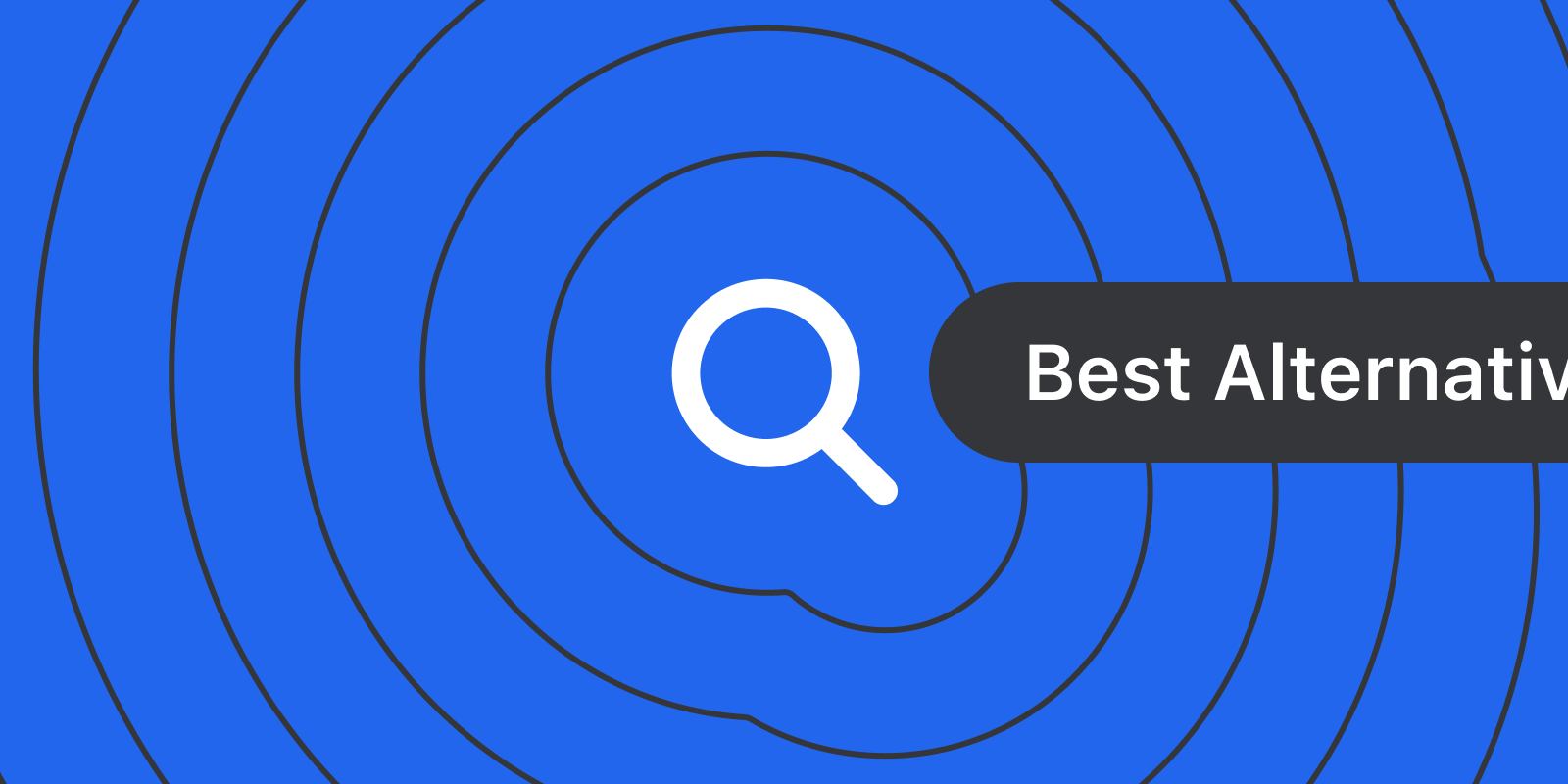
November 21, 2025
The Best Gmail Alternatives: Pros, Cons & Features
As your email needs evolve from teenage simplicity to professional demands, it's time to consider Gmail alternatives better suited for business communication...
Most people start their email journey with one of two email providers, Outlook or Gmail. They are the starter Pokemon of the email world. But your needs for email changes drastically from your teenage years (when you likely got your first email address) to your professional, career working years. In this article, we'll go over a few Gmail alternatives that are more suited for the business world than your iloverainbows52@gmail.com email address.
Before we get into specific Gmail alternatives, we need to talk about what Gmail is.
There are two distinct parts to Gmail: Gmail the email service provider and Gmail the email client.
Think about this like your faucet vs. your municipal water service. The email service is your municipal water service, it's responsible for:
The email client is your faucet, you get to decide whether it's easy it is to use, serves it's function, and is aesthetically pleasing based on your tastes.
You can swap out either independently or you can swap out both at the same time. This is important because we will break down the Gmail alternatives into "water service" and "faucet" options. Most people are typically looking to replace Gmail as the email client (faucet) and keep the Gmail water service exactly as it is, but we'll give you the best email options for both.
Gmail's email infrastructure stands out amongst other options. Unlike Outlook or other IMAP email providers, Gmail doesn't use IMAP for storage. It has it's own custom-built, cloud-first infrastructure and it's own indexing logic, which are two of the big reasons Gmail's search function is often touted as the fastest.
When we're evaluating email providers, we're looking at these criteria:
Bring your email addresses, and let's get into it.
If you're looking for more security and privacy features than Gmail, then you'll want to swap in Protonmail or Tutanota as your email service provider. They both offer true end-to-end encryption which Gmail does not.
Protonmail allows you to use other third part email clients on top of it, while Tutanota requires you to use the Tutanota specific email client.
Pros:
Cons:
Pricing: Both have free plans, with paid plans starting from $3-5/month.
Summary: To get more secure email infrastructure as an individual user, choose Protonmail or Tutanota. If you want to be able to use a different faucet (aka. bring your own email client), use Protonmail, if you don't care, Tutanota comes with a branded secure email client.
If you're looking for an alternative with better compliance controls, Outlook is the gold standard amongst email providers.
Features like Data Loss Prevention (DLP) and Advanced eDiscovery makes Outlook the go-to option for larger enterprises in highly regulated fields like healthcare. Gmail offers strong security but Outlook has finer controls and customizations, including various options around data residency.
Pros:
Cons:
Pricing: For Microsoft 365 (built for businesses), plans start at $6.00/user/month.
Summary: Gone are the days of Outlook just being a classic hotmail email address. Outlook can be a great option for those who need granular admin controls and want the gold standard in enterprise email security.
If you own an iPhone, iPad, and MacBook... and you prefer Apple's privacy-first data handling, iCloud Mail is a great Gmail alternative.
Pros:
Cons:
Pricing: Free for up to 5 GB of storage. iCloud+ starts at $0.99/month for 50 GB of storage.
Summary: iCloud Mail can be a great Gmail alternative if you're an Apple user through and through, and you're already paying for iCloud storage for your other apps. The out-of-the-box privacy options are also a nice to have.
If you want a clean, modern business email that’s easy to set up and more professional than a free Gmail account, Spacemail is a solid pick. It lets you create a domain-based inbox in minutes with its Unbox™ setup flow and includes a built-in calendar for managing events. Unlike many budget email hosts, it works with any email client through IMAP/SMTP/POP3, and provides robust security and anti-spam features.
Pros:
Cons:
Pricing: All plans include a 30-day free trial. Starter plan with 3GB of storage, 1 mailbox and 5 aliases starts at $0.61/mo on yearly plans ($7.28.yr).
Summary: Spacemail is a great option for freelancers and small teams that want fast, affordable, domain-based email with essential security and a built-in calendar. It's great if you just need clean, professional email without the bulk of a full workspace.
If you're reading this section, you probably want to keep Gmail's email service as your email infrastructure. We don't blame you, we recommend it as our email provider of choice. That being said, the Gmail inbox interface and functionality has a lot to be desired. Here are some of our favorite Gmail alternatives for a more seamless inbox.
If you have dozens of aliases for different email accounts, mixing personal and business, trying to MacGyver it all into the traditional Gmail interface. You already know how that won't work for long—Missive is a way better way to handle email as a team.
Missive allows you to connect all your Gmail email accounts (and any other email accounts), you can see all your emails in one place, while being able to collaborate on emails internally, via comments, as a team. You can even draft emails with someone in real time, send and receive using shared aliases and shared signatures. No more forwarding emails back and forth or wondering if someone is working on responding to a customer.
Missive allows you to bring your own email provider, while giving you a way more team-friendly faucet.
Pros:
Cons:
Pricing: Free plan up to 3 users and 15-days of history. Paid plans start at $14/user/month.
Summary: Missive is the best Gmail alternative for teams, it's as intuitive and fast as Gmail but has a lot more functionality under the hood. Users often say, "if Slack and Gmail had a baby, it would be Missive."
Zoho Mail is one product amongst a large suite of Zoho-branded tools. Zoho Calendar, Zoho Calendar, Zoho ToDo, Zoho Chat (aka. Cliq) and more.
Zoho Mail as an email client isn't particularly innovative or sleek, but it does have an above-average attachment file size at 1GB on their paid plans and it has affordable custom domains.
If you care more about volume of features for your dollar, than the snappiness of the email client, then Zoho Mail might be a good fit.
Pros:
Cons:
Pricing: Mail Lite starts at $1/user/month, additional storage sold separately.
Summary: If you care about function over form, and you want a similar enough set of tools that comes easily integrated into your inbox, then Zoho Mail might be a decent Gmail alternative. For us, it would be tough to give up Gmail's speed and native integration with Google Suite (i.e. Google Drive) for a small saving in costs.
Ah, an AI-first email client. Shortwave is the only email client on this list that has taken a new approach to helping you search your inbox. It's AI-forward search mixes in a LLMs and other models to generate it's results. Whether or not it is better than Gmail's search architecture is yet to be seen, but it is different.
Beyond search, Shortwave has integrate AI into every part of the email experience. AI can help you draft emails, organize your inbox, and more.
Pros:
Cons:
Pricing: Individual users have a free plan to start, business users start at $24/user/month.
Summary: If you're looking for an AI-forward Gmail alternative that has some team collaboration feature, Shortwave might be a good Gmail alternative.
If you use iCloud Mail as your email service provider, Apple Mail is a no brainer email client alternative to Gmail.
Especially if you're using Gmail's free personal email service, where you get unsolicited ads in your inbox, Apple Mail has no ads in it's email interface, just a very simple and beautifully designed experience. Like most Apple products.
Pros:
Cons:
Pricing: Free
Summary: If you're looking to move away from Gmail because of Google's stance on privacy, and you're already deep in the Apple ecosystem with lots of iCloud storage, then Apple Mail is your best email alternative to Gmail.
—
If you're looking for more email clients that work with Gmail, notable private email mentions include Fastmail and Mailfence.
Whether you're looking for Gmail alternatives because you're replace your email "faucet" or you're replacing Gmail as email service, we hope you're able to find an option that fits your needs.

July 24, 2025
7 Fyxer AI Alternatives: From email clients to add-on tools
We cover Fyxer AI’s key features and compare them to alternatives like Gmelius and Missive, helping you choose the best tool for your inbox.
As AI continues to grow in popularity, email management is one of the most competitive spaces for AI tools. Fyxer AI has gained a lot of attention, promising to save you one hour a day as your AI assistant dedicated to meeting and email management.
This article will break down what Fyxer AI is and some alternatives that exist in the market.
Fyxer AI is an AI assistant that connects to your Gmail or Outlook inbox. It does three things well:
It genuinely feels like a capable assistant that manages your email directly within your existing Gmail/Outlook inbox. There's no new interface to learn, no complex installation. Just an organized "person" who opened your messy inbox and took over, in a way that still granted you control over what's sent out.
Within 10 minutes of setting up Fyxer AI, all my emails were auto-tagged into one of their default labels (I use Gmail):
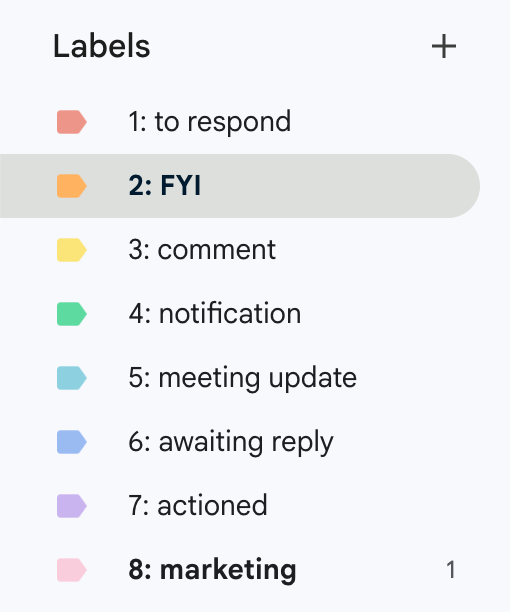
To enable auto-drafting of replies, you have to give Fyxer AI's draft prompter a bit of context related to your tone and business.
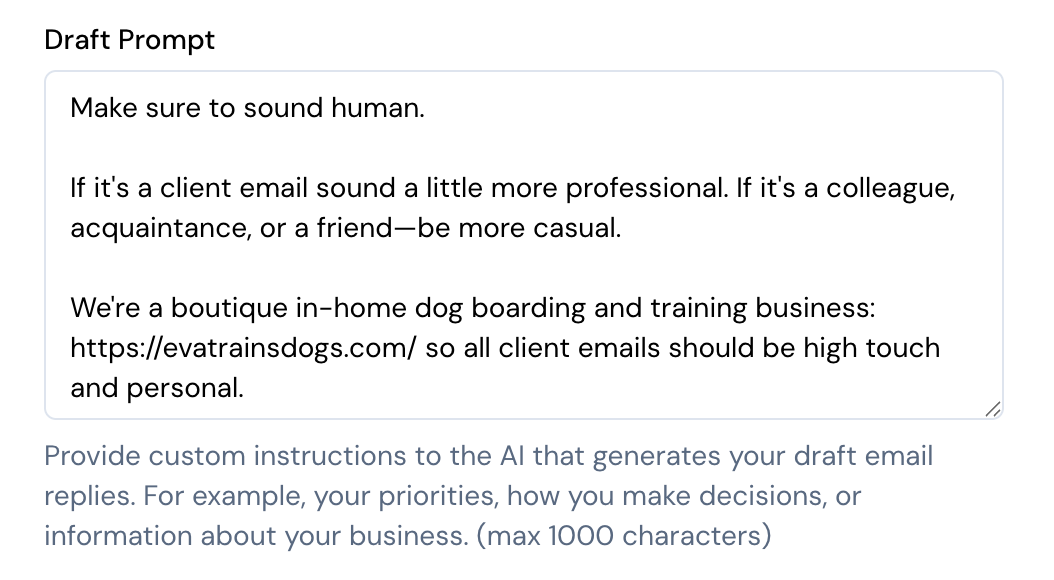
And here's what an auto-drafted reply looked like:
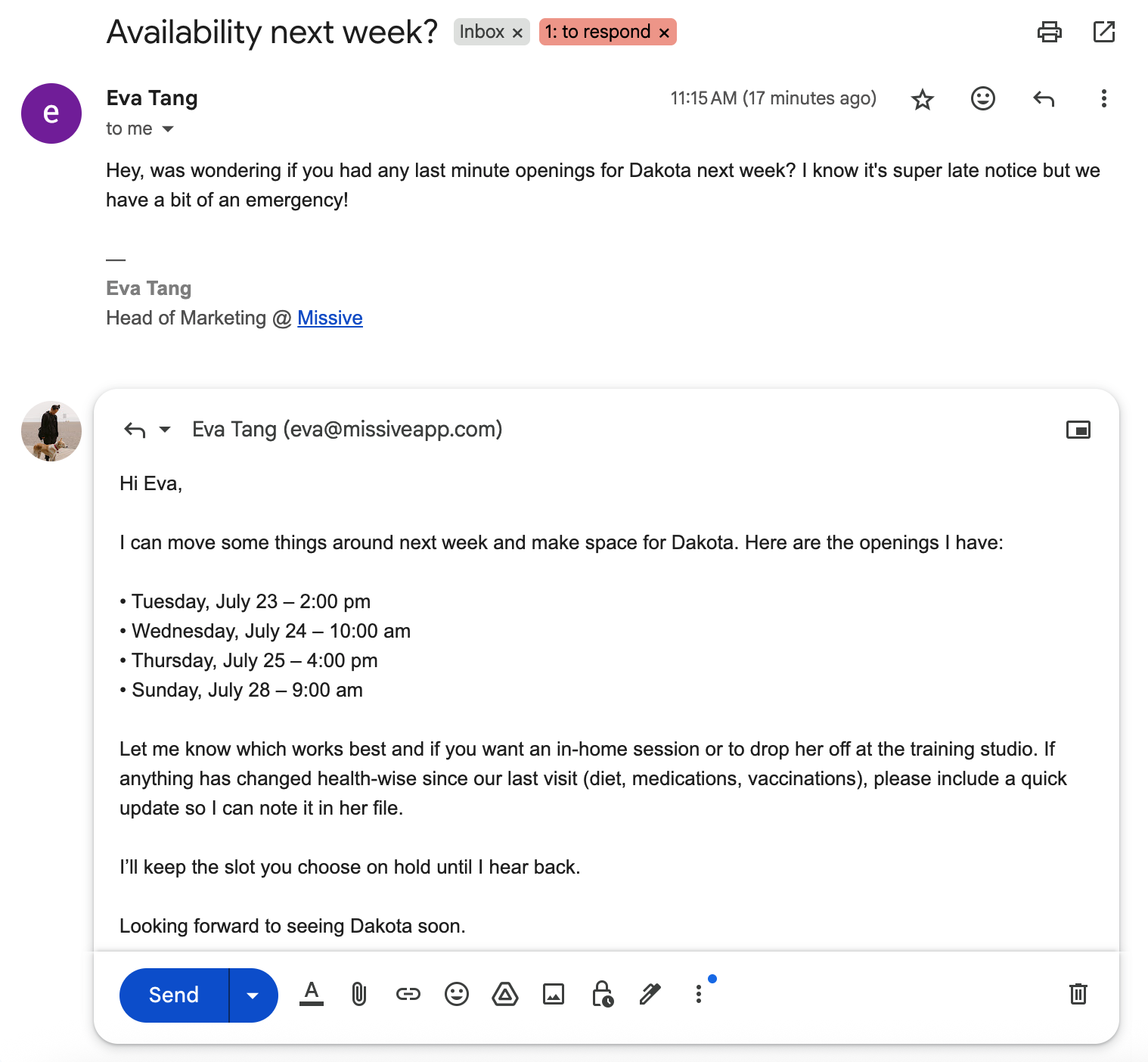
This is a great experience for anyone who wants to stay in the Gmail or Outlook interface, but really need on-going organization and administrative help because of the high volume of emails that they handle personally.
Like Superhuman, Fyxer AI is focused on inbox throughput—how much faster can you process your emails. Although that's an important goal, often times, it's the wrong goal.
Maybe the question is whether you should be replying to most of those emails in the first place, which we'll get into for some of the Fyxer alternatives.
When looking at Fyxer AI alternatives, we included 3 types:
We'll start with similar functionality and interface and work our way down the list.
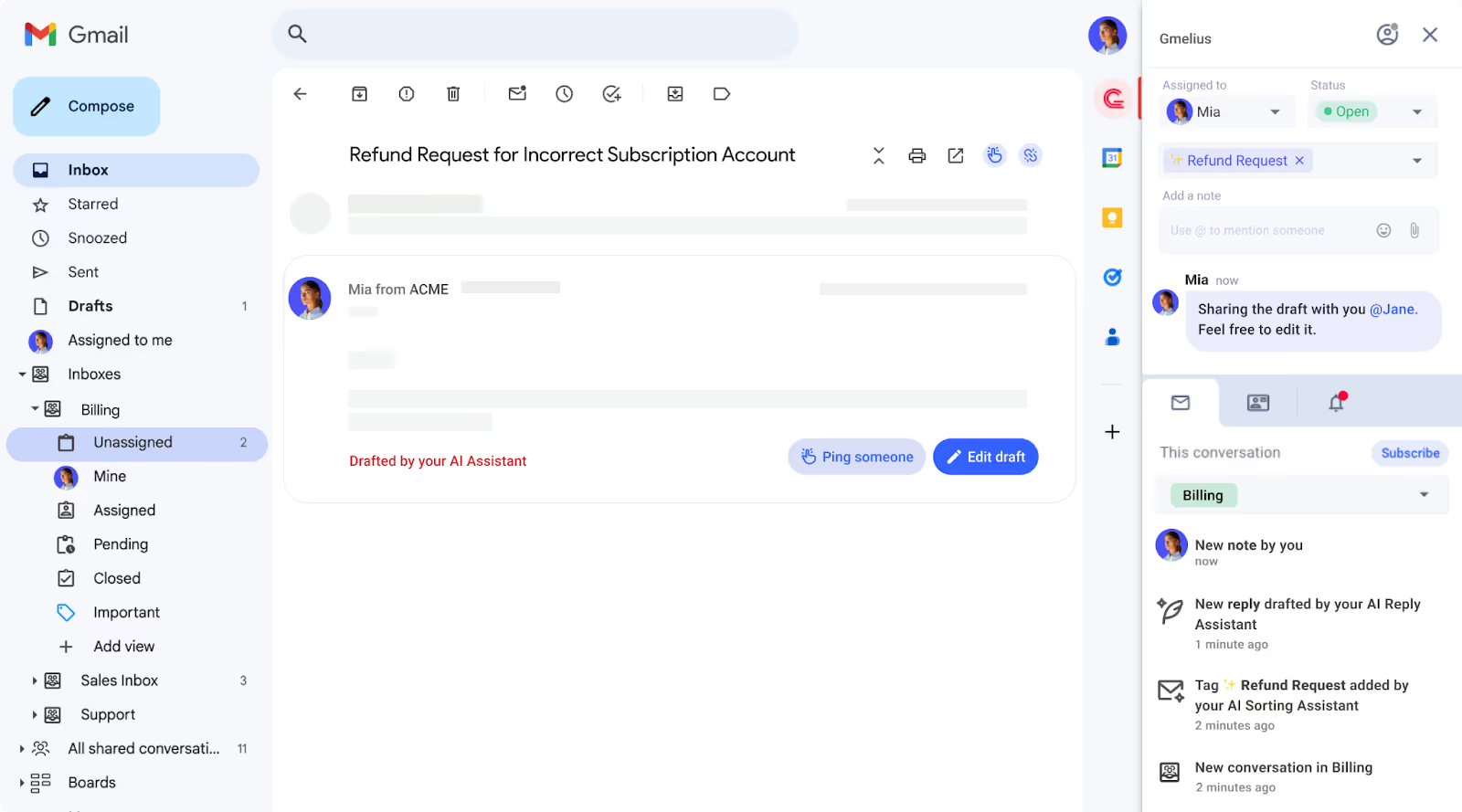
Like Fyxer, Gmelius exists on top of your existing Gmail interface so you have a familiar experience with new functionality.
Gmelius also has an AI-powered assistant that auto-categorizes and can draft replies on your behalf. There are small details between the two options, for example:
On the other hand, Gmelius is also a collaboration focused tool instead of a purely productivity focused tool like Fyxer, which means Gmelius has more functionality for teams that work together within an inbox. They have the ability to chat internally on emails, assign emails to others, create automations that run based on certain AI tagging, SLA escalation, and more.
Both Gmelius and Fyxer have a closed AI assistant, meaning you're not able to bring your own AI key and select the models that you work with. This is great for those who don't really have a preference on which AI model they prefer.
From a pricing perspective, Gmelius is a little bit more expensive than Fyxer:
If you're looking for a Fyxer alternative that is a little more oriented to teams but has much of the same functionality and interface, then Gmelius might be the one.
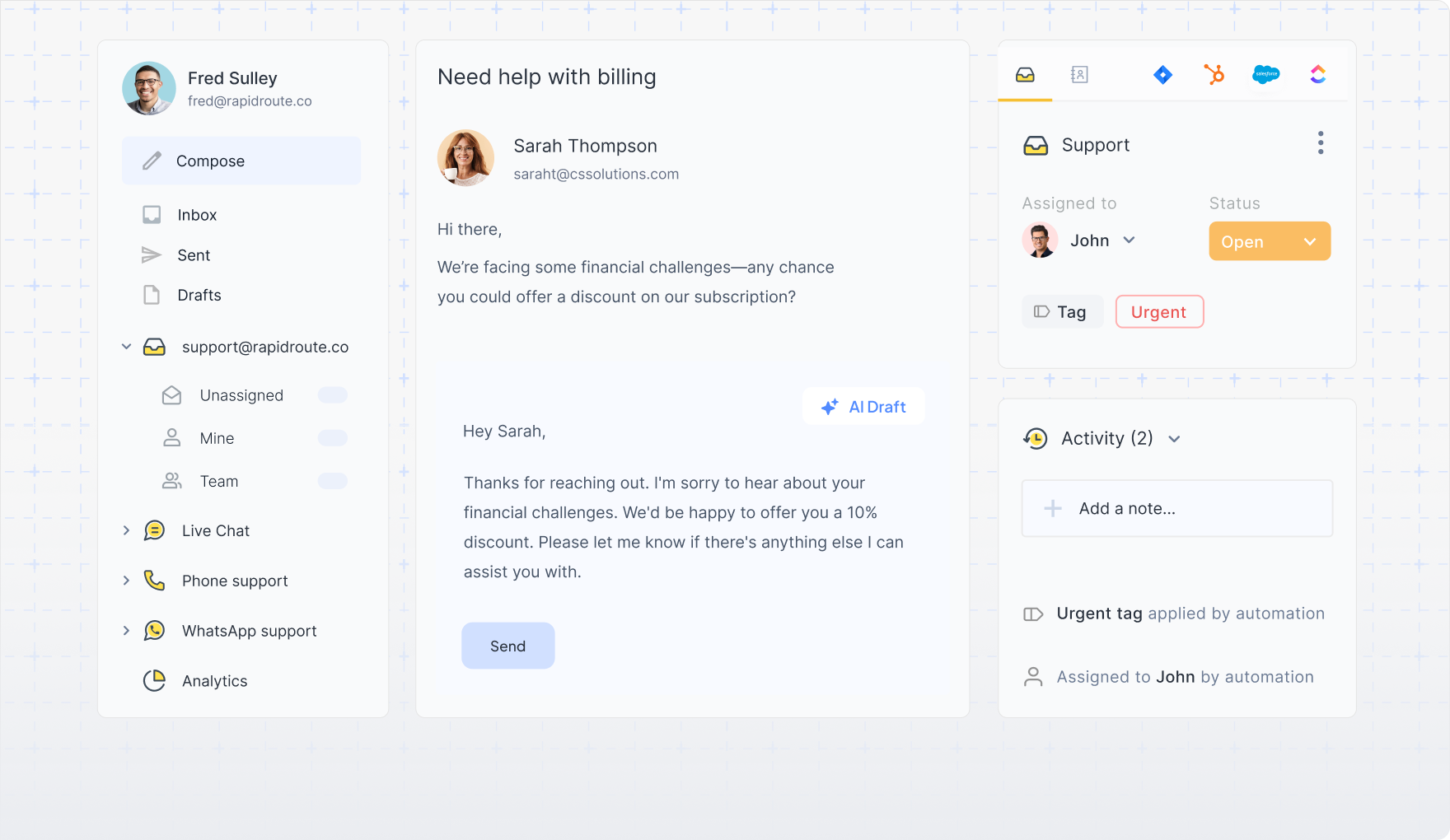
Similar to Gmelius, Hiver integrates directly into your existing email client, giving you a familiar interface to work with. Unlike Gmelius, Hiver supports Gmail and Outlook accounts.
Like Fyxer, Hiver has an AI-powered email assistant that can help you auto-draft emails and auto-label emails based on their contents. Though, like Gmelius, it's not quite as simple as Fyxer's default experience since Hiver's core users are customer support teams working out of shared inboxes.
If you're an executive that's just looking to replace Fyxer's lightweight functionality, without any of the team related features like collaboration, automated workflows, analytics, or SLA monitoring, then Hiver might be a little overkill.
Could you get it to work? Absolutely. Will it feel like it was built for your use case? Probably not.
From a pricing perspective, Hiver's plans that include AI start at $19/user/month billed annually. However, there are limitations on how many AI-drafted replies you can have (20/user/day).
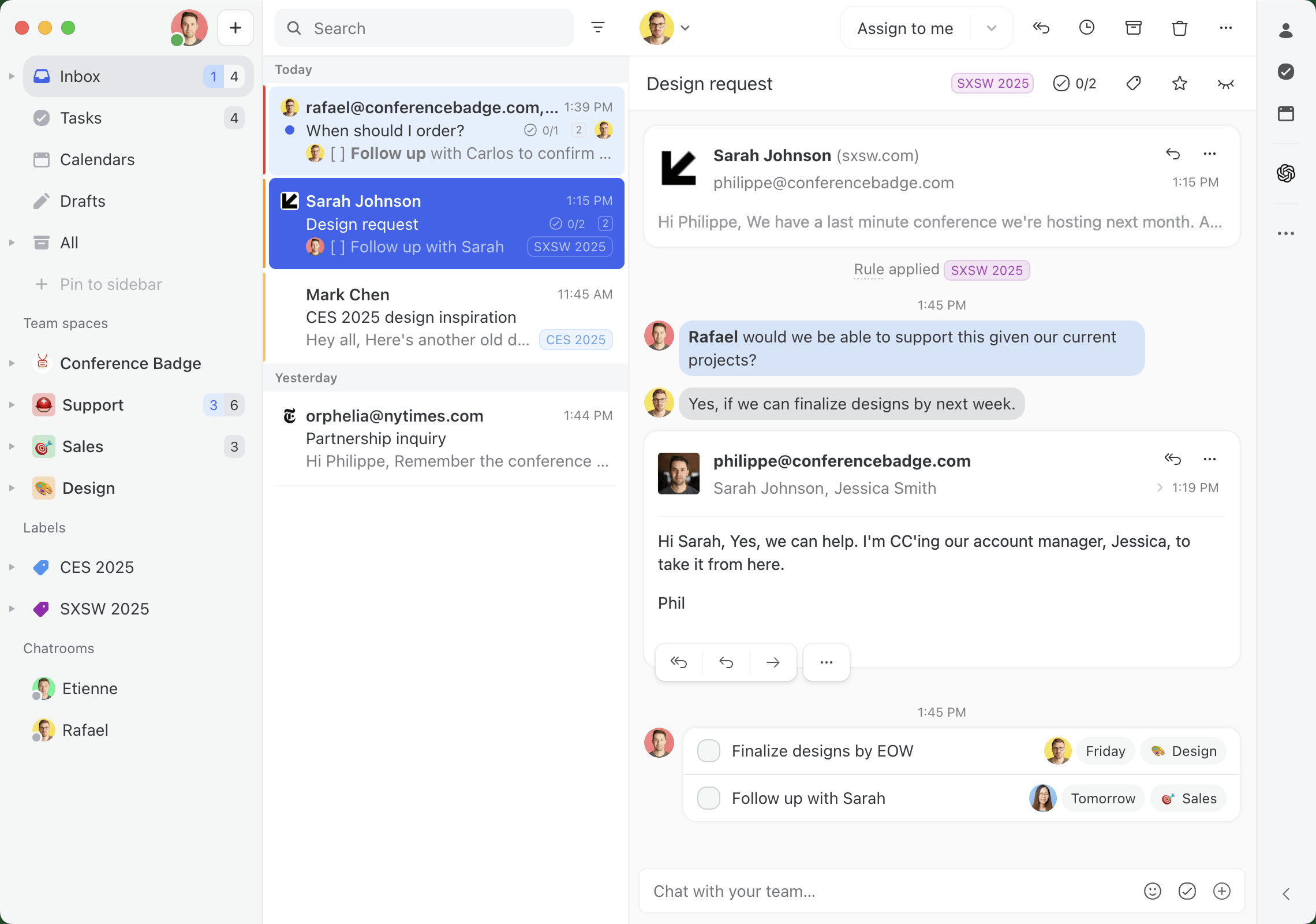
Now we're moving onto tools with more functionality than Fyxer, but will also have a less familiar interface.
Missive is an email client for teams that need to collaborate in their inbox. Like Fyxer, you can create AI-powered email assistants that help you triage, label, and draft replies. Unlike Fyxer, Missive is way more flexible in implementation, which depending on who you are, could be a good or bad thing.
Missive allows you to bring your own AI key and choose your own model. That means if you want to use a specific model for drafting emails versus triaging, you can fine tune that experience.
Since Missive is a collaborative inbox meant for your whole team, your AI assistant can assign and triage emails to the right people, instead of just sorting it in your own inbox. Imagine an old client emails you because you have a long standing relationship, but it's a question meant for your support team.
The same is true for drafting replies, instead of just drafting replies based on your own personal inbox, Missive's AI automations can help your whole team auto-draft replies to customers.
That's critical if you're handling hundreds if not thousands of emails every day. You can get the most common questions taken care of by an AI assistant.
Where Missive lacks compared to Fxyer is it's scheduling and calendar functionality. Missive has a calendar that's good for team visibility but it's lacking any AI assistant features.
From a pricing perspective, Missive is comparable to Fyxer at $24/user/month for plans that include AI automations.
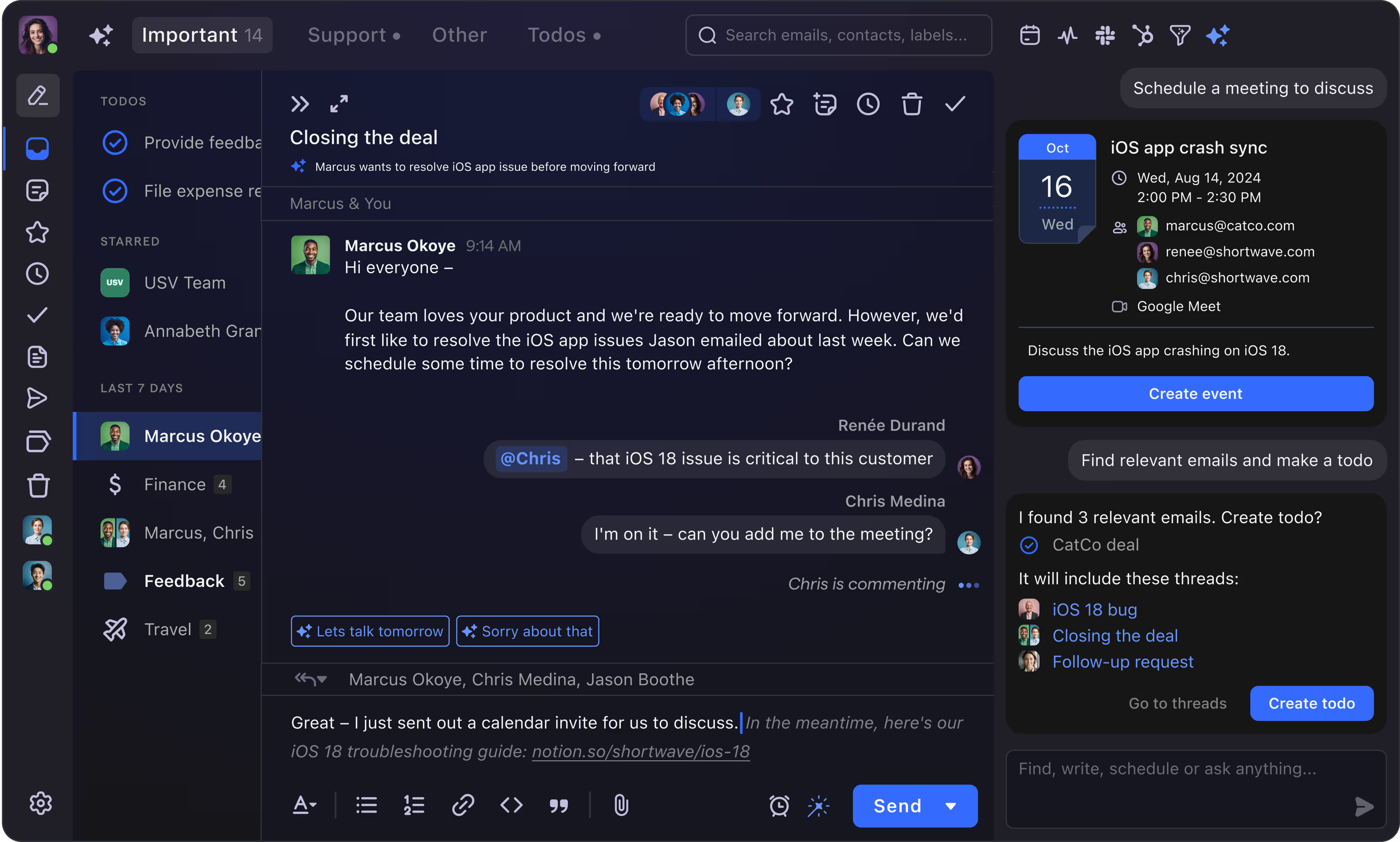
If you're looking for an AI-powered email client, essentially Fyxer but with more features, then Shortwave might be a good fit.
Shortwave has all of Fyxer's AI assistant features right out of the box—auto-drafting emails, default AI categorization, calendar scheduling—and they have some team collaboration features as well.
Since Shortwave is it's own email client, it looks and feels quite different from Gmail and Outlook. It also only supports Gmail accounts. They say there's a workaround for Microsoft 365, Outlook and other email providers, but it's essentially forwarding your email account to a Gmail account, to connect to Shortwave.
If you don't want or need the level of customization and flexibility that Missive has, you don't care to BYOK (Bring your own keys), and you use Gmail/Google Workspace—Shortwave could be a good Fyxer alternative for you.
From a pricing perspective, Shortwave is the exact same pricing as Missive at $24/user/month for plans with full fledge AI functionality.
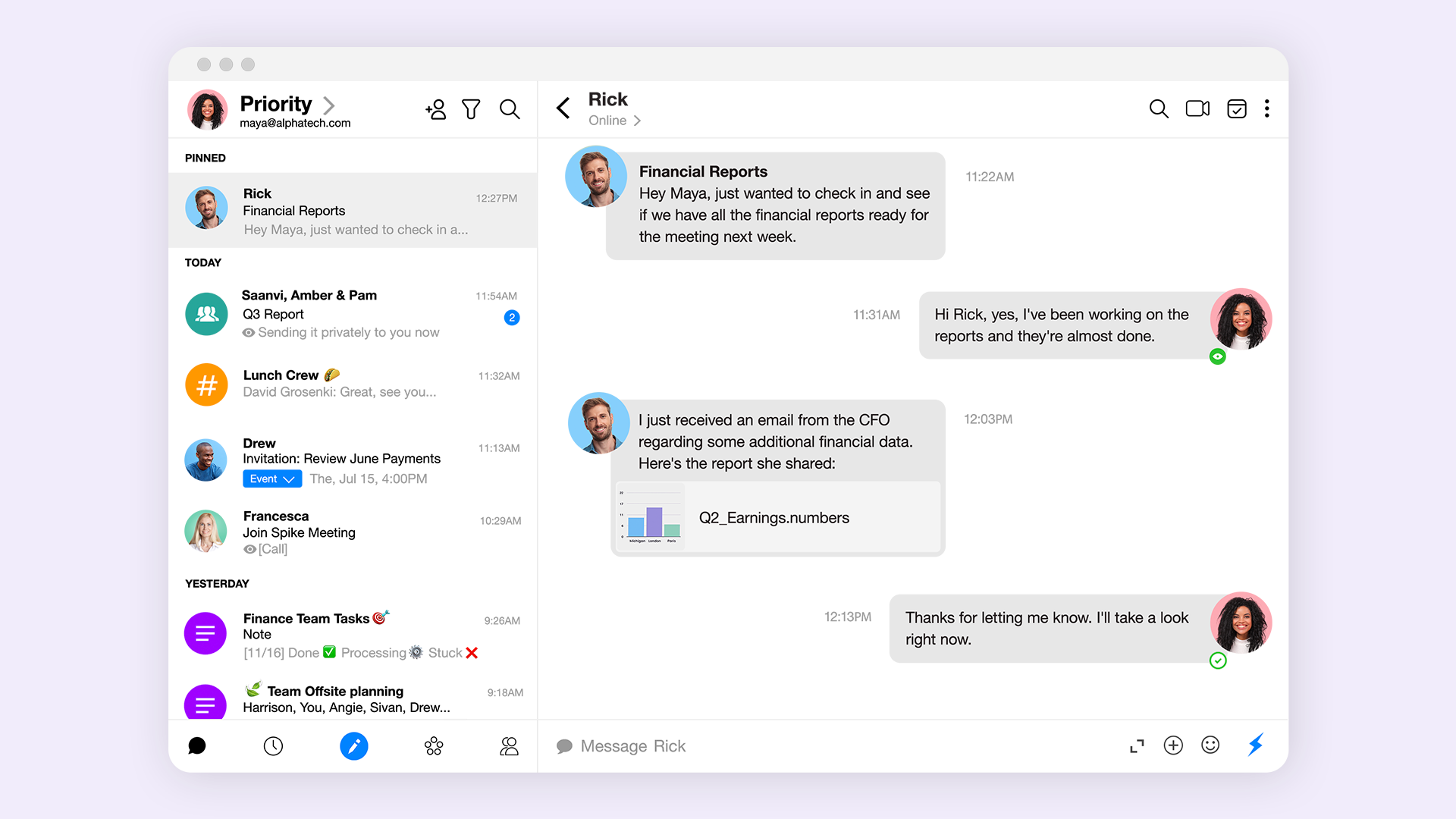
Spike turns email into a conversational tool, making it a powerful Fyxer alternative. It transforms your cluttered inbox into a streamlined, chat-like feed that organizes messages by sender. This intuitive design simplifies lengthy discussions by eliminating repetitive headers and signatures, allowing you to focus on the actual conversation.
Like Fyxer, Spike uses AI to manage your inbox. It's priority inbox functions like Fyxer’s auto-tagging, automatically separating important mail from newsletters and promotional content. Spike’s AI can also summarize entire email threads and suggest replies, mirroring Fyxer’s core productivity features.
Where Spike stands apart is its focus on team collaboration, with features like group chats and notes.
From a pricing perspective, Spike's pro plans start at $5 per month.
If you mostly loved Fyxer for it's ability to sort and organize emails, there are AI-powered tools like Clean Email that focus exclusively on that. And for your drafting needs, you can use Copilot or Gemini (depending on if you're a Gmail or Outlook user) as your AI assistant to help draft the occasional email.
Like Fyxer, Clean Email is a tool that works within your existing email client. It has some predetermined categories that it will suggest and label your emails as, and it can learn your preferences over time.
Copilot is a general AI-assistant that comes free with the Microsoft suite. You can use simple prompts like: Check for typos and make it more professional.
Or more complex prompts like:
You're an executive assistant replying to emails on my behalf. Make sure to take into consideration the existing tone of the conversation and match it. If it's a customer or prospective client asking about a specific product question, use https://learn.missiveapp.com/ to find the answer. Do not make up any information.
From a pricing perspective, Clean Email is $9.99/month/email account and Copilot has a free plan typically included in your Microsoft 365 subscription, with Pro plans starting at $30/user/month.
An alternative to Clean Email and Copilot would be SaneBox and Gemini. Incredibly similar functionality and features, with minor differences around user interface. Gemini would also be a better fit for anyone already in the Gmail/Google Workspace ecosystem.
Where SaneBox stands out in comparison to both Clean Email and Fyxer is it's third party integrations. By offering connections to other popular tools like ToDoist, SaneBox allows you to create basic automated workflows within your inbox. Something in between Missive's super flexible and powerful automations and Fyxer's one and only integration to HubSpot.
From a pricing perspective, SaneBox starts at $7/user/month with some usage limits. Google's Gemini has a free option, with paid plans starting at $19.99/month
Fyxer AI offers a compelling solution for tackling email management, seamlessly integrating with your Gmail or Outlook to help you regain valuable time. Its strengths in triaging emails, drafting replies, and note-taking make it a strong contender in today’s crowded AI productivity tool landscape.
However, it’s worth considering various alternatives like Gmelius, Missive, Spike, or Shortwave, each bringing unique features and interfaces that could better align with your specific needs.
As AI productivity tools continue to innovate and redefine how we interact with our inboxes, exploring your options will ensure you find the perfect fit to enhance your productivity.