Blog →
Email Management Best Practices for Work to be More Productive

Blog →


by
Ludovic Armand
March 14, 2023
· Updated on
How Long Do You Spend on Emails Everyday at Work?
Probably quite a good portion of your day, am I right? From communicating with colleagues and clients to managing projects and deadlines, email is an integral part of our daily routine. However, as the use of email continues to grow, so does the challenge of managing it effectively.
According to a study by McKinsey & Company, the average worker spends nearly a third of their workweek on email-related tasks. 🤯

And this number can be even higher for managers and executives.
With so much time spent on email, it's crucial to have effective email management skills to stay productive and efficient.
In this article, we'll explore the best practices for managing your work emails. We'll cover everything from adopting the zero inbox method to using tools and filters to streamline your email workflow.
So whether you're looking to improve your efficiency or enhance your email management skills, these tips will help you keep your inbox organized and under control. Because who doesn't want to be a master of productivity?
Managing your emails can be overwhelming, but with these best practices, you can turn your inbox into a productive tool for work.
Here are some tips to help you manage your emails effectively.
The inbox zero method is a popular approach to email management that involves achieving a clutter-free inbox by processing all emails and organizing them efficiently.
It's like spring cleaning your inbox!

The method has four basic steps that can be adapted to suit your needs and preferences.
While having an empty inbox may not be for everyone, regularly cleaning up and organizing your inbox can have significant benefits like helping you prioritize important messages and making it easier to find the information you need when you need it. Who doesn't love a tidy inbox and a little extra productivity in their day?

Labels and folders are helpful tools for managing your inbox and can be utilized in various ways. Here are some practical ways to use them:
The key is to use labels and folders in a way that suits your particular needs. By organizing your inbox with labels and folders, you'll be able to save time, reduce stress, and stay on top of your email workload.
Using a calendar with your email can be an effective way to manage your time and stay on top of important tasks. Email management software programs like Missive offer a built-in calendar feature that allows you to easily schedule appointments, meetings, and reminders right from your email inbox.

One of the benefits of using a calendar is that it helps with time management. You can schedule and manage your time effectively, ensuring that you have sufficient time for important tasks and appointments. By setting reminders, you can also make sure that you don't miss critical deadlines, appointments, or follow-ups on your communications.
Moreover, a shared calendar can be an excellent collaboration tool. It enables you to coordinate with your colleagues and schedule meetings more efficiently, saving time and reducing unnecessary back-and-forth emails.
By integrating your calendar with your email inbox, you can quickly view all of your upcoming events and deadlines in one place. This can help you stay on track and prioritize tasks without having to switch between your emails and a separate calendar app.
Another helpful tip is to set specific times in your calendar to check and respond to emails.
One way to manage your email more effectively is to set aside dedicated time for checking and responding to messages. By doing so, you can avoid the constant distraction of incoming emails and stay focused on other tasks throughout the day.
For example, you might set aside 30 minutes in the morning and 30 minutes in the afternoon to check and respond to emails. During this time, you can focus solely on your inbox and work through messages in a deliberate and organized manner.
It's also important to avoid checking your email first thing in the morning. When you check your email as soon as you wake up, you may find yourself immediately caught up in other people's priorities and needs, rather than focusing on your own goals and tasks for the day. Instead, try to begin your day with a proactive task, such as exercise, meditation, or planning out your schedule for the day.
By setting aside dedicated time for emails and avoiding the temptation to constantly check your inbox, you can help ensure that you're using your time and energy in the most effective way possible.
Canned responses are pre-written templates or messages that can be quickly inserted into an email for common scenarios, such as responding to customer inquiries or sending out meeting reminders. This inbox management technique can save you time and help improve consistency in your email communication.
Some email tools like Missive even allow you to customize canned responses with variables to fit each individual situation. By using response templates, your responses are consistent and more detailed since you won't have to write the same email on the fly every time.
Unsubscribing from newsletters and promotional emails that are no longer relevant or that you no longer have interest in is another email management best practice that can help reduce email clutter and improve your productivity. With fewer unnecessary emails in your inbox, you'll have more time to focus on important messages.
The Two-Minute Rule is a popular email management technique that can help you stay on top of your email inbox and prevent it from becoming cluttered with small tasks that can quickly add up.
The basic idea behind the rule is that if an email can be addressed in two minutes or less, you should do it right away.
For other emails, set a pre-determined time every week to handle them. Labels can also be useful for categorizing emails you won't be handling right away and keeping your inbox tidy.
Being bombarded by a constant flow of notifications can really hinder your focus and productivity. Turning off email notifications is a good practice that can help you stay on track with your tasks.
Let’s be honest, do you really need to be notified and take action on your emails as soon as you receive them? Probably not.
So why not go ahead and turn off notifications? This can be done by disabling email alerts entirely or only for periods when you want to be focused. By disabling notifications when you receive emails, you’ll be able to reduce your distractions, making you more productive.
Alternatively, you could use rules to only receive notifications if you receive emails from a specific sender or with a particular subject line.
Leveraging AI in your email can be a powerful way to save time, improve efficiency, and get more out of your email communications. By taking advantage of advanced features such as smart replies and email categorization, you can stay on top of your email inbox and achieve your goals more effectively.

Most AI email assistants can understand the context of a conversation and provide relevant replies, so you can handle your emails in less time. For example, with the OpenAI integration in Missive, you can generate new emails, replies and translate messages.
The "touch it once" principle is another popular email management technique that can help you stay on top of your inbox and prevent messages from piling up.
The way it works is quite straightforward:
When you open an email, take action on it right away.
Here's how it works:
By adopting the "touch it once" principle, you can reduce the need to check your inbox multiple times, which can save time and improve email efficiency.
One email management technique that can help you quickly triage your inbox and stay organized is the 4D method. Here's how it works:
By using the 4D method to triage your inbox, you can quickly prioritize emails and stay on top of important messages.
Checking your email constantly can be a major distraction and can disrupt your workflow. Instead, try setting specific times throughout the day to check and respond to emails. This will help you stay focused on your work and prevent email from taking up too much of your time.
Choose a schedule that works best for you and your job requirements. For example, you might check your email first thing in the morning, after lunch, and before leaving for the day. By setting specific times to check your email, you'll be able to better manage your time and avoid feeling overwhelmed.
Using to-do items to break emails into tasks can be helpful and allows you to stay on top of important tasks to ensure that nothing falls through the cracks. Here's a good approach to using a to-do to break emails into tasks:
Some email clients, like Missive, might even come with task management built-in or offer integration with to-do tools like Todoist to make the process even easier.

To ensure important emails don't slip through the cracks, it's important to follow up on emails that require a response. One way to do this is by scheduling a follow-up email using email management tools like Missive's auto-follow-up button. However, it's important to give the recipient enough time to respond before sending a follow-up email.
A good rule of thumb is to wait three business days before sending a follow-up email. This shows that you are respectful of their time and not overly pushy.
Setting up rules and filters can be a great way to manage your inbox effectively. Here's a simple framework to get started:
Rules can also be a great way to perform automatic actions to save you time. You can find some ideas for creating rules in Missive's rules and templates feature.

For teams that need to collaborate effectively and stay organized, using a shared inbox can be a valuable tool. A shared inbox allows for improved collaboration, streamlined communication, task delegation, greater transparency, and improved efficiency.
By using a shared inbox, team members can access the same messages in one place, assign tasks to specific team members, stay informed about important conversations and decisions, and reduce the time and effort required to manage their inboxes.
Overall, a shared inbox can help teams work more effectively together and achieve their goals.
Using email signatures can be a great way to save time and personalize your emails. A signature is a block of text that is automatically inserted at the bottom of every email you send. It can include your name, title, contact information, and any other relevant details.
With Missive, you can create custom signatures that automatically update with your latest contact information. This can help you save time and ensure your contact information is always accurate and up-to-date.
Starting a new email thread when necessary can help you stay organized and avoid confusion in your inbox. When you receive an email on a new topic or subject, it's a good idea to start a new thread rather than reply to an existing one. This makes it easier to keep track of related messages and find specific information later on.
When starting a new email thread, make sure to include a descriptive subject line that accurately reflects the content of the message. This can help recipients understand the context of the email and prioritize it accordingly. Additionally, be sure to address the email to the appropriate recipients and include any necessary attachments or links.
Starting a new email thread can also be helpful when you need to follow up on a previous conversation or ask a new question. By starting a new thread, you can ensure that your message is clear and easy to understand and that the recipient has all the information they need to respond.
While it can be tempting to try to tackle multiple emails at once, multitasking can actually be counterproductive. Studies have shown that multitasking can reduce productivity and increase the likelihood of errors and mistakes.
Instead of trying to juggle multiple emails at once, try to focus on one email at a time. This will help you stay focused and ensure that you're giving each message the attention it deserves.
Using email management tools can be a great way to manage your inbox more efficiently and effectively. There are many tools available that offer a variety of features to help you streamline your email workflow. This software will make it even easier to adopt the best practices we have explored.
Here are some reasons why using tools designed for email management like Missive can be beneficial:
By using an email management software you can take advantage of all of these features and more to manage your inbox more efficiently and effectively. If you’re a Gmail user, you might want to look at the best email clients for Gmail.
By adopting these best practices, you can manage your work emails more effectively and improve your productivity at work. Remember to tailor these practices to your specific needs and preferences, and don't be afraid to experiment with new techniques to find what works best for you.
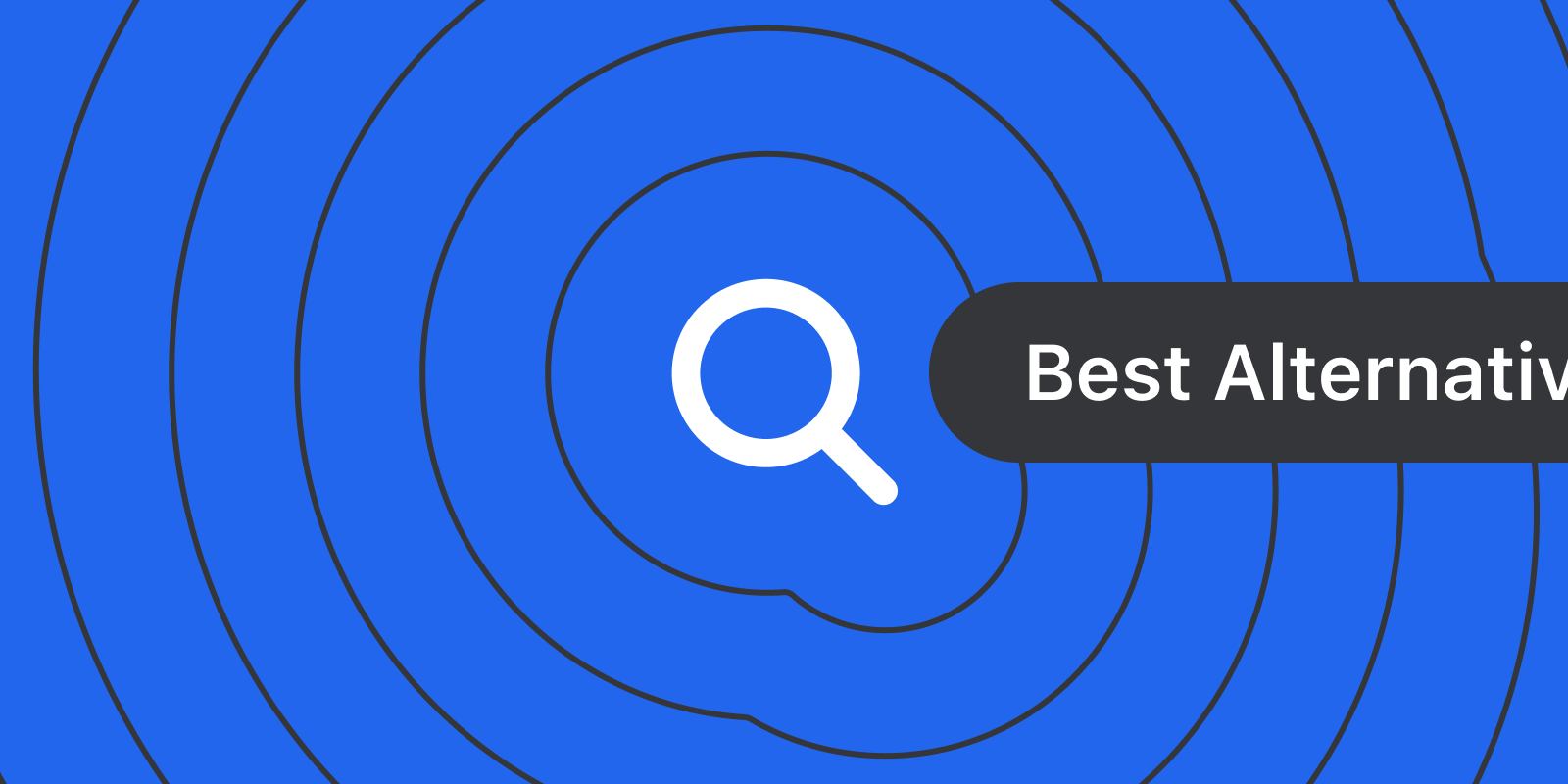
November 21, 2025
The Best Gmail Alternatives: Pros, Cons & Features
As your email needs evolve from teenage simplicity to professional demands, it's time to consider Gmail alternatives better suited for business communication...
Most people start their email journey with one of two email providers, Outlook or Gmail. They are the starter Pokemon of the email world. But your needs for email changes drastically from your teenage years (when you likely got your first email address) to your professional, career working years. In this article, we'll go over a few Gmail alternatives that are more suited for the business world than your iloverainbows52@gmail.com email address.
Before we get into specific Gmail alternatives, we need to talk about what Gmail is.
There are two distinct parts to Gmail: Gmail the email service provider and Gmail the email client.
Think about this like your faucet vs. your municipal water service. The email service is your municipal water service, it's responsible for:
The email client is your faucet, you get to decide whether it's easy it is to use, serves it's function, and is aesthetically pleasing based on your tastes.
You can swap out either independently or you can swap out both at the same time. This is important because we will break down the Gmail alternatives into "water service" and "faucet" options. Most people are typically looking to replace Gmail as the email client (faucet) and keep the Gmail water service exactly as it is, but we'll give you the best email options for both.
Gmail's email infrastructure stands out amongst other options. Unlike Outlook or other IMAP email providers, Gmail doesn't use IMAP for storage. It has it's own custom-built, cloud-first infrastructure and it's own indexing logic, which are two of the big reasons Gmail's search function is often touted as the fastest.
When we're evaluating email providers, we're looking at these criteria:
Bring your email addresses, and let's get into it.
If you're looking for more security and privacy features than Gmail, then you'll want to swap in Protonmail or Tutanota as your email service provider. They both offer true end-to-end encryption which Gmail does not.
Protonmail allows you to use other third part email clients on top of it, while Tutanota requires you to use the Tutanota specific email client.
Pros:
Cons:
Pricing: Both have free plans, with paid plans starting from $3-5/month.
Summary: To get more secure email infrastructure as an individual user, choose Protonmail or Tutanota. If you want to be able to use a different faucet (aka. bring your own email client), use Protonmail, if you don't care, Tutanota comes with a branded secure email client.
If you're looking for an alternative with better compliance controls, Outlook is the gold standard amongst email providers.
Features like Data Loss Prevention (DLP) and Advanced eDiscovery makes Outlook the go-to option for larger enterprises in highly regulated fields like healthcare. Gmail offers strong security but Outlook has finer controls and customizations, including various options around data residency.
Pros:
Cons:
Pricing: For Microsoft 365 (built for businesses), plans start at $6.00/user/month.
Summary: Gone are the days of Outlook just being a classic hotmail email address. Outlook can be a great option for those who need granular admin controls and want the gold standard in enterprise email security.
If you own an iPhone, iPad, and MacBook... and you prefer Apple's privacy-first data handling, iCloud Mail is a great Gmail alternative.
Pros:
Cons:
Pricing: Free for up to 5 GB of storage. iCloud+ starts at $0.99/month for 50 GB of storage.
Summary: iCloud Mail can be a great Gmail alternative if you're an Apple user through and through, and you're already paying for iCloud storage for your other apps. The out-of-the-box privacy options are also a nice to have.
If you want a clean, modern business email that’s easy to set up and more professional than a free Gmail account, Spacemail is a solid pick. It lets you create a domain-based inbox in minutes with its Unbox™ setup flow and includes a built-in calendar for managing events. Unlike many budget email hosts, it works with any email client through IMAP/SMTP/POP3, and provides robust security and anti-spam features.
Pros:
Cons:
Pricing: All plans include a 30-day free trial. Starter plan with 3GB of storage, 1 mailbox and 5 aliases starts at $0.61/mo on yearly plans ($7.28.yr).
Summary: Spacemail is a great option for freelancers and small teams that want fast, affordable, domain-based email with essential security and a built-in calendar. It's great if you just need clean, professional email without the bulk of a full workspace.
If you're reading this section, you probably want to keep Gmail's email service as your email infrastructure. We don't blame you, we recommend it as our email provider of choice. That being said, the Gmail inbox interface and functionality has a lot to be desired. Here are some of our favorite Gmail alternatives for a more seamless inbox.
If you have dozens of aliases for different email accounts, mixing personal and business, trying to MacGyver it all into the traditional Gmail interface. You already know how that won't work for long—Missive is a way better way to handle email as a team.
Missive allows you to connect all your Gmail email accounts (and any other email accounts), you can see all your emails in one place, while being able to collaborate on emails internally, via comments, as a team. You can even draft emails with someone in real time, send and receive using shared aliases and shared signatures. No more forwarding emails back and forth or wondering if someone is working on responding to a customer.
Missive allows you to bring your own email provider, while giving you a way more team-friendly faucet.
Pros:
Cons:
Pricing: Free plan up to 3 users and 15-days of history. Paid plans start at $14/user/month.
Summary: Missive is the best Gmail alternative for teams, it's as intuitive and fast as Gmail but has a lot more functionality under the hood. Users often say, "if Slack and Gmail had a baby, it would be Missive."
Zoho Mail is one product amongst a large suite of Zoho-branded tools. Zoho Calendar, Zoho Calendar, Zoho ToDo, Zoho Chat (aka. Cliq) and more.
Zoho Mail as an email client isn't particularly innovative or sleek, but it does have an above-average attachment file size at 1GB on their paid plans and it has affordable custom domains.
If you care more about volume of features for your dollar, than the snappiness of the email client, then Zoho Mail might be a good fit.
Pros:
Cons:
Pricing: Mail Lite starts at $1/user/month, additional storage sold separately.
Summary: If you care about function over form, and you want a similar enough set of tools that comes easily integrated into your inbox, then Zoho Mail might be a decent Gmail alternative. For us, it would be tough to give up Gmail's speed and native integration with Google Suite (i.e. Google Drive) for a small saving in costs.
Ah, an AI-first email client. Shortwave is the only email client on this list that has taken a new approach to helping you search your inbox. It's AI-forward search mixes in a LLMs and other models to generate it's results. Whether or not it is better than Gmail's search architecture is yet to be seen, but it is different.
Beyond search, Shortwave has integrate AI into every part of the email experience. AI can help you draft emails, organize your inbox, and more.
Pros:
Cons:
Pricing: Individual users have a free plan to start, business users start at $24/user/month.
Summary: If you're looking for an AI-forward Gmail alternative that has some team collaboration feature, Shortwave might be a good Gmail alternative.
If you use iCloud Mail as your email service provider, Apple Mail is a no brainer email client alternative to Gmail.
Especially if you're using Gmail's free personal email service, where you get unsolicited ads in your inbox, Apple Mail has no ads in it's email interface, just a very simple and beautifully designed experience. Like most Apple products.
Pros:
Cons:
Pricing: Free
Summary: If you're looking to move away from Gmail because of Google's stance on privacy, and you're already deep in the Apple ecosystem with lots of iCloud storage, then Apple Mail is your best email alternative to Gmail.
—
If you're looking for more email clients that work with Gmail, notable private email mentions include Fastmail and Mailfence.
Whether you're looking for Gmail alternatives because you're replace your email "faucet" or you're replacing Gmail as email service, we hope you're able to find an option that fits your needs.

July 24, 2025
7 Fyxer AI Alternatives: From email clients to add-on tools
We cover Fyxer AI’s key features and compare them to alternatives like Gmelius and Missive, helping you choose the best tool for your inbox.
As AI continues to grow in popularity, email management is one of the most competitive spaces for AI tools. Fyxer AI has gained a lot of attention, promising to save you one hour a day as your AI assistant dedicated to meeting and email management.
This article will break down what Fyxer AI is and some alternatives that exist in the market.
Fyxer AI is an AI assistant that connects to your Gmail or Outlook inbox. It does three things well:
It genuinely feels like a capable assistant that manages your email directly within your existing Gmail/Outlook inbox. There's no new interface to learn, no complex installation. Just an organized "person" who opened your messy inbox and took over, in a way that still granted you control over what's sent out.
Within 10 minutes of setting up Fyxer AI, all my emails were auto-tagged into one of their default labels (I use Gmail):
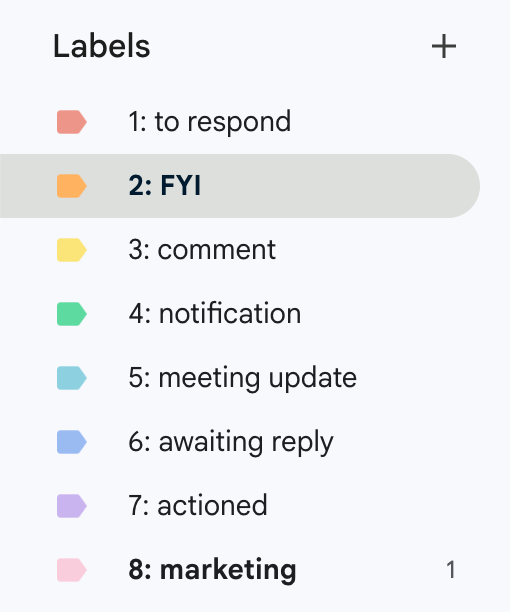
To enable auto-drafting of replies, you have to give Fyxer AI's draft prompter a bit of context related to your tone and business.
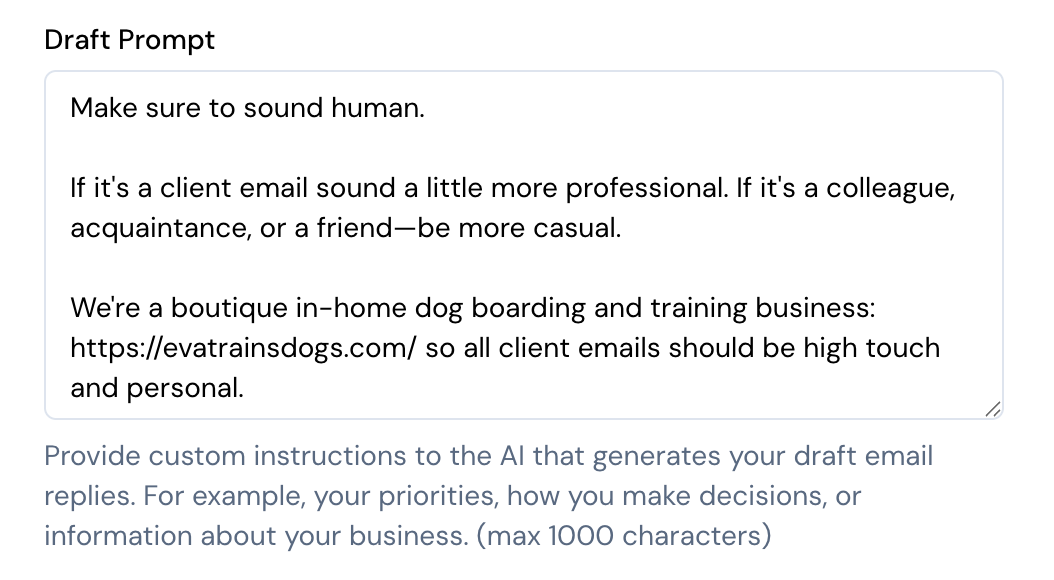
And here's what an auto-drafted reply looked like:
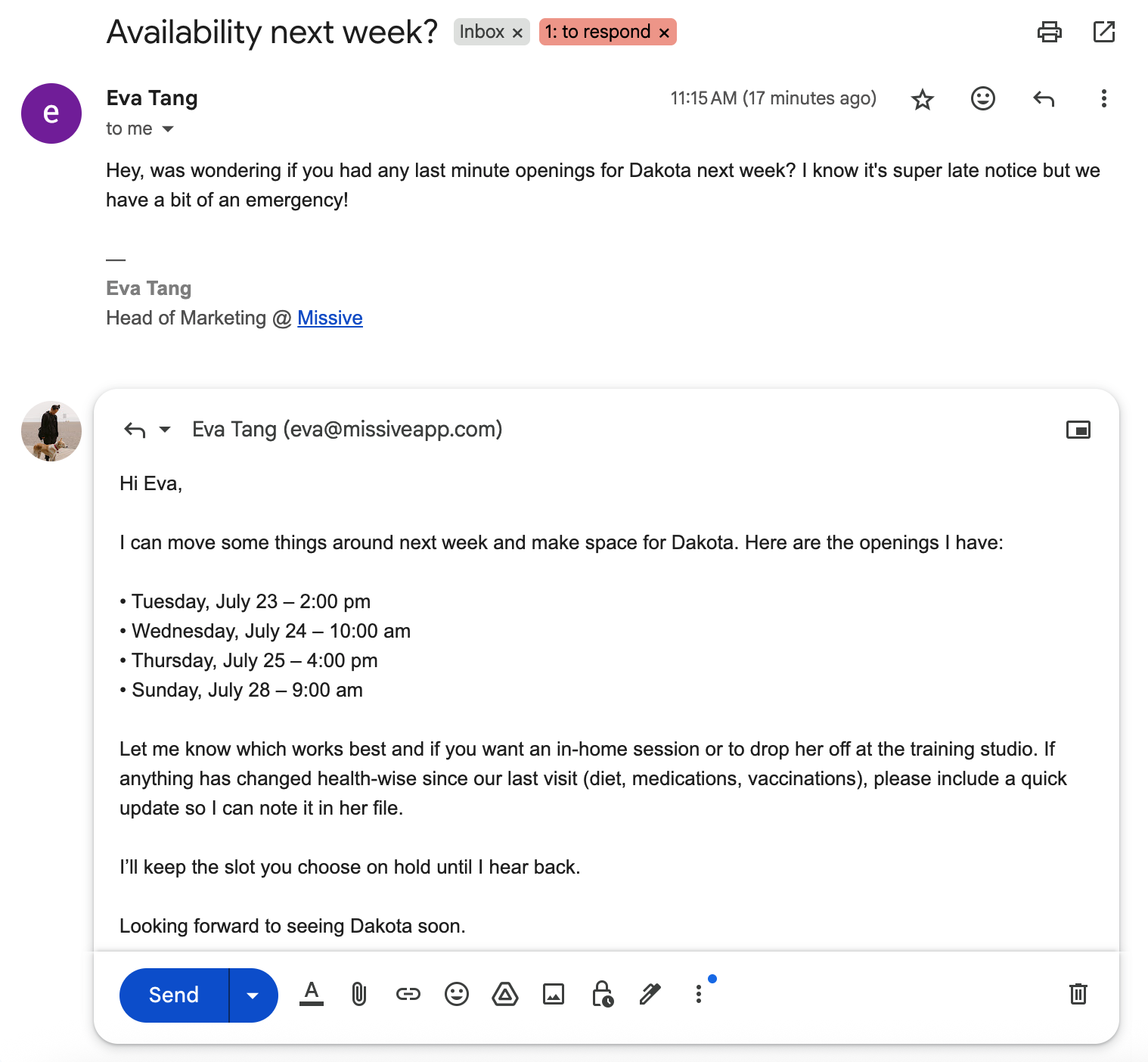
This is a great experience for anyone who wants to stay in the Gmail or Outlook interface, but really need on-going organization and administrative help because of the high volume of emails that they handle personally.
Like Superhuman, Fyxer AI is focused on inbox throughput—how much faster can you process your emails. Although that's an important goal, often times, it's the wrong goal.
Maybe the question is whether you should be replying to most of those emails in the first place, which we'll get into for some of the Fyxer alternatives.
When looking at Fyxer AI alternatives, we included 3 types:
We'll start with similar functionality and interface and work our way down the list.
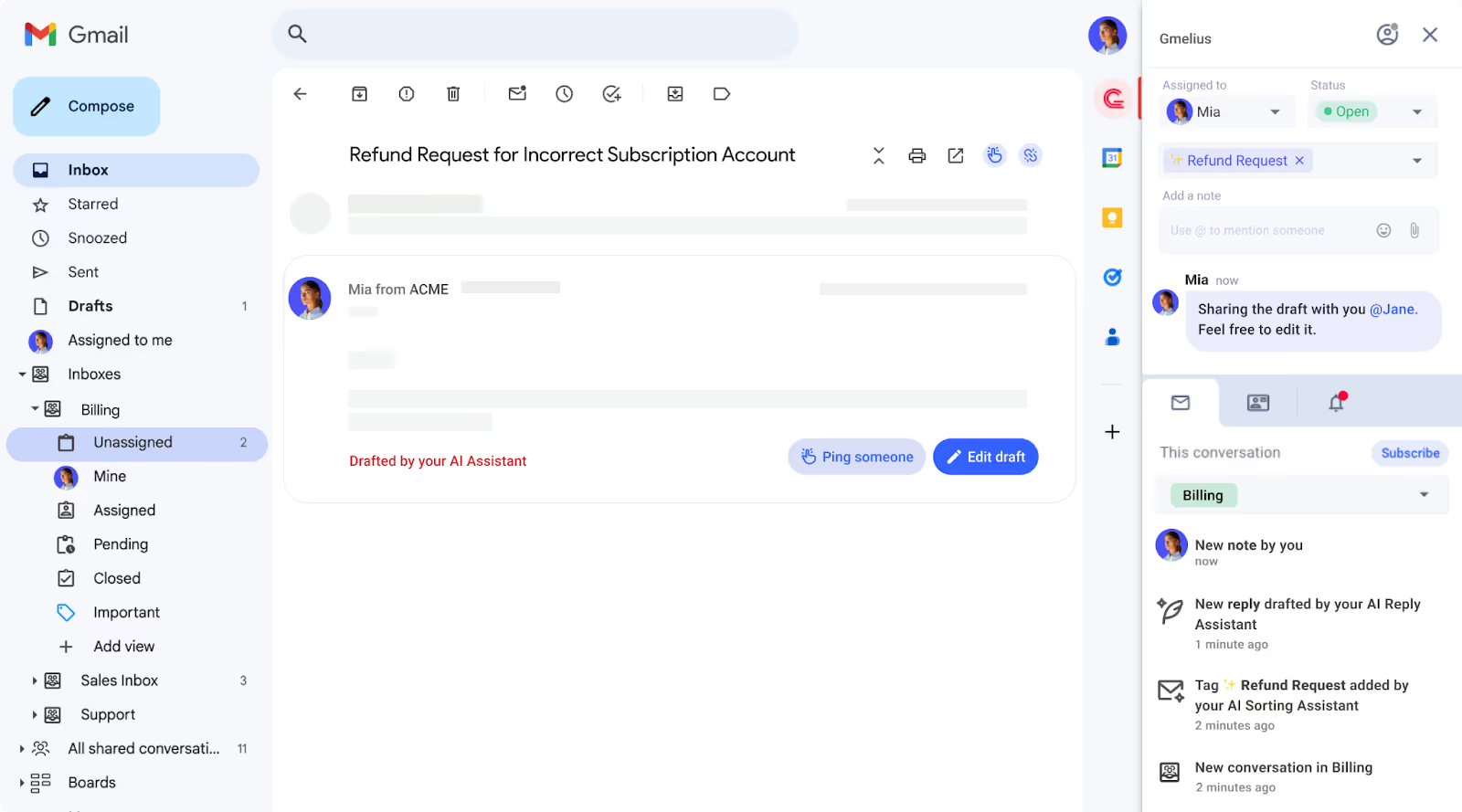
Like Fyxer, Gmelius exists on top of your existing Gmail interface so you have a familiar experience with new functionality.
Gmelius also has an AI-powered assistant that auto-categorizes and can draft replies on your behalf. There are small details between the two options, for example:
On the other hand, Gmelius is also a collaboration focused tool instead of a purely productivity focused tool like Fyxer, which means Gmelius has more functionality for teams that work together within an inbox. They have the ability to chat internally on emails, assign emails to others, create automations that run based on certain AI tagging, SLA escalation, and more.
Both Gmelius and Fyxer have a closed AI assistant, meaning you're not able to bring your own AI key and select the models that you work with. This is great for those who don't really have a preference on which AI model they prefer.
From a pricing perspective, Gmelius is a little bit more expensive than Fyxer:
If you're looking for a Fyxer alternative that is a little more oriented to teams but has much of the same functionality and interface, then Gmelius might be the one.
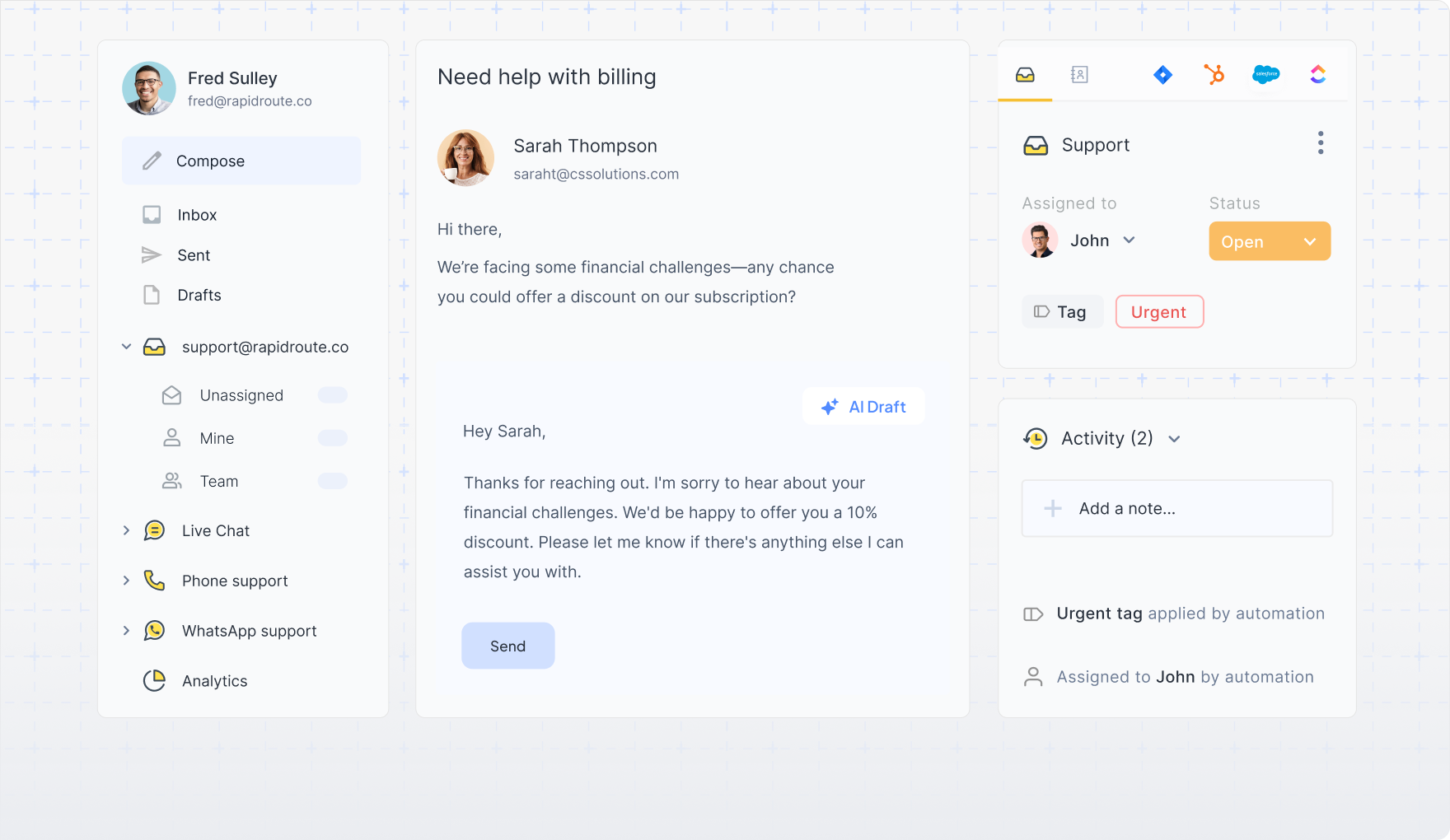
Similar to Gmelius, Hiver integrates directly into your existing email client, giving you a familiar interface to work with. Unlike Gmelius, Hiver supports Gmail and Outlook accounts.
Like Fyxer, Hiver has an AI-powered email assistant that can help you auto-draft emails and auto-label emails based on their contents. Though, like Gmelius, it's not quite as simple as Fyxer's default experience since Hiver's core users are customer support teams working out of shared inboxes.
If you're an executive that's just looking to replace Fyxer's lightweight functionality, without any of the team related features like collaboration, automated workflows, analytics, or SLA monitoring, then Hiver might be a little overkill.
Could you get it to work? Absolutely. Will it feel like it was built for your use case? Probably not.
From a pricing perspective, Hiver's plans that include AI start at $19/user/month billed annually. However, there are limitations on how many AI-drafted replies you can have (20/user/day).
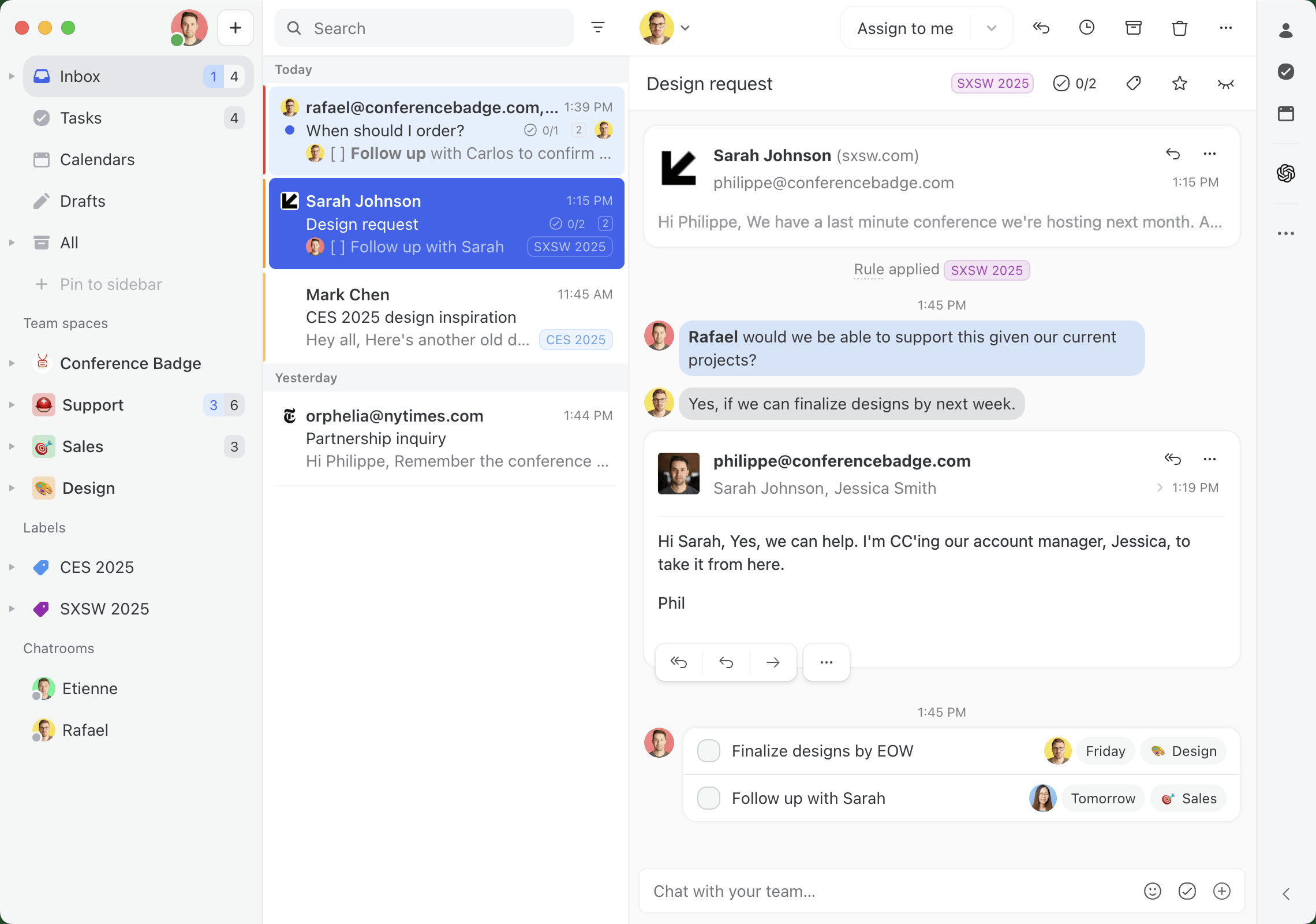
Now we're moving onto tools with more functionality than Fyxer, but will also have a less familiar interface.
Missive is an email client for teams that need to collaborate in their inbox. Like Fyxer, you can create AI-powered email assistants that help you triage, label, and draft replies. Unlike Fyxer, Missive is way more flexible in implementation, which depending on who you are, could be a good or bad thing.
Missive allows you to bring your own AI key and choose your own model. That means if you want to use a specific model for drafting emails versus triaging, you can fine tune that experience.
Since Missive is a collaborative inbox meant for your whole team, your AI assistant can assign and triage emails to the right people, instead of just sorting it in your own inbox. Imagine an old client emails you because you have a long standing relationship, but it's a question meant for your support team.
The same is true for drafting replies, instead of just drafting replies based on your own personal inbox, Missive's AI automations can help your whole team auto-draft replies to customers.
That's critical if you're handling hundreds if not thousands of emails every day. You can get the most common questions taken care of by an AI assistant.
Where Missive lacks compared to Fxyer is it's scheduling and calendar functionality. Missive has a calendar that's good for team visibility but it's lacking any AI assistant features.
From a pricing perspective, Missive is comparable to Fyxer at $24/user/month for plans that include AI automations.
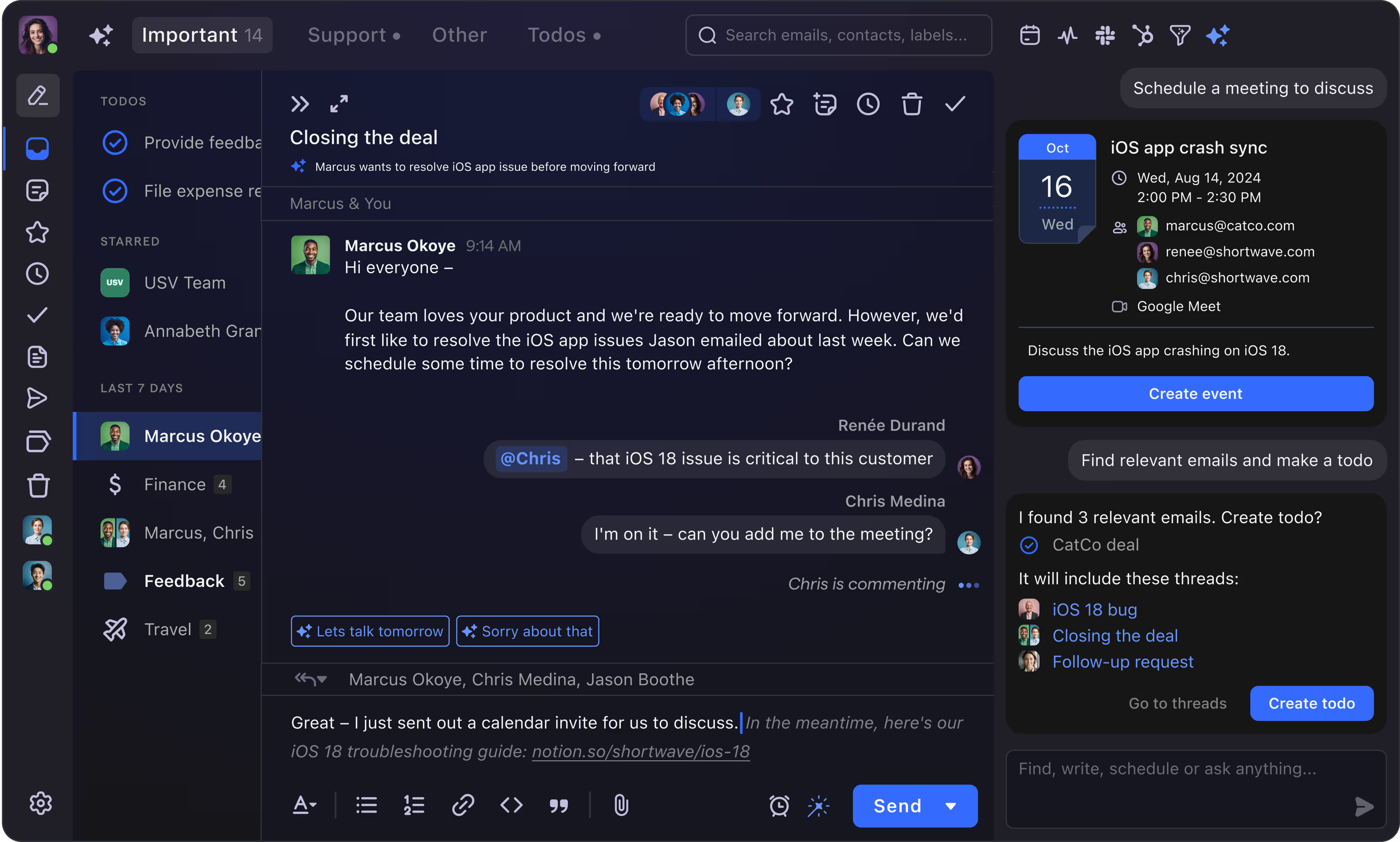
If you're looking for an AI-powered email client, essentially Fyxer but with more features, then Shortwave might be a good fit.
Shortwave has all of Fyxer's AI assistant features right out of the box—auto-drafting emails, default AI categorization, calendar scheduling—and they have some team collaboration features as well.
Since Shortwave is it's own email client, it looks and feels quite different from Gmail and Outlook. It also only supports Gmail accounts. They say there's a workaround for Microsoft 365, Outlook and other email providers, but it's essentially forwarding your email account to a Gmail account, to connect to Shortwave.
If you don't want or need the level of customization and flexibility that Missive has, you don't care to BYOK (Bring your own keys), and you use Gmail/Google Workspace—Shortwave could be a good Fyxer alternative for you.
From a pricing perspective, Shortwave is the exact same pricing as Missive at $24/user/month for plans with full fledge AI functionality.
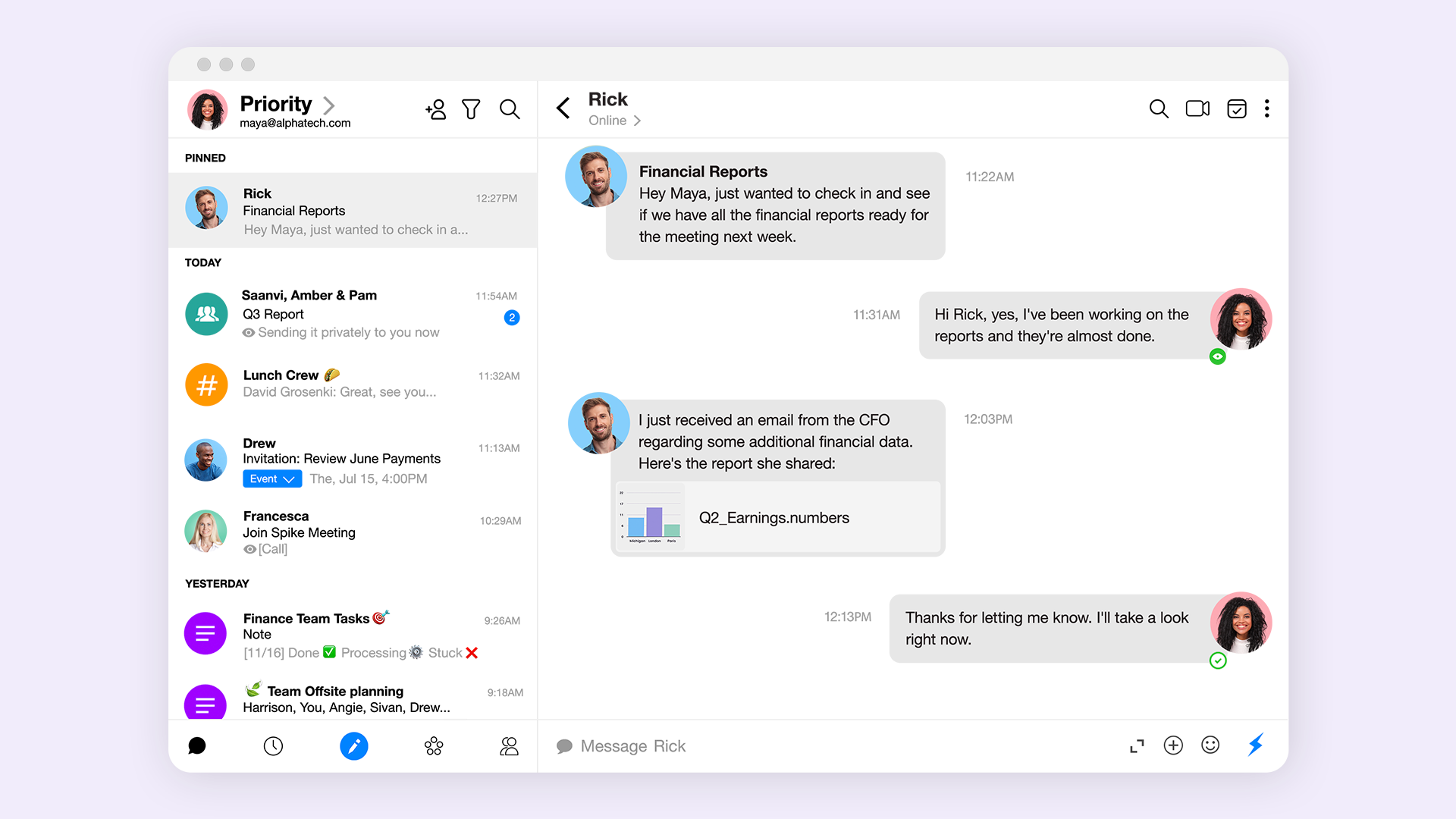
Spike turns email into a conversational tool, making it a powerful Fyxer alternative. It transforms your cluttered inbox into a streamlined, chat-like feed that organizes messages by sender. This intuitive design simplifies lengthy discussions by eliminating repetitive headers and signatures, allowing you to focus on the actual conversation.
Like Fyxer, Spike uses AI to manage your inbox. It's priority inbox functions like Fyxer’s auto-tagging, automatically separating important mail from newsletters and promotional content. Spike’s AI can also summarize entire email threads and suggest replies, mirroring Fyxer’s core productivity features.
Where Spike stands apart is its focus on team collaboration, with features like group chats and notes.
From a pricing perspective, Spike's pro plans start at $5 per month.
If you mostly loved Fyxer for it's ability to sort and organize emails, there are AI-powered tools like Clean Email that focus exclusively on that. And for your drafting needs, you can use Copilot or Gemini (depending on if you're a Gmail or Outlook user) as your AI assistant to help draft the occasional email.
Like Fyxer, Clean Email is a tool that works within your existing email client. It has some predetermined categories that it will suggest and label your emails as, and it can learn your preferences over time.
Copilot is a general AI-assistant that comes free with the Microsoft suite. You can use simple prompts like: Check for typos and make it more professional.
Or more complex prompts like:
You're an executive assistant replying to emails on my behalf. Make sure to take into consideration the existing tone of the conversation and match it. If it's a customer or prospective client asking about a specific product question, use https://learn.missiveapp.com/ to find the answer. Do not make up any information.
From a pricing perspective, Clean Email is $9.99/month/email account and Copilot has a free plan typically included in your Microsoft 365 subscription, with Pro plans starting at $30/user/month.
An alternative to Clean Email and Copilot would be SaneBox and Gemini. Incredibly similar functionality and features, with minor differences around user interface. Gemini would also be a better fit for anyone already in the Gmail/Google Workspace ecosystem.
Where SaneBox stands out in comparison to both Clean Email and Fyxer is it's third party integrations. By offering connections to other popular tools like ToDoist, SaneBox allows you to create basic automated workflows within your inbox. Something in between Missive's super flexible and powerful automations and Fyxer's one and only integration to HubSpot.
From a pricing perspective, SaneBox starts at $7/user/month with some usage limits. Google's Gemini has a free option, with paid plans starting at $19.99/month
Fyxer AI offers a compelling solution for tackling email management, seamlessly integrating with your Gmail or Outlook to help you regain valuable time. Its strengths in triaging emails, drafting replies, and note-taking make it a strong contender in today’s crowded AI productivity tool landscape.
However, it’s worth considering various alternatives like Gmelius, Missive, Spike, or Shortwave, each bringing unique features and interfaces that could better align with your specific needs.
As AI productivity tools continue to innovate and redefine how we interact with our inboxes, exploring your options will ensure you find the perfect fit to enhance your productivity.