Blog →
End Email Overload Once & For All

Blog →


by
Ludovic Armand
January 12, 2023
· Updated on
Are emails taking over your work life? You're not alone. We've all felt that our inbox never ended, stressed by notifications popping up every few seconds, and stuck to our desks. But don't worry, it doesn't have to be this way.

According to research by Gloria Marks, emails are a major cause of stress at work. It's no surprise when the average person checks their email 74 times a day while at work. That's more than 9 times per hour! No wonder we're not getting anything done.
But don't worry, we're here to help. While some of you might be tempted to delegate your emails to an assistant with tools like Gmail delegation, with some strategies and the right tool, you can turn that inbox from a source of stress into your productivity powerhouse.
In this article, we're going to show you how to take control of your emails, reduce the overload, and get back to doing what you do best. Let's get started!
Email overload, or email fatigue, is the feeling of being overwhelmed when you receive too many emails in a short period of time, making it hard to keep up with them all. It can lead to missed emails, missed deadlines, and an overall sense of being swamped.
And unfortunately, it is a familiar problem for many people.
Emails can be very stressful and make it hard to be productive if they're not managed properly.
There are a few common causes of email overload. But the most common is simply receiving too many emails from colleagues, clients, and unwanted outreach. Another cause is subscribing to too many newsletters or marketing emails, which can clutter up your inbox quickly.
The solution to overcome email overload is to implement email management best practices, like the inbox zero method.
It is important to notice when you are getting too many emails and do something about it, as it can hurt your work.
There is no official answer the number of emails that is considered "too many". Someone manageable inbox may be overwhelming chaos for you.
But how do you know when you've reached the tipping point of too many emails?
A good rule of thumb is that you have too many emails when they start to negatively impact you. You may feel like you can't keep up with your emails, be stressed out, miss important opportunities or deadlines, or have trouble concentrating on other tasks.
But it's not just the sheer number of emails you receive, it’s also about how you manage them. Even if you don't receive a lot of emails, if you're not managing them effectively, it can still lead to email overload.
With all of that in mind, a good way to determine how many emails are too much for you is by tracking how much time you spend on email each day. If you're spending too much time on emails and it's stopping you from doing your job, you probably have too many emails for your current workload.
An inbox full of email can be more than just a nuisance. It can affect your work and your mental health. And unfortunately, we usually don't realize that our email is taking up too much of our day until it's too late.
Here are some of the ways it can affect your productivity, cause you stress, and cause problems at work.
When your inbox is constantly overflowing, it can be hard to stay focused and get things done. Constant notifications and interruptions can make it hard to keep your focus, resulting in a decrease in your overall productivity.
Constantly feeling like you’re behind and that you need to check and respond to emails can be overwhelming. It’s no surprise that many studies concluded that it increases your stress and chances of burnout which can be harmful to both your physical and mental health.
Having so many emails to go through makes it very likely that you’ll miss or overlook some important emails in your inbox. It can lead to missed deadlines and opportunities.
If you're unable to respond to emails on time or if your responses are disorganized or unclear, you could give the impression that you are unreliable or disorganized. It can result in a detrimental effect on your professional reputation.
These are some of the reasons why it is important to take control of your inbox. By implementing the strategies that we’ll explore below, you can avoid the negative effect of email fatigue on your work.
Now that we have explored what is email fatigue, you might be wondering:
How do I stop email overloading?
Well, email overload can be tackled by implementing strategies to better manage your emails.
We also recommand you have a look at the best email management software, as using one will drastically help you in your quest of conquering email overload.
Here are some tips to help you overcome email overload.
Instead of constantly checking your inbox, set aside specific times of the day to focus on emails. This can help you stay focused and avoid the constant interruptions that come with constantly checking your inbox.
When you check your email only at specific times, you can focus on your work and avoid getting distracted by constant notifications.
Another positive aspect of only checking your emails at dedicated times is to be able to prioritize which emails need your attention the most more easily. Indeed, by constantly checking your inbox throughout the day, it can be more difficult to see the emails that are the most urgent.
A good way to start is by dedicating specific times of the day to checking your email, such as in the morning, after lunch, and at the end of your work. This can help you stay on top of your inbox while still allowing you to focus on other tasks throughout the day. We recommend that you also set a limit on the amount of time you spend on emails during each session and that you make sure to stick to it.
Set your email to check for new messages at specific intervals. This will give you a chance to focus on your work and not get distracted by constant notifications.
By turning off notifications or simply disabling certain notifications, you can avoid the constant interruptions and distractions that come with constant email alerts. It can help you focus on your work and make sure you are not getting distracted by incoming messages. Additionally, by reducing the number of notifications you receive, you can make sure that you follow the first strategy which is to check and respond to emails only during dedicated times.
Another way to use this strategy is by setting your email client to check for new messages at specific intervals, like every hour. It will give you a chance to focus on your work, but still, get the new messages on time. You can achieve this in Missive by following this simple guide.
Another strategy to help manage email overload is to use filters and labels to organize your incoming messages. By using filters, you can automatically sort your emails into different folders based on criteria such as sender, subject, or specific keywords. This can help you quickly find the emails you need later and keep your inbox organized.

Filters and labels can be used in a variety of ways to better organize your inbox, here are a few examples:
With Missive rules and labels organizing your emails is easy. Best of all, they can also be used to manage shared mailboxes and emails.
Using filters your messages will be easier to find and you’ll spend less time searching through your inbox. You’ll also be able to prioritize and manage your emails, allowing you to respond to the most important and time-sensitive messages first.
If you find yourself with an inbox cluttered with newsletters and marketing emails then this tip is most likely for you. Unsubscribing to all the email subscriptions that you no longer read will reduce the number of unnecessary emails you receive.
A lot of us accumulate a large number of email subscriptions over time, like newsletters, marketing emails, and promotional emails. But these messages can quickly clutter up your inbox, making it challenging to find the important emails you need.
By unsubscribing from these emails, you can significantly reduce the number of messages you’ll need to go through in your inbox, making it easier to find the emails you need to read and respond to.
To stop receiving these emails you can either do it manually by unsubscribing to each email list you don't want to be part of anymore (or never wanted to in the first place) or use a third-party tool that can help you unsubscribe from multiple emails at once. Some examples are Unroll.me and Cleanfox.
This tip will help you to prioritize and manage your emails more efficiently, allowing you to respond to the most important and time-sensitive messages first.
Using the right tools is an important aspect of managing email overload. While popular email clients like Gmail and Outlook can be good for managing your work emails, they might not be the best solution for achieving an empty inbox or at least keeping it at a manageable level.
Missive is a great option that offers several functionalities that can help you manage your personal and shared inbox.
With the right tool, you can:
Missive can be a great tool to help you achieve inbox zero by providing a set of functionalities to manage, prioritize and organize your emails. It can help you overcome email fatigue.
Constantly checking and responding to emails can be demanding and time-consuming.
It's important to take breaks and give yourself time to recharge during your day. Consider setting limits on the amount of time you spend on email each day to prevent burnout.
Another good piece of advice is avoiding check your emails before or after work. It will help you separate your work and personal life, and reduce the feelings of stress or burnout related to your work emails.
By taking breaks and setting limits on the time you spend on email, you can reduce feelings of overwhelm and stressed, and increase your productivity. It's important to find the right balance for you and stick to it to be more productive and efficient when managing your emails.
Communicating clear expectations with your colleagues and clients is also a great strategy to reduce email overload.
Make sure that your colleagues and clients know what to expect in terms of your availability and response times. It will help manage their expectations and reduce the number of emails you receive.
You can start by setting up guidelines for response times, sharing your availability, and creating protocols for the different types of communication your receive.
With clear expectations, you can avoid confusion and misunderstandings that can lead to unnecessary email traffic. For example, if you let your colleagues know that you only check email at certain times of the day, they'll be less likely to expect an immediate response from you outside of those times.
Additionally, by setting up protocols for specific types of communication, such as using Missive chats or Slack for internal communications, you can help ensure that your colleagues don’t fill your inbox with unnecessary emails.
Another key aspect of managing expectations is setting up an out-of-office message when you're away, with clear instructions on who to reach in case of emergencies.

By communicating your expectations and establishing clear guidelines, you can create a more efficient and manageable email system for yourself and your team.
Utilizing the power of artificial intelligence (AI) to help you reply to emails, compose new emails, and even translate communications can be useful to avoid being overwhelmed by your inbox.
With the OpenAI integration in Missive, you can leverage the power of AI to automate some tasks and work smarter, not harder.
For example, the new Missive integration can suggest quick responses to emails based on context. This can save you time and streamline your email management.
Additionally, it can also assist in composing new emails or help you write emails more clearly and efficiently. The OpenAI integration can even translate communications for better international collaboration or support
By using AI to assist you with email management, you can work more efficiently and have more time to focus on the other tasks that counts the most.
Using email templates can help you respond to common types of emails more efficiently
One of the best ways to use email templates is by using a tool like Missive which has a built-in response templates feature. Missive allows you to create and manage your library of responses, which you can easily access and apply when responding to emails. This can save you a lot of time and make your email communication more efficient.
You can create templates for different types of messages, such as follow-up emails, sales pitches, automated out-of-office responses, and even reply to frequent support questions. Once you've created your templates, you can easily access them from within Missive and apply them to new messages with just a few clicks. Best of all you can also share them with your team.
Overall, response templates in Missive can help you to streamline your email communication, and save you time in the process, by allowing you to easily use pre-written messages. This can help you to respond more efficiently, and maintain a consistent and professional tone throughout your emails.
By implementing these strategies, you can more effectively manage your email inbox and reduce the feelings of overwhelm and stress that can come with email overload.
Email overload is something many of us struggle with. But there are lots of ways to conquer it.
Strategies we’ve explored in this article will help you manage your emails and make your communication more efficient and less stressful.
It's also important to recognize the signs of email overload and identify the causes, keep track of the time you spend on emails to make sure it's not taking away from your most important tasks. With the right tools, like Missive, and strategies in place, you can take control of your inbox and get back to being productive and successful.
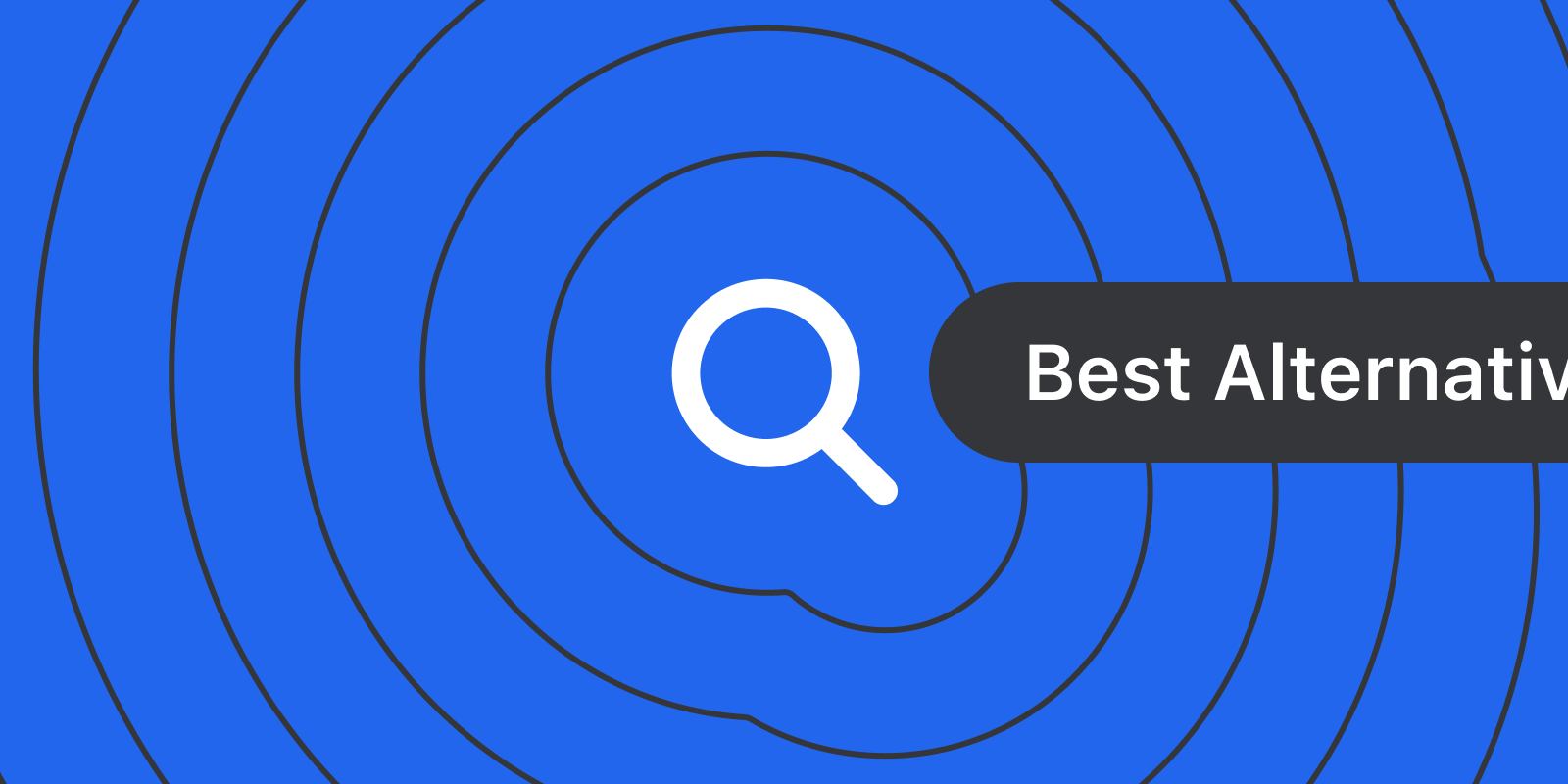
November 21, 2025
The Best Gmail Alternatives: Pros, Cons & Features
As your email needs evolve from teenage simplicity to professional demands, it's time to consider Gmail alternatives better suited for business communication...
Most people start their email journey with one of two email providers, Outlook or Gmail. They are the starter Pokemon of the email world. But your needs for email changes drastically from your teenage years (when you likely got your first email address) to your professional, career working years. In this article, we'll go over a few Gmail alternatives that are more suited for the business world than your iloverainbows52@gmail.com email address.
Before we get into specific Gmail alternatives, we need to talk about what Gmail is.
There are two distinct parts to Gmail: Gmail the email service provider and Gmail the email client.
Think about this like your faucet vs. your municipal water service. The email service is your municipal water service, it's responsible for:
The email client is your faucet, you get to decide whether it's easy it is to use, serves it's function, and is aesthetically pleasing based on your tastes.
You can swap out either independently or you can swap out both at the same time. This is important because we will break down the Gmail alternatives into "water service" and "faucet" options. Most people are typically looking to replace Gmail as the email client (faucet) and keep the Gmail water service exactly as it is, but we'll give you the best email options for both.
Gmail's email infrastructure stands out amongst other options. Unlike Outlook or other IMAP email providers, Gmail doesn't use IMAP for storage. It has it's own custom-built, cloud-first infrastructure and it's own indexing logic, which are two of the big reasons Gmail's search function is often touted as the fastest.
When we're evaluating email providers, we're looking at these criteria:
Bring your email addresses, and let's get into it.
If you're looking for more security and privacy features than Gmail, then you'll want to swap in Protonmail or Tutanota as your email service provider. They both offer true end-to-end encryption which Gmail does not.
Protonmail allows you to use other third part email clients on top of it, while Tutanota requires you to use the Tutanota specific email client.
Pros:
Cons:
Pricing: Both have free plans, with paid plans starting from $3-5/month.
Summary: To get more secure email infrastructure as an individual user, choose Protonmail or Tutanota. If you want to be able to use a different faucet (aka. bring your own email client), use Protonmail, if you don't care, Tutanota comes with a branded secure email client.
If you're looking for an alternative with better compliance controls, Outlook is the gold standard amongst email providers.
Features like Data Loss Prevention (DLP) and Advanced eDiscovery makes Outlook the go-to option for larger enterprises in highly regulated fields like healthcare. Gmail offers strong security but Outlook has finer controls and customizations, including various options around data residency.
Pros:
Cons:
Pricing: For Microsoft 365 (built for businesses), plans start at $6.00/user/month.
Summary: Gone are the days of Outlook just being a classic hotmail email address. Outlook can be a great option for those who need granular admin controls and want the gold standard in enterprise email security.
If you own an iPhone, iPad, and MacBook... and you prefer Apple's privacy-first data handling, iCloud Mail is a great Gmail alternative.
Pros:
Cons:
Pricing: Free for up to 5 GB of storage. iCloud+ starts at $0.99/month for 50 GB of storage.
Summary: iCloud Mail can be a great Gmail alternative if you're an Apple user through and through, and you're already paying for iCloud storage for your other apps. The out-of-the-box privacy options are also a nice to have.
If you want a clean, modern business email that’s easy to set up and more professional than a free Gmail account, Spacemail is a solid pick. It lets you create a domain-based inbox in minutes with its Unbox™ setup flow and includes a built-in calendar for managing events. Unlike many budget email hosts, it works with any email client through IMAP/SMTP/POP3, and provides robust security and anti-spam features.
Pros:
Cons:
Pricing: All plans include a 30-day free trial. Starter plan with 3GB of storage, 1 mailbox and 5 aliases starts at $0.61/mo on yearly plans ($7.28.yr).
Summary: Spacemail is a great option for freelancers and small teams that want fast, affordable, domain-based email with essential security and a built-in calendar. It's great if you just need clean, professional email without the bulk of a full workspace.
If you're reading this section, you probably want to keep Gmail's email service as your email infrastructure. We don't blame you, we recommend it as our email provider of choice. That being said, the Gmail inbox interface and functionality has a lot to be desired. Here are some of our favorite Gmail alternatives for a more seamless inbox.
If you have dozens of aliases for different email accounts, mixing personal and business, trying to MacGyver it all into the traditional Gmail interface. You already know how that won't work for long—Missive is a way better way to handle email as a team.
Missive allows you to connect all your Gmail email accounts (and any other email accounts), you can see all your emails in one place, while being able to collaborate on emails internally, via comments, as a team. You can even draft emails with someone in real time, send and receive using shared aliases and shared signatures. No more forwarding emails back and forth or wondering if someone is working on responding to a customer.
Missive allows you to bring your own email provider, while giving you a way more team-friendly faucet.
Pros:
Cons:
Pricing: Free plan up to 3 users and 15-days of history. Paid plans start at $14/user/month.
Summary: Missive is the best Gmail alternative for teams, it's as intuitive and fast as Gmail but has a lot more functionality under the hood. Users often say, "if Slack and Gmail had a baby, it would be Missive."
Zoho Mail is one product amongst a large suite of Zoho-branded tools. Zoho Calendar, Zoho Calendar, Zoho ToDo, Zoho Chat (aka. Cliq) and more.
Zoho Mail as an email client isn't particularly innovative or sleek, but it does have an above-average attachment file size at 1GB on their paid plans and it has affordable custom domains.
If you care more about volume of features for your dollar, than the snappiness of the email client, then Zoho Mail might be a good fit.
Pros:
Cons:
Pricing: Mail Lite starts at $1/user/month, additional storage sold separately.
Summary: If you care about function over form, and you want a similar enough set of tools that comes easily integrated into your inbox, then Zoho Mail might be a decent Gmail alternative. For us, it would be tough to give up Gmail's speed and native integration with Google Suite (i.e. Google Drive) for a small saving in costs.
Ah, an AI-first email client. Shortwave is the only email client on this list that has taken a new approach to helping you search your inbox. It's AI-forward search mixes in a LLMs and other models to generate it's results. Whether or not it is better than Gmail's search architecture is yet to be seen, but it is different.
Beyond search, Shortwave has integrate AI into every part of the email experience. AI can help you draft emails, organize your inbox, and more.
Pros:
Cons:
Pricing: Individual users have a free plan to start, business users start at $24/user/month.
Summary: If you're looking for an AI-forward Gmail alternative that has some team collaboration feature, Shortwave might be a good Gmail alternative.
If you use iCloud Mail as your email service provider, Apple Mail is a no brainer email client alternative to Gmail.
Especially if you're using Gmail's free personal email service, where you get unsolicited ads in your inbox, Apple Mail has no ads in it's email interface, just a very simple and beautifully designed experience. Like most Apple products.
Pros:
Cons:
Pricing: Free
Summary: If you're looking to move away from Gmail because of Google's stance on privacy, and you're already deep in the Apple ecosystem with lots of iCloud storage, then Apple Mail is your best email alternative to Gmail.
—
If you're looking for more email clients that work with Gmail, notable private email mentions include Fastmail and Mailfence.
Whether you're looking for Gmail alternatives because you're replace your email "faucet" or you're replacing Gmail as email service, we hope you're able to find an option that fits your needs.

July 24, 2025
7 Fyxer AI Alternatives: From email clients to add-on tools
We cover Fyxer AI’s key features and compare them to alternatives like Gmelius and Missive, helping you choose the best tool for your inbox.
As AI continues to grow in popularity, email management is one of the most competitive spaces for AI tools. Fyxer AI has gained a lot of attention, promising to save you one hour a day as your AI assistant dedicated to meeting and email management.
This article will break down what Fyxer AI is and some alternatives that exist in the market.
Fyxer AI is an AI assistant that connects to your Gmail or Outlook inbox. It does three things well:
It genuinely feels like a capable assistant that manages your email directly within your existing Gmail/Outlook inbox. There's no new interface to learn, no complex installation. Just an organized "person" who opened your messy inbox and took over, in a way that still granted you control over what's sent out.
Within 10 minutes of setting up Fyxer AI, all my emails were auto-tagged into one of their default labels (I use Gmail):
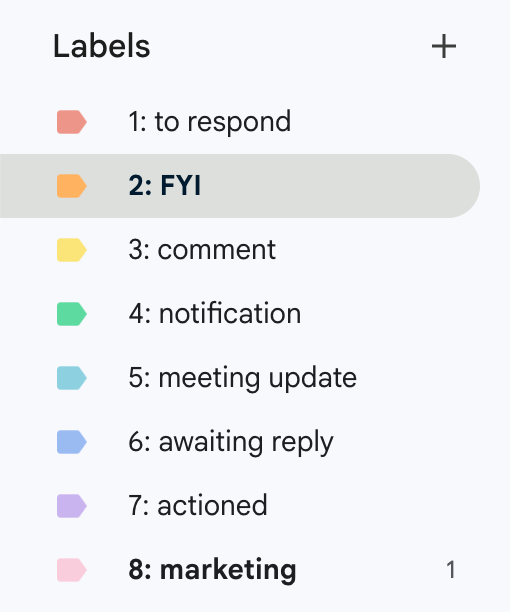
To enable auto-drafting of replies, you have to give Fyxer AI's draft prompter a bit of context related to your tone and business.
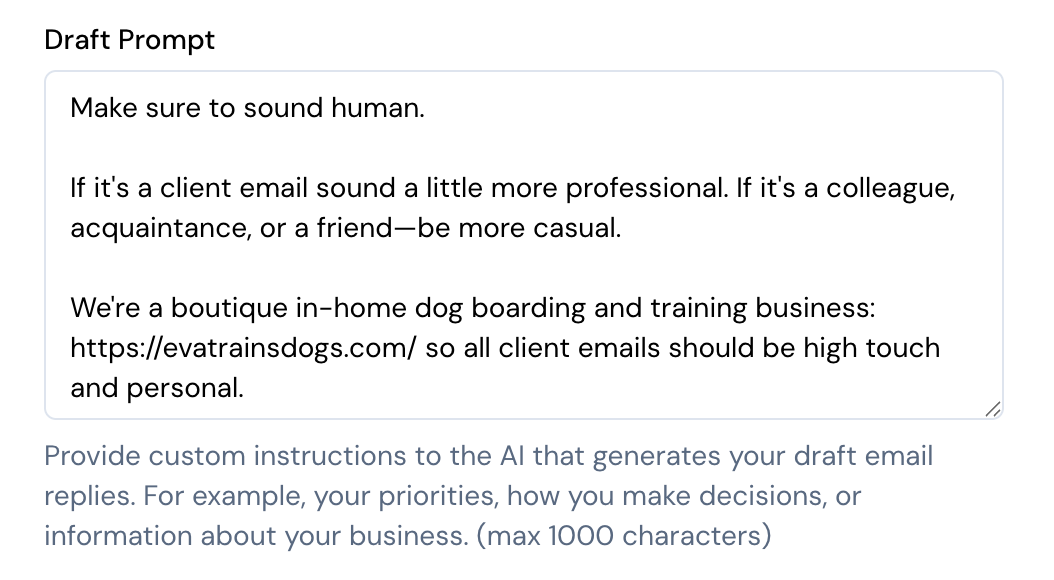
And here's what an auto-drafted reply looked like:
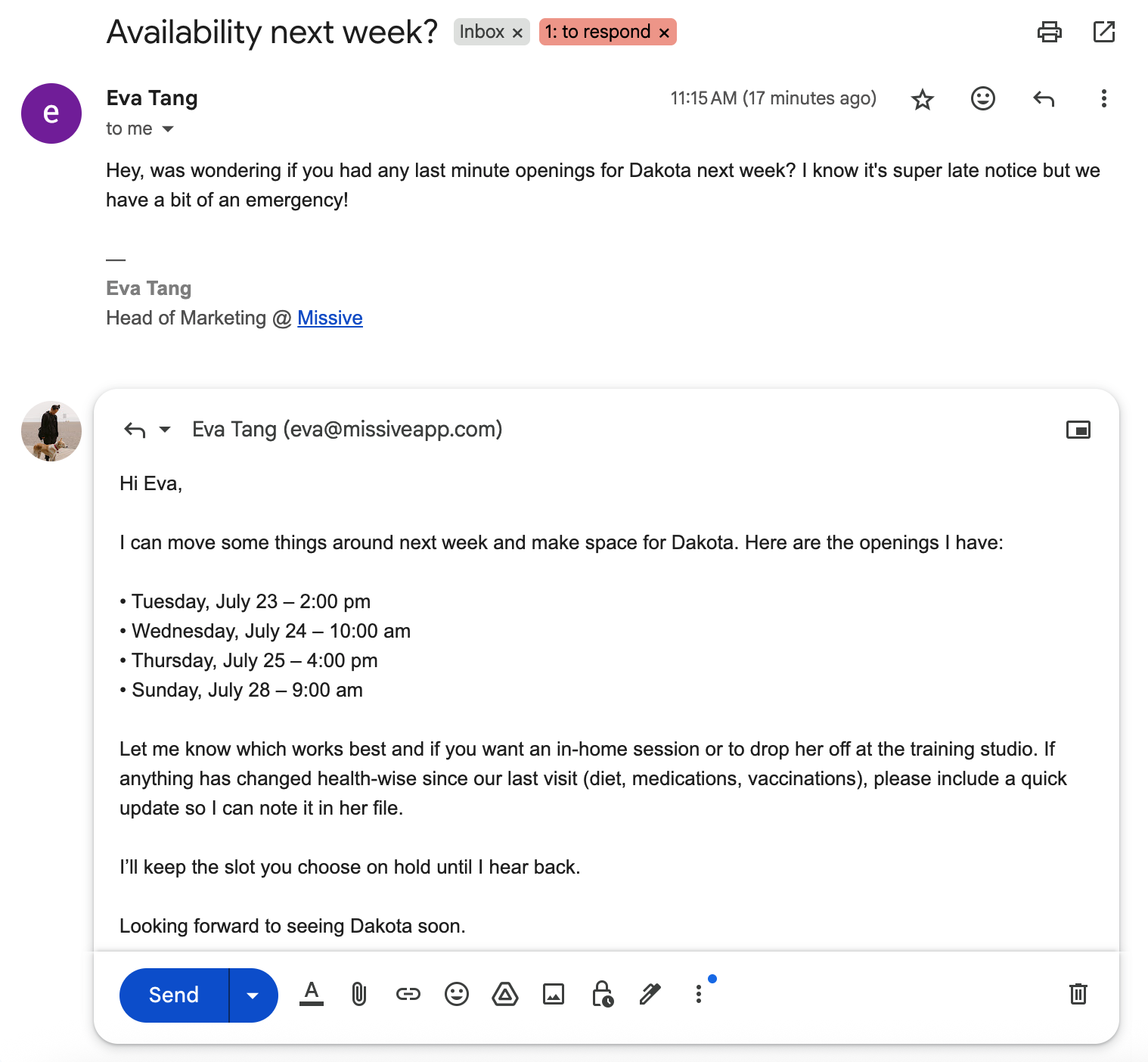
This is a great experience for anyone who wants to stay in the Gmail or Outlook interface, but really need on-going organization and administrative help because of the high volume of emails that they handle personally.
Like Superhuman, Fyxer AI is focused on inbox throughput—how much faster can you process your emails. Although that's an important goal, often times, it's the wrong goal.
Maybe the question is whether you should be replying to most of those emails in the first place, which we'll get into for some of the Fyxer alternatives.
When looking at Fyxer AI alternatives, we included 3 types:
We'll start with similar functionality and interface and work our way down the list.
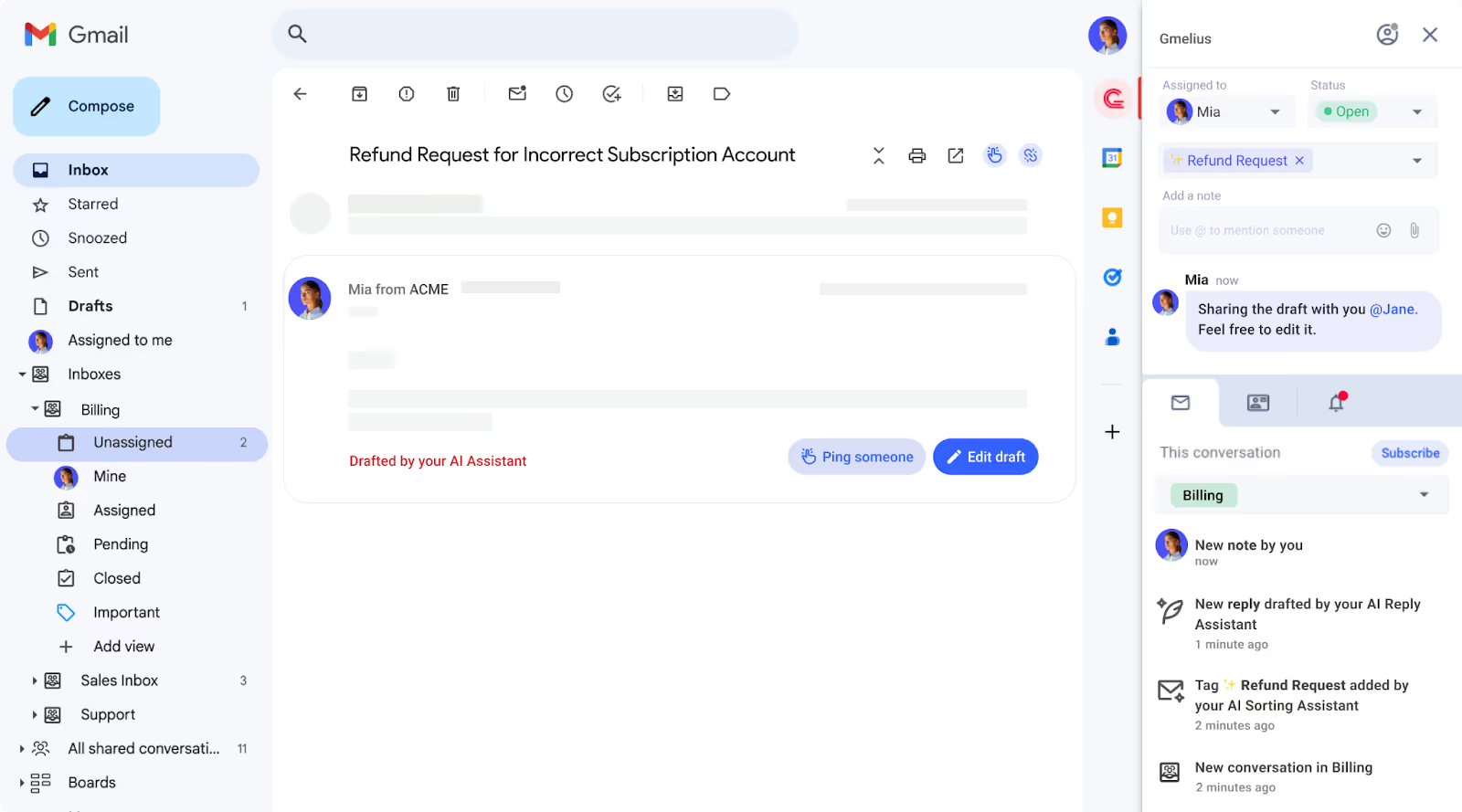
Like Fyxer, Gmelius exists on top of your existing Gmail interface so you have a familiar experience with new functionality.
Gmelius also has an AI-powered assistant that auto-categorizes and can draft replies on your behalf. There are small details between the two options, for example:
On the other hand, Gmelius is also a collaboration focused tool instead of a purely productivity focused tool like Fyxer, which means Gmelius has more functionality for teams that work together within an inbox. They have the ability to chat internally on emails, assign emails to others, create automations that run based on certain AI tagging, SLA escalation, and more.
Both Gmelius and Fyxer have a closed AI assistant, meaning you're not able to bring your own AI key and select the models that you work with. This is great for those who don't really have a preference on which AI model they prefer.
From a pricing perspective, Gmelius is a little bit more expensive than Fyxer:
If you're looking for a Fyxer alternative that is a little more oriented to teams but has much of the same functionality and interface, then Gmelius might be the one.
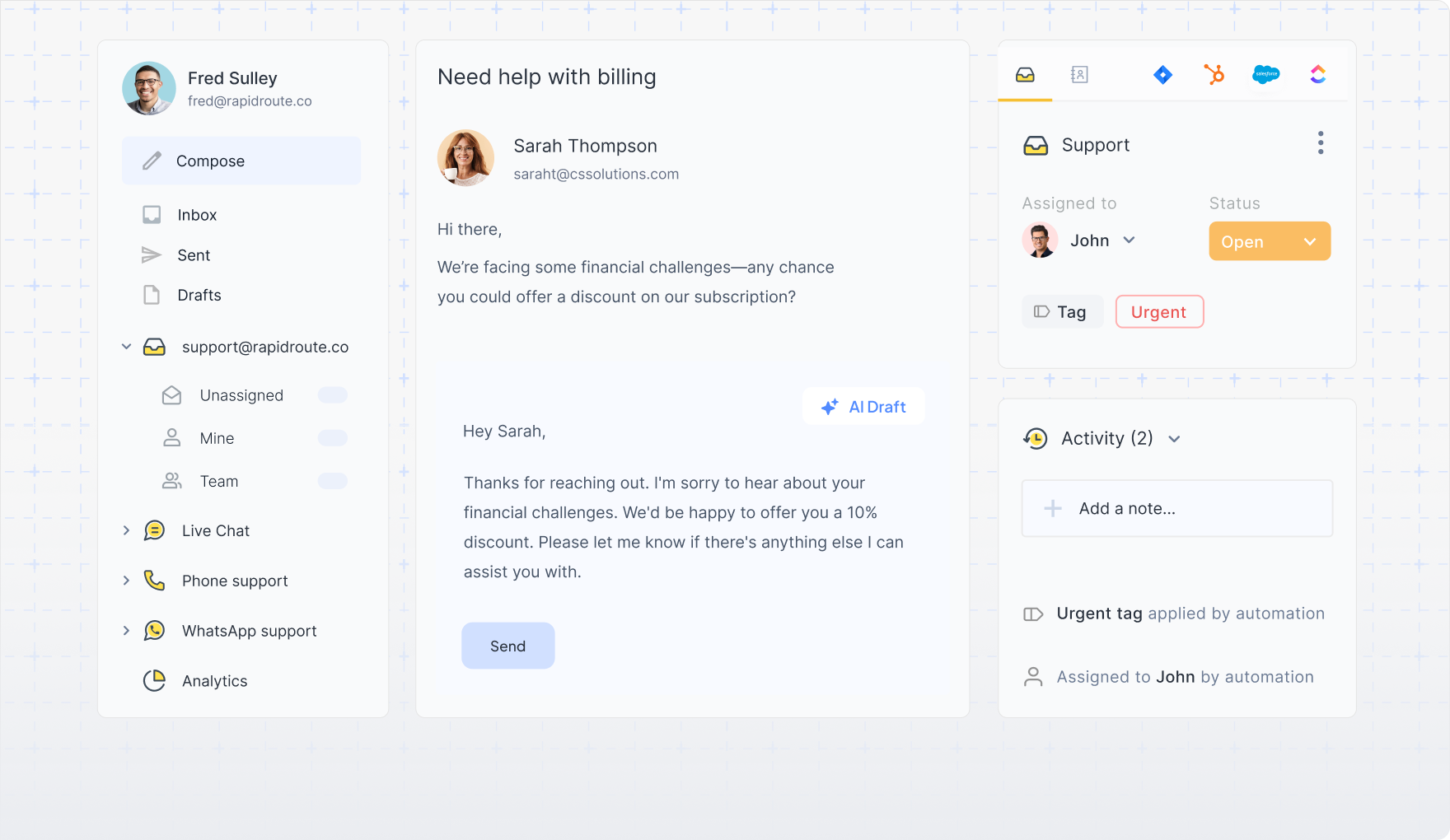
Similar to Gmelius, Hiver integrates directly into your existing email client, giving you a familiar interface to work with. Unlike Gmelius, Hiver supports Gmail and Outlook accounts.
Like Fyxer, Hiver has an AI-powered email assistant that can help you auto-draft emails and auto-label emails based on their contents. Though, like Gmelius, it's not quite as simple as Fyxer's default experience since Hiver's core users are customer support teams working out of shared inboxes.
If you're an executive that's just looking to replace Fyxer's lightweight functionality, without any of the team related features like collaboration, automated workflows, analytics, or SLA monitoring, then Hiver might be a little overkill.
Could you get it to work? Absolutely. Will it feel like it was built for your use case? Probably not.
From a pricing perspective, Hiver's plans that include AI start at $19/user/month billed annually. However, there are limitations on how many AI-drafted replies you can have (20/user/day).
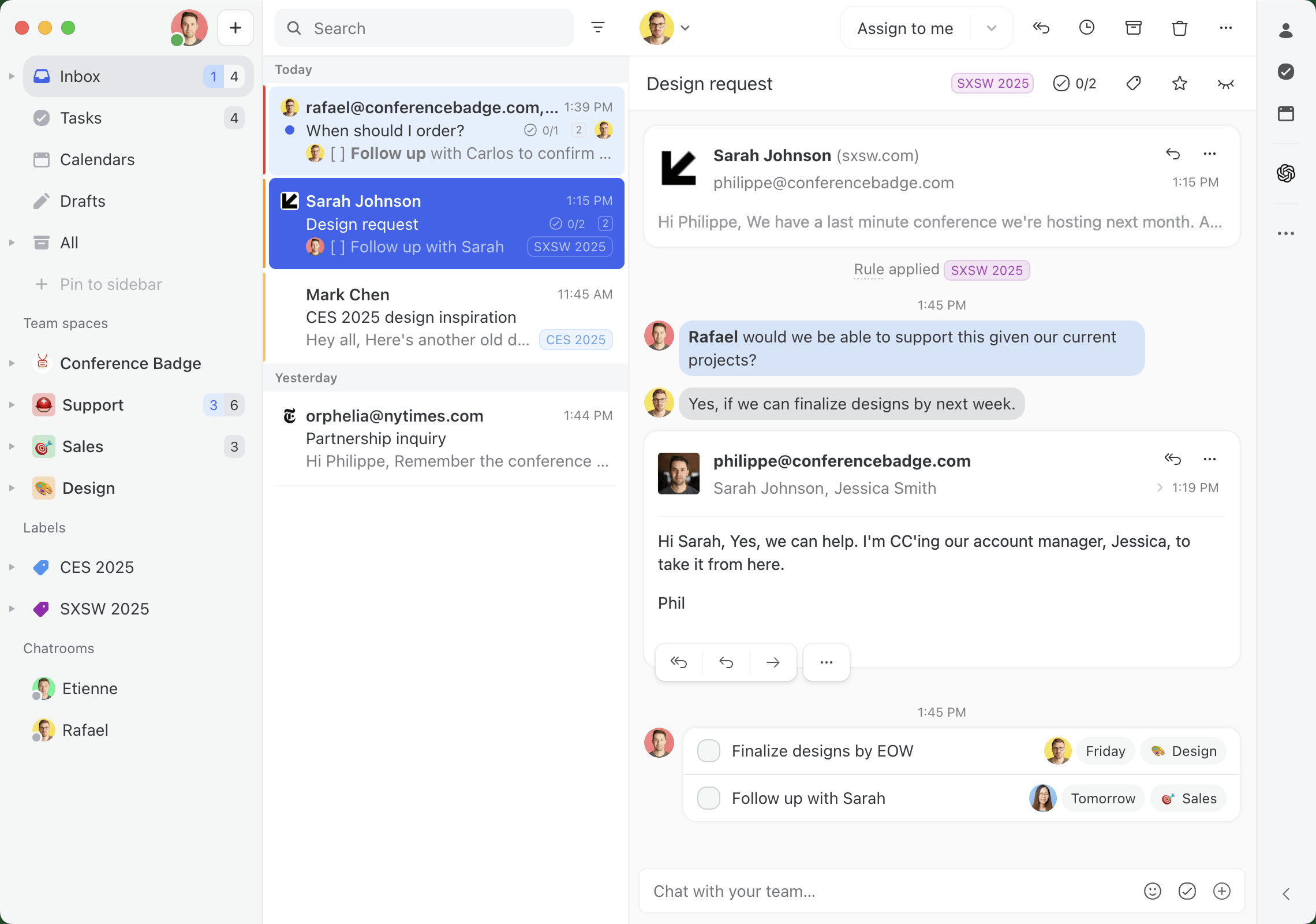
Now we're moving onto tools with more functionality than Fyxer, but will also have a less familiar interface.
Missive is an email client for teams that need to collaborate in their inbox. Like Fyxer, you can create AI-powered email assistants that help you triage, label, and draft replies. Unlike Fyxer, Missive is way more flexible in implementation, which depending on who you are, could be a good or bad thing.
Missive allows you to bring your own AI key and choose your own model. That means if you want to use a specific model for drafting emails versus triaging, you can fine tune that experience.
Since Missive is a collaborative inbox meant for your whole team, your AI assistant can assign and triage emails to the right people, instead of just sorting it in your own inbox. Imagine an old client emails you because you have a long standing relationship, but it's a question meant for your support team.
The same is true for drafting replies, instead of just drafting replies based on your own personal inbox, Missive's AI automations can help your whole team auto-draft replies to customers.
That's critical if you're handling hundreds if not thousands of emails every day. You can get the most common questions taken care of by an AI assistant.
Where Missive lacks compared to Fxyer is it's scheduling and calendar functionality. Missive has a calendar that's good for team visibility but it's lacking any AI assistant features.
From a pricing perspective, Missive is comparable to Fyxer at $24/user/month for plans that include AI automations.
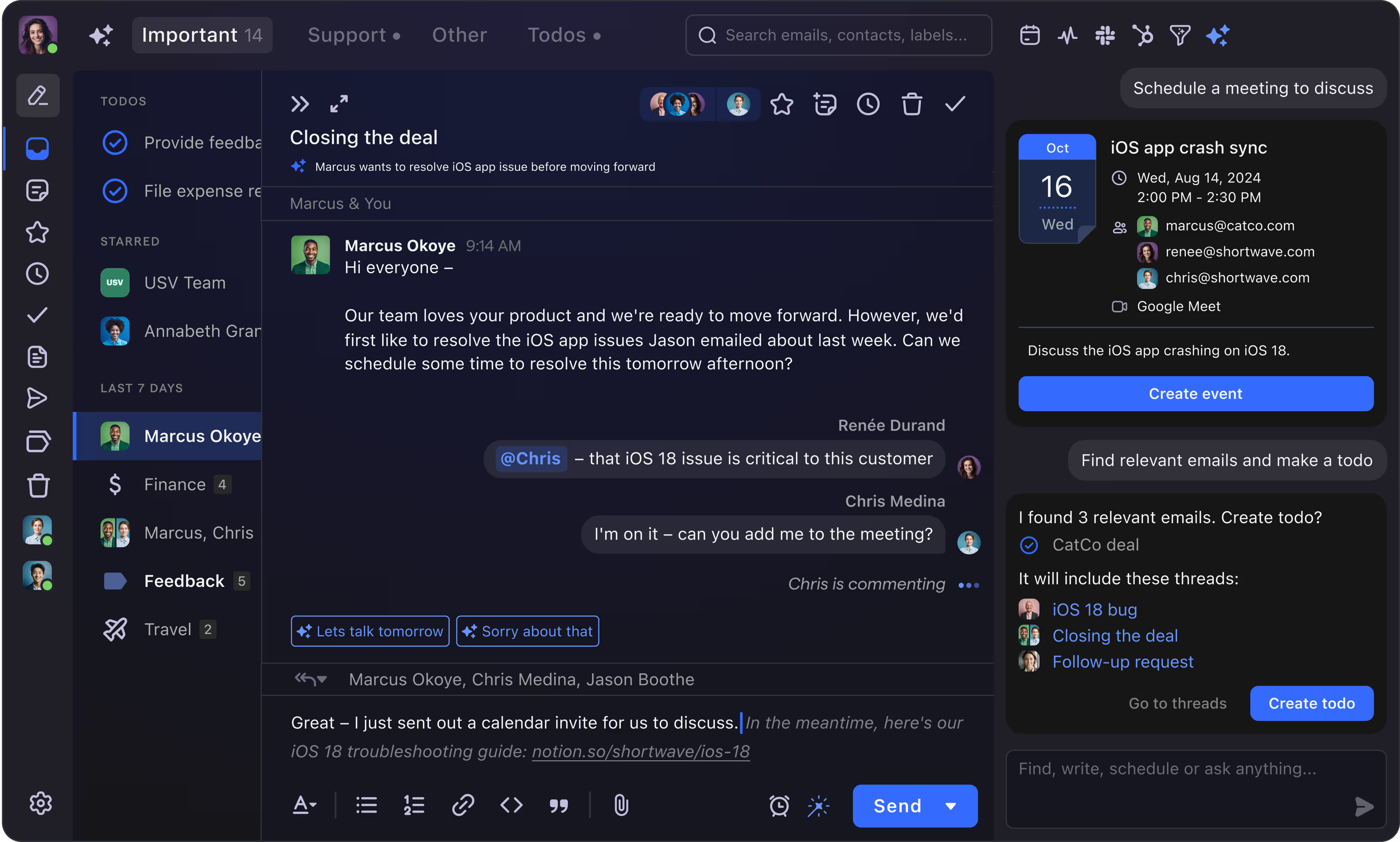
If you're looking for an AI-powered email client, essentially Fyxer but with more features, then Shortwave might be a good fit.
Shortwave has all of Fyxer's AI assistant features right out of the box—auto-drafting emails, default AI categorization, calendar scheduling—and they have some team collaboration features as well.
Since Shortwave is it's own email client, it looks and feels quite different from Gmail and Outlook. It also only supports Gmail accounts. They say there's a workaround for Microsoft 365, Outlook and other email providers, but it's essentially forwarding your email account to a Gmail account, to connect to Shortwave.
If you don't want or need the level of customization and flexibility that Missive has, you don't care to BYOK (Bring your own keys), and you use Gmail/Google Workspace—Shortwave could be a good Fyxer alternative for you.
From a pricing perspective, Shortwave is the exact same pricing as Missive at $24/user/month for plans with full fledge AI functionality.
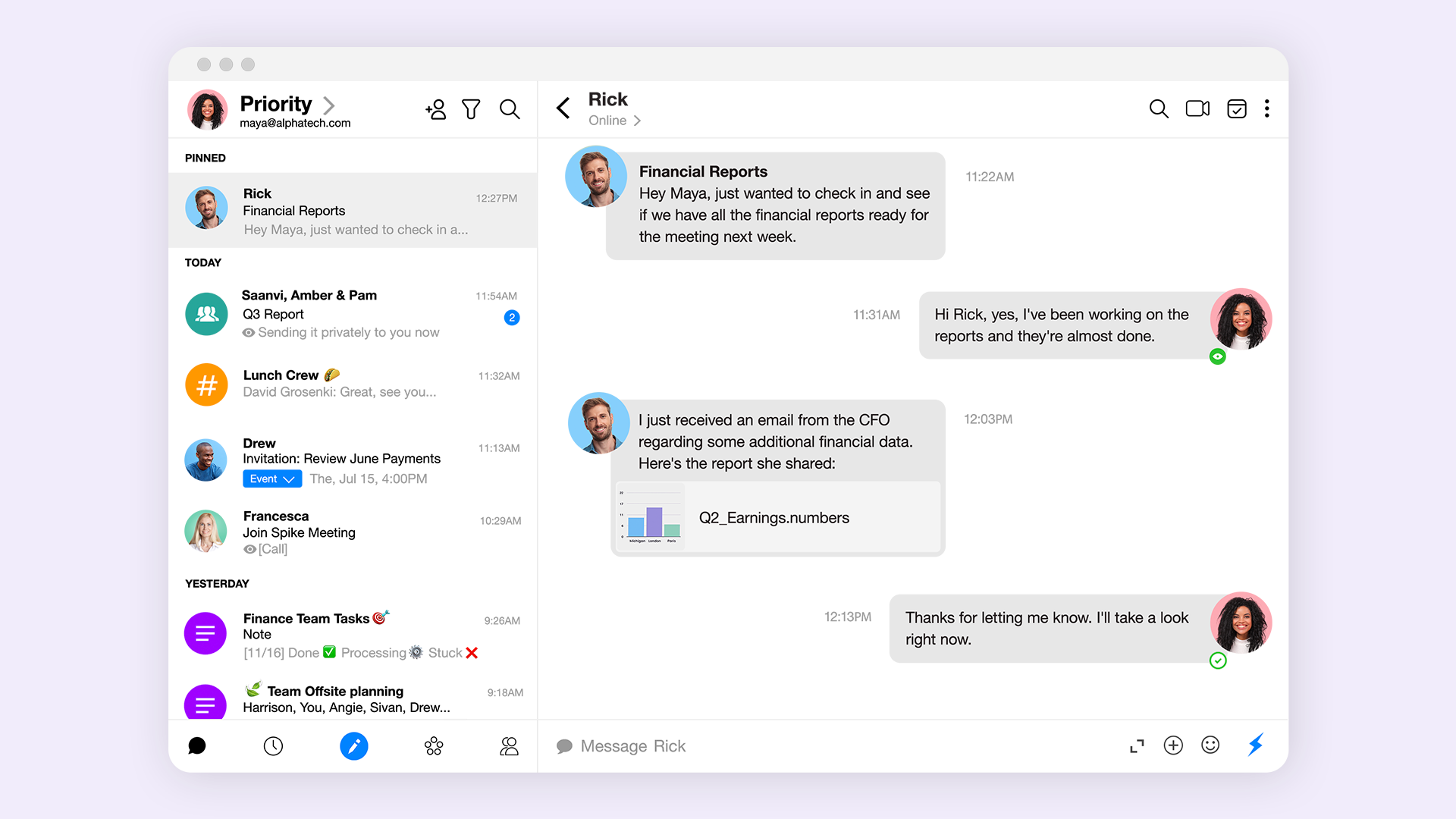
Spike turns email into a conversational tool, making it a powerful Fyxer alternative. It transforms your cluttered inbox into a streamlined, chat-like feed that organizes messages by sender. This intuitive design simplifies lengthy discussions by eliminating repetitive headers and signatures, allowing you to focus on the actual conversation.
Like Fyxer, Spike uses AI to manage your inbox. It's priority inbox functions like Fyxer’s auto-tagging, automatically separating important mail from newsletters and promotional content. Spike’s AI can also summarize entire email threads and suggest replies, mirroring Fyxer’s core productivity features.
Where Spike stands apart is its focus on team collaboration, with features like group chats and notes.
From a pricing perspective, Spike's pro plans start at $5 per month.
If you mostly loved Fyxer for it's ability to sort and organize emails, there are AI-powered tools like Clean Email that focus exclusively on that. And for your drafting needs, you can use Copilot or Gemini (depending on if you're a Gmail or Outlook user) as your AI assistant to help draft the occasional email.
Like Fyxer, Clean Email is a tool that works within your existing email client. It has some predetermined categories that it will suggest and label your emails as, and it can learn your preferences over time.
Copilot is a general AI-assistant that comes free with the Microsoft suite. You can use simple prompts like: Check for typos and make it more professional.
Or more complex prompts like:
You're an executive assistant replying to emails on my behalf. Make sure to take into consideration the existing tone of the conversation and match it. If it's a customer or prospective client asking about a specific product question, use https://learn.missiveapp.com/ to find the answer. Do not make up any information.
From a pricing perspective, Clean Email is $9.99/month/email account and Copilot has a free plan typically included in your Microsoft 365 subscription, with Pro plans starting at $30/user/month.
An alternative to Clean Email and Copilot would be SaneBox and Gemini. Incredibly similar functionality and features, with minor differences around user interface. Gemini would also be a better fit for anyone already in the Gmail/Google Workspace ecosystem.
Where SaneBox stands out in comparison to both Clean Email and Fyxer is it's third party integrations. By offering connections to other popular tools like ToDoist, SaneBox allows you to create basic automated workflows within your inbox. Something in between Missive's super flexible and powerful automations and Fyxer's one and only integration to HubSpot.
From a pricing perspective, SaneBox starts at $7/user/month with some usage limits. Google's Gemini has a free option, with paid plans starting at $19.99/month
Fyxer AI offers a compelling solution for tackling email management, seamlessly integrating with your Gmail or Outlook to help you regain valuable time. Its strengths in triaging emails, drafting replies, and note-taking make it a strong contender in today’s crowded AI productivity tool landscape.
However, it’s worth considering various alternatives like Gmelius, Missive, Spike, or Shortwave, each bringing unique features and interfaces that could better align with your specific needs.
As AI productivity tools continue to innovate and redefine how we interact with our inboxes, exploring your options will ensure you find the perfect fit to enhance your productivity.