
July 27, 2020
How to set up Facebook Messenger for Business?
For most companies, being able to connect with leads, customers or followers on social media is crucial,...
People prefer businesses they can communicate with through messaging.
Facebook Messenger is one of the biggest online messaging platforms in the world. It has over 2 billion monthly active users globally and is one of the most downloaded apps as well, with over 2 million monthly downloads.
For most companies, being able to connect with leads, customers or followers on social media is crucial, especially in omnipresent platforms like Facebook Messenger.
In this post we're going to explore how your business can harness the power of Facebook Messenger to connect to customers throughout the sales funnel.
The golden rule
Facebook says "We know people expect businesses to respond quickly, and businesses who respond to users' messages faster see better business outcomes." And they enforce this in a few ways.
The most important thing to remember when using this channel of communication is to respond fast.
There's actually a 24-hour response window, once passed you can no longer reply to the customer. You have to wait for them to contact you again or pay to send a Sponsored Message. This applies to third-party apps that connect Messenger.
Facebook also displays how fast you reply to messages. There's a coveted "very responsive to messages" badge, which people like because it is perceived as sign of attentiveness and superior customer support. We'll talk about how to get this badge a bit later in this post.
Setting up Facebook Messenger for Business
It's a simple process. You need to have a Facebook Page. To create a Page you need a personal Facebook account. Both are free, and most people already have a personal account.
Enabling Facebook Messenger in your Page
The option to receive messages privately is on by default. If for some reason it isn't, you need to visit your Page's General Settings and find Messages. Click on Edit and make sure the "Allow people to contact my page privately by showing the Message button" checkbox is selected.
Encourage customers to reach out to you
You can achieve this by letting people know you're open to receiving messages. You can:
- Share your Messenger link: You can create a unique Messenger link for your page by adding m.me/ in front of your Page's username. Share your link anywhere, for instance: your website, app, flyer, SMS, etc.
- You can find your Page's username below your Page's name. For example, our link is m.me/missiveapp.

- Add Send Message button: This is an excellent way to drive people who visit your Page to get in touch with your company.
- To add a Send Message button, click + Add a Button below your Page's cover photo.

- Add Send Message Button to posts: Whenever you post something on Facebook, you can choose to add the message button.

- Add Customer Chat plugin to your website: Facebook offers a webchat that can easily be installed in your site.
- To enable it, go to Page Settings > Messaging > Add Messenger to your website. You can read more about it here.

Managing messages from Facebook Messenger
There are a couple of ways to do this. You can use the basic Page Inbox system Facebook offers or opt for a collaborative inbox tool like Missive, designed to manage customer inquiries by a team.
Messenger's Page Inbox
It's a good solution for low message volumes and businesses that use Messenger as their only communication channel.
It offers basic assigning features, labels and notes. But once your company starts growing, adding new team members and having people contacting you through email, SMS, etc, it's better to look for another solution to centralize comms and distribute the work among employees.
Missive: Collaborative team inbox tool
Missive is a team inbox and chat app that helps businesses stay on top of all their communication channels in a single app. All while enabling collaboration between coworkers.
In Missive you can reply to customer inquiries coming from emails, SMS, Messenger, WhatsApp in a centralized app.
One of the best features is the ability to collaborate inside messages. For example, if a customer sends a Facebook message, and you don't know how to respond, you can @mention another team and instantly give them access and ask for help.

You can also create team inboxes and assign certain messages to specialized teams. Maybe a customer has a sales question. Then you can assign it to the Sales Team manually or through automated rules.

Teams can't go back to Facebook's Page Inbox system once they use Missive!
Adding Facebook Messenger to Missive
It will take you 5 minutes or less. Just follow these quick steps:
- Go to Accounts > Add Account
- Select Messenger Business
- Login to Facebook as a user who manages the Page
- Back on Missive, click the Facebook account you just added
- Click Import on the Business Page(s) you want to manage in Missive
- Share the account with the relevant team or people
That's it; you're ready to start replying to Messenger inquiries from Missive!
The importance of responsiveness
Timing matters, as I mentioned at the beginning of this post. People are always looking for quick results, they expect the businesses they message to respond fast and accurately.
Very Responsive to Messages badge
You can get the "Very responsive to messages" badge in your Facebook Page. This will let people know that you consistently respond quickly to messages.
People contact more Pages that have this badge.

The badge will show automatically when you have:
- A response rate of 90% or more
- A response time of less than 15 minutes.
Get your badge faster with Missive!
With Missive you can create alerts that trigger when a message has been sitting in your inbox for a determined period of time.
You can notify a team when a Facebook message is getting close to that 15 minutes window.
Here's how to do that:
Go to Rules > Create a rule > Incoming messages > Messenger

Automated responses
Using the rules feature, you can create a whole array of impressive automated flows to win the Messenger game. Here are a few ideas:
- Greet your customers instantly after they contact you
- Auto-send support responses based on keywords
- Auto-assign refund inquiries to your accountant
- Send an out-of-office message during off-hours
- Auto-label urgent messages
You can explore more ideas here.
If you think Missive could be a good fit to your business, don't hesitate to contact us with questions and be sure to check out all our amazing features!
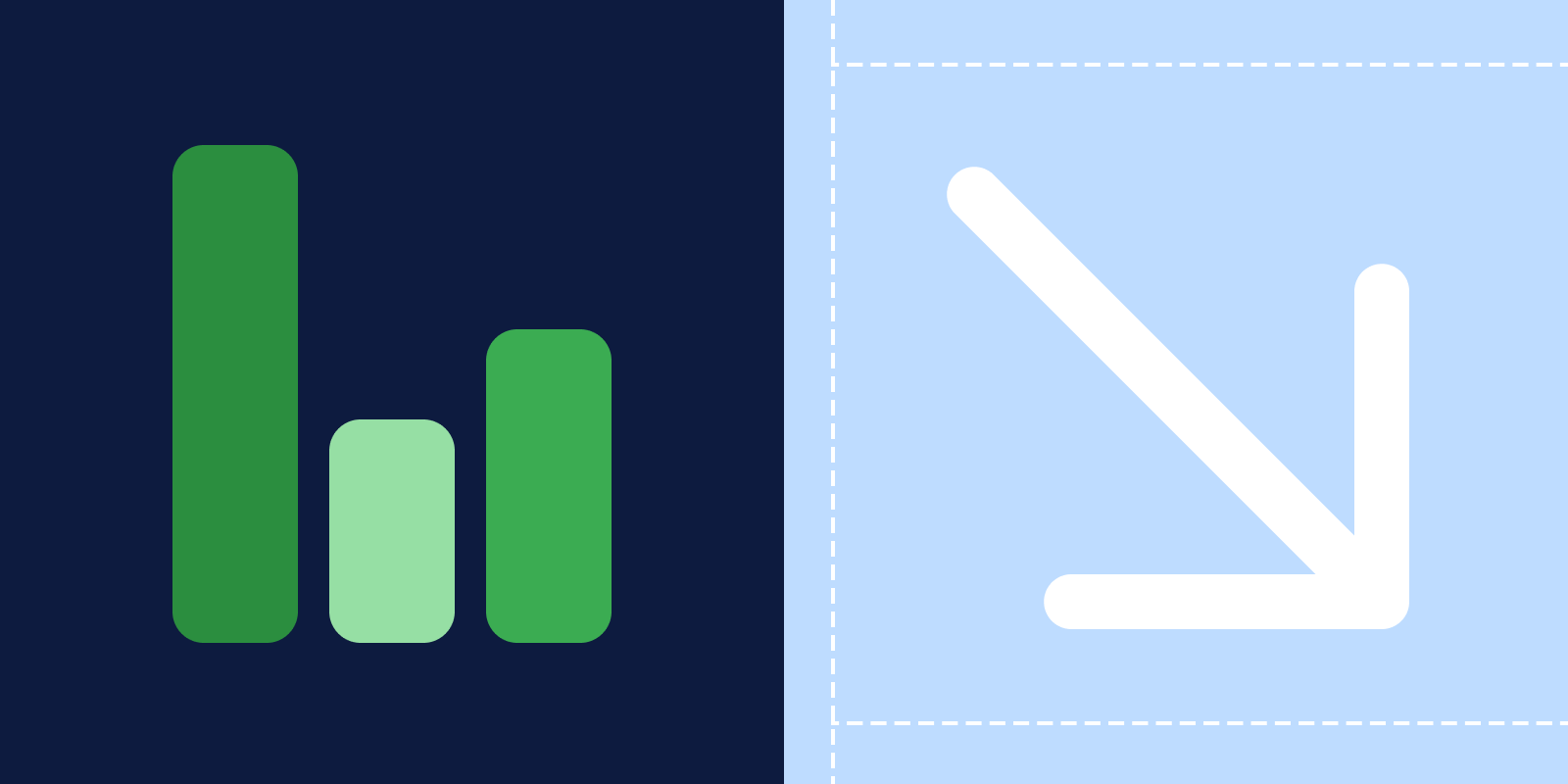
June 12, 2020
How to reduce your response time?
When dealing with customers, doing it fast is almost always better. People expect to receive a diligent and...
When dealing with customers, doing it fast is almost always better. People expect to receive a diligent and competent service at all times. Without the proper tools, meeting customer expectations can be hard.
Whether you have an SLA (Service Level Agreement) in place or you simply want to offer the best customer service possible, Missive can help you cut and sustain a proper response time through Rules.
Your customers will stay happy, your team will have an automated helping hand, and you will wish you would have implemented this sooner.
What is an SLA?
A Service Level Agreement (SLA) is a commitment that defines the level of service that is expected to be given to a customer by a supplier. Possible penalties can be agreed upon when failing to meet the expected standards of service.
An SLA can be a written formal contract between companies, but it can also be an internal arrangement between teams or departments. Likewise, an SLA can exist simply as a company policy intended to improve and excel in the service given to prospects or current customers.
Why do you need an SLA?
Apart from the fact that some companies will ask for an SLA instituted before signing a contract with you, freely implementing one is a great way to improve your team's service level, whether in customer support or sales.
By having guidelines and cues in the escalation path, the level of service will get better naturally. You can also use it as a selling point for your company.
What is an escalation path?
An escalation path is a process for quickly bringing unresolved issues to the appropriate level of responsibility for resolution when they cannot be resolved within a specified time frame.
A breach happens when the escalation path has been exhausted, and any of the preventive measures did not manage to contain the problem.
You can create three types of escalation paths:
- Time-based: the message climbs the path every x amount of time.
- Customer-based: the message is escalated based on the value of the customer.
- Complexity-based: the message is triaged based on the difficulty or specialization-level of the issue.
How to set up an SLA?
Unlike rigid and complex help desk software, Missive allows you to integrate an SLA in the form of automated rules. The level of granularity it offers is outstanding. You can apply distinct SLAs to different teams, groups, or even individual employees.
Time-based escalation path setup
We will be creating three rules. The first one triggers a warning after 30 minutes of the message being left unreplied.

The second one will trigger after another 30 minutes later but in this case the message will be labeled with Respond ASAP

After another 10 minutes and on this next step of the escalation path, the message will be assigned to a supervisor. It will be labeled with ⚠️ SLA BREACH

Customer-based escalation path setup
In this case, let's imagine we have a valuable customer named Elisa Clark (eclark@company.com)
We will set up three rules. The first one will mark all incoming emails from Elisa with a 👑 VIP label.

A second rule that triggers a note after 15 minutes if the message is still unreplied. A manager will also be notified of the imminent breach.

A third rule will apply the label ⚠️ SLA BREACH after 30 minutes of the message staying unreplied.

Complexity-based escalation path setup
This last scenario works well when your team is segmented in different levels of expertise.
In this case, all incoming emails could arrive at a centralized team inbox. When manually labeling depending on the difficulty (Level 1, Level 2, Level 3), the message is assigned to a particular team member. This is achieved with a user action rule.

If after 30 minutes the message sits unreplied, the message can be automatically assigned to another member with the same level of expertise.

If, after 1 hour, the message is still unreplied, then the message is labeled with ⚠️ SLA BREACH and assigned to a Level 3 member.

You can also add working hours to your rules to make sure SLAs are only triggered during the workweek. For a real customer example, watch this video:
Are you tired of customers complaining about unreplied emails? Or long response times? Are you ready to enhance your customer's experience? Then it's time to try Missive and adopt an SLA to achieve your response time goals.

May 27, 2020
We ditched Google Analytics for good
We asked ourselves if it was time to switch to a less invasive analytics app than Google Analytics; one...
How to run analytics without a consent banner? It is simple; don't use cookies nor collect personal information.
Frankly, the amount of information our devices give away is scary. Amongst other places, it ends up in the dashboard of a company's analytics app. For product people like us, many of these data points turn out to be irrelevant when making important product or marketing decisions anyway.
Even Google's Head of Insights & Analytics, Janneke van Geuns, said that "The biggest misconception is the perceived need to capture and measure everything and anything." "A common belief is that if you capture every type of metric, it will tell you magically what works and what doesn't. Unfortunately, that is not how we get to insights, and would be comparable to having to find a needle in a haystack."
So, not only does harvesting data without intent can invade your users' privacy, but it can make your work more challenging. Keep it simple they say!
NOTEAnalytics/tracking were never included in our apps (mail.missiveapp.com, iOS, Mac, etc). This post is exclusively about our homepage and marketing site hosted at https://missiveapp.com.
The switch
We asked ourselves if it was time to switch to a less invasive analytics app than Google Analytics; one where lengthy privacy policies weren't needed to figure out their compliance with privacy laws of various countries (GDPR, CCPA, or PECR).
We realized that the answer was yes, a change was needed. Here are a few reasons why:
- As an email collaboration tool, transparency and our users' privacy are paramount to us. Even if we were only including Google Analytics on our marketing site, we had to reference it in our privacy policy, which made it longer and scarier without a clear upside.
- Many users are blocking invasive metrics scripts, skewing the quality of the data.
- We hate those annoying cookie banners required to use Google Analytics legally in Europe. To scroll is not to give consent. So a veritable "consent-wall" is needed for it to be compliant.We are not fans of using free products; there is always a long-term hidden cost.
We looked at three potential replacements: Fathom Analytics, Plausible.io, and Simple Analytics.
After some due diligence, we decided to go with Simple Analytics, a product run by a small independent team from the Netherlands.
They were the only one not using fingerprinting to track users between page views. The upside is better privacy protection, the downside is the unique visitor metric can’t really be trusted.
But as seen here in this exchange between Rafael (our CTO) and the Fathom Analytics team, even with fingerprinting, the unique metric is not so reliable:

After a few days of using Simple Analytics, I'm happy to say it’s a far less overwhelming experience than the Google Analytics dashboard. You get a straightforward single-page dashboard with all the metrics they offer.

Privacy-first service
Let's explore what makes Simple Analytics a privacy-first analytics service:
- They don't save or collect IP addresses.
- They have an interesting way to detect unique visits, again, without cookies or IP addresses. They do it based on the hostname of the referrer of the page. They explain it like this: "When a user comes from one domain to another, their browser shares the previous domain with the next. If the current page's domain is the same as the one in the referrer, we know it's a non-unique visit." Not perfect, but good enough.
- They do collect and store timestamps, but those are entirely harmless and crucial for the graphs they generate.
- User Agents. They use them only for counting operating systems, device sizes, and browsers. They don't use User Agents for fingerprinting.
- Simple Analytics never tracks users, and by default, they ignore visits with Do Not Track (DNT) enabled.
The caveats
Simple Analytics currently offers these metrics: page view count, visitor count, referrals, top pages, screen widths, browsers, and countries. Seven metrics versus dozens in regular analytics apps. Is that a disadvantage? Not for us at the moment.
Since we don't plan to run ads anytime soon, we don't need to profile our audience, get their demographics, likes, interests, behavior patterns, etc.
Also, they don't crunch any data for you, so you will need to calculate ratios and percentages for traffic metrics manually. But again, not a problem for us.
They just rolled out cookie-less event tracking, which we will use to manually track some events like downloads.
On the other hand, they seem pretty engaged and are continually developing new features. You can see the whole roadmap.

And they were great at answering all our questions before the transition.
Conclusion
We traded a ‘free’, privacy-less, and complex analytic dashboard to a paid, privacy-first & simple one. We couldn’t be happier.
Also, thanks to this change our DuckDuckGo privacy rating was upgraded from C+ to B+
We have submited our Privacy Policy to the organization ToS;DR. DuckDuckGo works with them to provide these privacy grades. We will hopefully get the A grade soon.

.jpg)
March 17, 2020
How to use WhatsApp for customer support?
Missive lets you connect a WhatsApp phone number to a team inbox where multiple people can answer queries...
UpdateWe now support Message Templates to send messages outside of the allowed 24 hours window. Learn how to use them in this guide.
Go where your customers are. By adapting to your customers' preferred channels of communication you reduce the first point of friction they might encounter while trying to reach you.
With over 2 billion active users, WhatsApp is the biggest messaging app in the world. With a userbase of this magnitude, it’s likely that some of your customers use WhatsApp on a daily basis. This channel of support is particularly effective when targeting a mobile-first audience.
People have been using WhatsApp to communicate with customers for years. The problem was scalability. You could only link one phone number to one device. For companies receiving dozens or hundreds of customer requests per day, implementing WhatsApp was impossible.
If your small business customer service only receive a few requests per day, and you have no dedicated team to handle support, then using WhatsApp Web will most likely be good enough.
Otherwise, a WhatsApp shared inbox is probably the way to go. Missive lets you connect a phone number to a team inbox where multiple people can answer queries from numerous customers at the same time, from any device and from a single phone number.

Not only that, but you can also:
Assign messages to specialized teams or coworkers
Nowadays, around 40% of all purchases online are made on mobile devices. Let's suppose you have an eCommerce store, and a customer has a problem with their order, so they contact you using their phone.
In Missive, the message can arrive at a Team Inbox. From there, you or any coworker can assign themselves to the case and follow up promptly.

Maybe something goes wrong, and the customer asks for a refund, but you don't have the clearance to handle reimbursements, then you simply assign the case to a colleague in the finance department.

All is done quietly, behind the scenes. The customer never knows she's been transferred, and she gets the refund done quickly and smoothly.
Chat with colleagues inside a customer's conversation
Let's suppose you're onboarding a new coworker, and they are starting to take cases on their own gradually. They will inevitably have questions for some situations that come out of the norm.
Instead of them having to tap you on the shoulder, copy/paste the customer's inquiry on Slack, or any other way, they can @mention you inside the WhatsApp message and ask for help.

Once again, the customer gets a seamless support experience, and you don't lose time switching apps or moving around the office.
Use canned responses to reply to common questions faster
It is inevitable. In any business, there are always some questions that come through every day, multiple times per day. Even if all the information is on the website, and you have multiple FAQs about it.
Going back to the eCommerce scenario, people often ask about turnaround times or delivery dates. In cases like this, you may want to create a canned response with all details regarding shipping and turnaround times.
Whenever someone asks about their delivery date, just insert the response and continue working on something else within seconds.

Pro tipUse the shortcut: Shift + Command + O to quickly open the responses popup
Create automated rules to relieve employees from repetitive tasks
Missive rules are potent sets of conditions that can be applied to incoming and outgoing messages, and also to specific actions.
For example, all incoming WhatsApp messages that contain the word "urgent" can be automatically labeled with a red label and assigned to a specific team member.

An additional rule can also be made so that if a message remains unanswered for an hour, an alert is sent to a manager.

This is a great way to keep the right level of service in the company.
Go where your customers are
Centralize all your communication channels into a single app.
Missive not only lets you collaborate around WhatsApp messages, but you can also tap into other channels, including email, Facebook Messenger, Instagram, SMS, and website live chat. All in a single interface.

Follow this step-by-step guide to set up WhatsApp with Missive.

March 6, 2020
How to receive emails in batches?
Let me ask you this: Do you turn on the washing machine for a pair of socks? I think you get my point. The...
Batching emails is a concept that's been around for many years now. Everyone, from small bloggers to productivity gurus, has talked about the benefits of this practice. And there's a simple reason behind this. It just works. It does make you more productive.
How can I achieve this using Superhuman + Gmail:
I want to receive batches of email a few times a day vs email just flowing in constantly.
I just want new email 2-3 timed a day. Like an old school postman.
Any ideas?
— Andrew Wilkinson (@awilkinson) February 17, 2020
Let me ask you this: Do you turn on the washing machine for a pair of socks 🧦? I think you get my point. The same applies to emails; it's more efficient to write/reply to many of them in a single batch maybe 2 or 3 times a day, max.
One thing is sure, being notification free most of your day will help you focus on important stuff.
Here are 3 ways to receive emails in batches:
Set an alarm
This is the most straightforward way. There's no science or long explanation needed for this. Set two or three alarms at the times you wish to check your email.
A few of problems could arise from this no-frills solution.
- You might forget to close the app and continue to get distracted by incoming emails.
- You might not hear the alarm.
- You might miss important or urgent emails.
- It is not scalable.
Try Boomerang
Boomerang is an app that works on top of Gmail and Outlook. Among their features, they offer a way to receive emails in batches. It lets you receive emails at certain times, send autoresponders, and it can handle exceptions, so that you can still receive emails from particular senders, for example.
If you're happy with working and consuming your email from a web browser, and you don’t work with a team this might be a good option for you.
Get Missive
Missive is the team inbox and chat app that helps teams collaborate around many channels. It also offers a robust way to receive emails, SMS, WhatsApp, Messenger, Instagram and other types of messages in batches.
It’s crazy that no one has mentioned @missiveapp but I do this every day with this email client. This feature and so much more has dramatically improved my productivity. No affiliation, just a happy paying customer.
— Zee (@Zee) February 17, 2020
With Missive, you can create rules to define which emails arrive in your inbox at precisely what times.
Let's start with a simple reception time rule.

When enabled, all emails arriving between 12 am, and 7:59 am won't show up in your inbox until 8 am.
The same rule can be created for other types of messages (WhatsApp, Messenger etc) and for different times of the day. You can also create one to stop all emails during weekends or holidays.
The above rule is rather general and not practical for everyone. It’s naive to think that all messages have the same level of priority. So let's add a couple more conditions to filter out all emails except the ones coming from your business partner and husband.

The setup is very similar, but we added an exception for all email coming from partner@company.com and john@mail.com.
We can add another condition to the rule, where it lets through any email that contains the word "urgent" in the subject.
Now all important emails will make their way to you instantly, and the rest will wait.

Missive rules offer endless combinations to make email batching work as efficiently as possible. You can filter incoming emails based on:
- Reception time
- To and From
- People in CC
- Subject
- Content
- Attachment name
- Email accounts
- Labels
- Conversation state (unassigned, assigned, closed)
- Unreplied and open for X time
As a collaborative tool, Missive even lets you snooze emails for coworkers.
Another way to stop checking emails all the time is to turn off all push notifications in the desktop and mobile apps. Missive lets you choose what types of messages should trigger notifications and which shouldn't. This works great if you are delegating email to an assistant, they can triage messages and @mention you only for the really important stuff.

If you ever want to check emails before the scheduled time, you can easily access them in the Snoozed unified mailbox.
Bonus
You might want to let people know about your new email policy. So we recommend you add a small text in your signature for a few weeks.

Or even better: add another action to the rule we previously configured to send an automated response when people contact you during the email-free periods. This way, they will gradually stop expecting speedy replies, and you won't feel guilty.
Here's how you can do that:

It's time we take back control of our time!
To learn more about the productivity benefits of this practice, you might want to read this article.
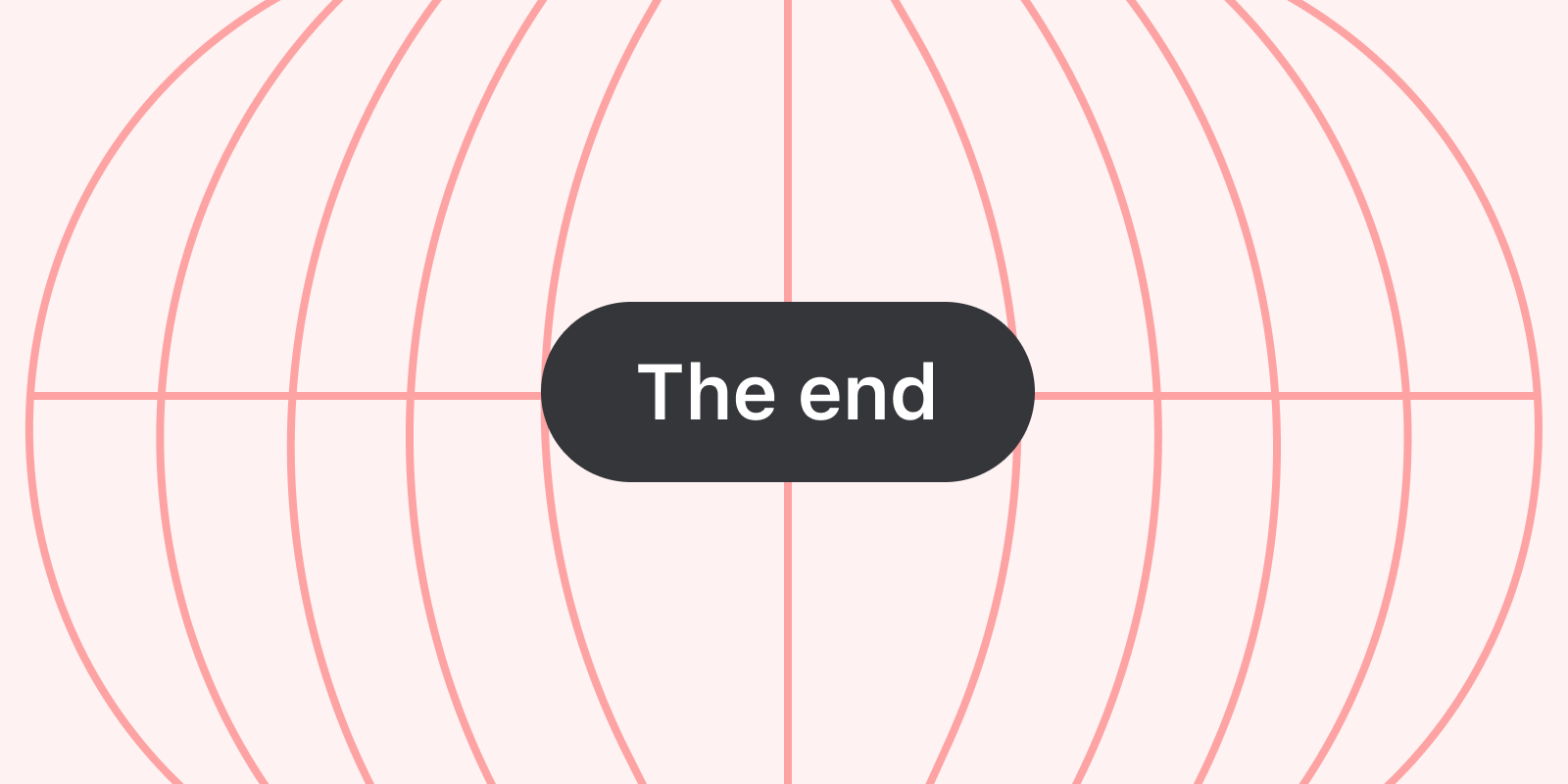
January 31, 2020
The death of IMAP for Microsoft users
Microsoft is deprecating Basic Authentication. This is a kiss of death for a lot of email clients out there...
Note: Deferred end of support date"In response to the unprecedented situation we are in and knowing that priorities have changed for many of our customers we have decided to postpone retiring Basic Authentication in Exchange Online (MC204828) for those tenants still actively using it until the second half of 2021. We will provide a more precise date when we have a better understanding of the impact of the situation." - Microsoft
No worries, Missive still supports Office 365, Outlook and IMAP. 😅
On October 13th, 2020, Microsoft will stop supporting username & password authentication for the IMAP and POP3 protocols.
In layman terms, any email application out there that connects to Microsoft email servers using IMAP or POP3 (Basic Authentication) will stop working.
Basic Authentication is a term used to explain how an application passes the username and password of a user. It can, in many scenarios, be an insecure method to handle credentials. Especially when a third-party is involved and has to store the user credentials to authenticate itself in the name of the user (cloud email application).
As an alternative Microsoft developed Modern Authentication (a Microsoft term), which is based on an authentication method called OAuth 2.0. This method doesn’t share passwords but instead uses authorization tokens (think of them as temporary passwords) to prove the identity between users and service providers.
The apps that connect to your Microsoft account will never receive the real password. You also get the possibility to revoke access to those apps from your Microsoft account. That in itself is a good thing!
The temporary death of IMAP
The problem is Microsoft deprecating Basic Authentication is the kiss of death for a lot of email clients out there supporting only the IMAP/POP3 protocols. On October 13th, 2020, the only way for email clients to sync emails with Microsoft accounts will be to implement the proprietary Outlook REST API or the Exchange protocol.
Technically, the IMAP protocol supports OAuth 2.0 authentication via an extension; it’s how Gmail works. However, it is unlikely that Microsoft will support this on time. Incoming support has been recently announced, but no ETA was provided:
To make it easier to migrate your existing applications to use OAuth 2.0, we are making significant investments to our service that include OAuth 2.0 support for POP, IMAP, and background application support for Remote PowerShell MFA module. We will be sharing more information on these new features over the coming months.
For our users, this is not a problem; our syncing engine now supports Modern Authentication via Outlook REST API. As a cloud-based email client, not having to store and encrypt user passwords is a massive improvement. It’s just sad and unproductive Microsoft didn’t, out of the gate, offer IMAP connections with the OAuth 2.0 extension.

January 16, 2020
The Changelog
The changelog is one of the most visited pages on our website. It's visually appealing, informative, and...
The changelog is one of the most visited pages on our website. It's visually appealing, informative, and recently a new way to distribute content to our users.
We are using it as a new marketing channel and you can too.
"Your changelog is one of the best I know because it's transparent, you can always see what's going on and see that the app keeps improving fast…"
Simon M.
What is a changelog?
For those who aren't familiar with the concept, a changelog is a tool used to announce changes to a project in a chronological order. Most websites out there with changelogs usually limit to technical updates for current users, but not us. We want ours to be a detailed timeline of our company's journey for new and existing users.
We're not reinventing the wheel here; we are only experimenting with this format of updating customers but with a twist, and we're sharing our experience with you.
Here are a few takeaways and a free goodie for you as well!
Be succinct
Try to keep it short, preferably with only one line of text. The tags (for example IMPROVEDBETANEW) immediately tell the user what the change is about, helping you to go straight to the point.

Sometimes notes are needed to complement the text. We opted for formatting them in smaller font size and different color.

If one line and note is not enough, add a read more link and bring the user to a separate in-depth article.

Add images, gifs, or videos.
Without graphics, it's just a long list of boring text. Try adding images or short videos to enhance the content.
But you don't want to cover the changelog with images. Otherwise, it will become hard to read, losing its appeal.
We usually add images to make the content clearer. For example, if you see this:

You have no idea what this is about; you have no context. But when adding a zoomed-in screenshot, you immediately understand it all.

Make it more than just the product.
Traditional changelogs usually contain modifications to the software like new features, bug fixes, and improved functionality. But this is where you can be creative.
We weren't getting many views on our blog posts and we knew people liked the changelog page, so we added a BLOGtag to the changelog, and people started reading our posts more!

Other tags have been added recently as well. We hired a new employee, so we added a HIREDtag, and one of our users took the time to write an email, welcoming the new teammate!

Email it too!
It's an excellent alternative to the classic overused email newsletter. At the end of 2019, we sent a newsletter formatted as the changelog. It turned out to be a success. The email open-rate was good, our blog post views went up, and we even received encouraging messages to keep this going!

Are you convinced?
Yes! But how can you implement it? Well, there are many changelog SAAS that offer precisely this. Here are three great options:
- Canny: A single service to that lets you implement a changelog, a roadmap, and a feature requests system.
- Beamer
- Changefeed
Or you can build your own like us! It's a simple YAML file in our Rails app. Maybe we can do another blog post about it. Reach out if you would like that.
We hope your users enjoy this as much as ours did!

December 17, 2019
Managing a Sales Team.
Your organization is growing, so is your sales team. Missive can help you with that; it brings a swift and...


December 10, 2019
A Special Team Retreat.
A Special Team Retreat by the St. Lawrence River. This end-of-year retreat was different from past ones. We...
This end-of-year retreat was different from past ones. We did the usual full week of intense work, but the weekend gave way to a relaxing, cheerful time with everyone's family under one roof.
It all started in mid-October, when Philippe, our CEO, decided it was time for a retreat. He booked a fantastic cabin, barely big enough for the five of us 😗, overlooking the Saint Lawrence River. It was suggested to us by one of our customers: MonsieurChalets.

After doing a quick Doodle to agree on a date, we decided to go during the last week of November. We also decided to hold the company's Christmas party on-site during the weekend. Great idea!
Before we knew it, we were packing suitcases, computer screens, and laptops in two small cars. Did I mention that we bought one week worth of food for five guys? That sort of looks like this:
By 6 pm we were on full retreat mode, our defacto workstation was a big dining table situated on the eastern side of the cabin facing the grandness of the river.

Days passed by very quickly. A typical one went out like this:
6.30-8.30 am - At different times and in no particular order, people would start showing up at the work (dining) table. Some in a grumpy not-a-morning-person kind of way, others with a 5k already under their belt.
8.30-9 am - Self-serve breakfast, which included an array of fruits, eggs, bread, and all-you-can-drink coffee too.
9.30 am - 1 pm - First uninterrupted sprint of work.
1 pm - 1.30 pm - Lunchtime. Delicious and copious lunch prepared by our in-house master chef Philippe.
1:30 pm - 6 pm - Second sprint of work. With a few breaks here and there to refill your coffee mug, take a quick dip in the jacuzzi, go for a jog, or simply to admire the breathtaking view.

6 pm - 7 pm - Dinner time. Another large shared meal and time to open a couple of Coronas.
7 pm - As late as you wish - Third work sprint. For some, the most productive time of day, for others time to slow down and work by the fireplace. For all, a moment to have a ping pong match, a stroll near the cabin or another dip in the jacuzzi.

Tens of commits, five beautiful sunsets and many accidentally broken eggs later, here are a few of the most notable things that we accomplished during this retreat:
- Modern authentification for Office 365 accounts.
- Image resize in the composer.
- Multiple bug fixes.
- Feature fine-tuning.
- New FAQ content and landing pages.
- Missive Live Chat. Wait. What!? Yes, we will be releasing it soon, here's a quick preview:

By Friday evening, our families started to arrive, and our focus shifted to them. It was time to convert the work table back to a dining table.
Unlike the rest of the week, Saturday started as a sunny bright day; the cabin felt warmer and full of life with children playing and parents preparing breakfast. The day had a holiday feel to it, with people playing card games and kids sledding out in the snow.

By 6 pm, Christmas music started playing from the surround system in the living area, and everyone started chopping food in preparation for the Christmas dinner. We had raclette, some good wine, and a great conversation.
It's safe to say we all enjoyed the time working and the time off with our families. It's the first time we've done it this way and could very well be the last time.
We're at a point where we are small enough to do this, but this will undoubtedly change in a year from now — a good problem some might say. So yes, this was a special retreat.
From all the Missive team, we wish you a happy holiday season!
🎄

November 26, 2019
Effortless Customer Support.
Companies nowadays have multiple points of contact (help@, info@, support@, Instagram DMs, Facebook...
Companies nowadays have multiple points of contact (help@, info@, support@, Instagram DMs, Facebook messages, SMS…)
Managing them can turn into a painful task, and unreplied requests give way to frustrated, bad-reviewing customers.
Let's talk about how people can deal with customer support.
Shared email accounts
It is the most simple yet most inefficient way to deal with customer support. The premise is quite simple, set up an email account, support@ for example, and share the password with your coworkers.

Everyone has access to all emails, which might seem like a good, easy option, but it entails problems.
- Sharing passwords is a terrible security practice.
- Emails can be answered twice by different people.
- There's no accountability.
- Impossible to scale.
Help desk
It is undoubtedly a step up from sharing email accounts; it turns emails into tickets, which can help you prioritize, and assign cases to the right people.
But just like sharing email accounts, it has downsides.
- They are complex to set up.
- They create a new silo of communications, meaning you will have both emails and tickets to monitor in some cases.
- It will be one more tool your team has to learn how to use.
- They use impersonal ticket numbers and auto-responses.

Help desks offen offer a myriad of add-ons that quickly add up to an expensive monthly burden.
Missive
It brings the best of both worlds.
Secure inbox sharing that allows you to monitor, assign, prioritize, and categorize support requests.
Missive doesn't add one more tool in your arsenal; it replaces one you already use: your email client. It doesn't create a new silo of isolated data. You can work on your personal/business emails, your shared inbox emails, and you will have all your team internal chat. It's magical.
Here are a few features that will help you manage customer support:
Team Inbox
It is a shared inbox made for collaboration and assignment between team members. It is useful for teams who want a "triage" step that will clean up messages for all coworkers at once.
Let's say you enable the Team Inbox flow for the account support@company.com and select the Support team. All team members (support employees) can now see incoming messages in the Support team inbox from the left sidebar. Observers (managers) don't get notified of new emails, but they can manage, monitor, and control the Team Inbox.

You can always add new accounts like info@ or hello@ with the click of a button.
With the Team Inbox flow, you can easily add new members as the organization grows. But what's interesting here is the fact that new support employees can access the old support requests; this helps accelerate the onboarding process of new employees.
They can consult past resolved cases to see how to handle new ones.

Rules
With Missive, you can create sets of rules that automize actions; these can save time and spare support employees from doing repetitive tasks.
For example, if you have a customer support employee that specializes in a topic, you can create a rule that whenever a message contains a specific word, it will always be assigned to that employee or team.

Or let's say you want to implement an SLA (Service Level Agreement) because it's always a good idea to set standards of excellent customer support; it also creates goals for employees to meet, so they stay productive.
A basic SLA implementation in Missive could be made with a rule. For example, to all emails containing the word "urgent" in the subject or message content and that are unreplied after 30 minutes, the system will show a message warning.

Workload balancing
Missive lets you automatically distribute your team's workload with four distinct balancing methods.
- Round-robin or in turn. The most used method to distribute incoming conversations across a team. It automatically assigns conversations to selected coworkers on a cyclical basis.
- Least busy first. The system looks for the teammate with the fewest assigned conversations and assigns the pending work.
- All at once. Any incoming conversation will be assigned to all selected teammates.
- Randomly. It does not discriminate or take into account the workload of any teammate, it merely assigns a conversation randomly.

Canned responses
They will let you write and reply to emails faster with pre-written snippets. Responses are especially useful when you end up replying to the same questions over and over again.

By combining rules and canned responses, you can fully automate the reply of certain simple questions, bringing the response time down to seconds, leaving more time to your support employees to focus on more complex cases.

Internal Chat
This feature is essential for true team collaboration. It allows you to chat with coworkers inside emails. This is very helpful when an employee is unsure of how to answer a difficult question.
Instead of forwarding the email to a coworker or having to call a manager, they can just @mention someone and ask the question, all without leaving the email's screen. The other person will be able to access the email instantly to get the full context and guide the employee's reply through the chat.

Out of office
This status lets you set yourself or a coworker as unavailable for a determined period. Replies received in conversations assigned to you will automatically move the conversations to a Team Inbox so that other coworkers can handle these while you're away.

As a manager, you can also set this status for an employee calling in sick.

Social Media and SMS
With Missive, collaborative inboxes do not stop at email accounts; you can handle requests coming from:
- Facebook messages
- SMS with Twilio, Dialpad or SignalWire

Webchat
Missive Live Chat is the perfect way to interact with visitors and users from your website without creating additional silos of communication.
Whenever someone sends a message through the live chat on your website, it will instantly appear in your Missive app.

Integrations
The Missive API lets you enrich conversations with content from anywhere on the web. Customer profiles from Shopify, transactions from Stripe, Contact cards from FullContact, events from your servers! The possibilities are endless.
We currently offer and maintain the following integrations:
- Asana
- Pipedrive
- Todoist
- Trello
- Shopify
- FullContact Enrich
- PieSync
- Custom (learn more)
Stop sharing accounts and passwords; don't complicate your life with a help desk. Customer support is and will always be email first, and Missive is all about it.

