
November 17, 2022
Embracing Hard Limits
All software needs limits. Learn to embrace hard limits throughout your codebase in a proactive and...
All software needs limits. Almost every part of any software needs a hard limit. At least every part that deals with lists. In most languages and databases, this means arrays and strings.
This sounds obvious, but I suggest every engineer reading this open up their codebase and look around. Surely you have length validations here and there, but if you never dedicated half a day to go over all lists aiming to set a limit on each, you likely have several cracks remaining.
I do not mean obvious user-facing limits, such as “3 seats” or “15 days email history“ on our Free plan. I mean limits that 99% of users will never hit. For instance, pasting several paragraphs in your email subject instead of the body. Or likewise, typing the “Notes” of a contact in the “First name” field. Or everyone’s infinite loops you’ll be plagued with as soon as you introduce a public API.
The only scenario where you do not need a hard limit is when a list is always accessed through pagination. After all, pagination means there is already a LIMIT involved.
Embrace Hard Limits
I love hard limits. I love knowing they are there. I love introducing new ones with any new feature. Hard limits are key to keeping me asleep at night.
They are also low-effort; they don’t need public documentation. You naturally implement decent error messages for the few outliers that will hit them, but nobody needs to have these limits in mind to plan whether they will affect their business.
You should even make it a requirement to not have to disclose these limits. If you start seeing a significant enough number of exceptions, you’ve most likely just set it too low. The point is not to annoy or restrain users; it’s to avoid crashes. Increasing one limit from 500 to 1000 will not cause your app to crash, but it may make the difference between one user hitting that limit every month instead of every day.
It’s also an occasion to remember that our world is diverse. Stay humble, accept and embrace the fact that some of your customers will have use cases you never expected. Don’t fall into the trap of accusing people of misusing your software.
One day, we did have an organization hit a roadblock due to a limit and they emailed us. They needed to set over 25 custom fields on a contact. Did we ask them to explain their situation and figure how they could adjust their usage? Of course not. We had set that 25-limit arbitrarily at first so we could just as well increase it to 50. Problem solved!
Avoid Bikeshedding
I suggest you constraint yourself to a short list of numbers for all your limits:
1 • 5 • 10 • 50 • 100 • 500 • 1000 • 5000
These are the easiest to remember for anyone. There is also a wide enough gap between each to make decisions easy. It’s wasteful to wonder whether 100, 200 or 300 is appropriate. Any doubt 100 isn’t enough? Pick 500, that’s plenty!
“1” comes into play when used as KB or MB. What should be the max length of an HTML email body? I’m sure you’ll agree 1 MB is OK, given that’s roughly a Harry Potter book.
What size of JSON payload should our web server refuse to parse? Either 5 MB or 10 MB sounds great. The latter is what Amazon API Gateway uses.
When you reply to an email thread and we quote it under your response, where do we stop? 10 KB of quoted text for the win.
How many labels will you apply to that one conversation? I hope 100 is fine with you.
How many concurrent sessions do you need before you smell like multiple users not wanting to pay a fair price per seat? Never heard a soul needing more than 10.
The list goes on.
Hope you enjoyed this and will spend your next morning adding sweet limits all over your codebase. Do it, it’s fun! ✌️

November 10, 2022
Distribution List vs. Shared Mailbox: Which One Should You Use?
Distribution list or shared mailbox, which should I use? What are their strengths and weaknesses? This blog...
Should I use (or still use) a distribution list or a shared mailbox? We get asked this question a lot, and although some say that it depends on your business needs, I say most businesses should opt for a shared mailbox. Let me explain.
Let’s start with understanding what they are and how they differ.
What is a Distribution List?
A distribution list is a method using a single email address to send emails to multiple people at the same time. Using a maintained list of email addresses, you can send emails to all recipients without having to use CC or BCC to manually enter all the addresses.
Companies have been using distribution lists mostly as a hack. They want a group of people to receive emails sent to a particular email address, for example, a support team getting emails from support@company.com.
The original email is replicated and sent to all the members of the list. The lists can be managed easily to add or remove recipients.
It's great for sending out information, but not for collaborating seamlessly or coordinating a discussion.
Distribution lists were created in the early 1980s as a way to share news about certain subjects such as wine tasting.
What Are the Drawbacks of Distribution Lists?
Distribution groups sounds like a great solution, but what about replies? This is where it all goes south. You have no way of knowing who has answered which emails, or what they responded to. This leads to doubled responses, sending conflicting information, or simply not answering some messages at all.
This is where the second layer of hacking comes along. Businesses start developing intricate labeling systems to keep track of who's working on what.

I've heard about these labeling chaos situations countless times. Those systems work at first, but you cannot scale much with them.
Simply put, they were not designed to be used in a collaborative or team setting.
Distribution lists are great for sending information or content to a lot of people at once, like a newsletter or internal notifications for example, that don't require responses or open communication. They can be set up in Gmail or Microsoft Outlook, or into a marketing tool that will enable you to take advantage of segmentation.
What is a Shared Mailbox?
A shared mailbox is a mailbox that multiple team members can access simultaneously. Each member maintains a personal email account, but they all can "send as" and read messages from a particular email address.
Shared inboxes are a step up from a distribution list as they enable communication and collaboration around emails.
For example, Amy (amy@acme.com) and Lucy (lucy@acme.com) can receive and send messages from the shared mailbox address help@acme.com. They can reply using their personal accounts or use the shared address.
Users with access to the shared email inbox will be able to see and manage the mailbox from their personal account under their personal inbox. When an email is deleted from a shared inbox by a user, it will automatically be removed from the shared mailbox of all other users.
Contrary to distribution lists, most shared mailboxes offer collaborative features. For example:
- Ability to know who sent which email from a shared address
- Ability to assign messages to specific team members
- Ability to send canned responses or templates
A shared mailbox solves all the pain points presented by distribution lists.
- You promote accountability in the team.
- You stop sending conflicting information to customers.
- You add a notch of professionalism to your business belt by not responding twice or, even worse, not responding at all.
How to Set Up a Shared Mailbox?
Setting up a shared mailbox isn't complicated. Most email clients offer some sort of shared inbox functionalities, however, as we'll see later the tools to manage share mailboxes don't offer all the same functionalities.
To create a shared mailbox in Google Workspace, you can either delegate an account to team members or use a Collaborative Inbox within Google Groups. Both enable team members to have access to shared email aliases and reply to messages, however, Collaborative Inbox enables teammates to collaborate around emails.
If you're using Outlook, you can create a shared mailbox to give permission to team members to view, edit and send emails using share email aliases such as support@company.com. You should note that shared mailbox in OUtlook arn't avaible on mobile device.
Missive Team inboxes are shared inboxes made for collaboration and assignment between team members. It is useful for teams who want a "triage" step that will clean up messages for all coworkers at once.

You can set it up easily by creating a team and giving it access to the email address you want to share.
Distribution List vs. Shared Inbox: Which One Should You Use?

If your goal is to collaborate in a team setting, 10 out of 10 times go for the shared mailbox option. On the other hand, if your only goal is to broadcast information and you're not expecting replies, go for the distribution list.
Businesses with customer support, sales, or any other customer-facing teams will benefit the most from using shared mailboxes, as it will enable better collaboration and make sure every team member are synchronized.
You can find very affordable ways to create distribution lists, whereas shared mailbox solutions tend to be a little more expensive. There's a reason for this; one was made with collaboration in mind, and the other is mostly a message forwarder.
Which Shared Mailbox Tool Should I Use?
If you are looking for the best shared inbox software for your team emails, I suggest having a look at our guide.
As always, there are plenty of collaboration tool solutions out there (google shared inbox). But they are not all created equally.
Depending on your needs, some features and functionalities might be more important than others, but being able to collaborate around shared emails is the most crucial aspect of a shared inbox tool.
Basic solutions like Outlook or Gmail simply don't compete with a robust tool like Missive. Sure they offer basic collaboration functionalities like labels and assignments, but with them, you won't be able to chat with coworkers inside an email conversation or compose an email collaboratively.
Considering a shared inbox tool with more advanced features can help your business offer better customer service.
No matter what tool you decide to use in the end, following shared inbox best practices will help your team collaborate seamlessly and augment productivity.
Trying a Better Solution
Missive is much more than a simple shared inbox medium; it's a team inbox and chat app that empowers teams to collaborate around email and other channels of communication like SMS, WhatsApp, Twitter, Messenger, and live chat.
It can be used in various scenarios in all areas of a business.
In addition to the shared inbox experience, you will also get access to these great features:
- Internal chat
- Live drafting
- Tasks and assignments
- Shared calendars
- Rules
- Canned responses
Book a demo to see how Missive can help your business.

November 4, 2022
8 Shared Mailbox Best Practices for Better Collaboration
Learn shared mailbox best practices to use for efficiently managing work emails with your team.
Are you wondering how to manage a shared mailbox so it stops being a daunting task?Between keeping track of customer conversations, managing team member schedules, and responding to messages, there's a lot to juggle and even more to keep organized.
One way to streamline the process and make things run smoothly is to set up a shared inbox. But having a shared mailbox isn't all it takes to optimize efficiency.
By following these shared mailbox best practices, you can better manage your team's time, keep everyone on the same page, and provide top-notch customer service. Adopting these best practices early will also ensure that your company can easily scale without running into problems.
What Is a Shared Mailbox?
A shared mailbox is a mailbox that multiple team members can access to view and, unlike distribution lists, send emails from the same email address.
This type of mailbox is often used by sales and customer support teams but can be beneficial for any team that needs to manage email communications.
8 Shared Mailbox Best Practices to Use in Your Workflow
From recording your processes and creating systems of accountability to leveraging automation and making security a priority, following these tips for managing a shared inbox will help you be more efficient.
1. Record Your Processes
Have you ever been on a team where everyone seems to be doing things differently? Maybe one person responds to customer inquiries right away while another waits a few hours. Maybe one person CC's the whole team on every email while another only CC's relevant team members.
This can lead to confusion, frustration, and subpar customer service.
It's essential to have your processes documented. That way, everyone on your team follows the same best practices and procedures. It'll also make it easier to onboard new team members without training them on everything from scratch.
To record your workflow, you can use tools like Google Drive Docs, Notion, Guru, and more. All you need to do is lay out the steps that need to be taken for each type of customer request.
For example, let's say you're setting up a process for responding to customer complaints. Your process might look something like this:
- Acknowledge the complaint and apologize for the inconvenience.
- Attempt to resolve the issue.
- If the issue can't be resolved, offer a refund or other compensation.
- Follow up with the customer to make sure they're satisfied with the resolution.
You can then share your processes with all of your team members whenever you need to. For example, suppose you're onboarding a new customer support agent.
2. Create Systems of Accountability

The worst thing that can happen in customer support is an email going unanswered. Unfortunately, it's all too easy for emails to fall through the cracks, especially when you're dealing with a high volume of inquiries.
Thanks to shared work mailboxes, you can create systems of accountability to ensure every customer request is handled promptly and professionally and that each team member is doing their fair share of work.
Decide who will be responsible for checking and responding to messages in the mailbox. It's usually best to have one primary person who checks and responds to messages, with others only checking the mailbox periodically. This will help to avoid duplicate responses and ensure that messages are dealt with in a timely manner.
3. Make Security a Priority
Using a regular inbox as a shared mailbox for a shared email address account is a very risky and insecure practice.
Giving your team access to shared emails by sharing an alias credential, in Gmail or Outlook, for example, is a huge security risk that can lead to many problems down the road ranging from information leaks to hacking.
Apart from security concerns, many pitfalls come with sharing passwords.
What happens when someone on your team leaves the company and you have to change the password? You have to go through the pain of changing it for everyone on your team. And if you forget to do that, you’re back at square one with a security risk on your hands.
Luckily, with team email management software that prioritize sharing and collaboration, like Missive, you can give team members access to a collaborative mailbox through their own accounts without sharing passwords.
Even with these tools, it’s best to stick to these best practices: don’t store passwords in unsecured locations like a post-it note, don’t log in to the mailbox from unsecured Wi-Fi networks, and use multi-factor authentication.
4. Organize Emails Using Labels

A shared inbox can quickly become a cluttered mess if emails aren't properly organized. This is where labels (tags that you can apply to emails) come in.
You can use labels to categorize emails in any way you see fit. For example, you could create a label for all customer requests that need follow-ups. Or you could create labels for each stage of the customer journey (e.g., "new customer," "subscriber," "loyal customer," etc.).
Not only do labels make it easy to find specific emails, but they also help your different teams keep track of the work that needs to be done.
For example, if there are several requests labeled "follow-up," the team knows that those need to be dealt with as soon as possible.
5. Use Canned Responses for Faster, Uniform Replies
Let's face it, not all team members are gifted writers. And when you're dealing with a shared mailbox, you can't afford to have team members spending hours crafting the perfect response to each customer's email.
Canned responses (also known as email templates) are a lifesaver in this situation. They allow team members to quickly respond to frequently asked questions with pre-written replies that can be easily customized for each customer.
Not only do these templates shorten response times, but they also ensure that all team members are replying to similar requests in the same way. This is important for maintaining a consistent brand voice and providing a positive customer experience.
6. Go for Inbox Zero
The Inbox zero method is the holy grail of email management, and it's something that every team should strive for. But what is inbox zero, exactly?
Inbox zero is the practice of keeping your inbox empty (or as close to empty as possible) at all times. That means handling each email as it comes in and either taking action, delegating it, or filing it away for later.
The goal of inbox zero is to minimize the time you spend managing your inbox and maximize the time you spend doing work. And while it may seem like a daunting task, it's achievable with a little bit of effort and organization.
The best practices we cover will help you achieve inbox zero, but there are a few other things you can do.
You can set up email filters to automatically sort your email into different folders. That way, you can easily find the email you're looking for without having to search through your entire inbox.
You can also set up rules to automatically delete certain types of emails, such as spam or emails from mailing lists. This will help keep your inbox clean and make it easier to find the email that's actually important.
7. Leverage Automation
Shared mailboxes often end up filled with a lot of emails and it can be a tedious and time-consuming task to manage. Luckily many shared mailbox management apps come with some form of automation built-in so your team can focus on more important things.
For example, you can set up an automated message to be sent to customers when their request comes in. This way, they know that their message has been received and that someone is working on a solution.
You can also automate the assignment of requests to specific team members. For instance, you could set up a rule so that all messages from customers in a particular region are automatically assigned to the team member responsible for that region.
8. Eliminate Forwarding and Copying With Comments and Chat
If you're not using a shared inbox software, chances are you're relying on forwarding and copying (CC'ing) emails to keep team members in the loop. But there's a better way.
Microsoft Outlook shared mailbox or Google Gmail shared inbox don’t offer built-in ways to communicate around emails with your teammates. Their solutions keep you reliant on forwarding emails to coworkers to collaborate.
This exposes you to accidentally sending internal information to the wrong people. The other way to communicate is to leave Gmail to discuss an issue in Slack, and come back to Gmail, however, you’ll lose all context around the email.
Shared inbox software often let you add a comment to email conversations. For example, If you're onboarding a new team member, you can leave a comment on an email thread with all the relevant information they need to know to answer the customer's inquiry.
Shared Mailbox Are Not All Created Equal

Gmail and Office 365 shared mailbox were perfect for the early days of email, but they're not designed for modern team collaboration. Today, there's no reason to spend hours managing your email when there are tools that can do it for you.
If you want to take your customer support to the next level, you need a dedicated shared inbox tool. Modern shared inbox software has a lot to offer, from increased productivity and better customer satisfaction to features like canned responses, email delegation, accountability systems, and more.
Missive is a tool designed specifically for today's customer support teams. With Missive, you can easily collaborate with team members, take action on customer requests, and provide a better overall customer experience. Unlock the power of your customer support team today with Missive!
<div class="align-center p-top"><a class="row button button-medium" href="https://mail.missiveapp.com/#signup">Try Missive for free</a></div>

November 3, 2022
Top 10 Shared Inbox Software for Efficient Collaboration
Learn what a shared inbox is and why you should probably use one. We also cover the best shared inbox tool...
Wouldn't it be wonderful if managing emails within your team wasn't a hassle? Do you wish you could manage your shared email accounts and collaborate as a team seamlessly while maintaining accountability?
Well you're not alone, many growing companies ask these questions every day.
While using a couple of Gmail or Outlook email addresses might be manageable when your business is small, it becomes a lot harder as your business starts to gain some size.
When the volume of requests becomes unmanageable for one person, it's time to stop using an email client that hasn't been designed for this type of collaborative work and start looking for a shared inbox tool. These software are built to make email handling and collaboration efficient.
In this article, we'll dive into shared inboxes and explore why you should be using one and give your the list of the ten best shared inbox software available today.
Let's dive in!
What Is a Team Email?
A team email, or shared email alias, is a single email address that multiple team members can access and use to communicate with customers or external collaborators.
It makes communication more efficient within your team and also provides a single, consistent point of contact for anyone reaching out to a business. the best way to access team emails is by using a shared inbox where multiple coworkers can access and manage emails together.
What Is a Shared Inbox?
A shared inbox is an email inbox that can be accessed by multiple coworkers at the same time. Each user maintains their personal account, but they all can send, read, and manage messages from particular shared mailboxes.
For example, John (john@acme.com) and Lucy (lucy@acme.com) can both receive, send and manage emails from the shared address help@acme.com.
Unlike standard business emails, shared inboxes don't have their own ID and password to log into them. To access them, you'll need permission that is granted by an administrator.
Following shared mailbox best practices will ensure you make the most of team collaboration.
How Does a Shared Inbox Work?
The general process among shared inbox tools is roughly the same: You select an email address, share it with a team and now multiple users can access the catch-all email account. But the real power behind shared inboxes lies in the ability to distribute and categorize emails among a team properly. This is the added value that differentiates shared inbox software.
For example, with Missive, any email address can be made into a shared account. Here's how it works:

Should You Use Shared Inboxes?
Operating shared email aliases with 1 or 2 people without a shared inbox tool can be relatively straightforward, however, it is a totally different story when you start to scale your business.
Problems start to arise when a team of people needs to collaborate together on a shared mailbox. If you have experience situations where conversations slipped into the cracks and were forgotten, duplicated responses were sent, or follow-up email messages were addressed to the wrong person, you certainly need shared inbox software to help you manage shared emails.
Customer service, sales and support teams can benefit from a collaborative inbox tool making all shared information accessible in one centralized inbox. Teams can then implement effective workflows so they can be more productive as a squad. Better collaboration between team members will also help decrease the response time and improve customer experience.
Benefits of Using a Shared Inbox
Having a shared inbox comes with many benefits. The most obvious ones are the collaborative advantages it brings. Teams that need to manage incoming emails will be the ones who will experience the most of it.
There are many reasons why you would want to use a shared inbox tool to manage shared emails in your business. Here are some key ones:
- Quickly scale the number of requests you can receive not by creating new points of contact but by distributing a centralized email account (help@acme) to multiple coworkers.
- Maintain ownership of who answers what from the centralized email account.
- Stop responding twice to the same email. This often happens with distribution lists that forward emails to different accounts.
- Follow proper security protocols. Sharing passwords is a terrible security practice.
- Communicate more efficiently in your team by sharing information about every customer request and response. Most tools we'll explore later on also let you and your coworkers chat directly in the app saving you time and keeping everything in context.
In addition to these direct benefits, you can expect additional improvement in your customer interactions like customer service and sales. By having one centralized point of contact it is easier for your customer to get the help they need and for your team to make sure their inquiries are replied to.
The 10 Best Shared Inbox Software
Missive
Recommended for teams that want the best-shared inbox for productive team collaboration.

Missive is much more than a simple shared inbox tool, it's a team inbox and chat app that empowers teams to collaborate not only around email but other channels of communication like SMS, WhatsApp, Instagram, Messenger, and live chat.
Missive can be used with your personal email address as well as with your shared accounts, making it the perfect solution for an all-in-one small business collaboration software.
The Team Inbox is a shared inbox made for collaboration and assignment between team members. It is useful for teams who want a "triage" step that will clean up messages for all coworkers at once.
It offers two roles:
- Active members receive notifications for new messages. They see conversations listed in the Team Inboxes mailbox in addition to the team inbox.
- Observers do not receive notifications and see conversations listed in the team inbox only. This is perfect for managers who want to monitor the work being done but don’t want to be flooded with notifications.
By adding this layer of roles, you can easily manage a shared inbox right from the start. This makes it easier to know who is working on what, and it adds transparency and accountability to all employees.
Missive shared inbox can be used in a variety of scenarios in all areas of a business like customer support or sales for example. Missive can even replace your help desk.
Some other features are a great addition to the shared inboxes to help you and your teams collaborate seamlessly and be more productive.
- Internal chat: Communicate with coworkers inside emails, this proves effective when you need help with a difficult question or need to verify some information. Simply @mention a colleague and start a conversation, all without leaving the email in question.

- Live drafting: It lets you collaborate on crafting an email with one or multiple coworkers, live. This feature also enables everyone to see who’s working on a particular case in real time. So no more double replies to customer emails.

- Tasks and assignments: Some issues cannot be resolved immediately, so you can create tasks or to-do lists inside emails to keep track of what needs to be done. These tasks can also be assigned to other coworkers. Collaboration at its finest.

- Shared calendars: With Missive Calendar, you can quickly reply and schedule meetings, and video calls, get reminders about upcoming activities, and more. As with all Missive features, Calendar was conceived with teamwork in mind. Sharing events or entire calendar accounts is easy!

- Rules: With Missive, you can create sets of rules that automate actions; these can save time and spare support employees from doing repetitive tasks. For example, all refund-related emails can be automatically assigned to the Finance team or a specific employee.

- Canned responses: They will let you write and reply to emails faster with pre-written snippets. Templates are especially useful when you end up replying to the same questions over and over again.

Price: Free for up to 2 shared accounts. Starting at $15/month for more.
Google Collaborative Inbox
Recommended for small teams that need a basic shared inbox solution in Gmail.

Google Collaborative Inbox is a good option for small teams that want to use Gmail for shared inbox management. It's a feature of Google Groups for Business that enables members of a group to manage conversations with each other. Collaborative Inbox gives users basic functionalities like assigning a person to a conversation and marking conversations as resolved.
While more powerful than the next solution on the list, Outlook, it is not nearly as powerful as Missive or other solutions on the list.
Price: Free for Google Workspace users
Outlook Shared Mailbox
Recommended for small teams that need a basic shared inbox solution in Outlook.

Outlook shared mailbox is a good option for small teams already using Outlook as their email client. It offers basic shared inbox functionalities like shared access to company mailboxes and user permissions. It works by creating a shared email folder in which you can invite members.
However, Outlook shared inbox comes with some drawbacks. For instance, it only works with Microsoft 365 emails. In addition, it isn't built for scale since Microsoft doesn't recommend it for shared inboxes with more than 25 people due to risks of failure.
Price: Free for Exchange Online service users.
Front
Recommended for enterprise businesses with a big budget.

Front offers a shared inbox to manage shared aliases like support@acme.com. Similar to Missive, you can also manage SMS, social media, and live chat on their platform.
It also offers features such as internal comments and more advanced functionalities like CRM and analytics on its highest-tier plan.
Price: Staring at $38/month on a yearly contract.
Helpwise
Recommended for teams that want a simple platform to manage social media messages.

Helpwise is a shared inbox similar to Missive and Front. It offers a way to collaborate on a shared mailbox with a focus on shared accounts like SMS, social media, and live chat.
Functionalities like assigning a person to a conversation, tagging, and chatting with your coworkers are also offered.
Price: Free for 1 shared account. Starting at $15/month for more.
Help Scout
Recommended for teams that want to share an inbox, live chat, and knowledge base in one tool.

Help Scout is a platform that offers a shared inbox, live chat, and a knowledge base. With their shared inbox feature, you can manage shared emails, assign people to a conversation, chat with teammates, and tag conversations.
Price: Starting at $25/month.
Hiver
Recommended for teams that want to use Gmail to manage shared mailboxes.

Hiver is a Chrome extension that enables you to collaborate and manage your shared inbox in Gmail. It offers the standard shared inbox functionalities such as assigning people to a conversation and tagging emails and comments privately in a discussion. Hiver also comes with features like task automation and analytics.
However, you'll need to be a Gmail user to take advantage of Hiver.
Price: Starting at $19/month.
Gmelius
Recommended for teams that want to use Gmail and want project management features all in one place.

Gmailius is a Gmail add-on that brings shared inboxes directly to the Gmail platform. It comes with features like chats with your coworkers in an email thread, adding labels, and assigning team members to an email.
Gmailius also offer Kanban-style board for project management directly in Gmail.
Price: Start at $15/month
Shared Inbox by Canary
Recommended for teams that want a fast, clutter-free inbox with built-in AI features.
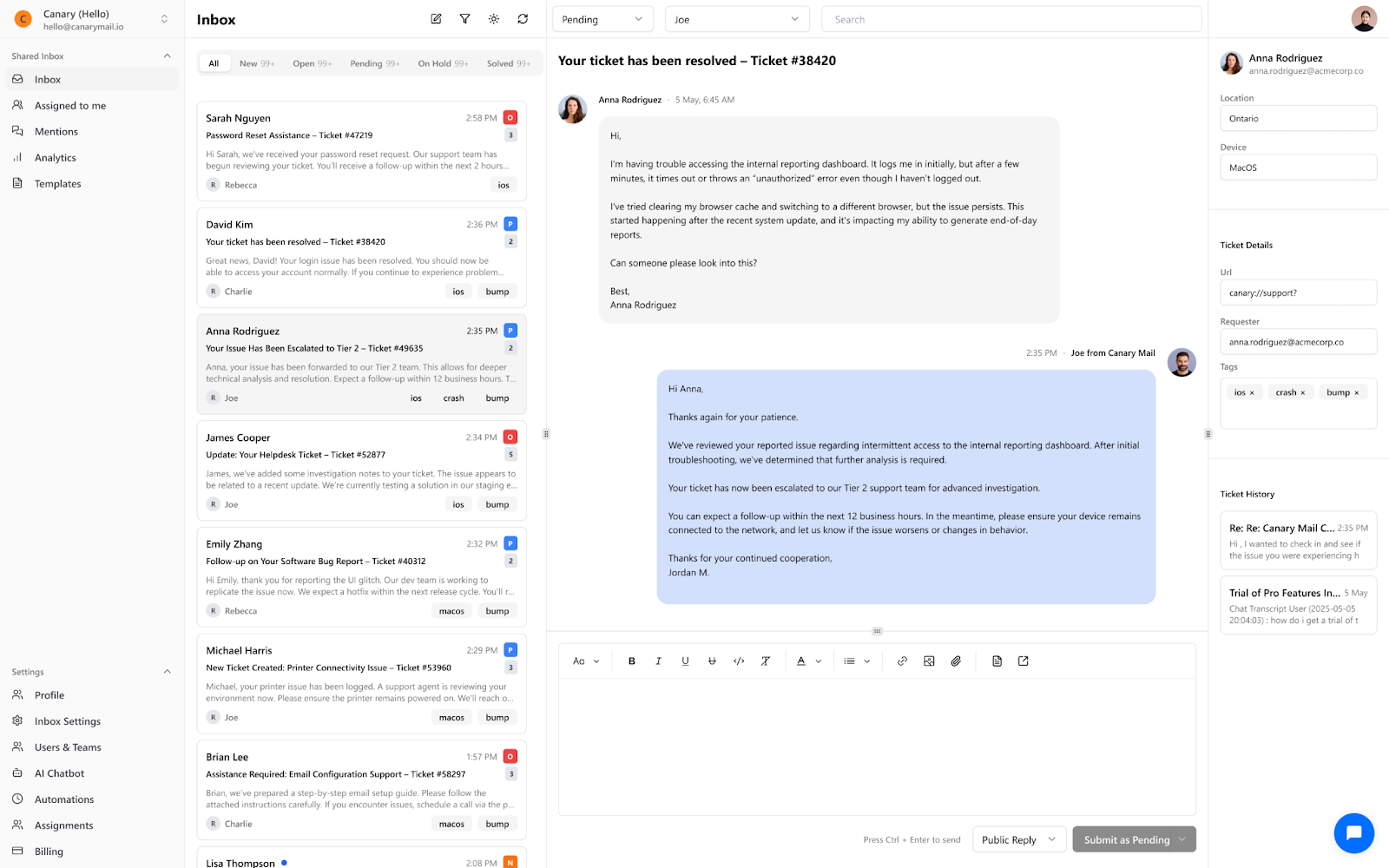
Shared Inbox by Canary is a simple yet powerful tool designed to manage shared email addresses like support@yourcompany.com. It focuses on email-first collaboration and includes essential features such as email assignments, internal comments and status labels to avoid duplicate replies.
It also comes with built-in AI features like suggested replies, a chatbot for deflecting repetitive queries, and a clean analytics dashboard to track team performance. Setup is quick, and the interface is designed to be minimal and intuitive.
Price: Starting at $10/user/month. 7-day free trial available.
HubSpot
Recommended for teams that already use HubSpot and need more basic shared inboxes.

HubSpot offers a shared inbox tool as a part of its CRM solution. You can connect team mailboxes, Facebook Messenger, live chat, and even use their chatbot builder to a shared inbox where team members can manage, view, and reply to messages.
Price: Free with HubSpot branding. Starting at $50/month without.
How to Manage a Shared Inbox?
Using a shared inbox that centralizes all your emails in one tool is a great way to manage incoming communications and be more efficient as a team. To fully benefit from a team inbox, it's important to handle it with care. Here are some tips to help you manage your shared inbox and make the most of it:
- Define roles and responsibilities: Take advantage of assignments to assign emails to specific team members. This way, everyone knows who's responsible for what, and you have accountability in the team.
- Increase collaboration: Shared inbox software allows you to add labels, comments, and sometimes chat within email conversations. Using these features will encourage collaboration and help team members work more efficiently.
- Create guidelines: Having well-established guidelines on how to manage the shared inbox workflow will help everyone on the team. From procedures on how to assign different types of emails to setting response time standards, and implementing a categorization system using labels, you can save time and improve everyone's productivity. You should also ensure messages are prioritized based on their importance or urgency.
- Use canned responses: A shared inbox enables multiple team members to collaborate on emails, but it also means that maintaining consistency in replies can be challenging. Using canned responses for frequently asked questions will help your team save time and ensure accurate and consistent responses across the board.
- Set up rules: Rules are a great way to automate some actions like labeling emails, assigning them to a team member, or automatically replying to them. Using rules can take your team's productivity to the next level and make sure that your workflow is respected.
- Keep updating and improving your workflow: As time goes on and your team starts experimenting with a shared inbox, keep updating and optimizing your workflow to fit your team's needs. There is no one-size-fits-all way to manage a shared inbox.
Switching to a Shared Inbox Tool for More Productivity
At Missive, we are advocates for all things that help teams to share and collaborate more effectively. A shared inbox is a great way to have all your team emails in one place, making them easier to find, manage, and respond to.
In the end, it's up to you to decide if a shared inbox software is the right tool for your team and if so, which of the top shared inboxes is the best fit.
Interested in learning more about how Missive can help your business? Attend one of our webinars.

October 27, 2022
Email Thread: What Is It & Best Practices
Learn how email threads can help you keep all your emails in one place and make it easier to track an entire conversation.
You’re probably already familiar with the concept of an email thread or email chain. They certainly have been part of your email inbox at some point, or maybe you still use them for your business communication.
Email threading allows you to trace the history of your emails easily, but it comes with certain disadvantages.
In this blog, we’ll look at email threads' advantages and disadvantages, unspoken email etiquette around email chains, and how you can use Missive to take advantage of the future of email conversations.
What Is an Email Thread?
An email thread is the chain of messages and replies between you and other people, grouped together in a conversation. When you click "Reply" to a message, your new message is added to the end of the thread so that everyone can follow the conversation.
This way, you can see the whole conversation that has taken place between you and other people. Unless someone is removed from the copy, all recipients will receive all the group messages with their replies.
Email thread replies are typically arranged in chronological order starting from the first reply to the most recent one. This arrangement is helpful for recipients who are following the conversation because it’s organized the discussion in a simple structure.
Email threading can be helpful when you need to refer to a previous conversation.
With email threading enabled in your email client, all replies will automatically use the "RE:" preposition in the subject line and will be grouped in one discussion.
Advantages of Email Threading
An email thread can be extremely beneficial in several ways for your business communications. Here are some reasons why email threading can be helpful:
Reduce Inbox Clutter
First, email chains can help reduce the amount of time you spend managing your inbox. By keeping all messages in one place, you can quickly scan through a thread and get the information you need without having to search through your entire inbox.
Keep All Recipients Informed
A conversation view can help improve communication with your team. By using a group email, you can avoid miscommunication and ensure that everyone is on the same page.
Organize All Related Emails
Email threads allow you to keep track of an entire conversation in one place by organizing related emails into one group. This can be very helpful when trying to resolve an issue or follow up on a task.
Disadvantages of Email Threading
While an email thread can be a helpful way to keep track of related messages, it can also have some drawbacks. Here are some of the disadvantages of email threading:
Email Can Get Long
It can be difficult to follow a thread if it gets too long or if there are too many messages in it. When email threading is enabled, each reply to an email is grouped with the original email and any previous replies.
Additionally, if you delete an email in a thread, it can delete all emails in the thread, which can be frustrating if you only wanted to delete one email.
Data Leak
When an email thread is shared with both people from your organization and people externally, there are high risk of sharing internal communication with the people in the thread outside of your organization.
This happens when people communicate internally about a specific thread and forget to remove the external recipients from the message.
Email Threading Is Not Universally Supported
Some email providers do not support email threading, which can make it difficult to keep track of conversations if you switch between providers. If you’re using an email provider that does not support email threading.
Some Recipients May Receive Irrelevant Emails
Some recipients of email threads may receive irrelevant emails. This is because when someone replies to an email thread, everyone who was originally included in the thread will receive the reply.
This can be a problem if the original email was not relevant to everyone in the conversation or if the reply is not for all the recipients of the emails and is only for internal communication.
Unspoken email etiquette for email chains
Now that we covered the advantages and disadvantages of email chains, here are some unspoken rules to maintain proper "reply all" etiquette.
Say no to tangent discussions
Email threads are great for a historical log of decision making, it is not good for discussion and even worse for discussion that doesn't involve or require the entire group. By doing the latter, you are stealing attention and time from everyone who has to open that email.
Do not share sensitive information
This is obvious but often forgotten, so we wanted to remind you explicitly. Sensitive or private information should always be sent as a separate individual email.
Missive: Communications Made Easy
Missive is a collaboration tool for teams built around emails. It’s a great way to communicate with your team and collaborate on emails and other types of communication mediums.
With Missive, you can take advantage of the best email threading practices to make while avoiding all its disadvantages. It’s easy to collaborate and discuss with your team members privately in an email thread with people from outside your organization.
Communications with your colleagues are sent as chat messages directly in the conversation with the emails. It ensures that you don’t send confidential information accidentally to the wrong people.
This way there is no data leak possible, internal communication happens via chat messages, and external communication happens via emails.

Missive also lets you easily share emails with other team members without having to send them a copy of the email. You can either link to an email in a new conversation, mention them in a chat inside the email conversation, or assign a team or someone personally.
Best of all, you can merge all types of messages in one conversation, let it be emails, chats, SMS, social media messages, call logs, voicemail, etc.

How to Enable Email Threads in Your Email Client
The most popular email clients support email threads and enable them by default. However, here’s how to activate it in the most popular email clients:
Gmail Threads
By default, Email threading is enabled in Google’s email client. Here’s how to manage email thread setting in Gmail.
Gmail the Web
- Open Gmail in your browser.
- Click on the gear icon in the upper-right and then click on See all settings.

- In General, select Conversation view on in the Conversation View section.

- Click Save.
Gmail on Mobile
- Open the Gmail app on your device.
- Click on the 3 horizontal lines icon in the top left of the screen.
- In the menu that appears, scroll down to the settings option and click on it.

- In the settings menu, click Inbox customizations in the Inbox section.

- Toggle the Conversation view on and off to enable or disable it.

- Click Done to exit the settings menu.
Outlook Threads
Email thread is turned on by default in Microsoft’s email client. Here’s how to manage email thread settings in Outlook.
Outlook on the Web
- Open Outlook in your browser.
- Click on the gear icon in the upper right.
- Select Group into conversations in the Arrange message list section.

Outlook on Mobile
- Open the Outlook app on your device.
- Click on the profile icon in the top left corner, and then on the gear icon in the bottom left corner to open the settings.

- Toggle on Organize By Thread in the Mail section.

Apple Mail Threads
Email thread is turned on by default on Apple’s email client. Here’s how to manage email thread setting in Apple Mail.
Apple Mail on macOS
- Open the Mail app on your Mac.
- Click on View in the top menu.
- Select Organize by Conversation from the list of options.

Apple Mail on iOS
- Open the Settings app on your iPhone or iPad.
- Scroll down to the Mail setting and click on it.
- Scroll to the Threading section and toggle on Organize by Thread.

Missive
In Missive, email threading is always on. As a collaborative app, we think that threading is part of the core experience. However, we do offer an alternative for people who prefer each email to have its conversation.
You can move an email out of its original conversation and into a new one with just one click. This is a great way to keep important emails separate from the rest of the conversation, which can be noisy and overwhelming.

Best Practices for Effective Email Threads
If you decide that you prefer to stick with email threads for your professional discussions, no worries.
Here are a few etiquettes in mind to keep email threads effective.
Use a Clear Subject Line
First, always include a clear and concise subject line that accurately reflects the content of the email. This will help recipients quickly understand what the email is about and whether or not they need to read it.
Even if this rule doesn’t only apply to email strings, it is really important in a thread to be sure the subject line accurately reflects the content of the conversation.
Stay on Topic
When using a thread to reply to messages, always make sure to stay on topic. If the conversation veers off course, start a new email thread. This will help to keep the discussion focused and avoid getting lost in the messages when trying to follow the conversation.
Don’t Overuse Email Threads
Email threads are a great way to communicate in emails and organize replies in a nice and sorted conversation. However, if an email thread becomes too long or convoluted, consider moving the discussion to another medium, such as a phone call or in-person meeting.
Emails are not a chat. Other tools like Missive will be best suited for chatting and exchanging with your colleagues.
Be Clear About What You Are Replying
An email thread can quickly become confusing if people are not clear about what they are replying to. When replying to an email, always include a reference to the original message so that the recipient knows which part of the conversation you are replying to.
If the original message is no longer visible in the thread, quote it in your reply so that everyone can see what you are referring to. This will help to keep the conversation flowing smoothly and prevent misunderstandings.
Only Use Cc and Bcc When Necessary
Threads can quickly become confusing and difficult to follow when too many people are in CC (carbon copy) or BCC (blind carbon copy).
Only use cc and bcc when absolutely necessary to avoid overwhelming recipients and cluttering up the thread. When in doubt, it’s usually best to leave people off the cc or bcc list.
Conclusion
Email threading can be a useful tool, but it’s not for everyone. Some people prefer to keep their messages separate, and others find that email threading makes it harder to find the messages they’re looking for. Ultimately, it’s up to you to decide whether email threading is a helpful feature or a hindrance.
FAQ
What Is an Email Thread?
An email thread is a sequence of messages with the same subject organized into a conversation. When you reply to a message, the new message is added to the end of the thread.
How to Reply to an Email in a Thread?
You usually can "reply" or "reply all" in most email clients. The first option replies just to the form, and reply all replies to From + TO + CC.
How to Remove Someone From an Email Thread?
To remove someone from an email thread simply remove their email address from the CC or BCC section of the email.
Is email threading the future?
There’s no doubt that email threading is a convenient way to keep track of conversations, especially when multiple people are involved. But threads are actually a hindrance to productivity, as it can be difficult to follow a conversation. It also poses a security risk as it can be easy to accidentally share internal communication outside the organization.
With new tools, like Missive, that enable teams to collaborate outside the regular emails there is no doubt that a collaborative inbox will soon replace the traditional email thread.

July 30, 2022
Email Management Tips for Lawyers: How to Waste Less Time in 2022
Messy email inboxes are a problem almost every lawyer faces. What email management steps can lawyers take...
Ask any lawyer, and they're likely to have a similar stress point: their email inbox.
Email is a convenient and quick way to communicate, but without a system in place, law firm staff can struggle to keep up with all the incoming requests, questions, and comments.
Email management software, or the system used to receive, send, and organize email messages, is a must for a law firm of any size. But all approaches to email management are not created equal.
Introduction to Email Management
Email management is not as simple as hitting inbox zero or clearing your inbox of the most urgent messages. It’s about developing systems and tools to handle incoming and outgoing emails.
While Gmail or Outlook might be the tool you use to receive and send messages, email management is about all the ways you and your entire firm manage email.
For law firms, following email management best practices should be a collective approach using the right strategies for your whole team to easily receive, prioritize, delegate, communicate about, and respond to email messages efficiently.
Why Is Email Management Important for Law Firms?
Lawyers who don't have a great system in place for managing their inboxes face several challenges. Here are some of the most common complaints from attorneys:
- Their inbox is cluttered, and it’s hard to sort information to work on projects.
- They’re constantly buried in "putting out fires,” responding to the most pressing or the most recent messages.
- Their email "system" is a series of endless back-and-forth forwarded messages.
- Staff members struggle to stay on the same page with what's expected of them.
- Previous software they’ve tried was overwhelming, so most staff members gave up in a day or two.
- Their team doesn't know who's handling what, so multiple people work on the same email or, worse, no one takes the initiative to respond.
"There was a major time tax in our firm spent on forwarding emails" says Steve Rice, founder and lead attorney of Steve Rice Law, when asked about how his firm handled email before using a dedicated email management tool.
"We worked mostly in Google Calendar, Clio, and Gmail, but it was really difficult to have access to each other's lives. If people haven't been copied on things or someone's out of office, that's a problem" says Ryan Hamilton of Sherwood Family Law.
Law firms that put a robust email management system in place have a way to control inbox chaos, avoid email overload make sure that important emails are addressed promptly, and keep all staff members on the same page.
Benefits of Email Management for Law Firms

When your email system works well, it's a beautiful thing. With the right tool and training in place, some possible benefits include:
- Clear organization
- Prompt replies for clients and other stakeholders
- Happier staff and less overwhelm
- Confidence about meeting deadlines for your cases
- A cleaner inbox for you and everyone else on the team
CORPLaw founder Kristen Corpion says, "Before, we were not able to cross-collaborate as a remote team on emails without having to forward them back and forth."
Lawyer Derek Martin of Driver Defense Team echoes that need for collaboration. "Prior to using Missive, everyone just used their individual email addresses. That just doesn't work if someone goes on vacation or takes a day off, especially for our inbound sales team or core client relations. Even a day can make a big difference."
With other essential elements of your law firm, you use tools like case management or practice management software, client intake workflows, or document management systems to keep things streamlined. Email management adds to that tech stack and allows you to sort and handle all the communications and documents coming in and out of your law firm.
10 Tips for Better Email Management at Your Firm
Getting started with proper email management may seem like an uphill battle. The good news is that there are proven ways for attorneys to stay on top of their inboxes. These 10 tips will help your law firm waste less time.
1. Use the Right Email Management Tool
It all starts with the right tool. The wrong tool only frustrates legal professionals and their teams, meaning it won't be adopted.
Attorneys work in a collaborative setting. Even small firm owners and solo lawyers communicate daily with an assistant or paralegal. All lawyers deal with a high volume of emails each day from prospects, clients, other attorneys, and other sources that can quickly become a confusing mess.
Start with what you're using now: does your current tool have the collaboration and organization features you need?
Pro tip Outlook and Gmail don't cut it for modern law firms. Too many law firms have developed bulky "systems" while trying to make Outlook or Gmail work, but they don't perform consistently well for the complex needs of attorneys.
"I was using Outlook before, and although I don't have a huge team, I have a lot of email addresses. It was really cumbersome to track replies" says lawyer Shawn Stone of Stone Law Group.
"I was concerned about some of the limitations with Gmail. Forwarding emails was a tax on our firm, and it was hard not to be able to discuss things before sending emails" adds attorney Steve Rice.
That's where Missive comes in. Missive is a tool that allows your team to receive and manage email consistently. If better collaboration and organization are your top priorities for email, Missive is the perfect tool for making your inbox easier to manage.
In my view, I think we are a better firm because of what we have available to us with Missive.Steve Rice, Steve Rice Law
2. Use a Shared Inbox
When your whole team works from the same place, it's easy for anyone to jump in on a pending matter.
Knowing when other people are working on emails is helpful, too. Managing email with Missive has saved lawyer Kristen Corpion a lot of time while also building a better workplace for her staff.
It's much easier to cross-collaborate as a remote team. We can have multiple team members weighing in and editing emails together, which is great. Being able to see when other team members are online or are looking at the same time you are, you feel more connected.Kristen Corpion, CORPLaw
For attorney Shawn Stone, the cumbersome shared inboxes on Outlook weren't cutting it. He says, "The beauty I found in Missive is I can have shared mailboxes. I can see if someone's already responded, I can assign someone else to the email, and I can make comments."
Leaving comments was a quick way for Shawn to say, "Hey team, here's how we'll handle this" a lesson that gets taught once. From there, team members know how to manage repeat situations consistently.
Adding Missive to his firm’s tech stack gave Shawn great confidence that every client was getting the best experience no matter whom they interacted with on his team.
Missive is a great tool to ensure that the team is on the same page concerning communication with our clients and to help ensure that we don't have communication slipping through the cracks. It's been an invaluable tool for my office.Shawn Stone, Stone Law Group
3. Use Rules, Filters, and Labels to Organize Your Inbox
Rules, filters, and labels all create powerful email shortcuts.
Many lawyers using Microsoft's Outlook or Gmail will recognize rules, filters, and labels. These are ways of sorting your inbox by characteristics like client name, subject line, and body text. At a basic level, these work fine in Outlook and Gmail.
But inside a supercharged email client like Missive, you'll find these popular options while simultaneously taking advantage of many other powerful features.
Email rules automate actions when certain things are triggered by a message received or sent. Use a range of conditions to determine if/then scenarios. Filters and labels help you choose the best way to sort data in your inbox. In Missive, you can even use shared labels for the whole organization.
Email rules are easily changed as needed. If a priority email on an upcoming case should be pushed to the top of your inbox only for a short period, you can adjust your rules for client emails.

4. Schedule Times to Read and Reply to Email
The average person checks their email about 15 times daily. That's counterproductive. Most lawyers barely get through all their unread messages only to discover that the messages they sent are already generating new responses in the inbox.
Instead of keeping your email open constantly and letting the anxiety build up as your number of unread messages grows, set aside specific times to read and reply to emails. Start three times per day and close your inbox in between.
When you add advanced tools like rules, filters, and labels, you'll discover this is more focused and less stressful overall.
5. Triage and Prioritize Emails

Here's a simple but winning approach to prioritizing your emails: sort them as "Do Now," "Do Later," and "Delegate." Then, teach your team how to triage their inboxes so you don't get buried in unread emails.
With Missive, you can delegate and assign messages to someone on the team. Likewise, emails coming to your main firm account can be directed by other staff to you, at which point they'll show up at the top of your inbox.
Following this process helps team members get feedback before a message is sent and gives the owner manageable oversight of the email process.
Being able to get insight into the messaging is helpful. With Missive, I can see the quality and timeliness of replies.Derek Martin, Driver Defense Team
6. Don't Use Email for Internal Communication
Attorneys often receive emails that require consensus-building or input from other lawyers at the firm. Getting these insights forces most lawyers to forward these messages to their coworkers and hope everyone remembers to hit reply all so that the conversation stays on track.
Emailing your team is time-consuming. It's easy for vital context to get lost in a sea of out-of-sync cc'd and forwarded messages.
Keep email for external communication and look for a tool that allows you and your team to reference email in internal conversations.
One option is to use Slack, but jumping between apps to talk about work email can cause as much friction and context switching as forwarding emails.
A better option is to use Missive for internal conversations about email by using built-in chat features.

Within Missive, you can comment on individual emails and tag team members. If you need input from colleagues, just leave a comment tagging them. The email chain is then shared with them, automatically landing in their inbox so they can reply in the comments.
You can also open a chat room within Missive to discuss things in real-time. Missive's room feature is perfect for one-on-one or team communication.
7. Practice Inbox Zero
The Inbox Zero method is a productivity practice aimed at keeping your email inbox empty or nearly empty at all times.
This approach keeps your inbox from getting out of control. When your inbox reaches high numbers of unread messages, it's much easier for something to slip through the cracks.
Here are a few pro tips to get started with inbox zero right away:
- Archive old emails so they don't even show up in your inbox
- Open and file emails only in your email-checking sessions
- During an email check, delete or archive things you don't need first
- Set up labels for emails you want to read but don't need sitting in your primary inbox (like law school alumni newsletters or organizational updates from your bar association)
8. Unsubscribe from Distracting Email
No matter how long you've been in practice, one thing is for sure: too many people have access to you through your inbox. Over time, as you get on newsletter lists, you're giving your time and attention away.
As your interests change or you want to remain more focused at work, an easy way to do this is to ruthlessly evaluate all the newsletter lists you're on and hit that unsubscribe button.
9. Disable Email Notifications from Social Media
Nobody needs every notification from social media. The goal of these notifications is to get you to stop what you're doing and open up the social media app or website instead. Don't give them that power.
Unless you get leads via social media messages, shut the notifications down.
If you are getting law firm leads through social media like Facebook Messenger, route them through Missive instead. Missive offers social media and SMS connections so you'll get the most important data you need without being on social media or your phone all the time.

10. Use Canned Responses and Email Templates
Many of the emails that lawyers and their staff send throughout the work day provide the same information to different clients. Repeatedly writing out these boilerplate messages is a waste of time.
If you’re using Gmail or Outlook, you may already be using templates to save some time on email follow-ups. But with Missive, you can take canned responses to the next level with searchable shared templates and variables.
Once you’ve created a response in Missive, you can choose to keep it private or share it across the team. All team members instantly get the latest version if you have to update one of the shared templates.
All canned responses are searchable within the app so anyone on your team can find the right response with just a few keystrokes. Here's an example of how different queries all pull up the same email template in Missive:

You can even speed up the time it takes to send a canned response by using response variables to insert information like the recipient's name automatically.
What Lawyers Should Look for in an Email Management Tool
You can't practice law without communicating clearly and promptly with your clients. That calls for an email management tool with features designed to help you keep organized and save time.
No matter the size of your firm or your practice area, here are some key features to look for in your email management software.
Collaboration

Sending out an email might require some behind-the-scenes conversations. Missive makes it all possible with first-class collaboration features, including live collaboration on drafts.
The beauty I found in Missive is that I have the shared mailboxes, and I can see if someone has responded easily. I can also make comments to my team to give them direction on how to respond, meaning they can handle similar issues like that in the future. I describe Missive as collaborative email.Shawn Stone, Stone Law Group
We use Missive like our central communication platform. We do check-ins and social threads to stay connected as a team. There was not another platform that allowed us to have that social dynamic. This is our team collaboration tool that also allows us to email.Kristen Corpion, CORPLaw
Delegation
As a lawyer, you'll always end up with more email messages that you can or want to reply to. Seek out a tool where you can assign a message to someone else with just a few clicks.
As Ryan Hamilton points out, attorneys have too many emails. "We need to build out a foundation now so that it's streamlined from the beginning. The size of our law firm now won't be the size in two or three years. Our staff utilizing the team folders and the legal assistants filter out everything from thousands of emails to the ten the lawyer needs to see that day make our attorney's lives a lot easier."
Ease of Use
What's the point of getting new software that comes with all the bells and whistles if every person on your team can't get behind using it? User experience is vital.
The right solution for email management should make it simple for everyone to learn the tool quickly.
The best news about Missive is that it's loved by law firm staff across the board. Just ask lawyer Derek Martin.
Everybody in our firm picked up Missive quickly. I onboarded four new hires to the platform in a month with nearly no training because of the intuitive UI/UX.Derek Martin, Driver Defense Team
The tool is simple and easy to get used to, and your team will love the improved communication and time savings they'll experience.
Automation

Features like rules and email templates save time by helping keep your inbox organized, ensure that important emails get a fast response, and create consistent messaging from all staff members.
As a lawyer, look for a tool to easily automate your team's workflow as much as possible. That way, you can focus on what’s important—like getting new cases—instead of worrying about emails falling through the cracks.
Better Email for Modern Law Firms

Let email work in your favor with the right system. Empower your team to take the lead on a message or assign things back to you when necessary. Happily reach inbox zero. It's all possible with the right system.
If you're going to invest the time and money into a permanent email app for your law firm, stick with the one that provides the best overall value and experience.
We use so many cloud-based services I've lost track. It adds up at the end of each month. Missive is never on the list of what to cut. It's really changed the way we're able to help our clients by being synchronized across the boardRyan Hamilton, Sherwood Family Law
Ready to take Missive for a spin in your law firm? Sign up today and give it a try for yourself.

June 3, 2022
Boost Your Team Email Collaboration With These 10 Tips
A good email collaboration system can help your team work together more effectively. Here are 10...
Email collaboration is vital for teams in today's business world. Without it, important tasks can slip through the cracks, and opportunities can be missed.
Most businesses aren't using email to its full potential, especially among small businesses.
Whether you're already using a shared inbox software or simply need to find a way to manage team communication more effectively, here are 10 simple ways to boost email collaboration within your team.
What Is Email Collaboration?
Quickly put, email collaboration is a practice where team members cooperate on emails, generally from a shared inbox, to share the workload.
Most shared inboxes are used for companies' shared aliases like support@ or info@ to enable teams to work together on emails. This can involve sharing information and updates, discussing ideas and decisions, and providing feedback and support to each other.
Some tools, with features such as commenting, collaborative writing, and sharing options, also make it possible to collaborate on personal emails.
Benefits of Email Collaboration
Having a good system of email collaboration comes with a lot of advantages for your business whether big or small. Some of you might think that your small team doesn't need it since you only have a few team members, but chances are they are responsible for multiple aspects of the business and will certainly need to collaborate on emails with a coworker at some point.
A good can help teams to streamline communication and improve the efficiency and effectiveness of their work processes.
By collaborating on emails, teams can work together efficiently even if they are not in the same location. And since all team members have access to the same information and can see each other's contributions, transparency and accountability are also increased.
Common Drawbacks of Email Collaboration
Collaborating on emails brings a lot of benefits to your team, however, if you're using a tool like Gmail to manage your personal and team emails at work there are some downsides you should know about.
Gmail isn't great for team collaboration and can do more harm than good. The main drawbacks are:
- No ownership: It's hard to assign people to emails and to have clear responsibilities. This can make it easy for emails to fall through the cracks or for team members to duplicate work. It's also hard to see who in the customer support team for example is working on an email. this can lead to duplicate work.
- No centralized app: If you are using Gmail for work emails, you could start using Google Collaborative Inbox to manage shared emails. However, you would have to constantly switch between the two web applications. That's without mentioning having to learn a completely new tool with a different UI.
- Less productivity: You can't view all the emails that are assigned to you. Also, your only option assigns an email to another person is by forwarding it. It translates to more emails cluttering your inbox.
- No private discussion: While there are ways to add notes to Gmail, you can't send private messages to colleagues to exchange around a specific email internally. You'll be required to use email threads which can lead to other problems when misused.
Using software made for email collaboration like Missive can solve these problems and make sure that your company benefits from all the advantages of collaborating on emails.
10 Email Collaboration Strategies for Better Team Work
1. Establish a Process & Accountability
Having a process in place is key when it comes to email collaboration. Every team member should understand their role and managers need systems to maintain accountability.
That means that you should always be clear about who needs to do what by when.
For example, if you need someone to review a document, include specific instructions on what you'd like them to do and make it clear that they're responsible for completing the task. Deadlines should also be included whenever possible.
In Gmail, you could establish a streamlined process through the support of external documentation and SOPs so that your team knows exactly how to collaborate on email.
You could also make use of Google's "Tasks" app to keep track of deadlines and individual responsibilities. The problem with adding comments and notes to Gmail this way is that it’s still based on the individual and doesn’t lend itself well to collaborative work.
That’s where email clients like Missive, a tool built with collaboration features as a first principle, can be a game changer.
In Missive, you can do this by assigning emails or tasks to teams or individuals with a few mouse clicks (or keyboard shortcuts like ⇧ ⌘ K ), eliminating the need to CC or BCC anyone.
The email will automatically be added to the assignee’s inbox.

If you need functionality for due dates or additional data to be tracked, you can send tasks directly from Missive to popular project management apps like Asana, Trello, Todoist, and ClickUp.

2. Don't Share Email Accounts the Old Way
When you share an email account, it's difficult to keep track of who's responsible for what. Important messages easily get lost in the shuffle.
Instead, each team member should have their email account that they or can access. That way, everyone has a clear record of who’s responsible for what and who completed it.
But that doesn't mean that you can't still share information–you just need to do it more smartly. A collaborative email tool like Missive makes it easy to share emails and other information without actually sharing email accounts.
With Missive, you can add other team members to a shared team inbox so everyone can easily view and respond to messages together while simultaneously maintaining the integrity of their email accounts.

You can even chat with each other right from the app so that you can quickly discuss important details and cut down on the back-and-forth context switching in other tools like Slack.

Missive gives you the best of both worlds: everyone's inbox remains segregated, yet still shareable for collaboration and accountability purposes.
3. Delegate, Don't Forward
When you need to pass along an email to another team member, it's tempting to just hit the forward button. However, that's not always the best course of action for email management.
Think about it: you're still on the hook when you forward an email thread.
If there's a problem with the task or questions to be answered for a customer, the email will have to go through you instead of the customer support team member who's responsible for the task, so you’re still the support POC for that task.
Instead of forwarding an email, delegate it.
Replying to someone with your delegate CC’ed is one way of doing things, but the problem is it’s common for your delegate to still have questions and need clarification. And when they do, an unruly chain of back-and-forth emails ensues.
Delegating through Gmail can be challenging because the only way to do it is through shared Google Workspace accounts or Google Groups.
Google’s collaborative inbox provides a central place for your team to communicate, and share documents, calendar events, and more.
But it still doesn’t solve the problem of having to forward emails back and forth whenever you need to discuss the context of an email with a coworker in the email itself.
Using chat is an option, but still requires you to add a bunch of contexts.

Delegation in Missive

When you delegate things in Missive, you can use comments and chat to include specific instructions on what needs to be done—reducing the back and forth and confusion and improving workflow efficiency.
4. Use the SCQA Framework to Communicate Clearly

Clear communication can dramatically boost team collaboration.
Here’s a useful model to apply when you need to convey an idea, respond to a question, delegate a task, or provide details around a situation in written communication.
Lead with the point of your communication (called the BLUF principle), followed by the details structured using the SCQA framework coined by McKinsey consultant Barbara Minto.
SCQA stands for Situation, Complication, Question, and Answer.
Here's how it all works together:
- Lead with your point.
- Situation: Start by succinctly describing the situation. You’re setting the stage here and facilitating alignment. Without stating the situation and establishing alignment, everything else you try to communicate about will fall apart.
- Complication: Next, explain the complication. In other words, what's the pain point, motivation, or reason for action? Keep things fact-based.
- Question: Now it's time to ask your question. Be as specific as possible. It should flow logically from the situation/complication. If you framed your situation/complication correctly, the question should almost sound rhetorical.
- Answer: The answer should also be structured so that it relates to the situation/complication and directly addresses the question. It is the summary of your main idea or thought that you want to be conveyed.
A collection of excellent examples of this style of writing in different contexts can be found in this article over good business writing by Leonardo Fed.
When you use this framework across your communication channels, you can be sure that your emails are clear and concise. Plus, you'll avoid misunderstandings and save everyone's time.
5. Centralize Your Email
Centralization means having one place where all your team's email communication is stored—a central hub where your whole team can see all the emails sent and received by the team. Think of it as a group email but with separate emails for each person.
There are a few different ways you can do this.
One option is to use an email client like Microsoft Outlook or Gmail. Another option is to use a project management tool like Asana or Trello. But, each of these requires sacrifice in terms of collaboration or context-switching to make them work.
The easiest way to centralize email amongst a team is to use a collaborative email client like Missive.
With Missive, each user has a mailbox for their account but the admin can also set up a shared mailbox (such as a team account) that all users can access and respond from. That way, everyone can see the same emails and there's no need to forward messages or CC everyone.
You can also manage communication from channels other than emails like WhatsApp, SMS (via Twilio), and social media channels like Instagram and Facebook Messenger.

The benefit of using a centralized system is that it makes it easier for the entire team to stay up-to-date on the latest email conversations in their mailboxes in a single place.
Plus, it's easier to search for old emails when you need to reference them. And the best part is that emails can be broken down into smaller tasks or projects, making it easier to stay organized and encouraging teamwork.
6. Use Shared Email Templates
When you're sending emails to clients or customers, it's important to be consistent. That means using the same language, tone, and format for all your communications.
One way to ensure consistency is to use shared email templates. These are email templates that can be accessed and used by anyone on your team.
Not only do shared email templates save you time, but they also help to ensure that your team is always on the same page. Plus, they can be customized to fit your brand's voice and style.
If you're using Gmail, for example, you'd have one of your team members develop a template following email etiquette for customer service. Then, you'd copy them to a shared repository (be that Google Docs, Notion, Guru, or similar.). Your team members can then add that template to their canned responses.
Great–but what happens when the template changes in the repository? Unfortunately, you'd have to inform your team members to update the template in their canned responses.
A better solution is to use a tool like Missive, which, when any user generates a template, stores that template in the repository and makes it available to everyone on the team. Plus, when someone updates a template, that change is pushed to everyone's account automatically. That eliminates the need for manual updates!
7. Share a Book of Contacts
If your team is constantly sending emails to the same people, it makes sense to create a shared book of contacts. This way, everyone will have access to the same contact information and you won't have to waste time searching for an email address every time you need it.
A shared book of contacts can be stored in a central location, like your email client, a CRM, or in a Google Sheet/Excel document stored in Google Drive or Dropbox that your team has access to.
However, adding contacts to a sheet and manually updating is laborious and a possible point of failure for many teams.
Missive has a built-in shared contact book that supports syncing with Office 365 and Google accounts. They also have options to sync data with other contact tools using no-code tools like Zapier and Make or by building your own custom integration with the Missive API.

When you add or update a contact in Missive, that change is immediately reflected for everyone on your team.
8. Use Shared Filters and Labels
If you're using Gmail, you can take advantage of filters and labels to segment and organize emails to find later.
For example, you could create a label called "Webinar Launch", which has a filter that includes all the emails sent and received by people on your marketing team that include specific keywords related to your campaign.
But the problem is that labels aren't shared across workspace accounts and must be set up manually.
This is made easier in Missive where you can share labels and filters with your team.

Shared filters and labels make sorting and organizing emails a breeze and ensure that everyone is on the same page. They also save you time that could've been spent setting up labels and filters manually.
9. Leverage Automation
It’s 2022. There's no reason to waste time on tasks that can be automated. You don't have to
You can set up auto-responses, snooze emails, and even create rules to automate email filing.
For example, in Missive, you can create a contact group in which you add spammers and use automation to automatically trash them the moment they hit your email inbox. Goodbye everyone out there with high-quality backlinks to sell. 👋

Imagine using built-in shortcuts to quickly insert a template or emoji into your email without having to leave your inbox. Or, setting up auto-responses so you can reply to common questions without having to type out the same message over and over again. Better yet, how about snoozing an email until a later time or date so you can focus on what's most important right now?

Automation can save you a lot of time and headaches, so it's worth considering if you're looking for ways to improve your team's email collaboration and internal communication without putting in a lot of extra work.
10. Write Collaboratively
Finally, one of the best ways to boost email collaboration for teams is to write collaboratively. Instead of sending individual emails back and forth, you can use a tool like Google Docs or Dropbox Paper to write and edit your emails together in real time.
Writing collaboratively has several benefits.
- It saves time sending emails back and forth and trying to teach everyone that even Word Docs can be worked on in the cloud.
- It also helps ensure that everyone is on the same page and that the final email is consistent with your team's style and voice while simultaneously giving new hires a useful way to learn how someone more experienced with the SCQA framework crafts an email.
However, doing the writing anywhere else other than your email client can introduce needless work for you and your team. You have to write, copy, paste, and then send, right?
With tools like Missive, you can write your emails collaboratively right from your inbox. That means you can avoid the extra steps and still take advantage of all the benefits of collaborative writing. Just write and send using Missive's Live Edit feature!

Ready to Take Your Team’s Email Collaboration to the Next Level?
Collaboration doesn't have to be a pain. By following these simple tips, you can boost email collaboration for your team and make everyone's life a little easier.
Whether you’re using ancient email clients like Gmail or collaboration software like Missive, you can find ways to eliminate wasteful manual labor and stay focused on what matters.
Start a free trial and give Missive a try. Your team will thank you for it.

June 3, 2022
Email Collaboration: Why You Should Improve It
How email collaboration can help companies be more productive when working remote.
As more of the workforce demands flexible remote work options, we have to adapt so that we can still collaborate with our team at the same level from our homes that we would from the office.
To do that, we need a way to easily communicate about our customers and with our customers—in one place.
That’s not Slack. That’s email.
What we need is a platform built for email collaboration.
What is Email Collaboration?

Email collaboration is the ability for multiple people to work together on an email. This can be by adding comments, editing the draft, or approving it before it is sent. The best way to do it is by using specialized software. You could also share access to the email account, but this comes with big security risks. The goal of email collaboration is to improve communication and workflow within a team.
What is an Email Collaboration Software?
Collaborative email is a type of email inbox software that multiple people can access and use and collaborate on email and tasks. It is most useful for teams that need to work on email together as a group, such as customer support teams or executives who delegate their Gmail account to an executive assistant.
Cost-conscious companies often create a shared mailbox in their Google Workspace, Gmail, or Microsoft Office accounts to make it easier for customers to reach them (e.g., info@acme.com) and share login information with everyone on a team that needs it.
Makes sense. Right?
The problem is that email was originally designed to be used by individuals. Sharing credentials to work collaboratively with people to triage and field incoming messages goes against the fundamental behavior of email.
When you try to use email this way, you end up wasting more time due to the inability to know who’s working on what—creating confusion at best and angry customers at worst.

Collaborative email software solves most of these problems by giving them a way to all work with multiple communication channels from a single place while simultaneously maintaining accountability with task management functionality for assigning responsibility, delegation, communication, rules, and other productivity enhancements.

And when more detail and planning is required for effective teamwork, most integrate with modern project management tools like Asana, Trello, and ClickUp.
How Remote Teams Use Email Collaboration Tools
Email collaboration improves communication and understanding between team members. It helps identify potential problems early on, and avoid miscommunication and duplication of effort.
Team collaboration was already hard enough prior to the pandemic, but with more companies choosing remote-first or a hybrid model, the utility and necessity of being able to coordinate and communicate asynchronously are only going to keep growing.
By using one of the best shared inbox software you can start working more efficiently with your coworkers.
Teams that Benefit the Most from Email Collaboration
The magnitude of benefits you can get from a collaborative inbox has a lot to do with the size of your team, the number, and the type of information you have to manage.
Common adopters of shared inbox apps are teams involved in:
- Sales
- Finance
- Customer Support
- Customer Success
- Executives
Sales
Both outbound and inbound sales teams can use team inboxes to keep up with prospects and in-progress opportunities they’re trying to close.
Inbound teams can assign inbound sales requests to a central inbox (e.g. sales@acme.com) using rules like round-robin and others to reduce the time an interested buyer has to wait for a follow up from sales (especially since the longer they have to wait, the more likely they are to contact a competitor).

A lot of companies (both large and small businesses) don’t realize how much revenue they inadvertently lose during the sales process due to poor communication and due diligence.
Inbound Leads
For example, an inbound lead is ready to sign up for your platform but your organization decided it was a good idea to force prospects ready to give you money to sit through a demo and qualification process despite your product having an ACV (average customer value) of less than $2000.
After doing so, your prospect is ready to move forward and become a customer but their sales development rep or junior account executive goes on vacation without setting up any sort of handoff or OOO autoresponder, leaving a potential customer in limbo.

In Missive, you can set your schedule to Out of Office yourself or set it for a coworker’s email account if they forget. You can also create automation rules to send incoming emails to the entire team or send a webhook to store them in your CRM so an active opportunity doesn’t go cold.

Outbound Leads
For outbound, an outbound sales-development rep gets lucky after a thousand emails and finally gets a positive reply from a prospect who wants to learn more about a product or service your company has pitched. The SDR can loop in an account executive on the conversation to give them context prior to a sales call.
They can also create and leverage collaboration email templates that work well for one rep so the rest can use them too.
Customer Success
Customer success teams can proactively work with sales teams during the handoff phase to give new customers a world-class onboarding experience by keeping everyone on the same page about customer expectations, special needs, and those small critical details that make it feel like you’re rolling out the red carpet. Something not always made easy by popular help desk tools.
Customer success teams can also coordinate easily with other teams throughout the organization to understand issues the customer might have—especially whenever they’re pinging support trying to figure out how to cancel their subscription.

Having insight into these sorts of issues without having to deal with the mess of CC/BCCs and a million email threads can make the difference between retaining a customer and having them churn.
Customer Support
Customer support teams often see the most benefit from collaborative email.
With tools like Missive, support teams can receive and respond to support inquiries in real-time from traditional channels like email, but also instant messaging channels like live chat, SMS, and social media thanks to its Twilio and social integrations.
When you try to manage support inquiries from a shared inbox in the traditional way, it’s easy for customer issues to slip through the cracks and fail to get the attention they deserve in a timely manner.

This happens all the time and customer support teams need all the help they can to help customers solve their problems, keep them happy, and reduce churn.
Monthly recurring revenue (MRR) is the lifeblood of the subscription business. Without predictable sources of revenue, it’s impossible to sustain your business over the long term. On the flip side, it’s critical to track churned MRR to assess how customer attrition affects your revenue. If you’re losing customers too quickly, it can seriously hurt your ability to grow.
— Patrick Campbell, Profitwell
How you treat your customers and the value you provide will dramatically impact where you fall on the chopping block whenever economic shifts and markets change.
Failing to address churn by giving customer support (and success) the tools they need while simultaneously investing ridiculous amounts of capital into sales software and more SDRs to spam the market isn’t a sustainable growth strategy.
Finance
Accounts receivable and accounts payable teams can tackle outstanding payments due and vendor invoices quickly and efficiently. Especially whenever an approval process is required or back-and-forth communication needs to occur.
Executives
Executives in businesses of all sizes can get a ton of benefits from collaborative email when working with an executive assistant or chief of staff.
Being able to easily delegate incoming and outgoing emails from multiple emails via an alias can ensure things flow smoothly from the top down.

A good EA can also manage your inbox collaboratively without having to share your email credentials and lose insight into what’s been addressed and what hasn’t. Whether that’s responding to an important customer or helping you achieve inbox zero.
This is especially important for smaller businesses leveraging a VA remotely who aren’t quite ready to hand over login credentials to their email.
Staying Ahead of the Curve
Slack promised to be the email killer—but it’s ~~2022~~ 2023 and email is still here.
Keeping up with what’s going on throughout our organizations both internally and externally isn’t going to get any easier.
As our teams and work, we do become more decentralized our communication needs to become more centralized if we want to continue to keep up with what’s most important and provide the best experience for the customers we possibly can.
FAQ
Why the standard way of doing email fails when it comes to collaboration?
Email was originally designed for individual use, and the standard way of doing email fails when it comes to collaboration. While many companies create shared mailboxes to make it easier for customers to reach them, sharing credentials to manage incoming emails goes against the fundamental behavior of email.
A collaborative email software provides a solution to this problem. It is a type of email inbox software that multiple people can access and use to collaborate on email and tasks. This type of software is most useful for teams that need to work on email together as a group, such as customer support teams or executives who delegate their Gmail account to an executive assistant.
Who benefit from an email collaboration tool?
An email collaboration tool benefits any company, small or big, with a team that needs to manage and respond to emails. This includes customer support teams, sales teams, project teams, and executives who delegate their email accounts to assistants.
By using an email collaboration tool, team members can access and work on emails together, assign responsibilities, delegate tasks, communicate effectively, and set rules to enhance their productivity. This allows for improved collaboration, efficiency, and accountability.
Furthermore, email collaboration tools can benefit remote teams by providing a centralized platform for communication and collaboration, regardless of geographic location. Additionally, team members can access the same information and messages in real-time, making it easier to collaborate on tasks and projects.

May 18, 2022
ClickUp Email vs. Missive
Ultimate Comparison Guide between ClickUp Email vs. Missive
Since the 90s, “business communication” and “email” have been nearly synonymous. Email is where communication happens, whether it’s emailing a client request, ticketing for IT support, or onboarding a new employee.
Yet, if we’re being honest, most of us still think our email inbox is where productivity goes to die. There has to be a better way, doesn’t there?
Enter: Missive and ClickUp’s Email ClickApp.
These platforms allow you to take your inbox from a “me” space to a “we” space. And, yes, both of these tools will allow you to explore their email features for the unbeatable price of free.
Yet, if we look under the surface and examine the features and missions of each of these companies, they couldn’t be more different. On the one hand, Missive is a full-featured email client with multi-channel integrations. On the other hand, ClickUp is a work management platform that can send and receive emails, sort of.
So, if we were to compare Missive vs. ClickUp Email, which is better?
As a ClickUp expert and a Missive power user, I want to take you through the day-to-day features that will matter most for your email productivity so you can decide for yourself.
Email Organization & Delegation
Tasks vs. Conversations
It is essential to understand how differently emails are organized in ClickUp Email vs. Missive to start our journey.
Conversations are the core of Missive’s user interface. Scrolling along your left sidebar will feel instantly familiar for anyone who’s used Outlook or Gmail in the past, making the Missive learning curve effortless.

Of course, Missive has more superpowers than your average email client – but we’ll talk about that later.
Meanwhile, Tasks are at the center of ClickUp’s email feature. ClickUp users go directly inside a Task’s Activity panel to compose an email. If your email receives a reply, you’ll see it alongside other updates inside ClickUp Notifications.

However, if no one replies to your ClickUp email, you’ll have to search back through all your ClickUp Tasks to find the email you sent. (Speaking from experience here – it’s not a pleasant process.)
Oh! And just as a reminder before we dive deeper: We’re talking today about ClickUp’s email from ClickUp feature, also called the Email ClickApp, where you can send emails to and from ClickUp. This ClickApp is distinct from ClickUp’s one-way email to ClickUp feature, which only turns emails into one-off Tasks.

Creating Categories to Organize Emails
Have you ever been in your inbox and thought, “Oh! I’ve answered this type of request before, haven’t I?”...and then found yourself scrambling through your Sent emails to find that precious example you forgot to save? If so, you know precisely why inbox organization can make or break email productivity.
Missive helps you organize your inbox through Labels, Team Inboxes, and My Inbox.
- Labels are like tags you can apply to any conversation to file them away for safekeeping. For example, when the snazzy folks over at Missive invited me to write this post, I added the Label “Potential Sponsorship/Collab” to the email so we could easily find this conversation later!

- Team Inbox(es) sort all conversations into a virtual “pile” for relevant team members. For example, we have an inbox for Customer Experience (CX) where we’ll automatically put all of our customer requests.
- When an email is manually or automatically placed in this Inbox, the whole Customer Experience team can see the communication and get to work. Every department can see communication relevant to them without anyone forwarding emails back and forth!

- Finally, My Inbox allows you to manage all conversations that you personally need to take action on.

ClickUp’s email feature, in contrast, doesn’t have its own organizational structure. There is no centralized email inbox in ClickUp (although they’re considering it). The Task you send the email from is where your ClickUp-originated email will always live.

ClickUp’s task-based structure makes it impossible to see an overview of all emails.
Merging Emails & Conversations
Last month, we received an email from a client and that client’s assistant regarding the same request: updating a password. Two separate emails hit our inbox within an hour.
If we were emailing in ClickUp, we would have been stuck! In ClickUp, email conversations (and their replies) cannot be moved, merged, labeled, or reorganized. They’re stuck exactly where they were first sent (or received).

In Missive, we could easily select both emails and click “Merge Conversations.” Magically, the two emails became one Conversation that could be tackled by one Customer Support rep comprehensively.

If your inbox gets as messy as ours does, you’ll probably find the ability to Merge Conversations to be one point for Missive!
Separating Tasks from Emails
Emails often include a mix of information and Tasks. Productive teams know the value in breaking this information apart so no action item is forgotten.
In Missive, you can create a Task inside any Conversation (manually or automatically through a Rule) by selecting the Task icon when commenting. Tasks create little checkboxes inside a Conversation that you can easily assign to one or multiple people.

In ClickUp… well, Tasks are their specialty!
To create Tasks from emails in ClickUp, you’d select “Assign” on any message. This creates an Assigned Comment.

ClickUp Assigned Comments also include more formatting and a Remind Me feature. Because they’re integrated directly into your regular Task List, it’s a great way to ensure no Task is left behind!
Templating Your Emails
Creating Templates of Emails
Email templates are invaluable tools for inbox efficiency. Luckily, both ClickUp and Missive include email template features.
In ClickUp, Email Templates are housed within the “magic wand” icon inside any email composition area as long as you’re on ClickUp’s Business Plan or higher.

Once inside, ClickUp greets you with a robust lineup of formatting options including headers, banners, and embedded content.

In Missive, email templates are called Responses. (I suspect this, in part, is because Missive can handle far more than just emails – more on this later!) Managing Missive’s Responses happens inside the Settings menu.

Once open, you can create a new template as effortlessly as writing any standard email, including text formatting and adding images. The whole experience is slick and included on Missive’s free plan.

The only downside to both of these tools is that neither software allows you to create templated messages written in HTML (yet).
Add Dynamic Variables to Emails
No one likes templated emails that feel like templates. That’s where dynamic variables come in. Dynamic variables allow you to personalize parts of a message based on sender or recipient data.
For example, if we had a dynamic variable for “Recipient’s First Name,” instead of an email saying, “Hi [first name]!” it might say, “Hi Layla!”
If we didn’t know the recipient's name, we might have a fallback value of “there” so, if we didn’t know a first name, we’d say “Hi there!” to cover all our bases.

In ClickUp, dynamic variables are only available for emails sent via a ClickUp Automation. (You cannot set any dynamic variables in standard ClickUp email templates.)
When triggered, ClickUp Automations will pull data from the Trigger Task and use that to send an email automatically.
To work, every Task sending emails must have data filled in through all relevant Custom Fields of a specific data type. Usually, this requires a lot of data entry, but it’s crucial.

ClickUp’s email variables do not allow for fallback variables, so if any Fields are blank when the automation is triggered…your email might look a little bizarre!

In the example screenshot above, we forgot to fill out the Due Date so our sentence reads “Please complete the example task by .” instead of “Please complete the example task by January 1, 2025.” Oops!
Missive takes a much more flexible approach to dynamic variables. Variables in Missive are available for both automated and manual emails.

When creating a new Custom Variable, creators can decide whether to populate this data automatically or manually. Even though Missive variables cannot yet be formatted (all Missive variables are currently strings), these options provide ample space to explain the meaning behind each variable.

Variables, in my opinion, are one of Missives most underrated features.
Editing & Updating Email Templates
Okay, so we’ve built some stellar email templates. How do we keep them all up-to-date? This is where a solid email template management center can make all the difference.
Editing Responses in Missive is straightforward. When you select Insert Response (or are just browsing Responses), locate the Response’s ellipses menu and select Edit. You can alter anything about the Response in seconds. Your edits are immediately saved, and your template just got that much better!

ClickUp’s email templates, as we’ve alluded to before, are a bit trickier to manage. Email templates are not part of ClickUp’s template center and, instead, can only be found by selecting the “magic wand” icon that appears near any email composition area.

Once inside this manager, you can select the pencil to edit any template. Just don’t forget to click Save!

Consistently Branding Email Signatures
First impressions matter, and that’s true for email, too. Both Missive and ClickUp’s Email ClickApp spoil us with the ability to create on-brand email signatures for all users by utilizing either text or HTML formatting.
In Missive, we can define our signatures per email address or set an Organization-wide Managed Signature for our team.
Like Responses, our Missive signatures can also include dynamic variables, such as automatically pulling in the user’s profile image.

The ability to set signatures for the entire Organization makes it effortless for new team members to start with the right look – making employee onboarding that much easier!
In ClickUp, we can also set up Signatures and insert them either automatically or per email, as long as you’re on the Business plan or higher. Like email templates, ClickUp doesn’t include this feature on Free or Unlimited plans.

Unlike Missive, ClickUp doesn’t allow for a Workspace-wide signature setting. Users must customize signatures for each email address used.

Automating & Delegating Your Email Inbox
Send Emails Automatically
Templating email is nice but automating email sounds better, doesn’t it? Fortunately for us, both Missive and ClickUp’s email ClickApp include email automation!
ClickUp automates emails through Tasks. To automatically send an email, the action must be triggered by behavior that is an eligible ClickUp automation trigger.
The most popular triggers include:
- When Task is Created…
- When Due Date Arrives…
- When Custom Field Changes…
ClickUp automations will send an email once conditions are satisfied only once a trigger event happens – either automatically or manually. For this reason, ClickUp’s email automation tends to work best in structured workflows that are very task-centric and don’t have a lot of variation.

Missive, as a platform dedicated primarily to email-based features, has built considerably more power into their automation options!
Missive emails can be sent automatically by defining Rules (only available on Missive’s Productive plan or higher). When all (or any) of the Rule Conditions are met, the automated actions defined on the rule are triggered.

My favorite triggers are:
- If it’s after 5PM on a weekday…
- If a Conversation has been Closed…
- If a Conversation has been sitting unanswered for 24 hours…
But really, this is just the basics. You can create complex conditions by nesting them in sub-groups, and so far, I haven’t run into any scenario I’ve been unable to build into a Rule.
Oh! And I should mention that Missive also allows you to manually schedule emails to be sent at a later time if you want automation with a personal touch.

Assigning Emails
So far, we’ve talked a lot about the benefits of having a collaborative inbox system. Now for a reality check… if an email is just sitting in a team inbox, everyone is responsible for it, right? Wrong. When everyone is responsible, no one is.
Whether we’re managing emails or bringing utensils to the company holiday party, it’s crucial to clarify who’s in charge of what.
In Missive, Assigning is at the heart of email delegation. You can manually assign emails to coworkers or Teams by selecting name(s) in the drop-down menu.

If you prefer a more automated approach, you can also have Missive automatically assign emails based on capacity by enabling Round-Robin assignment or by customizing those handy Rules we mentioned earlier.
In ClickUp, emails are treated just like any other Task Activity. You can assign an email to an individual by hovering over a received email and selecting the Assign option.

There’s no way to assign emails inside ClickUp automatically. It’s a manual process… so project managers beware!
Alias Email Addresses
Of course, it’s a lot easier to delegate and assign emails if the recipient expects that. If an email was sent to alex@, but we reply to emails from the email address melisa@… that’d be pretty weird for the recipient, wouldn’t it?
That’s why alias email address support should be a deciding factor when selecting your email management software.
Common alias email addresses include:
- support@
- hello@
- info@
- billing@
These “general” emails can redirect emails to one or many recipients at the same domain. It sets the expectation that it’s being shared with a department or team and not necessarily with just one individual. Typically, email aliases can be created for free. They do not require you to set up (and pay for!) another email account with your email provider.
In Missive, you can connect any email alias directly to Missive and even allow others to send or receive emails from that alias.
ClickUp, on the other hand, doesn’t allow you to connect alias email addresses to ClickUp at all. You can only integrate and share access to IMAP, Google, or Outlook email accounts. Plus, you’re limited to only two email accounts per ClickUp Workspace if you’re on a Business plan or higher. At the time of writing, each additional account will add the cost of $2 USD per account per month. Yikes!

Other Productivity-Boosting Features to Watch
Email Tracking & Reporting
Does your email communication improve conversions or increase customer satisfaction? To know, we need to pay attention to our data.
At its core, ClickUp remains a task management system. That’s where they started and that’s still their zone of genius. Reporting on email interaction is not yet possible through any of ClickUp’s reporting-centric Dashboard Widgets.
Missive comes with integrated analytics and comprehensive reporting features.

Communicating Beyond Emails
Although email remains the number one way to communicate in business, it’s hard to ignore how influential channels like Instagram DMs, Facebook Messenger, and WhatsApp can be!
With ClickUp, communication is limited to three formats:
- ClickUp Comments (only for users with access to your ClickUp Workspace)
- ClickUp Forms (allowing users to submit data for one-way communication)
ClickUp does not integrate with any popular communication platforms. This makes sense considering ClickUp isn’t, at its core, designed for external communication – it’s focused primarily on internal communication.
Meanwhile, Missive has built out a robust suite of integrations so you can seamlessly connect with others across:
- Missive Comments (with other Users in your Missive Organization)
- SMS
- Missive Live Chat
If you’d like to meet your audience where they are – whether on Instagram or a Facebook Message – Missive has you covered.
Email on Mobile Apps
If you’re on the go, the last thing anyone wants to do is whip out their entire laptop just to send one email. To effectively manage email, mobile apps are a must.
In ClickUp, there’s no way to send personal emails from ClickUp on the mobile app. Period. You’ll need to have a backup email client on standby to shoot off any quick messages if you’re not on your main device.
Fortunately, Missive can fill the gap. Missive has a slick mobile app for both Android and iOS. While it’s just as fast and orderly as the “main” app, Missive’s mobile version also makes it easier to use thumb-friendly swiping features to save time (and space) on a small screen. Swiping right never felt so productive.

ClickUp Email vs. Missive – Why Not Both?
When you’re comparing Missive vs. ClickUp email, at first, there are plenty of similarities:
- Both have solid core functionality to organize your communication.
- Both let you easily assign emails to collaborators.
- Both allow you to automate email in their own way.
But, when we dig deeper, it’s hard to deny that Missive is the better choice for inbox collaboration. When we consider the mission of each company, it makes perfect sense!
ClickUp’s mission is to build a best-in-class work management tool. ClickUp’s email features? They’re not the top priority. Meanwhile, Missive is determined to create a best-in-class email client, and it shows.
Despite that, it might feel impossible to choose which software you need to add to your tech stack. So… don’t. (I didn’t!)
I’m a ClickUp specialist, but I continue to use both Missive and ClickUp side-by-side for our company. I’m a huge fan of Missive (and writing this article) because Missive is the best software for organizing, collaborating, and managing emails I’ve ever experienced.
At the same time, I’m obsessed with ClickUp because of its strengths outside of email, especially its task management features.
Thanks to Missive’s easy-to-use ClickUp integration and the ability to embed our ClickUp Doc SOPs directly into the Missive sidebar, we continue to use both tools side-by-side.



Missive vs. ClickUp? For my company, it’s Missive AND ClickUp.
What about you?

May 18, 2022
Best Small Businesses Collaboration Software for Teams
The best collaboration software for small businesses. Tools recommended by a small business owner for other...
As a small business owner myself, I still wear a lot of hats and feel like there are always a million and one things left to do.
Keeping things running smoothly depends upon clear communication and collaboration throughout the business. Some tools can help, but there are so many that it’s hard to know which to pick without wasting time or money.
Chances are you searched online at one point and saw a list of 40 of the best software you could use. But trying 40 tools to see if they are the best for you is a full-time job in itself.
So I did it for you instead.
I’ve personally used every app I recommend below and dozens of their alternatives. I’ve also helped several other small businesses find the right set of tools to fit their business.
When deciding which tools are right for you, think about which areas of your business consume more time than they should.
For example, are you spending too much time communicating back and forth with others, finding files, delegating tasks, building contracts, or marketing yourself online?
Once you know where you need to reclaim your time (or your teams) and get more efficient, that’s where you want to invest first. After all, according to a study, better collaboration results in a 27% increase in sales and boosts customer satisfaction by 41%.
My Top Recommendations for SMBs
I selected these apps based on 3 important factors:
- Usefulness/functionality
- Ease of use
- Price
These are my top picks by use case.
Best Communication Tools for Collaboration
Internal & external communications are really important in any business. In fact, 86% of projects fail due to a lack of collaboration and poor communication according to a study by Fierce. With more companies going remote-first, being able to stay up to date with others through asynchronous communication is critical.
These are the most valuable tools we’ve found to do so.
Slack
Slack is one of the most ubiquitous apps businesses of all sizes use to communicate with one another in real-time or asynchronously. You can use Slack for instant messaging, share files, hop on video calls, and receive updates from a host of third-party tools like Google Docs, Google Drive, Gmail, and more.
Slack has channels you can use to separate different types of conversations. For example, you may have a channel where you only discuss items related to operations and another channel you only communicate with your CPA in.

Price
Slack's free plan is more than enough for most businesses with support for unlimited users. The only reason to really upgrade to their Pro or Business+ plans is if you need to maintain a complete history of your message history (the free plan only stores the last 10,000 messages).

Slack’s paid plan scales dynamically based on usage by users. If a paid user isn’t active that month, Slack doesn’t charge you for it.
If you’re a service-based business with customers who work with you on long-term projects, you can add them to Slack but only to a single channel (as a guest) if you’re on the free plan.
If you’re running a business with a high volume of customers, it would be a logistical nightmare to try to add them all to Slack. So you’ll still need to rely on traditional channels for communication like email, live chat, phone, text messages, etc.
That means more subscriptions and more apps to keep up with so things don’t slip through the cracks.
Missive
Missive is a robust email and chat app that small businesses can use to manage internal and external communication without the headache of adding customers as guest users.
Fewer Things to Keep Up With
Have you ever wished all of your customers would send their support questions through a single channel?
Me too.
But we both know that’s never going to happen. Luckily, there’s Missive.
With Missive, a customer can send you an email, text message, Facebook Messenger, Instagram, or WhatsApp and you’ll receive it right within Missive.
There are several platforms out there that will centralize messages customers send you via social, but not across social, email, and chat.
Missive removes the need to switch between apps to read, reply, and delegate to other people within your company or customer support department.
It’s all just right there.
Missive supports internal communication as well.
You can create channels where you can add email threads, chat messages, or a mixture of both to discuss things with other people in your company.

Missive chat rooms are similar to channels and direct messages in Slack. You start with a general room for your organization but can also create rooms for teams, and private 1:1 or 1:M conversations with other members.
Conversations Around Email Using Comments
One of the most useful features of Missive is the ability to add notes and have conversations around email with a coworker without having to forward anything.
This is something we do all the time. For example, when a member of our team needs help with a customer, they just “@” message a coworker and ask. As soon as they do, their coworker can see the email in their own inbox, and both can begin chatting around the email chain without having to send back-and-forth emails or copy and paste links into Slack.
As the head of my company, I’m bombarded all day long with emails. Some can go straight to the trash and some justify a reply immediately.
Between those two extremes, there’s a ton that I can delegate to others to handle for me.
Instead of forwarding them the email, adding it as a task in Asana, or sharing it in Slack, I just tag who I want to delegate it to and it immediately shares it with that person.

I can add details for the person I’m delegating it to so they can either reply as themself or from my email directly on my behalf.
This single feature dramatically boosts my workflow productivity and gives me back several hours per week that I can spend working on the business instead of always in it.
Price
Missive has a free plan you can start with if you want to check it out. We’ve been on the Productive plan for a few years now because of all the time we save using Rules and Integrations.

Missive is by far the most robust and affordable email and collaboration app for small businesses.
In addition to its core features (which work great on mobile by the way), it also supports several third-party app integrations with tools like Trello, Asana, ClickUp, Pipedrive, HubSpot, Zapier, and more.
It acts as our email client, customer support inbox, task system, calendar, and internal communication app, streamlines things and saves us hours of time each month.
Loom
Missive is great for asynchronous text-based communication but sometimes you just need to send a video or screen recording so people don’t misinterpret you.
If that sounds like something you’d like—you definitely want to check out Loom.
Loom is one of the easiest-to-use asynchronous communication tools we’ve tried and easily outclassed alternatives like Vimeo and Vidyard.
Price
The free plan allows you to create up to 25, 5-minute videos per person. Every person at your company can create their own free plan, or you can create one company-wide and invite up to 50 “creator lite” users for free.

Once you finish recording a video, Loom gives you a link you can copy and share with others so they can watch it instead of skimming over your email, misunderstanding the context, and igniting yet another needless back-and-forth email threads.
Zoom Meetings
A few years ago it wouldn’t have been strange to talk to other small business owners who hadn’t heard of Zoom.
I doubt that’s the case anymore.
On the off chance that you’ve somehow managed to avoid Zoom fatigue over the past two years or are still using ancient video conferencing software like GoToMeeting—Zoom is a tool you can use to host conference calls (with or without video), meetings, chat, and webinars.
Price
The free plan is good enough for most small businesses. You can host unlimited calls with up to 100 people but they’re capped at 40 minutes. You can work around this by having more efficient meetings (something we all need these days) or scheduling back-to-back 40-minute meetings if you need something longer.

While Slack supports similar features, with Zoom, you can host calls with people not within your Slack workspace and get screen-sharing options for more than just 1-on-1 calls.
Best Project Management Tools for Collaboration
I can confidently say I’ve used every popular project management app out there and have yet to find a single one that I could recommend as the best.
Every company is a little bit different. What works for a law firm won’t always work for a logistics company, marketing agency, or budding eCommerce store built on Shopify.
You have to figure out which one will work best for your business, your customers, and your team.
I’d highly recommend that you search for and review the product feedback forums/boards for any project management software before you even sign up for a free trial. You can usually find them by searching for things like:
- [name of the tool] + feedback
or - [name of the tool] + canny board

See which feature requests have been around the longest and have a ton of votes from other users and ask yourself if you really want to invest in a tool if it’s unable to provide its customers with what they need.
That being said, here are a few we’ve used and seen other teams find success with.
Asana
Asana is one of the most popular task management systems available. It has a free plan, but we quickly realized we needed a paid plan to manage operations within our company and get access to the timeline (like a Gantt chart), dashboards, custom fields, rules, task templates, and milestones.

Asana doesn’t have native time-tracking by default though—so if that’s important, you’ll need to integrate it with a third-party application like Everhour or explore other tools that come with it out of the box.
Word of Advice: If you decide to use Asana, let me save you a lot of time and frustration and encourage you not to use subtasks. Most of Asana’s features don’t play nice with them and they’re really meant to be more of a personal task list than anything else.
If you prefer a kanban approach, check out Trello. Asana has a view for that but it’s not nearly as robust.
Price

You can create unlimited projects and tasks and assign them to yourself or other members you’ve invited into your workspace. The free plan supports up to 15 “guest” users with limited features but should be enough for you to try out and see if it’s the right tool for you.
Asana upgrades aren’t the most friendly for small teams, though. When you upgrade you do so by adding “seats” to your plan and have to do so in ranges of 5. If you have a team of 6 people, you’ll have to pay for 10. So keep that in mind.
Monday.com
You’ve probably seen their ads somewhere. We don’t use Monday.com ourselves but we did test it out extensively within our company but ended up passing on it because it didn’t support subtasks at the time (it does now).

Price
Monday has a free plan for up to 2 users that includes unlimited boards for arranging tasks, unlimited docs for taking notes and recording SOPs, and works in the browser, as a desktop app, or on iOS and Android devices.

You’ll need to upgrade to the Basic plan ($8/user/month) if you need more than two people to collaborate on projects though.
Best Files & Documents Management Tools for Collaboration
You are probably already familiar with or already using one of these best documents collaboration tools:
• Google Docs, Sheets, and Slides• Microsoft 365• Dropbox Paper• Zoho WorkDrive
However, you certainly need to share files and documents that aren't accessible with one of these software. That's when a files & documents management tool for collaboration comes in handy.
Google Drive
Google has one of the best cloud storage options out there—especially for file sharing. You can store documents, pictures, videos, and just about any file type in the cloud and access it from any device you can connect to the internet and sign in to a Google account from.
If you find yourself needing access to your files offline—Google Drive supports that as well if you download their app (options available for both desktop and mobile).

Price
Google Drive does require you to have a Google account to use but that’s something you can sign up for and get for free.

The free version of Google Drive is limited to 15 GB of storage so you’ll need to upgrade to one of their paid plans. You can pay for Google Drive storage directly through a Google One subscription (starting at $19.99/year) or by signing up for Google Workspace (sort of like the business version of a Google account).
I personally prefer Google Drive over all other options but that’s because of the suite of Google apps (e.g. Google Docs and Google Sheets) we use so much during our day-to-day operations.
Dropbox
If you’re not heavily integrated into Google’s ecosystem, check out Dropbox. It’s effectively the same thing as Google Drive.
Price
It’s worth noting that while Dropbox does have a free version, it becomes more expensive than Google Drive as your storage needs scale.

Best Marketing & Social Media Tools for Collaboration
Marketing is critical to growing your business. People can’t buy from you if they don’t know you exist. For most small businesses, social media is one of the best channels to generate demand—and also the channel that benefits from back-and-forth collaboration.
Canva

Canva is one of those unique tools that a company of any size can get a ton of value from.
Hiring a graphic designer can be expensive but with a few YouTube tutorials and 15 minutes, every small business can create professional-looking designs and marketing assets to promote on social media and attract more customers.
Price
Canva has a free version and two paid tiers to choose from.

Most small businesses will have everything they need using the free tier. This includes access to a ton of premade templates (250,000+) for a variety of mediums like social media, presentations, brochures, flyers, etc.
You can also invite team members for collaborative work on designs or to relay feedback and suggestions using comments similar to Google Docs.
While the paid version has several nice features, the most common reason I’ve seen people upgrade to “Pro” is to unlock the ability to post from Canva directly to social media without having to switch between platforms or pay for another third-party social media management subscription-like Hootsuite or Sprout Social.
Best Sales & Contracts Tools for Collaboration
Given that over 80% of small businesses have fewer than 20 employees, you might be able to skip right over this section.
If you’re an eCommerce company or a founder filling the roles of the CEO, head of marketing, head of sales, and head of everything else—you don’t need any tools to help you collaborate with yourself.
However, if you’re company has more than one salesperson or that salesperson needs is struggling to collaborate and handoff deals to folks who handle operations—then these tools may help.
Pandadoc
Pandadoc is useful when you need team collaboration features for customizable contracts and sales documents with customers who aren’t local and don’t want to hassle sending physical files back and forth like it’s the 20th century.

Real-Time Editing and Approvals
Two people will sometimes work on a contract at the same time, especially when we’re working on a complex sales agreement with a long-term customer. Additionally, once a contract is drafted, I review and approve it before it gets sent to the customer for review and legally binding e-signatures.
Once it gets sent to the customer, they may request revisions (i.e. concessions) be made. In Pandadoc, they can request those revisions and chat back and forth with us in real time or asynchronously.

This is far more efficient than redlining a Microsoft Word document and sending it back and forth since most people who use Word still seem to forget that you can share and work on them collaboratively just like Google Docs.
Price
They have a free plan for collecting signatures and payments but you’ll need to upgrade to a paid plan if you want advanced features like drag-and-drop designs, pricing tables, and integrations with third-party apps like QuickBooks (for reconciling invoices) or a CRM.

Gong.io for Sales-Heavy Companies
Unless your sales process involves more than one rep per opportunity (because who doesn’t like sharing commissions?), I can’t really think of any CRMs where the collaboration features are worth investing in.
The only true collaborative tool we use in the sales process is Gong.io. That tool is probably the single most useful and impactful piece of technology we’ve invested in to boost revenue.

Gong provides some truly next-level growth opportunities if you’re a business that’s running a high-volume sales team (outbound, inbound, or both).
Gong helps your sales leaders review and coach better sales reps by recording sales calls, transcribing them, and enhancing that data with some artificial intelligence and machine learning to surface what’s working and what’s not across various customer cohorts in a way that can seriously boost your close/won rates.
Price
Gong pricing depends on the number of users and on the license type you choose for your team. You need to contact them for more details.
Bonus: Best Tool for Finance Collaboration
I’ve talked to a lot of small business owners and had quite a laugh when I learned we all had to deal with the same problem when communicating with our accountants:
What was this transaction for $43.52 on February 9th?
9/10, I have no idea and have to go into my email, filter by date, and search for the dollar amount.
Doing it once is tedious and time-consuming enough but it never fails that I have to spend too long each week helping my accountant classify transactions because some companies out there don’t know how to add easily identifiable statement descriptors to their transaction details.
Quickbooks and other accounting software will let you add your accountant as a user but they are definitely not built with collaboration in mind at all.
Collaborating with Your Accountant in Missive
This is where I have to recommend Missive once again. You can grant your CPA access to your Missive account and set up automation rules (another powerful feature Missive has) to automatically share and assign emails related to financials that come into your inbox.

It’s been months since I’ve had to help my CPA classify transactions. Does it save me a ton of time each month? Probably not. But when you’re already bombarded by a never ended list of things to do—every little victory you can get matters.
How to Choose the Right Collaboration Platforms for Your Business?
Collaboration tools are used to increase productivity, reduce time spent on tasks and improve team performance. However, they are not a one-size-fits-all solution.Every business needs to find the right tool for its needs. There are many factors to take into account when choosing a collaboration tool for your business but I have narrowed down some of the most important ones below:
• What is your budget?• Who will be using the tool?• What features does it offer?• How much training is required?
Having in mind the problems you need to solve will help you answer these questions.
Once you found the tools that suit your needs the next step is to try them or request a demo.
The most important thing to remember is to choose software that you and your team will actually use. If the tool is really advanced and requires are hard to use, chances are that people in your team will not end up utilizing them in the end.
FAQ
What Is a Collaboration Software?
A collaboration software is a tool, often a SaaS, that is designed to help teams work together on business various tasks.
The goal of collaboration software is to make it easier for teams to work together, share ideas, and accomplish tasks.
Collaboration software can be used by companies and organizations to improve communication and efficiency.
What Are the Benefits of Collaborative Software for Business?
There are many benefits of collaborative software for businesses.
For starters, it can help with efficiency and productivity. It can also help with a company's bottom line by reducing costs by avoiding errors and duplicated work.
Another benefit of collaboration tools is that information is centralized and accessible to all the employees that need to access it.
In general, collaborative software will create more transparency between team members and allow for more efficient communication.